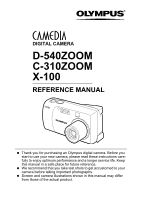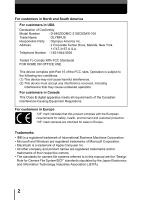Olympus D540 D-540 Zoom Reference Manual (English - 5.2MB)
Olympus D540 - 3.2 MP Digital Camera Manual
 |
UPC - 050332146280
View all Olympus D540 manuals
Add to My Manuals
Save this manual to your list of manuals |
Olympus D540 manual content summary:
- Olympus D540 | D-540 Zoom Reference Manual (English - 5.2MB) - Page 1
DIGITAL CAMERA D-540ZOOM C-310ZOOM X-100 REFERENCE MANUAL CAMERA OPERATION MANUAL Explanation of digital camera functions and operating instructions. DIGITAL CAMERA - PC CONNECTION OPERATION MANUAL Explanation of how to download images between your digital camera and PC. - Olympus D540 | D-540 Zoom Reference Manual (English - 5.2MB) - Page 2
D-540ZOOM C-310ZOOM X-100 REFERENCE MANUAL Thank you for purchasing an Olympus digital camera. Before you start to use your new camera, please read these instructions carefully to enjoy optimum performance and a longer service life. Keep this manual in a safe place for future reference. We recommend - Olympus D540 | D-540 Zoom Reference Manual (English - 5.2MB) - Page 3
Olympus America Inc. Address : 2 Corporate Center Drive, Melville, New York 11747-3157 U.S.A. Telephone Number :1-631-844-5000 Tested To Comply With FCC Standards FOR HOME OR OFFICE USE This device complies with Part camera file systems referred to in this manual are the "Design Rule for Camera - Olympus D540 | D-540 Zoom Reference Manual (English - 5.2MB) - Page 4
of the manual Introduction of the camera's functions. For shooting and learning the basic operations. For fine- tuning the settings to get that particular shot. For playing back and arranging pictures. Settings that make the camera easier to operate. Printing pictures. Troubleshooting and other - Olympus D540 | D-540 Zoom Reference Manual (English - 5.2MB) - Page 5
8 Names of parts 8 Camera 8 Monitor indications 10 How to use this manual 13 Attaching the strap 14 Loading the batteries 15 Selecting optional batteries or an AC adapter 17 Inserting a card 19 Card basics 19 Removing the card 21 Power on/off 22 If the card is not recognized - Olympus D540 | D-540 Zoom Reference Manual (English - 5.2MB) - Page 6
Contents 3 Shooting basics 40 Shooting mode 40 Taking still pictures 44 Comparison of Lock 48 Subjects that are difficult to focus on 50 Recording movies 51 Zoom 53 Using the optical zoom 53 Using the digital zoom 54 Using the flash 56 4 Advanced shooting 59 Macro mode shooting 59 - Olympus D540 | D-540 Zoom Reference Manual (English - 5.2MB) - Page 7
still pictures (Resizing 85 Editing movies (INDEX-Creating an index 87 6 Useful functions 89 ALL RESET - Saving the camera's settings 89 CARD SETUP - Formatting cards 91 Displaying shooting information 93 Adjusting the monitor brightness 94 REC VIEW 95 FILE NAME 96 PIXEL MAPPING - Olympus D540 | D-540 Zoom Reference Manual (English - 5.2MB) - Page 8
INDEX mode/PRINT ORDER mode 117 Exiting direct printing 119 If an error code is displayed 120 9 Miscellaneous 121 Error codes 121 Troubleshooting 122 The camera does not work 122 The image quality is poor 125 Miscellaneous 127 List of menus 128 List of factory default settings 132 List - Olympus D540 | D-540 Zoom Reference Manual (English - 5.2MB) - Page 9
of parts Camera Zoom lever (W/T• ) P.53, P.75, P.77 1 Self-timer lamp P.62, P.108 Shutter button Flash P.45 P.56 Getting started USB connector cover P.108 Lens Extends automatically when you set the shooting mode. DC-IN jack cover P.17 Strap eyelet P.14 USB connector P.108 Card slot - Olympus D540 | D-540 Zoom Reference Manual (English - 5.2MB) - Page 10
Names of parts Getting started Arrow pad Buttons on the arrow pad have their respective functions. They are also used as direction buttons. , , and indicate which button to - Olympus D540 | D-540 Zoom Reference Manual (English - 5.2MB) - Page 11
check 3 Green lamp 4 Flash standby Camera movement warning/ Flash charge , (lit) (Blinks) P.12 P.44 P.44 5 Macro mode 6 Flash mode 7 Sequential shooting 8 Self-timer 9 Record mode 10 Resolution 11 Exposure compensation 12 White balance 13 AF target mark 14 Memory gauge 15 Number of storable still - Olympus D540 | D-540 Zoom Reference Manual (English - 5.2MB) - Page 12
Getting started Names of parts Playback mode INFO setting allows you to select how much information to display on the monitor. Screens when the information display is set to ON - Olympus D540 | D-540 Zoom Reference Manual (English - 5.2MB) - Page 13
Names of parts Memory gauge The memory gauge lights up when you take a still picture. While the gauge is lit, the camera is storing the picture on the card. The memory gauge indication changes as shown below depending on the shooting status. The indication is not displayed during movie recording. - Olympus D540 | D-540 Zoom Reference Manual (English - 5.2MB) - Page 14
. Indications used in this manual Important information on factors which may lead to malfunctions or operational problems. Also warns of operations that should be Note absolutely avoided. Useful information and hints that will help you get the most out of your camera. Reference pages describing - Olympus D540 | D-540 Zoom Reference Manual (English - 5.2MB) - Page 15
strap tight, making sure that it is securely fastened and does not come loose. Strap eyelet • Be careful with the strap when you carry the camera, as it can easily catch on stray objects, causing serious damage. Note • Attach the strap correctly following the procedure so that the - Olympus D540 | D-540 Zoom Reference Manual (English - 5.2MB) - Page 16
Getting started Loading the batteries This camera uses 1 CR-V3 lithium battery pack, 2 AA (R6) alkaline batteries or NiMH batteries. Important • CR-V3 lithium battery cannot be recharged. • Do not peel off - Olympus D540 | D-540 Zoom Reference Manual (English - 5.2MB) - Page 17
default setting. Note Precautions when using batteries The amount of power consumed varies considerably depending on the operations performed on the digital camera. If you use exhausted batteries or alkaline batteries, the camera may turn off without displaying the battery level warning (P.12). 16 - Olympus D540 | D-540 Zoom Reference Manual (English - 5.2MB) - Page 18
possible to save power. AC adapter An optional Olympus CAMEDIA-brand AC adapter allows you to power your digital camera from a common AC wall outlet. Be sure to use the specified AC adapter. An AC adapter is useful for time-consuming tasks such as downloading or printing out of images. Use an AC - Olympus D540 | D-540 Zoom Reference Manual (English - 5.2MB) - Page 19
playback mode for an extended period of time. • Repeated zoom adjustments. • Repeated auto-focus by depressing the shutter button halfway. • When the camera is connected to a PC or printer. • Carefully read the AC adapter's instructions before use. • When using an AC adapter, the AC adapter - Olympus D540 | D-540 Zoom Reference Manual (English - 5.2MB) - Page 20
Inserting a card "Card" in this manual refers to the xD-Picture Card. The camera uses the card to record pictures. Card basics The card corresponds to normal camera film for recording the pictures you have taken. 1 Pictures recorded and stored on the card can easily be erased, overwritten, and/ - Olympus D540 | D-540 Zoom Reference Manual (English - 5.2MB) - Page 21
switch is located at OFF. Power switch 1 2 Open the card cover. Card cover Getting started 3 Face the card the correct way and insert it into the card slot as shown in the illustration. • Insert the card while keeping it straight. • The card stops with a click when it is inserted all the way - Olympus D540 | D-540 Zoom Reference Manual (English - 5.2MB) - Page 22
to eject forcefully out of the slot. 4 Hold the card straight and pull it out. • Do not press on the card with hard or pointed items such as ballpoint pens. Note • Never open the card cover, or remove the card or the batteries while the camera is turned on. Doing so could destroy the data - Olympus D540 | D-540 Zoom Reference Manual (English - 5.2MB) - Page 23
mode and stops operating if not used for 3 minutes. If the monitor is on, it will automatically turn off. The camera activates again as soon as you lightly press the shutter button or zoom lever. Whenever possible, turn the camera off when you do not intend to take any pictures for a while. 22 - Olympus D540 | D-540 Zoom Reference Manual (English - 5.2MB) - Page 24
is displayed. If no pictures have been taken yet, or the xD-Picture card is empty, the message "NO PICTURE" is displayed on the monitor. Power switch 1 Power off: Slide the power switch to OFF. The monitor and the camera turn off. Power switch Getting started • Even if the monitor is turned - Olympus D540 | D-540 Zoom Reference Manual (English - 5.2MB) - Page 25
power is turned on, the camera checks the card automatically. If there is no card in the camera or a card that is not supported by this camera is inserted, one of the following screens will be displayed. • All data stored on the card is erased when the card is formatted. Getting started 1 Note - Olympus D540 | D-540 Zoom Reference Manual (English - 5.2MB) - Page 26
a language You can select a language for on-screen display. This reference manual shows the English on-screen display in the illustrations and explanations. Available languages vary depending on the area where you purchased this camera. 1 Slide the power switch to , pressing and holding the lock - Olympus D540 | D-540 Zoom Reference Manual (English - 5.2MB) - Page 27
Selecting a language 5 Press to select , and press . • The green frame moves to the selected item. 6 Press to select a language, 1 and press . Getting started 7 Press again to exit the menu. 8 Slide the power switch to OFF. Power switch TIPS • The language can also be set from the - Olympus D540 | D-540 Zoom Reference Manual (English - 5.2MB) - Page 28
Setting the date and time 1 Slide the power switch to , pressing and holding the lock button. • The camera turns on in the shooting mode. • The lens extends and the monitor turns on. 2 Press . • The top menu is displayed. Power switch Lock button 1 3 Press - Olympus D540 | D-540 Zoom Reference Manual (English - 5.2MB) - Page 29
to the month setting. • To move back to the previous setting, press . • The first two digits of the year are fixed. Getting started 8 Repeat this procedure until the date and time are completely set. • The camera only displays the time in 24-hour time system ("2. p.m." would be "14:00"). 9 Press - Olympus D540 | D-540 Zoom Reference Manual (English - 5.2MB) - Page 30
is left without the battery for approximately 3 days. The settings will be canceled more quickly if the batteries were only loaded in the camera for a short time before being removed. Before taking important pictures, check that the date and time settings are correct. TIPS • The date and time - Olympus D540 | D-540 Zoom Reference Manual (English - 5.2MB) - Page 31
firmly with both hands while keeping your elbows at your sides to prevent the camera from moving. When taking pictures in vertical position, hold the camera to position the flash above the lens. Keep your fingers and the strap away from the lens and flash. Correct grip: Horizontal grip 1 Vertical - Olympus D540 | D-540 Zoom Reference Manual (English - 5.2MB) - Page 32
and press , the top menu is displayed on the monitor. The functions of this camera are set from the menus. This chapter explains how the menus work, using the shooting mode screens. Arrow pad ( ) OK/Menu button Press . The top - Olympus D540 | D-540 Zoom Reference Manual (English - 5.2MB) - Page 33
How to use the menus 1 Press to display the top menu. Press . 2 Press to select a tab, and press . Top menu CAMERA tab 2 CARD tab About the menus OK button Arrow pad SETUP tab Press to return to the tab selection screen. 32 - Olympus D540 | D-540 Zoom Reference Manual (English - 5.2MB) - Page 34
to the selected item. or To return to select an item, press or . • Not all items can be selected depending on the status of the camera and the settings performed. Note • In the shooting mode, you can take pictures by pressing the shutter button even with the menu being displayed. • If - Olympus D540 | D-540 Zoom Reference Manual (English - 5.2MB) - Page 35
resolution. Still picture : SHQ, HQ, SQ1, SQ2 Movie : HQ, SQ MONITOR OFF (MONITOR ON) Sets whether or not the monitor also goes on when the camera turns on. If the monitor is set to off, the top menu displays MONITOR ON when the - Olympus D540 | D-540 Zoom Reference Manual (English - 5.2MB) - Page 36
Playback mode Still picture Shortcut menus Movie 2 Runs through all saved pictures one after another. It is displayed when the camera is playing back still pictures. MOVIE PLAYBACK Plays back movies. It is displayed when a movie is selected. INFO Displays all the shooting information on the - Olympus D540 | D-540 Zoom Reference Manual (English - 5.2MB) - Page 37
Mode Menus The MODE MENU has 3 tabs. Press associated menu items. Shooting mode to select a tab and display the CAMERA tab CARD tab 2 SETUP tab About the menus CAMERA tab DIGITAL ZOOM DRIVE PANORAMA CARD tab CARD SETUP Adjusts the brightness of the image (Exposure compensation). Enables the - Olympus D540 | D-540 Zoom Reference Manual (English - 5.2MB) - Page 38
tab ALL RESET Selects whether to keep the current camera settings when you turn off the power. 2 P.89 Selects a language for on-screen display. P.25 REC VIEW Selects whether to display pictures on the monitor while saving them to a card. P.95 FILE NAME Changes how file names are assigned - Olympus D540 | D-540 Zoom Reference Manual (English - 5.2MB) - Page 39
SETUP Protects pictures from accidental erasure. Rotates pictures 90 degrees clockwise or counterclockwise. Stores print reservation information on the card. P.82 P.76 P.98 Makes the file size smaller and saves it as a new file. Creates an index picture of a movie in 9 frames. P.85 P.87 Erases - Olympus D540 | D-540 Zoom Reference Manual (English - 5.2MB) - Page 40
Mode Menus PLAY tab EDIT tab CARD tab SETUP tab SETUP tab ALL RESET Selects whether to keep the current camera settings when you turn off the power. Selects a language for on-screen display. Adjusts the brightness of the monitor. Sets the date and time. Selects - Olympus D540 | D-540 Zoom Reference Manual (English - 5.2MB) - Page 41
3 Shooting basics Shooting mode This camera allows you to take still pictures and record movies. This camera has 7 shooting 1 Slide the power switch to , pressing and holding the lock button. • The camera turns on in the shooting 3 mode. • The lens extends and the monitor turns on. - Olympus D540 | D-540 Zoom Reference Manual (English - 5.2MB) - Page 42
to your purpose from the following. • Press to select the mode. Shooting basics 4 Press . 3 • The shooting mode is set, and the virtual and metering, can be adjusted manually. (Portrait) Suitable for taking a portrait-style shot of a person. The camera automatically sets the optimal shooting - Olympus D540 | D-540 Zoom Reference Manual (English - 5.2MB) - Page 43
pictures of both your subject and the night background. 3 Shooting basics Normal shooting (Flash fires.) Night scene mode (Flash fires.) ( the camera. Point the lens at yourself and the focus will be locked on you. The camera automatically sets the optimal shooting conditions. The zoom is - Olympus D540 | D-540 Zoom Reference Manual (English - 5.2MB) - Page 44
scene mode, the sequential shooting is not available. • In the self-portrait mode, the digital zoom, super macro and panorama Note shooting are not available. • The prior flash setting is make sure you stabilize the camera by using a tripod or set it on a level surface. 3 Shooting basics 43 - Olympus D540 | D-540 Zoom Reference Manual (English - 5.2MB) - Page 45
the lock button. • The camera turns on in the shooting mode. • The lens extends and the monitor turns on. Shutter button Power switch Shooting basics 3 2 Decide the composition 10) Number of storable still pictures (P.66) Memory gauge (P.12) Flash standby/Flash charge (P.56) Green lamp (P.45) 44 - Olympus D540 | D-540 Zoom Reference Manual (English - 5.2MB) - Page 46
basics ). • The camera takes the picture. • The BUSY bar is displayed while the picture is stored on the card. The next zoom lever to turn the monitor on. The monitor is hard to see. →Bright light, such as direct sunlight, may cause vertical lines to appear on the monitor screen. In this case - Olympus D540 | D-540 Zoom Reference Manual (English - 5.2MB) - Page 47
finger. If it is pressed hard, the camera may move, resulting in a blur. Note • Never open the card cover, remove the batteries or disconnect the AC Comparison of the viewfinder & monitor Viewfinder Monitor Shooting basics 3 Advantages Camera movement does not occur easily and subjects can be - Olympus D540 | D-540 Zoom Reference Manual (English - 5.2MB) - Page 48
Taking still pictures Turning off the monitor You can set whether or not the monitor is turned on when turning the camera on in the shooting mode. 1 Press . • The top menu is displayed. 2 Press on the arrow pad (OFF ). If the MONITOR OFF is set, the top menu displays MONITOR ON. Shooting basics 47 - Olympus D540 | D-540 Zoom Reference Manual (English - 5.2MB) - Page 49
subject you want to focus on. • When shooting a hard-to-focus subject, point the camera at an object about the same distance away as the subject. Shutter button Power switch Lock button Shooting basics AF target mark 3 Press the shutter button halfway until the green lamp lights. • When the - Olympus D540 | D-540 Zoom Reference Manual (English - 5.2MB) - Page 50
subject. "Super macro mode shooting" (P.61) →Depending on the subject, the focus may not be locked. "Subjects that are difficult to focus on" (P.50) Shooting basics 49 - Olympus D540 | D-540 Zoom Reference Manual (English - 5.2MB) - Page 51
hold the camera vertically and focus the camera using the focus lock function by pressing the shutter button halfway, and return the camera to the the center of the frame Subject without vertical lines Shooting basics Subjects at different distances Fast-moving subject The subject to be focused - Olympus D540 | D-540 Zoom Reference Manual (English - 5.2MB) - Page 52
switch Lock button Shutter button 3 Shooting basics 3 Press to select , then press . • Movie recording is set and the camera returns to the shooting mode. • On the monitor, the mark and the remaining recording time of the current memory card are displayed. 4 Decide the composition while - Olympus D540 | D-540 Zoom Reference Manual (English - 5.2MB) - Page 53
. 6 Press the shutter button fully to start recording. • When recording a movie, the camera automatically adjusts the focus and exposure according to the moving subject. • During movie recording, lights time varies depending on the conditions such as the record mode. Shooting basics 52 - Olympus D540 | D-540 Zoom Reference Manual (English - 5.2MB) - Page 54
are possible at 3x magnification (the optical zoom limit, equivalent to 38 mm - 114 mm on a 35 mm camera). By combining the optical zoom with the digital zoom, zoom magnification can be increased to a maximum of approximately 10x . Using the optical zoom 1 Slide the power switch to , pressing and - Olympus D540 | D-540 Zoom Reference Manual (English - 5.2MB) - Page 55
lens extends and the monitor turns on. 2 Press . • The top menu is displayed. 3 Shutter button Power switch Lock button Zoom lever 3 Press to select MODE MENU. OK button Arrow pad Shooting basics 4 Press to select the CAMERA tab, and press . 5 Press to select DIGITAL ZOOM, and press . 54 - Olympus D540 | D-540 Zoom Reference Manual (English - 5.2MB) - Page 56
avoid camera movement. • Turning the monitor off cancels the digital zoom, and the camera takes a picture at the specified optical zoom magnification. It will be automatically enabled the next time you turn the monitor on. • You cannot use the digital zoom in Self-Portrait mode. Shooting basics 55 - Olympus D540 | D-540 Zoom Reference Manual (English - 5.2MB) - Page 57
Slide the power switch to , pressing and holding the lock button. • The camera turns on in the shooting mode. • The lens extends and the monitor turns ( ). 3 • The current flash setting is displayed. Shutter button Shooting basics 3 Press ( ) to change the flash mode to your desired setting. - Olympus D540 | D-540 Zoom Reference Manual (English - 5.2MB) - Page 58
-eye phenomenon. The subject's eyes appear red. • After the pre-flashes, it takes about 1 second before the shutter is released. Hold the camera firmly to avoid camera movement. Note • Effectiveness may be limited if the subject is not looking directly at the pre-flashes, or if the shooting range - Olympus D540 | D-540 Zoom Reference Manual (English - 5.2MB) - Page 59
3 • The fill-in flash may not have the desired effect under excessively bright light. Note Shooting basics Flash off ( ) The flash does not fire even in low light conditions. Use this mode in of a tripod is Note recommended to prevent your pictures from being blurred by camera movement. 58 - Olympus D540 | D-540 Zoom Reference Manual (English - 5.2MB) - Page 60
Macro mode shooting Use the macro mode to shoot proximate subjects (W:20cm to 50cm/T:50cm to 90cm). Regular photographs can be taken, but the camera may take time to focus on distant subjects. Advanced shooting Normal shooting With macro mode 1 Set the power switch at . Power switch 4 • The - Olympus D540 | D-540 Zoom Reference Manual (English - 5.2MB) - Page 61
Advanced shooting Macro mode shooting • If you are close to a subject, the picture in the viewfinder is different from the area that the camera actually records. For macro mode shooting, we Note recommend using the monitor. • If you use the flash in macro shooting, shadows may be conspicuous and - Olympus D540 | D-540 Zoom Reference Manual (English - 5.2MB) - Page 62
to your subject. In the mode, normal shooting is also possible, but the position of the zoom is fixed automatically and cannot be changed. 1 In the shooting mode top menu, select MODE MENU Æ CAMERA Æ and press . "How to use the menus" (P.32) 2 Press press • Press to select ON, and . again - Olympus D540 | D-540 Zoom Reference Manual (English - 5.2MB) - Page 63
Self-timer shooting This function is useful for taking pictures where you want to be included in the photograph. Fix the camera securely on a tripod or set it on a level surface for self-timer shooting. 1 Set the power switch at . • The lens extends and the monitor turns - Olympus D540 | D-540 Zoom Reference Manual (English - 5.2MB) - Page 64
to select , and . again to exit the menu. OK button Arrow pad 4 3 Take the picture. • Press the shutter button fully and keep it pressed. The camera will take pictures in sequence until you release the button. • When the sequential shooting mode is set, the record mode setting is fixed to SQ2 - Olympus D540 | D-540 Zoom Reference Manual (English - 5.2MB) - Page 65
take advantage of panorama shooting with the Olympus xD-Picture Card. Panorama shooting lets you connect pictures with overlapping edges into a single panoramic picture, using the CAMEDIA Master software. 1 In the shooting mode top menu, select MODE MENU → CAMERA → PANORAMA, and press . "How to use - Olympus D540 | D-540 Zoom Reference Manual (English - 5.2MB) - Page 66
shooting mode. • The panorama mode is only available with Olympus CAMEDIA-brand cards. Note • During panorama shooting, sequential shooting is not available. • The camera itself cannot connect panorama pictures. The CAMEDIA Master software is necessary to connect the pictures. Advanced shooting 65 - Olympus D540 | D-540 Zoom Reference Manual (English - 5.2MB) - Page 67
2048 x 1536 1600 x 1200 640 x 480 Memory capacity in number of shots (using a 16 MB card) 6 20 32 165 Advanced shooting Movie Record card) 48 sec. SQ 160 x 120 3 min. 31 sec. The time remaining for recording movies (Total recording time) in the card is displayed on the monitor when the camera - Olympus D540 | D-540 Zoom Reference Manual (English - 5.2MB) - Page 68
Selecting a record mode • The card memory capacity listed in the table is approximate. • The number of remaining pictures may change according to the . However, if the monitor setting is over 1024 x 768 (such as 1280 x 1024), the picture only takes up part of the screen. Advanced shooting 67 - Olympus D540 | D-540 Zoom Reference Manual (English - 5.2MB) - Page 69
again to exit the menu. • The record mode setting returns to HQ (factory default setting) when the power is turned off. "ALL RESET - Saving the camera's settings" Note (P.89) 68 - Olympus D540 | D-540 Zoom Reference Manual (English - 5.2MB) - Page 70
you to make fine changes to the automatic exposure setting. In some situations, you may get better results when the exposure that the camera sets is compensated (adjusted) manually. You can adjust the exposure in the range of ±2.0 in 0.5EV steps. When the setting is changed, you can check the result - Olympus D540 | D-540 Zoom Reference Manual (English - 5.2MB) - Page 71
compensation) • The exposure compensation value returns to 0.0 (factory default setting) when the power is turned off. "ALL RESET - Saving the camera's Note settings" (P.89) • If the flash is used, the image brightness (exposure) may differ from the intended brightness. • Exposure compensation - Olympus D540 | D-540 Zoom Reference Manual (English - 5.2MB) - Page 72
Adjusting the white balance Color reproduction differs depending on the light conditions. For instance, when daylight, the setting sun, or tungsten lighting are reflected on white paper, the shade of white produced will be slightly different for each. By setting the WB (white balance), you can - Olympus D540 | D-540 Zoom Reference Manual (English - 5.2MB) - Page 73
the white balance • The white balance setting returns to AUTO (factory default setting) when the power is turned off. "ALL RESET - Saving the camera's Note settings" (P.89) • White balance may not be effective under some special light sources. • After setting a white balance other than AUTO, play - Olympus D540 | D-540 Zoom Reference Manual (English - 5.2MB) - Page 74
back. Display the previous picture. Displays the next picture. Jumps to the picture 10 frames ahead. 3 Set the power switch at OFF. • The monitor and camera turn off. • If the camera is not used for over 3 minutes, the monitor and - Olympus D540 | D-540 Zoom Reference Manual (English - 5.2MB) - Page 75
displays the last picture taken. (Single-frame playback) 2 Press the shutter button halfway or QUICK VIEW button to return to 5 the shooting mode. • The camera returns to shooting mode, and is ready to take pictures. • Press the shutter button all the way (fully) to return to the shooting mode - Olympus D540 | D-540 Zoom Reference Manual (English - 5.2MB) - Page 76
-up playback Pictures displayed on the monitor can be enlarged in steps up to 4 times the original size. 1 Set the power switch at . Power switch Zoom lever • The monitor turns on and displays the last picture taken. (Single-frame playback) 2 Use the arrow pad to display the still picture you - Olympus D540 | D-540 Zoom Reference Manual (English - 5.2MB) - Page 77
Picture rotation Pictures taken with the camera held vertically are displayed horizontally. This function lets you turn such pictures , pictures that have been edited on a PC Note and pictures taken with another camera. • New picture orientations are saved even when the power is turned off. 76 - Olympus D540 | D-540 Zoom Reference Manual (English - 5.2MB) - Page 78
pictures" (P.78) 1 Set the power switch at . • The monitor turns on and displays the last picture taken. (Single-frame playback) Power switch Zoom lever 2 Push the zoom lever toward to enter the index display mode. Arrow pad 5 Playback • Use the arrow pad to select the picture. : Moves to the - Olympus D540 | D-540 Zoom Reference Manual (English - 5.2MB) - Page 79
Index display Selecting the number of pictures This function lets you select the number of pictures in an index display from 4, 9 and 16. 1 In the playback mode top menu, select MODE MENU → SETUP → , and press . "How to use the menus" (P.32) 2 Press to select 4, 9 or 16, and press . • Press - Olympus D540 | D-540 Zoom Reference Manual (English - 5.2MB) - Page 80
Slideshow This function displays still pictures stored in the card one after another. Only the first frame of movies are played back. 1 when running a slideshow for a long period of time. If batteries are used, the camera will stop the slideshow after about 30 minutes and turn off. Playback 79 - Olympus D540 | D-540 Zoom Reference Manual (English - 5.2MB) - Page 81
MOVIE PLAYBACK - Viewing movies 1 Set the power switch at . • The monitor turns on and displays the last picture taken. (Single-frame playback) Power switch Playback 2 Use the arrow pad to display the picture with . "Viewing still pictures" (P.73) 5 3 Press . • The top menu is displayed. 4 Press - Olympus D540 | D-540 Zoom Reference Manual (English - 5.2MB) - Page 82
• The MOVIE PLAYBACK menu is displayed again after playback ends. PLAYBACK: Plays back the entire movie again. FRAME BY FRAME: Plays back the movie manually one frame at a time. EXIT: Leaves the movie playback mode. Press to select from PLAYBACK, FRAME BY FRAME or EXIT, and press . 5 When - Olympus D540 | D-540 Zoom Reference Manual (English - 5.2MB) - Page 83
Protecting pictures You are recommended to protect important pictures to avoid accidentally erasing them. Protected pictures cannot be erased by the single-frame/allframe erase function. 1 Set the power switch at . • The monitor turns on and displays the last picture taken. (Single-frame playback) - Olympus D540 | D-540 Zoom Reference Manual (English - 5.2MB) - Page 84
This function erases only the picture displayed on the monitor. The all-frame erase function can be used to erase all the pictures on the card at once. "All-frame erase" (P.84) 1 Set the power switch at . • The monitor turns on and displays the last picture taken. (Single-frame playback) Power - Olympus D540 | D-540 Zoom Reference Manual (English - 5.2MB) - Page 85
Erasing pictures All-frame erase This function erases all the pictures on the card. 1 In the playback mode top menu, select MODE MENU → CARD → CARD SETUP, and press . "How to use the menus" (P.32) 2 Press to select ALL ERASE, and press . 5 3 Press to select YES, and press . • All the - Olympus D540 | D-540 Zoom Reference Manual (English - 5.2MB) - Page 86
Editing still pictures (Resizing) Changes the recorded still picture size to 640 x 480 or 320 x 240 and stores the picture as a new picture. 1 Set the power switch at . • The monitor turns on and displays the last picture taken. (Single-frame playback) Power switch 2 Use the arrow pad to display - Olympus D540 | D-540 Zoom Reference Manual (English - 5.2MB) - Page 87
size, and press . • The BUSY bar is displayed, and the camera returns to the playback mode. The newly created picture is stored as a not possible in the following cases. Movies, pictures that have been edited on a PC, or when there is Note insufficient memory space on the card. • If the size - Olympus D540 | D-540 Zoom Reference Manual (English - 5.2MB) - Page 88
recorded movies. INDEX 9 frames extracted from a movie are displayed as an index to show the movie at a glance. Indexes can be stored on the card as a still picture. 1 Set the power switch at . • The monitor turns on and displays the last picture taken. (Single-frame playback) Power switch 2 Use - Olympus D540 | D-540 Zoom Reference Manual (English - 5.2MB) - Page 89
select OK, and press . • The 9 frames extracted from the movie appear as an index display, and the camera returns to the playback mode. The index is stored as a new picture. • If you want to select the frames. • You cannot create an index if there is insufficient memory space on the card. 88 - Olympus D540 | D-540 Zoom Reference Manual (English - 5.2MB) - Page 90
This function lets you choose whether or not to save the current camera settings after the power is turned off. The settings affected by ALL RESET are listed on the next page. The ALL RESET setting (ON/OFF) - Olympus D540 | D-540 Zoom Reference Manual (English - 5.2MB) - Page 91
ALL RESET - Saving the camera's settings Functions that All Reset affects and their factory default settings Function WB Monitor DRIVE Shooting modes DIGITAL ZOOM INFO Factory default setting AUTO ON (for still pictures) HQ (PROGRAM AUTO) AUTO OFF 0.0 OFF (1x) OFF OFF Ref. Page P.71 P.63 P.66 P. - Olympus D540 | D-540 Zoom Reference Manual (English - 5.2MB) - Page 92
This function lets you format a card. Formatting prepares cards to receive data. Before using non-Olympus cards or cards which have been formatted on a PC, you must format them with this camera. All existing data, including protected pictures, are erased when the card is formatted. Make sure that - Olympus D540 | D-540 Zoom Reference Manual (English - 5.2MB) - Page 93
SETUP - Formatting cards 3 Press . • The BUSY bar is displayed and the card is formatted. • Never do the following during formatting, as they may cause the card to malfunction. Note • Open the card cover. • Remove the battery. • Connect or disconnect the AC adapter. 6 Useful functions 92 - Olympus D540 | D-540 Zoom Reference Manual (English - 5.2MB) - Page 94
top menu and press (Off). OK button Arrow pad When INFO is Off When INFO is On 6 • If the picture has been taken with a different camera, only the date/time, file number and battery level are displayed when INFO is set to On. Note • The file number used to specify an - Olympus D540 | D-540 Zoom Reference Manual (English - 5.2MB) - Page 95
Adjusting the monitor brightness This function lets you adjust the brightness of the monitor. The brightness can be adjusted in either the shooting mode or the playback mode. 1 In the top menu, select MODE MENU → SETUP → , and press . "How to use the menus" (P.32) 2 Press to adjust the brightness - Olympus D540 | D-540 Zoom Reference Manual (English - 5.2MB) - Page 96
briefly on the monitor. ON OFF : The picture being recorded to the card is displayed. This is useful for making a quick check of the picture can resume shooting anytime during REC VIEW. : The picture being recorded to the card is not displayed. This is useful when you want to prepare for your - Olympus D540 | D-540 Zoom Reference Manual (English - 5.2MB) - Page 97
best for you when transferring images to a PC. File name settings RESET : The file number and folder number are reset every time a new card is inserted in the camera. The folder number returns to No. 100 and the file number returns to No. 0001. This method is useful when grouping files on - Olympus D540 | D-540 Zoom Reference Manual (English - 5.2MB) - Page 98
PIXEL MAPPING The Pixel Mapping feature allows the camera to check and adjust the CCD and image processing functions. It is not necessary to the mode menu. OK button Arrow pad 6 • If you accidentally turn the camera off during Pixel Mapping, start again from step 1. Note Useful functions 97 - Olympus D540 | D-540 Zoom Reference Manual (English - 5.2MB) - Page 99
with the pictures stored on the card. With print reservation, you can print out pictures easily either at home using a personal DPOF-compatible printer or at a print shop that supports DPOF. DPOF is a standard format used to record automatic print information from digital cameras. You can print out - Olympus D540 | D-540 Zoom Reference Manual (English - 5.2MB) - Page 100
device, entering reservations using this camera may overwrite the previous reservations. • The allowable number of pictures for DPOF reservation is 999 frames per card. • Print reservation may not be available if there is insufficient card memory. In this case, the CARD FULL message is displayed - Olympus D540 | D-540 Zoom Reference Manual (English - 5.2MB) - Page 101
MODE MENU → PLAY → , and press . "How to use the menus" (P.32) • If print reservation data is already stored OK button Arrow pad on the card, the PRINT ORDER SETTING screen appears, giving you the choice of resetting the data or keeping it. Select KEEP and press . 3 Press to select (all - Olympus D540 | D-540 Zoom Reference Manual (English - 5.2MB) - Page 102
5 Perform each setting as illustrated. Select x. All-frame reservation Print setting (DPOF) Select . Set the number of prints Press to set the desired number of prints, and press If you want to continue to set the date/time printing data, press Step 4. . to return to : Increases the - Olympus D540 | D-540 Zoom Reference Manual (English - 5.2MB) - Page 103
pictures with . 2 In the top menu, select MODE MENU → PLAY → , and press . "How to use the menus" (P.32) • If data is already stored on the card, the PRINT ORDER SETTING screen appears, giving you the choice of resetting the data or keeping it. Select KEEP and press . OK button Arrow pad - Olympus D540 | D-540 Zoom Reference Manual (English - 5.2MB) - Page 104
Single-frame reservation 5 Select the appropriate item using the arrow pad. MORE : Sets the number of prints and date/time. → Go to Step 6. SINGLE PRINT : Sets single-frame print. The date/time settings are not available. The print reservation is set. Return to Step 4. CANCEL : Cancels - Olympus D540 | D-540 Zoom Reference Manual (English - 5.2MB) - Page 105
Single-frame reservation Set the date/time printing data Press to select NO, DATE or TIME, and press . NO DATE TIME : The pictures are printed without the date and time. : All the pictures with print reservation are printed with the shooting date. : All the pictures with print reservation are - Olympus D540 | D-540 Zoom Reference Manual (English - 5.2MB) - Page 106
Resetting print reservation data This function allows you to reset the print reservation data for the pictures stored on the card. There are two ways to reset the print reservation data. One is to reset the print reservation data for all the frames. The other is - Olympus D540 | D-540 Zoom Reference Manual (English - 5.2MB) - Page 107
to reset, and press . • The Single-frame reservation menu screen appears. 6 Press to select CANCEL. • The selected print reservation data is canceled and the camera returns to the screen in Step 5. Single-frame reservation menu screen 7 When there are not any other print reservation data to be reset - Olympus D540 | D-540 Zoom Reference Manual (English - 5.2MB) - Page 108
with PictBridge, refer to the printer's instruction manual. What is PictBridge? ... It is the standard for connecting digital cameras and printers of different makers and printing out pictures directly. STANDARD ... All printers that support PictBridge have standard print settings. Selecting - Olympus D540 | D-540 Zoom Reference Manual (English - 5.2MB) - Page 109
port. • For details of how to turn the printer on and the position of the USB port, refer to the printer's instruction manual. 2 Plug the other end of the USB cable into the camera's USB connector. USB connector cover 3 Set the power switch at . • The monitor turns on and the selection screen for - Olympus D540 | D-540 Zoom Reference Manual (English - 5.2MB) - Page 110
Printing pictures When the camera is connected to a picture. "PRINT mode/MULTI PRINT mode" (P.111) Prints all the pictures stored on the card. "ALL PRINT mode" (P.115) Prints one picture in multiple layout format. "PRINT to the instruction manual of your printer. 8 Direct printing (PictBridge) 109 - Olympus D540 | D-540 Zoom Reference Manual (English - 5.2MB) - Page 111
Printing pictures Using the simple print method The following is the simplest way of printing a picture. This prints one copy of the selected picture. The date or file name will not be printed. 1 In the PRINT MODE SELECT screen, press to select PRINT, then press . • The PRINT PAPER screen is - Olympus D540 | D-540 Zoom Reference Manual (English - 5.2MB) - Page 112
mode/MULTI PRINT mode 1 In the PRINT MODE SELECT screen, press to select PRINT or MULTI PRINT, then press . • The PRINT PAPER screen is displayed. Zoom lever OK button Arrow pad 2 Press to select the paper size, then press . • PRINT mode: Go to step 3. • MULTI PRINT mode: Go to step - Olympus D540 | D-540 Zoom Reference Manual (English - 5.2MB) - Page 113
depends on the paper size set in step 2 and the capabilities of your printer. 5 Press to select the picture you want to print. • Press the zoom lever toward W to display the pictures in index format. You can then select the pictures you want to print from the index. 6 Select the print - Olympus D540 | D-540 Zoom Reference Manual (English - 5.2MB) - Page 114
Set a SINGLE PRINT reservation Press . • Press when the reservation. is displayed to cancel Printing pictures Print reservation mark is displayed. Set MORE print reservations c Press . • Print information setting screen is displayed. d Press to select the item you want to set, then press . - Olympus D540 | D-540 Zoom Reference Manual (English - 5.2MB) - Page 115
Printing pictures e When you have finished all the settings for MORE, press . • The screen displayed in Step 5 appears. • To print more than one picture in PRINT and/or MULTI PRINT mode, repeat Steps 5 and 6 and make single and/or multiple print reservations for all the pictures you want to print. - Olympus D540 | D-540 Zoom Reference Manual (English - 5.2MB) - Page 116
ALL PRINT mode 1 In the PRINT MODE SELECT screen, press to select ALL PRINT, then press . • The PRINT PAPER screen is displayed. Printing pictures 2 Press to select the paper size, then press . • When the PRINT PAPER screen is not displayed, SIZE and BORDERLESS are set to STANDARD. Go to - Olympus D540 | D-540 Zoom Reference Manual (English - 5.2MB) - Page 117
Printing pictures 5 Press . • The PRINT screen is displayed. 6 Print the pictures. • Press to select OK or CANCEL, then press . OK CANCEL Printing starts. The settings are canceled and the monitor returns to the PRINT MODE SELECT screen. • When printing is finished, the monitor returns to - Olympus D540 | D-540 Zoom Reference Manual (English - 5.2MB) - Page 118
Printing pictures ALL INDEX mode/PRINT ORDER mode 1 In the PRINT MODE SELECT screen, press to select ALL INDEX or PRINT ORDER, then press . • The PRINT PAPER screen is displayed. 2 Press to select the paper size, then press . • When the PRINT PAPER screen is not displayed, SIZE and - Olympus D540 | D-540 Zoom Reference Manual (English - 5.2MB) - Page 119
Printing pictures 4 Print the pictures. • Press to select OK or CANCEL, then press . OK CANCEL Printing starts. The settings are canceled and the monitor returns to the PRINT MODE SELECT screen. • When printing is finished, the monitor returns to the PRINT MODE SELECT screen. "Exiting direct - Olympus D540 | D-540 Zoom Reference Manual (English - 5.2MB) - Page 120
When you have finished printing, disconnect the camera from the printer. 1 In the PRINT MODE SELECT screen, select . • The message is displayed. 2 Set the power switch at OFF. • The camera turns off. 3 Remove the USB cable from the camera. 4 Remove the USB cable from the printer. Power switch - Olympus D540 | D-540 Zoom Reference Manual (English - 5.2MB) - Page 121
setting or printing, see the following table. For more details, refer to the printer's instruction manual. Monitor indication Possible cause Corrective action The camera is not Disconnect the camera NO CONNECTION connected to the printer correctly. and connect it again correctly. NO PAPER - Olympus D540 | D-540 Zoom Reference Manual (English - 5.2MB) - Page 122
or erase unwanted pictures. Before erasing, download important images to a PC. The card contains no pictures. Record pictures. The selected picture has a problem, therefore it cannot be played back on this camera. The card cover is open. Use image processing software to view the picture on a PC - Olympus D540 | D-540 Zoom Reference Manual (English - 5.2MB) - Page 123
again. P.56 Miscellaneous The card is full. Erase unwanted pictures or insert a new card. Before erasing, download important images to a PC. P.83, P.84, P.91 The memory gauge is Wait until there is room in the memory gauge. full. P.12 There is a problem with the card. Refer to the "Error - Olympus D540 | D-540 Zoom Reference Manual (English - 5.2MB) - Page 124
Troubleshooting The flash does not fire. Possible cause Corrective action The 64 The monitor does not turn on. Possible cause Corrective action The camera is in the sleep mode. Operate the camera (press the shutter button or the zoom lever etc.). Ref. Page P.22 The monitor is hard to see - Olympus D540 | D-540 Zoom Reference Manual (English - 5.2MB) - Page 125
. , to turn the monitor The camera is in the shooting mode. Press QUICK VIEW button or set the power switch to to switch to the playback mode. There are no pictures NO PICTURE appears on the monitor. Record on the card. pictures. There is a problem with the card. Refer to the "Error codes - Olympus D540 | D-540 Zoom Reference Manual (English - 5.2MB) - Page 126
Troubleshooting The image quality is poor The picture is too bright. Possible such as snow will turn out darker than their natural colors in the image. Corrective action Hold the camera correctly, keeping your fingers away from the flash. Shoot within the flash working range. Select a flash - Olympus D540 | D-540 Zoom Reference Manual (English - 5.2MB) - Page 127
Troubleshooting The picture has obscured edge(s). Possible cause Corrective action The lens was partly Hold the camera correctly mode in a night scene or a dark situation, use a tripod, or hold the camera firmly. The lens was dirty. Clean the lens. Use a commercially available blower blush and - Olympus D540 | D-540 Zoom Reference Manual (English - 5.2MB) - Page 128
was selected on the monitor after connecting to the printer with a USB cable. Turn the camera off and start again from step 1 of "Connecting the camera to a printer". The printer does not support PictBridge. Refer to the printer's instruction manual or contact the manufacturer. Ref. Page P.108 - Olympus D540 | D-540 Zoom Reference Manual (English - 5.2MB) - Page 129
List of menus Shooting mode menus ( Top menu Tab MODE MENU CAMERA // / / Function DIGITAL ZOOM*1 CARD SETUP DRIVE PANORAMA*1 CARD SETUP ALL RESET REC VIEW FILE NAME PIXEL MAPPING WB MONITOR OFF (MONITOR ON) *1 Cannot be selected in mode. 9 / ) Setting -2.0, -1.5, -1.0, -0.5, 0, +0.5, - Olympus D540 | D-540 Zoom Reference Manual (English - 5.2MB) - Page 130
Tab MODE MENU CAMERA CARD SETUP ) Function DIGITAL ZOOM CARD SETUP ALL RESET REC VIEW FILE NAME PIXEL MAPPING WB MONITOR OFF (MONITOR ON) Setting Ref. Page -2.0, -1.5, -1.0, -0.5, 0, +0.5, +1.0, +1.5, +2.0 P.69 ON, OFF P.54 YES, NO P.91 ON, OFF P.89 ENGLISH, FRANCAIS, DEUTSCH, ESPA - Olympus D540 | D-540 Zoom Reference Manual (English - 5.2MB) - Page 131
SETUP CARD SETUP ALL RESET INFO ERASE Setting ON, OFF Ref. Page P.82 0°, +90°, -90 P.76 , P.102, P.100 640x480, 320x240, CANCEL P.85 ALL ERASE, P.84, FORMAT P.91 ON, OFF P.89 ENGLISH, FRANCAIS, DEUTSCH, ESPAÑOL, ITALIANO PORTUGUES P.25 P.94 P.27 4, 9, 16 P.78 P.79 P.93 YES - Olympus D540 | D-540 Zoom Reference Manual (English - 5.2MB) - Page 132
( Top menu Tab MODE MENU PLAY EDIT CARD ) Function INDEX CARD SETUP SETUP ALL RESET MOVIE PLAYBACK INFO ERASE List of menus Setting Ref. Page ON, OFF P.82 OK, RESET, CANCEL P.87 ALL ERASE, P.84, FORMAT P.91 ON, OFF P.89 ENGLISH, FRANCAIS, DEUTSCH, ESPAÑOL, ITALIANO PORTUGUES - Olympus D540 | D-540 Zoom Reference Manual (English - 5.2MB) - Page 133
settings Shooting mode Shooting mode Zoom Monitor DRIVE DIGITAL ZOOM PANORAMA WB FILE NAME Playback mode INFO Other default settings ALL RESET 9 REC VIEW AUTO OFF OFF (PROGRAM AUTO) Wide ON HQ 0.0 (Single-frame shooting) OFF OFF AUTO RESET OFF OFF OFF OFF OFF 0° 9 ON ENGLISH ON ±0 2004.01.01 - Olympus D540 | D-540 Zoom Reference Manual (English - 5.2MB) - Page 134
9 9 - 9 9 9 9 9 9 9 Optical zoom 9 9 9 9 9 W (Wide) fixed 9 9 9 9 9 9 9 9* 9 9 9 9 9 9 9 9 9 9 9 - 9 - DIGITAL ZOOM 9 9 9 9 9 - 9 PANORAMA 9 9 9 9 9 - - WB 9 9 9 9 9 9 9 CARD SETUP 9 9 9 9 9 9 9 ALL RESET 9 9 9 9 9 9 9 REC - Olympus D540 | D-540 Zoom Reference Manual (English - 5.2MB) - Page 135
available blower, and wipe gently with a commercially available lens cleaning paper. Card: → Wipe gently with a soft, dry cloth. Storage • When storing the camera for extended periods, remove the batteries and card from the camera, and keep it in a cool, dry place that is ventilated well - Olympus D540 | D-540 Zoom Reference Manual (English - 5.2MB) - Page 136
recording, JPEG (in accordance with Design rule for Camera File system (DCF)) Applicable standards : Exif 2.2, Digital Print Order Format (DPOF), PRINT Image Matching II, PictBridge Movie : QuickTime Motion JPEG support Memory : xD-Picture Card (16 - 512 MB) No. of storable pictures When - Olympus D540 | D-540 Zoom Reference Manual (English - 5.2MB) - Page 137
AC adapter (optional) Manganese (zinc-carbon) batteries cannot be used. Dimensions : 102 mm (W) x 55.5 mm (H) x 36.5 mm (D) (4" x 2.2" x 1.4") (excluding protrusions) Weight : 150 g (0.3 lb) (without batteries or card) SPECIFICATIONS ARE SUBJECT TO CHANGE WITHOUT ANY NOTICE OR OBLIGATION ON THE - Olympus D540 | D-540 Zoom Reference Manual (English - 5.2MB) - Page 138
onto the card in JPEG format when the Record mode is set to SHQ, HQ or SQ. By downloading these images to a personal computer, users can edit them using graphics application software or view the images using an Internet web browser. PictBridge It is the standard for connecting digital cameras and - Olympus D540 | D-540 Zoom Reference Manual (English - 5.2MB) - Page 139
enters the sleep mode if you do not operate it for a certain time. To get out of the sleep mode, use any button on the camera (shutter button, arrow pad, etc.). TFT (Thin-Film Transistor) Color Monitor A color monitor constructed using thin-film transistor technology. 9 138 Miscellaneous - Olympus D540 | D-540 Zoom Reference Manual (English - 5.2MB) - Page 140
Battery check 12 Battery compartment cover . . . 9 15 C Camera movement warning . . . . 10 Card 19 , Card check 24 Card cover 8 20 CARD SETUP 91 Close-up playback 75 Contact area 19 D , DC-IN jack 8 17 , DC-IN jack cover 8 17 Digital zoom 54 Direct Printing 107 DPOF 98 DRIVE 63 - Olympus D540 | D-540 Zoom Reference Manual (English - 5.2MB) - Page 141
, Macro mode 10 59 , , Memory gauge 10 12 44 , , Mode Menus 31 32 36 , , Monitor 9 10 44 MONITOR OFF 47 , MONITOR ON 47 Movie 42 51 MOVIE PLAYBACK 80 N Night scene 42 NiMH batteries 17 , Number of storable still pictures 10 66 O , OK/Menu button 9 31 Optical zoom 53 Overcast 71 - Olympus D540 | D-540 Zoom Reference Manual (English - 5.2MB) - Page 142
U , USB connector 8 108 , USB connector cover 8 108 V , Viewfinder 9 44 Virtual dial 40 W White balance 71 X xD-Picture Card 19 Z , , , Zoom lever 8 53 75 77 Index 141 - Olympus D540 | D-540 Zoom Reference Manual (English - 5.2MB) - Page 143
: Tel. 1-888-553-4448 (Toll-free) Our phone customer support is available from 8 am to 10 pm (Monday to Friday) ET E-Mail: [email protected] Olympus software updates can be obtained at: http:// www.olympus.com/digital Olympus Europa GmbH Premises/Goods delivery: Wendenstrasse 14-18, 20097 Hamburg - Olympus D540 | D-540 Zoom Reference Manual (English - 5.2MB) - Page 144
DIGITAL CAMERA PERSONAL COMPUTER DIGITAL CAMERA - PC CONNECTION OPERATION MANUAL How to use your PC to get the most from images taken with your digital camera. Thank you for purchasing an Olympus digital camera. This manual provides instructions on how to install the USB driver. To ensure correct - Olympus D540 | D-540 Zoom Reference Manual (English - 5.2MB) - Page 145
Olympus digital camera to a computer. Read it carefully and keep it in a safe place for future reference. About this manual The information contained in this manual Olympus representative. It is prohibited by copyright laws to duplicate in part or in whole the information contained in this manual, - Olympus D540 | D-540 Zoom Reference Manual (English - 5.2MB) - Page 146
Windows INDEX Flowchart 4 Identifying the OS 6 Windows (98/Me/2000/XP 8 Macintosh (OS 9/X 23 Downloading image files using other OS (For other OS users 31 3 Macintosh - Olympus D540 | D-540 Zoom Reference Manual (English - 5.2MB) - Page 147
. For details, see the Olympus Corporate Site or phone customer support. Identifying the OS (p.6) Windows 98/ 98 SE (Second Edition) Windows Me/2000/XP MacOS 9.0 - 9.2/OS X * For OS 8.6, see below. Installing the USB driver for Windows 98 (p.9) Connecting the camera to the computer using the - Olympus D540 | D-540 Zoom Reference Manual (English - 5.2MB) - Page 148
etc.); CAMEDIA Master software; or other software. For details on using commercial graphics applications, refer to their instruction manuals. • QuickTime is needed for playing back movies. QuickTime is included on the provided software CD. • If you want to process images, make sure to download them - Olympus D540 | D-540 Zoom Reference Manual (English - 5.2MB) - Page 149
Identifying the OS Identify the OS on your computer before connecting the camera. How to identify the OS depends on the computer. Windows 1 Double-click the "My Computer" icon on your desktop. When the "My computer" icon is - Olympus D540 | D-540 Zoom Reference Manual (English - 5.2MB) - Page 150
"OK" to close the window. Identifying the OS If your OS is Windows 98/98 SE, proceed to "Installing the USB driver for Windows 98" ( p.9). Users running Windows Me/2000/XP p.11 Users running other OS p.31 Mac OS (Macintosh) Select "About This Computer" from the Apple menu on the menu bar. A window - Olympus D540 | D-540 Zoom Reference Manual (English - 5.2MB) - Page 151
is sufficient remaining battery power. Installing the USB driver for Windows 98 (When using Windows 98/98 SE 9 Connecting the camera to the computer 11 Confirming the computer recognizes the camera 14 Confirming the USB driver is installed 15 Downloading images to your computer 17 Disconnecting - Olympus D540 | D-540 Zoom Reference Manual (English - 5.2MB) - Page 152
the USB driver. Follow the instructions below to install the USB driver USB driver. Proceed to "Connecting the camera to the computer" ( p.11). 1 Insert the provided software CD into your CD-ROM drive. 2 The Olympus Windows Installer should automatically launch. Click "USB Driver". If the USB driver - Olympus D540 | D-540 Zoom Reference Manual (English - 5.2MB) - Page 153
Windows 98/98 SE) 3 Click "Continue". The installation of the USB driver will start. 4 Click "OK" to restart your computer and the installation is complete. 5 When the computer has restarted, installation is complete. If the Olympus Windows Installer screen appears, click "Close" and remove the CD - Olympus D540 | D-540 Zoom Reference Manual (English - 5.2MB) - Page 154
Connecting the camera to the computer Users running Windows 98/98SE need to install the USB drive before connecting the camera to your computer for the first time. ( p.9) 1 Some camera models have SEtUP CARD EDIt PLAY a "USB" setting in the menu. Make sure that "PC" is selected before - Olympus D540 | D-540 Zoom Reference Manual (English - 5.2MB) - Page 155
Step 4, use the arrow pad to select "PC" and press the OK button. SELECt GO 6 The computer recognizes the camera as a new device. • Depending on the camera model, when you connect the camera to the computer, the lamp on the right of the viewfinder or the self-timer lamp may light. Power switch - Olympus D540 | D-540 Zoom Reference Manual (English - 5.2MB) - Page 156
" to bypass the Microsoft Scanner and Camera Wizard. You may then use a more advanced image viewing/editing program such as Olympus CAMEDIA Master software. For detailed instructions on downloading, refer to the CAMEDIA Master software user's guide. When the camera is connected to the computer, none - Olympus D540 | D-540 Zoom Reference Manual (English - 5.2MB) - Page 157
/ Writer. In this case, the digital camera is recognized as another "Removable Disk". If you cannot find the icon, the camera and computer are not connected properly. Turn the camera off, disconnect the camera from the computer and connect again, or proceed to "Confirming the USB driver is installed - Olympus D540 | D-540 Zoom Reference Manual (English - 5.2MB) - Page 158
is installed If the computer does not recognize the camera as a Removable Disk, follow the procedure below to check whether the USB driver has been fully installed. 1 Open "My Computer" and double-click the "Control Panel" icon. For users running Windows XP, open "Control Panel" from the "Start - Olympus D540 | D-540 Zoom Reference Manual (English - 5.2MB) - Page 159
Windows Confirming the USB driver is installed 4 Confirm that "OLYMPUS Digital Camera" is in the "Universal Serial Bus Controller" category. If you cannot find the "OLYMPUS Digital Camera", turn the camera off, disconnect the camera from the computer and start again. Users running Windows 98/98 SE - Olympus D540 | D-540 Zoom Reference Manual (English - 5.2MB) - Page 160
that the AC adapter is correctly connected or that the batteries are not running low. the card (there is no card in the camera or there is a problem with the card) Check that you can play back pictures stored on the card on the monitor of your digital camera. 3 Double-click the "Dcim" folder. 17 - Olympus D540 | D-540 Zoom Reference Manual (English - 5.2MB) - Page 161
Windows Downloading images to your computer 4 Double-click the "100olymp" folder. Image files (JPEG files) with files names such as "P1010001.jpg" are displayed. • The camera automatically assigns folder names and file names according to the following rules. Folder name File name (Example) ( - Olympus D540 | D-540 Zoom Reference Manual (English - 5.2MB) - Page 162
to open the image with software that supports JPEG or TIFF images files, such as Paint Shop Pro, Photoshop or CAMEDIA Master software. The lamp on the right of the viewfinder or the card access lamp blinks while the image is being copied. Never open the card cover on the camera, load or remove the - Olympus D540 | D-540 Zoom Reference Manual (English - 5.2MB) - Page 163
or the selftimer lamp (which on some models light while the camera is connected to the computer) or the card access lamp is not blinking. The lamps and their location vary depending on the model. Refer to your camera's reference manual. Lamp 2 Double-click the "My Computer" icon and right-click - Olympus D540 | D-540 Zoom Reference Manual (English - 5.2MB) - Page 164
sure that the lamp on the right of the viewfinder or the self-timer lamp (which on some models light while the camera is connected to the computer) or the card access lamp is not blinking. The lamps and their location vary depending on the model. Refer to your camera's reference manual. Lamp 21 - Olympus D540 | D-540 Zoom Reference Manual (English - 5.2MB) - Page 165
appears. 3 Click on the message. The "Unplug or Eject Hardware" window appears. 4 When a message appears, click "OK". 5 Remove the USB cable from the camera. 6 Remove the USB cable from your computer. Windows If the window returns the following message when you click "Unplug or Eject Hardware - Olympus D540 | D-540 Zoom Reference Manual (English - 5.2MB) - Page 166
are not displayed correctly. Images in the camera cannot be opened without first downloading them. etc. For more details, visit the Olympus web site. Connecting the camera to the computer 24 Downloading images to your computer 26 Disconnecting the camera from your computer 30 23 Macintosh - Olympus D540 | D-540 Zoom Reference Manual (English - 5.2MB) - Page 167
SEtUP CARD EDIt PLAY a "USB" setting in the menu. Make sure that "PC" is selected before connecting.This is not required if your camera does not have this setting. For details on how to [SETUP] tab Menu button Arrow pad operate the menu, refer to your camera's reference manual. 2 Insert - Olympus D540 | D-540 Zoom Reference Manual (English - 5.2MB) - Page 168
and an "Untitled" icon appears on the desktop. If you cannot find this icon, turn off the camera and connect again. Mac OS X When the computer has recognized the camera, the Apple Image Capture software automatically launches. p.29 When the camera is connected to the computer, none of the - Olympus D540 | D-540 Zoom Reference Manual (English - 5.2MB) - Page 169
a problem with the card) Check that you can play back pictures on the monitor of your camera. the USB cable (the camera is not properly connected to the computer by the USB cable). Apple "File Exchange" extension is not enabled. • Please refer to your Apple operating system manual for instructions - Olympus D540 | D-540 Zoom Reference Manual (English - 5.2MB) - Page 170
Downloading images to your computer Image files (JPEG files) with files names such as "P1010001.JPG" are displayed. • The camera automatically assigns folder names and file names according to the following rules. Folder name (Example) File name (Example) Serial number Month / Day / Serial - Olympus D540 | D-540 Zoom Reference Manual (English - 5.2MB) - Page 171
to open the image with software that supports JPEG or TIFF images files, such as Paint Shop Pro, Photoshop or CAMEDIA Master software. The lamp on the right of the viewfinder or the card access lamp blinks while the image is being copied. Never open the card cover on the camera, load or remove the - Olympus D540 | D-540 Zoom Reference Manual (English - 5.2MB) - Page 172
"File > Close" and exit the Apple Image Capture software. At this time, the camera is indicated as "unlabeled". If you use the Apple Image Capture software, images downloaded to your computer and transferred back to a card may not play back on the camera or may have other problems. 29 Macintosh - Olympus D540 | D-540 Zoom Reference Manual (English - 5.2MB) - Page 173
access lamp is not blinking. The lamps and their location vary depending on the model. Refer to your camera's reference manual. Lamp 2 Drag the "untitled" icon on the desktop to "Trash". Card access lamp 3 Make sure that the lamp on the right of the viewfinder or the self-timer lamp (which on - Olympus D540 | D-540 Zoom Reference Manual (English - 5.2MB) - Page 174
before OS 9 For an OS listed above, you can download images directly to your computer using an optional floppy disk adapter or PC card adapter. For details, see the Olympus Corporate Site or phone customer support. Does your computer have a USB interface? Is there a port marked on your computer? No - Olympus D540 | D-540 Zoom Reference Manual (English - 5.2MB) - Page 175
: Tel. 1-888-553-4448 (Toll-free) Our phone customer support is available from 8 am to 10 pm (Monday to Friday) ET E-Mail: [email protected] Olympus software updates can be obtained at: http:// www.olympus.com/digital Olympus Europa GmbH Premises/Goods delivery: Wendenstrasse 14-18, 20097 Hamburg

DIGITAL CAMERA
D-540ZOOM
C-310ZOOM
X-100
REFERENCE MANUAL
<Click Here>
Explanation of digital camera functions and operating instructions.
Explanation of how to download images between your digital camera and PC.
DIGITAL CAMERA - PC CONNECTION
OPERATION MANUAL
CAMERA OPERATION MANUAL