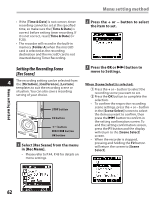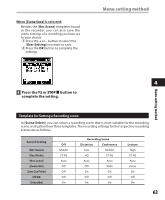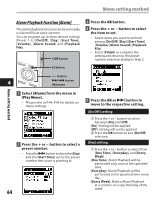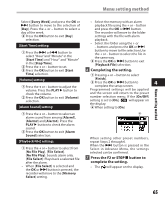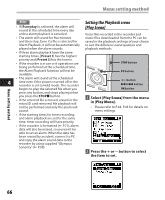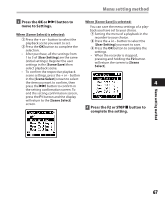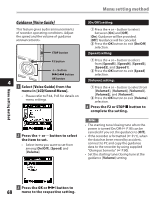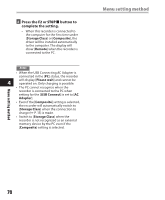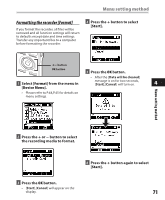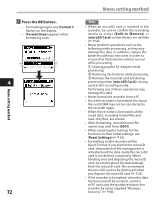Olympus DM-420 DM-420 Detailed Instructions (English) - Page 67
Press the, button to, move to Settings., complete the setting.
 |
UPC - 807360860875
View all Olympus DM-420 manuals
Add to My Manuals
Save this manual to your list of manuals |
Page 67 highlights
Menu setting method 3 Press the OK or 9 button to When [Scene Save] is selected: move to Settings. You can save the menu settings of a play- When [Scene Select] is selected: 1 Press the + or - button to select the playback scene you want to set. 2 Press the OK button to complete the selection. • After purchase, all the settings from 1 to 5 of [User Setting] are the same (initial settings). Register the user settings in the [Scene Save] then select playback scene. back you have set to your choice. 1 Setting the menu of a playback in the recorder to your choice. 2 Press the + or - button to select the [User Setting] you want to save. 3 Press the OK button to complete the settings. • When the recorder is stopped, pressing and holding the F2 button will return the screen to [Scene Select]. • To confirm the respective playback scene settings, press the + or - button in the [Scene Select] screen to select the item you want to confirm, then 4 press the 9 button to confirm in the setting confirmation screen. To end the setting confirmation screen, press the F1 button and the display will return to the [Scene Select] screen. 4 Press the F2 or STOP 4 button to complete the setting. Menu setting method 67