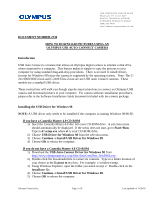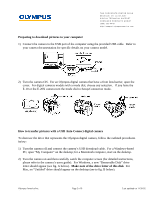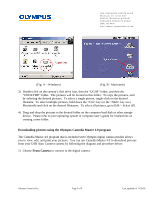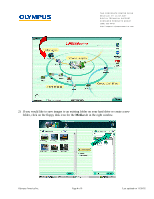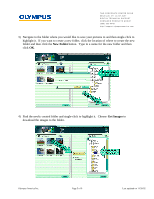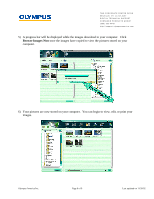Olympus E-20 Auto-Connect USB Instructions for E-10 (English)
Olympus E-20 - Dual Monaural Earphones Manual
 |
UPC - 050332147980
View all Olympus E-20 manuals
Add to My Manuals
Save this manual to your list of manuals |
Olympus E-20 manual content summary:
- Olympus E-20 | Auto-Connect USB Instructions for E-10 (English) - Page 1
Connect cameras. These models use a standard USB driver. These instructions will walk you though step-by-step instructions to connect an Olympus USB camera and download pictures to your computer. For camera software installation procedures, please refer to the Software Installation Guide document - Olympus E-20 | Auto-Connect USB Instructions for E-10 (English) - Page 2
http://support.olympusamerica. com Preparing to download pictures to your computer 1) Connect the camera to the USB port of the computer using the provided USB cable. Refer to your camera documentation for specific details on your camera model. 2) Turn the camera ON. For an Olympus digital camera - Olympus E-20 | Auto-Connect USB Instructions for E-10 (English) - Page 3
device. Please refer to your operating system or computer user's guide for instructions on creating a new folder. Downloading pictures using the Olympus Camedia Master 4.0 program The Camedia Master 4.0 program that is included with Olympus digital camera models allows you to view, edit, and print - Olympus E-20 | Auto-Connect USB Instructions for E-10 (English) - Page 4
-3157 DIGITAL TECHNICAL SUPPORT CONSUMER PRODUCTS GROUP (888) 553-4448 http://support.olympusamerica. com 2) If you would like to save images to an existing folder on your hard drive or create a new folder, click on the floppy disk icon for the Media tab in the right window. Olympus America Inc - Olympus E-20 | Auto-Connect USB Instructions for E-10 (English) - Page 5
TWO CORPORATE CENTER DRIVE MELVILLE, NY 11747-3157 DIGITAL TECHNICAL SUPPORT CONSUMER PRODUCTS GROUP (888) 553-4448 http://support.olympusamerica. com 3) Navigate to the folder where you Get Images to download the images to the folder. Olympus America Inc. Page 5 of 9 Last updated on 11/20/02 - Olympus E-20 | Auto-Connect USB Instructions for E-10 (English) - Page 6
TWO CORPORATE CENTER DRIVE MELVILLE, NY 11747-3157 DIGITAL TECHNICAL SUPPORT CONSUMER PRODUCTS GROUP (888) 553-4448 http://support.olympusamerica. com 5) A progress bar will be displayed while can begin to view, edit, or print your images. Olympus America Inc. Page 6 of 9 Last updated on 11/20/02 - Olympus E-20 | Auto-Connect USB Instructions for E-10 (English) - Page 7
DIGITAL TECHNICAL SUPPORT CONSUMER PRODUCTS GROUP (888) 553-4448 http://support.olympusamerica. com Downloading pictures using the Olympus Camedia Master 2.5 program The Camedia Master 2.5 program that is included with some Olympus digital camera ] symbol next to the camera's disk drive icon, and - Olympus E-20 | Auto-Connect USB Instructions for E-10 (English) - Page 8
in Camedia Master 2.5 do not apply to USB Auto Connect cameras. These features were designed to for serial or standard USB connected cameras that do not use an emulated disk drive. Standard USB cameras include the C-3000/3030 Zoom, C-2100 Ultra Zoom and the C-211 Zoom Digital Printing Camera. • My - Olympus E-20 | Auto-Connect USB Instructions for E-10 (English) - Page 9
NY 11747-3157 DIGITAL TECHNICAL SUPPORT CONSUMER PRODUCTS GROUP (888) 553-4448 http://support.olympusamerica. com 5. Remove the USB cable from the camera. You may also remove the USB cable from your computer, but this is not usually necessary. For Macintosh 1) Verify that media card access indicator
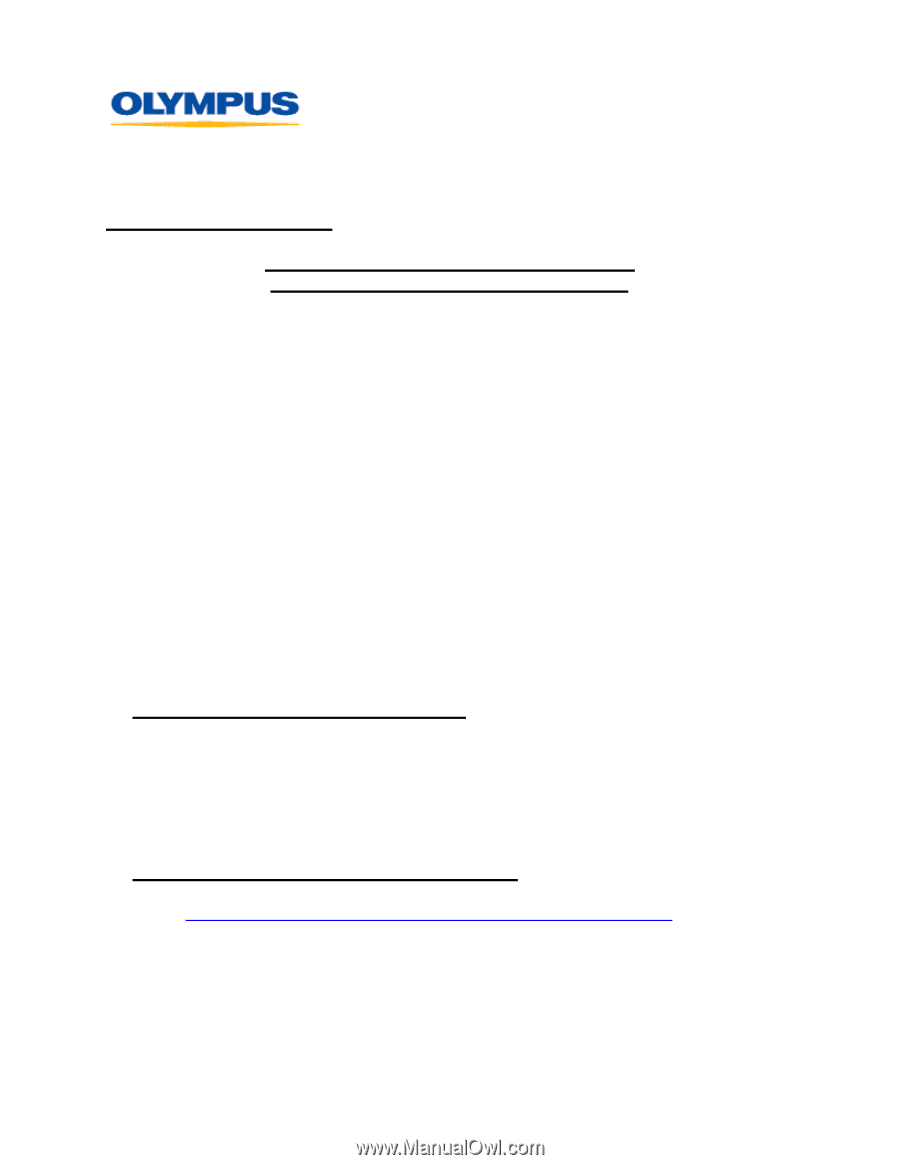
TWO CORPORATE CENTER DRIVE
MELVILLE, NY
11747-3157
DIGITAL TECHNICAL SUPPORT
CONSUMER PRODUCTS GROUP
(888) 553-4448
Olympus America Inc.
Page 1 of 9
Last updated on 11/20/02
DOCUMENT NUMBER 2739
HOW TO DOWNLOAD PICTURES USING AN
OLYMPUS USB AUTO CONNECT CAMERA
Introduction
USB Auto Connect is a feature that allows an Olympus digital camera to emulate a disk drive
when connected to a computer.
This feature makes it simple to copy the pictures to your
computer by using standard drag-and-drop procedures.
There is no need to install drivers
(except for Windows 98) since the camera is supported by the operating system.
Note: The C-
211/3000/3030 Zoom and C-2100 Ultra Zoom are not USB Auto Connect cameras.
These
models use a standard USB driver.
These instructions will walk you though step-by-step instructions to connect an Olympus USB
camera and download pictures to your computer.
For camera software installation procedures,
please refer to the Software Installation Guide document included with the camera package.
Installing the USB Driver for Windows 98
NOTE:
A USB driver only needs to be installed if the computer is running Windows 98/98 SE.
If you have a Camedia Master 4.0 CD-ROM
1)
Insert the Camedia Master 4.0 disc into your CD-ROM drive.
A selection menu
should automatically be displayed.
If the menu does not start, go to
Start>Run
.
Type in
d
:\setup.exe
where
d:
is your CD-ROM drive.
2)
Choose
USB Driver for Windows 98
from the selection menu.
3)
Choose
Continue
at
Install USB Driver for Windows 98
.
4)
Choose
OK
to reboot the computer.
If you do not have a Camedia Master 4.0 CD-ROM
1)
Download the
USB Auto-Connect Driver for Windows 98
from
.
2)
Double-click the downloaded file to extract its contents.
Type in a folder location of
your choice in the
Extract to
text box.
For example: c:\windows\temp.
3)
Using Windows Explorer, open the folder you noted in
step 2
.
Double-click on the
install.exe
file.
4)
Choose
Continue
at
Install USB Driver for Windows 98
.
5)
Choose
OK
to reboot the computer.