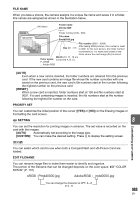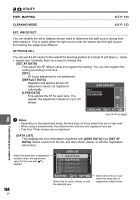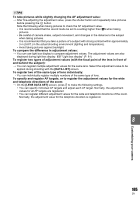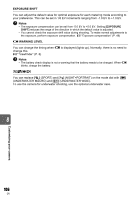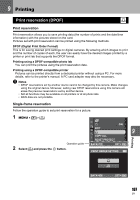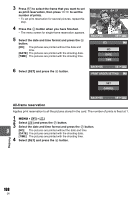Olympus E-600 E-600 Instruction Manual (English) - Page 108
All-frame reservation
 |
View all Olympus E-600 manuals
Add to My Manuals
Save this manual to your list of manuals |
Page 108 highlights
3 Press hi to select the frame that you want to set as print reservation, then press fg to set the number of prints. • To set print reservation for several pictures, repeat this step. 4 Press the i button when you have finished. • The menu screen for single-frame reservation appears. 5 Select the date and time format and press the i button. [NO] The pictures are printed without the date and time. [DATE] The pictures are printed with the shooting date. [TIME] The pictures are printed with the shooting time. 6 Select [SET] and press the i button. x2 BACK 100-0009 15 SET NO DATE TIME BACK SET PRINT ORDER SETTING SET CANCEL BACK SET All-frame reservation Applies print reservation to all the pictures stored in the card. The number of prints is fixed at 1. 1 MENU [q] [