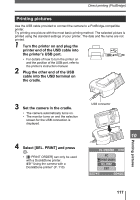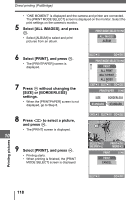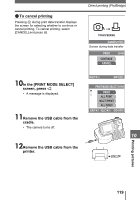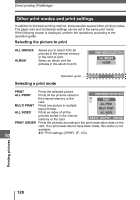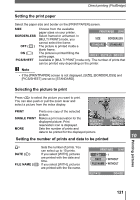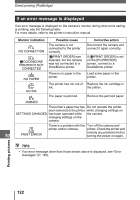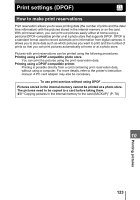Olympus IR 300 IR-300 Advanced Manual (English) - Page 118
Select [ALL IMAGES], and press, Select [PRINT], Press, without changing the, SIZE] or [BORDERLESS]
 |
UPC - 050332151352
View all Olympus IR 300 manuals
Add to My Manuals
Save this manual to your list of manuals |
Page 118 highlights
Direct printing (PictBridge) • "ONE MOMENT" is displayed and the camera and printer are connected. The [PRINT MODE SELECT] screen is displayed on the monitor. Select the print settings on the camera's monitor. 5 Select [ALL IMAGES], and press i. PRINT MODE SELECT • Select [ALBUM] to select and print pictures from an album. ALL IMAGES ALBUM 6 Select [PRINT], and press i. • The [PRINTPAPER] screen is displayed. 7 Press i without changing the [SIZE] or [BORDERLESS] settings. • When the [PRINTPAPER] screen is not displayed, go to Step 8. 8 Press ^] to select a picture, and press i. • The [PRINT] screen is displayed. 10 9 Select [PRINT], and press i. • Printing starts. • When printing is finished, the [PRINT MODE SELECT] screen is displayed. SELECT GO PRINT MODE SELECT PRINT ALL PRINT MULTI PRINT ALL INDEX EXIT SELECT GO PRINTPAPER SIZE BORDERLESS STANDARD STANDARD CANCEL SELECT GO 100-0005 SELECT SINGLEPRINT PRINT MORE PRINT PRINT CANCEL Printing pictures SELECT GO 118