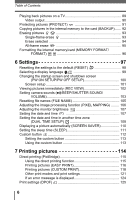Olympus SP 700 SP-700 Advanced Manual (English)
Olympus SP 700 - 6 Megapixel Digital Camera Manual
 |
UPC - 050332154292
View all Olympus SP 700 manuals
Add to My Manuals
Save this manual to your list of manuals |
Olympus SP 700 manual content summary:
- Olympus SP 700 | SP-700 Advanced Manual (English) - Page 1
Shooting Playing Back Printing Online Pictures Camera Settings Thank you for purchasing an Olympus digital camera. Before you start to use your new camera, please read these instructions carefully to enjoy optimum performance and a longer service life. Keep this manual in a safe place for future - Olympus SP 700 | SP-700 Advanced Manual (English) - Page 2
How to use this manual (Basic and Advanced Manuals The instruction manual accompanying this camera is divided into two parts: the Basic Manual and the Advanced Manual (this document). Basic Manual This manual gives you easy-to-follow explanations on how to take pictures and view them so that you - Olympus SP 700 | SP-700 Advanced Manual (English) - Page 3
you have taken on a computer. To use OLYMPUS Master. Basic shooting functions P. 34 3 Additional shooting functions P. 49 4 Playback P. 64 5 Settings P. 97 6 Printing pictures P. 114 7 Connecting the camera to a computer P. 130 8 Troubleshooting. For when you want to know the names - Olympus SP 700 | SP-700 Advanced Manual (English) - Page 4
Selecting a scene according to the situation (f 35 Zooming in on your subject 40 Using the zoom 40 Using the digital zoom 41 Using macro/super macro mode 42 Flash shooting 43 Self-timer shooting 45 Recording movies 46 Camera movement compensation (IMAGE STABILIZER) ... 47 Fulltime - Olympus SP 700 | SP-700 Advanced Manual (English) - Page 5
shooting (j/MULTI-SHOT) 55 Changing the focusing area (AF MODE 56 Panorama shooting 57 Creating labels for combined LABEL (LABEL SHOT 59 Recording sound with still pictures 60 Changing the monitor display (DISP./GUIDE 61 Histogram 62 Frame assist 63 5 Playback 64 Playing back - Olympus SP 700 | SP-700 Advanced Manual (English) - Page 6
setup 101 Viewing pictures immediately (REC VIEW 102 Setting camera sounds (8/BEEP/ pictures 114 Direct printing (PictBridge 115 Using the direct printing function 115 Printing pictures (EASY PRINT 116 Printing pictures (CUSTOM PRINT 118 Other print modes and print settings 121 If an error - Olympus SP 700 | SP-700 Advanced Manual (English) - Page 7
images 140 Viewing still pictures and movies 142 Printing pictures 143 To download and save images to a computer without using OLYMPUS Master 145 9 Appendix 146 Troubleshooting 147 Error messages 147 Troubleshooting 149 Camera care 156 Battery 157 AC adapter 158 Safety Precautions 159 - Olympus SP 700 | SP-700 Advanced Manual (English) - Page 8
the buttons on your digital camera. You can use the various functions available to adjust the brightness and white balance of your pictures, alter the focusing range IMAGE CANCEL MODE QUALITY MENU WHITE EXP. ISO BALANCE COMP. SET MEM CAMERA METERING AUTO DRIVE DIGITAL ZOOM OFF AF MODE SPOT - Olympus SP 700 | SP-700 Advanced Manual (English) - Page 9
is displayed on the monitor. Set to K or n. '05. 10. 26 12:30 4 • The last picture taken is displayed on the monitor. Mode switch notation In this manual, the following icons indicate the camera mode necessary for using functions. If two or three icons are displayed, the described function can - Olympus SP 700 | SP-700 Advanced Manual (English) - Page 10
How to use the mode switch (Turning the camera on in shooting mode 1 Set the mode switch to K or n and press the o button. • The camera turns on in shooting mode. You are ready to take pictures. o button Mode switch (The monitor turns on. ( Power/card access lamp turns on. Basic operation ( - Olympus SP 700 | SP-700 Advanced Manual (English) - Page 11
How to use the mode switch (Turning the camera on in playback mode Set the mode switch to q and press the o button. 1 • The camera turns on in playback mode. The last picture taken is displayed on the monitor. o button Mode switch (The monitor turns on. ( Power/card access lamp turns - Olympus SP 700 | SP-700 Advanced Manual (English) - Page 12
to display an explanation of its function. When the camera is ready to shoot, press this button repeatedly to toggle the display of shooting information, composition guide lines and histogram. 4 X& button (Macro) Enables macro mode or super macro mode. gP. 42 5 Of (SCENE SELECT) button gP. 38 - Olympus SP 700 | SP-700 Advanced Manual (English) - Page 13
Direct buttons Using the direct buttons in playback mode 1 12 Basic operation 4 3 1 < button (Print) Prints pictures displayed on the monitor. gP. 116 2 DISP./GUIDE button gP. 21 Select a menu item, and press this button to display an explanation of its function. During playback, press - Olympus SP 700 | SP-700 Advanced Manual (English) - Page 14
the menus on the 1 monitor. Menus are used to select each camera setting. Basic operation Press Z About the menus The menu items displayed in shooting mode and playback mode differ. Top menu Menus are divided into shortcut menus and mode menus. COMPARE MULTI RESET & SHOOT -SHOT IMAGE CANCEL - Olympus SP 700 | SP-700 Advanced Manual (English) - Page 15
QUALITY MENU WHITE EXP. ISO BALANCE COMP. Menu items for taking pictures COMPARE & SHOOT MULTI-SHOT (for still pictures) IMAGE STABILIZER (for movies) RESET IMAGE QUALITY CANCEL MODE MENU WHITE BALANCE EXP. COMP. ISO Ref. Page P. 50 P. 55 P. 47 P. 98 P. 26 P. 27 P. 14 P. 18 P. 53 P. 52 P. 51 - Olympus SP 700 | SP-700 Advanced Manual (English) - Page 16
MENU SLIDE CALENDAR ERASE SHOW Menu items for taking pictures COMPOSE IMAGE (for still pictures) INDEX PLAY (for movies) ADJUST IMAGE (for still pictures) MOVIE PLAY (for movies) EDIT IMAGE (for still pictures) EDIT (for movies) ALBUM CANCEL MODE MENU SLIDESHOW CALENDAR ERASE Ref. Page P. 80 P. 68 - Olympus SP 700 | SP-700 Advanced Manual (English) - Page 17
Basic operation (Album playback mode For still pictures SEL. ALBUM CLOSE ALBUM SELECT UNDO TITLE IMAGE ALBUM MENU SLIDE INDEX PROTECT SHOW PLAY Menu items for taking pictures SEL. ALBUM SELECT TITLE IMAGE (for still pictures) MOVIE PLAY (for movies) UNDO ENTRY CLOSE ALBUM CANCEL ALBUM - Olympus SP 700 | SP-700 Advanced Manual (English) - Page 18
Basic operation SET MEM CAMERA Menus Mode menu 1 (Shooting mode METERING AUTO DRIVE DIGITAL ZOOM OFF AF MODE SPOT PANORAMA CAMERA For setting shooting-related functions. tab MEMORY/ For formatting internal memory or a card. Also saves internal memory CARD tab data to a card. SETUP tab For - Olympus SP 700 | SP-700 Advanced Manual (English) - Page 19
QUALITY MENU WHITE EXP. ISO BALANCE COMP. 4 Press ON to select the [CAMERA] tab, and press Y. • Refer to the arrows on the screen to select and make settings with the arrow pad. SET MEM CAMERA METERING AUTO DRIVE DIGITAL ZOOM OFF AF MODE SPOT PANORAMA This refers to the arrow pad (YN). 19 - Olympus SP 700 | SP-700 Advanced Manual (English) - Page 20
go on to the following setting. 6 Press ON to select from [o], [j], or [MULTI-SHOT], and press Z. SET MEM CAMERA METERING DRIVE o DIGITAL ZOOM j AF MODE MULTI-SHOT PANORAMA TIPS • The operation guide displayed at the bottom of the screen depends on the menu to be set. In this case, follow - Olympus SP 700 | SP-700 Advanced Manual (English) - Page 21
Menus Using the GUIDE function 1 This camera has a GUIDE function. Pressing the DISP./GUIDE button while a menu is displayed in shooting mode or playback mode automatically displays a menu guide explaining the menus. 1 When a menu is displayed, hold down the DISP./GUIDE button. • The menu - Olympus SP 700 | SP-700 Advanced Manual (English) - Page 22
or viewing pictures. Indicates the position in which the mode switch is modes. The icons of modes that cannot be used are shown in gray. g"How to use the mode switch" (P. 9), "Mode modes, the procedures are explained together. Available languages may vary according to where you purchased the camera - Olympus SP 700 | SP-700 Advanced Manual (English) - Page 23
setting the mode switch to K or A and pressing the shutter button. But occasionally, you can't focus on your subject, the subject is too dark, or the picture doesn't come out the way you want. Just knowing which button to press or which setting to change can help you solve these problems. And did - Olympus SP 700 | SP-700 Advanced Manual (English) - Page 24
subject and press the shutter button halfway again. 3 Keeping the shutter button Green lamp pressed halfway, recompose your shot. 4 Press the shutter button fully. • The camera takes the picture. The power/card access lamp blinks while the picture is recorded. 24 6M 4 Shutter button - Olympus SP 700 | SP-700 Advanced Manual (English) - Page 25
the focusing area (AF MODE)" (P. 56) Note 2 • Press the shutter button gently. If it is pressed forcefully, the camera may move causing the picture to blur. • Never open the battery compartment/card cover, remove the battery or disconnect the AC adapter while the power/card access lamp is - Olympus SP 700 | SP-700 Advanced Manual (English) - Page 26
recording time, see the tables on P. 27 and 28. 2 Still picture record modes Still pictures are recorded in JPEG format. Record mode depicts the image size of pictures. Pictures are made from thousands of dots (pixels). If a picture with relatively few pixels is enlarged, it looks like a mosaic - Olympus SP 700 | SP-700 Advanced Manual (English) - Page 27
to get clearer prints. However, as the image size increases, the file size (data size) also increases, which decreases the number of pictures that can be saved. Movie record modes 2 Movies are recorded in Motion-JPEG format. [FINE] and [STANDARD] offer an easy-to-see image size, but the recording - Olympus SP 700 | SP-700 Advanced Manual (English) - Page 28
(IMAGE QUALITY) For movies Remaining recording time Record mode Image size Internal memory Using a 16 MB card Without With taking pictures 6M 4 Number of storable still pictures 00:36 Remaining recording time TIPS • When a picture is transferred to a computer, the size of the picture on - Olympus SP 700 | SP-700 Advanced Manual (English) - Page 29
Tips before you start taking pictures Record mode (IMAGE QUALITY) Changing the record mode Top menu [IMAGE QUALITY] g"Using the menus" (P. 19) 2 1 For still pictures, select from [B SUPER HIGH6M], [e HIGH 4M], [f HIGH 2M], [L BASIC 1M] or [E E-MAIL VGA]. B SUPER HIGH6M e HIGH 4M f HIGH 2M L - Olympus SP 700 | SP-700 Advanced Manual (English) - Page 30
while on a trip. 2 (Internal memory basics The internal memory is the camera's media for recording pictures, similar to film in a film camera. Pictures recorded to the internal memory can be easily erased on the camera or processed using a computer. Unlike portable storage media, the internal memory - Olympus SP 700 | SP-700 Advanced Manual (English) - Page 31
contents of the card. 1 2 Contact area The part where the data transferred from the camera enters the card. 2 Compatible cards xD-Picture Card (16 MB to 1GB) Note • This camera may not recognize a non-OLYMPUS card or a card that was formatted on another device (such as a computer, etc.). Make - Olympus SP 700 | SP-700 Advanced Manual (English) - Page 32
the card 1 Make sure the camera is turned off. 2 • The monitor is off. • The lens cover is closed. • The power/card access lamp is off. Power/card access lamp Monitor 2 Open the battery compartment/ card cover. 1 2 Tips before you start taking pictures (Inserting the card 3 Orient the - Olympus SP 700 | SP-700 Advanced Manual (English) - Page 33
Tips before you start taking pictures The internal memory and memory card (Removing the card 3 Push the card all the way in and release cause it to eject forcefully out of the slot. • Grasp the card and remove. 4 Close the battery compartment/ card cover. 2 1 Battery compartment/card cover 33 - Olympus SP 700 | SP-700 Advanced Manual (English) - Page 34
and even selects the type of film according to the subject. With a digital camera, you don't need to learn how to make difficult settings. Your camera will adjust the settings for you! All you have to do is choose a scene mode for whatever you want to take, whether a landscape, a night scene, or - Olympus SP 700 | SP-700 Advanced Manual (English) - Page 35
subject (Program auto). 3 h Reducing Blur*1 This function reduces the blur incurred by a moving subject or camera movement when taking pictures. B Portrait Suitable for taking portrait pictures. This mode accentuates the skin texture of the portrait subject. F Landscape Suitable for taking - Olympus SP 700 | SP-700 Advanced Manual (English) - Page 36
. The flash cannot be used. X Fireworks*2 Suitable for taking pictures of fireworks displays. The camera sets a slower shutter speed than is used in normal shooting. The flash cannot be used. j Museum Suitable for taking pictures in museums and other places where flash photography is prohibited. The - Olympus SP 700 | SP-700 Advanced Manual (English) - Page 37
schedules. The contrast between the text and background is enhanced. The flash cannot be used. i Auction Suitable for taking pictures of merchandise. The camera takes 3 pictures in succession at the best size while automatically adjusting the exposure. The flash cannot be used. e Shoot & Select1 - Olympus SP 700 | SP-700 Advanced Manual (English) - Page 38
the water quality. 3 H Under Water Macro Suitable for taking pictures under water in macro mode. Be sure to use the underwater housing. Position the AF with a slower shutter speed, camera movement may occur. It is recommended that you use a tripod to prevent camera movement. • In order to produce - Olympus SP 700 | SP-700 Advanced Manual (English) - Page 39
you have selected all the unwanted pictures, press Z. 3 Select [YES], and press Z. • The selected pictures are erased, and only the remaining pictures are saved. Note • The number of shots that can be taken changes according to the record mode (for [B SUPER HIGH6M] approximately 3 shots). 39 - Olympus SP 700 | SP-700 Advanced Manual (English) - Page 40
digital zoom takes a small area of the picture and enlarges it, the picture becomes grainy as the digital zoom magnification increases. The following zoom magnifications are available on this camera. 3 Optical zoom 3× (equivalent to 38 mm to 114 mm on a 35 mm camera) Optical zoom × digital zoom - Olympus SP 700 | SP-700 Advanced Manual (English) - Page 41
Using the digital zoom Zooming in on your subject Top menu [MODE MENU] [CAMERA] [DIGITAL ZOOM] [ON] g"Using the menus" (P. 19) 1 Turn the zoom lever to the T. 3 Optical zoom Digital zoom 6M 4 The white area of the zoom indicator indicates the optical zoom. If the [DIGITAL ZOOM] is set - Olympus SP 700 | SP-700 Advanced Manual (English) - Page 42
to set [&] or [%]. g "Direct buttons" (P. 12) • After 2 seconds of non-operation, the selection is set and the mode selection screen disappears. 6M 4 2 Take the picture. Note • During super macro mode, the zoom and flash are not available. • When taking close-ups of a subject in super macro - Olympus SP 700 | SP-700 Advanced Manual (English) - Page 43
the picture. The red-eye reduction flash mode reduces this phenomenon by emitting pre-flashes before firing the regular flash. Note The subject's eyes appear red. • After the pre-flashes, it takes about 1 second before the shutter is released. Hold the camera firmly to avoid camera - Olympus SP 700 | SP-700 Advanced Manual (English) - Page 44
selected in low light situations when in the flash off mode, the use of a tripod is recommended to prevent your pictures from being blurred by camera movement. 3 Basic shooting functions 1 Press Y# repeatedly to set the flash mode. g"Direct buttons" (P. 12) • After 2 seconds of non-operation, the - Olympus SP 700 | SP-700 Advanced Manual (English) - Page 45
flash may not give you the optimum result in macro mode with the zoom set to wide-angle (W). Check the resulting picture on the monitor. 3 Self-timer shooting This function lets you take pictures using the self-timer. Fix the camera securely on a tripod for self-timer shooting. This function is - Olympus SP 700 | SP-700 Advanced Manual (English) - Page 46
Recording movies This function allows you to record movies. When the record mode is set to [F FINE], the camera can record up to 20 seconds. 1 Compose your picture. • You can use the zoom lever to enlarge 3 your subject. Basic shooting functions 2 Press the shutter button fully to start - Olympus SP 700 | SP-700 Advanced Manual (English) - Page 47
memory/card (MEMORY FORMAT/FORMAT)" (P. 96) • In n mode, the flash is not available. Camera movement compensation (IMAGE STABILIZER) 3 This function reduces the blur incurred by camera movement when taking movies. The area in which the picture is captured by the CCD is adjusted according to - Olympus SP 700 | SP-700 Advanced Manual (English) - Page 48
automatically kept in focus during movie recording. Basic shooting functions Top menu [MODE MENU] [CAMERA] [FULLTIME AF] [ON]/[OFF] 3 g"Using the menus" (P. 19) Note • Setting [FULLTIME AF] to [ON] consumes more battery power. • [FULLTIME AF] cannot be used when [R] is set to [ON]. Recording - Olympus SP 700 | SP-700 Advanced Manual (English) - Page 49
the focusing area depending on the subject, and make use of other useful functions to create professional-like pictures. At night or in the evening... Adjust the colors of the night sky. Set the white balance to [1] to give a bluish tinge to a dark sky. - Olympus SP 700 | SP-700 Advanced Manual (English) - Page 50
ON TIPS CANCEL SELECT GO OK • You can select the picture displayed on the left. The picture on the upper left becomes the picture selected in playback mode when a picture is selected once in playback mode and the camera is changed to shooting mode. When this happens, new images that are shot are - Olympus SP 700 | SP-700 Advanced Manual (English) - Page 51
Changing ISO sensitivity (ISO) The higher the ISO, the better the camera's light sensitivity and ability to shoot in low light conditions. However, high sensitivity introduces noise into the resulting picture, which may give it a grainy appearance. AUTO 64/100/200/400 Sensitivity is automatically - Olympus SP 700 | SP-700 Advanced Manual (English) - Page 52
Changing picture brightness (EXP. COMP.) In some situations, you may get better results when the exposure that the camera sets is compensated (adjusted) manually. You can adjust the exposure in the range of ±2.0 EV in 1/3 EV steps. When the exposure is changed, you can check the result on the - Olympus SP 700 | SP-700 Advanced Manual (English) - Page 53
on the monitor. Note • White balance may not be effective under some special light sources. • When taking pictures with the white balance on a setting other than [AUTO], play back the picture and check the colors on the monitor. • When the flash is fired with a white balance setting other than - Olympus SP 700 | SP-700 Advanced Manual (English) - Page 54
is metered. Suitable for taking a picture of the subject in the center of the monitor against backlight. 4 Top menu [MODE MENU] [CAMERA] [METERING] g"Using the menus" (P. 19) 1 Select [AUTO] or [5], and press Z. METERING DRIVE DIGITAL ZOOM AF MODE PANORAMA AUTO Additional shooting functions - Olympus SP 700 | SP-700 Advanced Manual (English) - Page 55
not available. • If the battery power is low and f blinks during shooting, shooting stops and the camera starts saving the pictures you have taken. Whether or not all of the shots are saved depends on how much battery power remains. • There are some limitations on the scene mode functions when multi - Olympus SP 700 | SP-700 Advanced Manual (English) - Page 56
the AF target mark. 4 Subject suitable for [AUTO] Subject suitable for [SPOT] Additional shooting functions SET MEM CAMERA Top menu [MODE MENU] [CAMERA] [AF MODE] g"Using the menus" (P. 19) 1 Select [AUTO] or [SPOT], and press Z. METERING DRIVE DIGITAL ZOOM AF MODE PANORAMA AUTO SPOT 56 - Olympus SP 700 | SP-700 Advanced Manual (English) - Page 57
take advantage of panorama shooting with an Olympus xDPicture Card. Panorama shooting lets you connect pictures with overlapping edges into a single panoramic picture, using the OLYMPUS Master software. Additional shooting functions The part of the previous picture where it will be joined to the - Olympus SP 700 | SP-700 Advanced Manual (English) - Page 58
when there is no card in the camera. Panorama mode is only available with Olympus cards. • During panorama shooting, the flash, sequential shooting and multi-shot are not available. • The camera itself cannot connect panorama pictures. The OLYMPUS Master software is necessary to connect the - Olympus SP 700 | SP-700 Advanced Manual (English) - Page 59
text for the label and save them as a combined label shot file. Additional shooting functions Top menu [MODE MENU] [CAMERA] [LABEL SHOT] g"Using the menus" (P. 19) 1 Decide on the layout for the picture and text for the label. • The design of the label to be created is LABEL SHOT 4 displayed - Olympus SP 700 | SP-700 Advanced Manual (English) - Page 60
. When this function is enabled, sound is recorded automatically every time you take a picture. Top menu [MODE MENU] [CAMERA] [R] [ON] g"Using the menus" (P. 19) 1 Take the picture. 4 • When recording starts, aim the camera microphone at the source of the sound you want to record. Microphone - Olympus SP 700 | SP-700 Advanced Manual (English) - Page 61
pictures. 1 Press the DISP./GUIDE button repeatedly. • Press the DISP./GUIDE picture. The histogram display changes depending on the [u] setting. This screen is not displayed if [u] is [OFF]. This screen is not displayed in n mode is not displayed in n mode. TIPS • Information is displayed - Olympus SP 700 | SP-700 Advanced Manual (English) - Page 62
the monitor display (DISP./GUIDE) Histogram This displays the histogram. You can take pictures while checking the distribution on the picture. When [DIRECT] is enabled, the histogram in playback mode is also displayed directly on the picture. Additional shooting functions 4 Top menu [MODE MENU] - Olympus SP 700 | SP-700 Advanced Manual (English) - Page 63
the monitor display (DISP./GUIDE) Frame assist This displays the frame assist and determines the type of frame assist. Refer to this when composing your picture. OFF w x Frame assist is not displayed. Displays horizontal and vertical lines. Displays diagonal lines. Top menu [MODE MENU] [SETUP - Olympus SP 700 | SP-700 Advanced Manual (English) - Page 64
same scene because you weren't sure whether they would come out or not. That's no way to record important memories! With a digital camera, you can review your pictures immediately. Just play the picture back as soon as you've taken it. If you don't like what you see, erase and take it again. So don - Olympus SP 700 | SP-700 Advanced Manual (English) - Page 65
camera. Remove the card to play back pictures stored in the internal memory. Playback • The last picture taken is displayed on the monitor (single-frame playback). • Pressing the QUICK VIEW button in shooting mode also enables playback. • Use the arrow pad to browse the pictures. 1 Turn the zoom - Olympus SP 700 | SP-700 Advanced Manual (English) - Page 66
6M '05. 10. 26 12:30 4 +90° '05. 10. 26 12:30 4 0° '05. 10. 26 12:30 4 -90° Note • The following pictures cannot be rotated. Movies, protected pictures, computer-edited pictures, and pictures taken with another camera • New picture orientations are saved even when the power is turned off. 66 - Olympus SP 700 | SP-700 Advanced Manual (English) - Page 67
display the top menu. Playback Top menu [MOVIE PLAY] g"Using the menus" (P. 19) • The movie is played back. When playback ends, the camera automatically returns to the beginning of the movie. (Operations during movie playback Change the volume or speed during playback. O : Increases the volume - Olympus SP 700 | SP-700 Advanced Manual (English) - Page 68
power/card access lamp blinks while the camera is reading the movie. Reading of movies may take some time. Do not open the battery compartment/ card cover while the power ONXY to select a frame. Playback • Turn the zoom lever to change the number of displayed index frames. 2 Press Z. • - Olympus SP 700 | SP-700 Advanced Manual (English) - Page 69
pictures into each of the available 12 albums. Using the provided OLYMPUS Master software, you can enter pictures from a computer into an album on a card. (Album playback mode top menu of the album playback mode to display the [ALBUM MENU] screen. < VOLUME 7 s VIDEO OUT NTSC Functions that can be - Olympus SP 700 | SP-700 Advanced Manual (English) - Page 70
8 • Press Z again to cancel the selection. 9 10 11 12 • Repeat Step 3 to enter multiple pictures. • Turn the zoom lever to the T to display a GO OK EXIT OK HOLD picture using single-frame playback. 4 After selecting all the pictures to enter, hold down Z. 5 Select [YES], and press Z. 70 - Olympus SP 700 | SP-700 Advanced Manual (English) - Page 71
(SET CALENDAR 3 Press ONXY to select the date with pictures to enter in the album, and press Z. 4 Select [YES], and press Z. (SET ALL 3 Select [PHOTO], [MOVIE] or 28 29 30 31 1 2 3 4 5 SET ALL PHOTO MOVIE SELECT Note • The same picture cannot be entered in multiple albums. GO OK 5 Playback 71 - Olympus SP 700 | SP-700 Advanced Manual (English) - Page 72
the zoom lever to the T for close-up playback. During close-up playback, use the arrow pad to scroll. 3 To exit album display, press Z to display the top menu, and select [CLOSE ALBUM]. TIPS • To display pictures from other albums, select [SEL. ALBUM] from the top menu in album playback mode - Olympus SP 700 | SP-700 Advanced Manual (English) - Page 73
the still image and then display the album playback top menu. Top menu [SELECT TITLE IMAGE] g"Using the menus" (P. 19) 1 Press XY to select the picture for the title image, and press Z. 2 Select [OK], and press Z. • The title image for the album is changed. SELECT TITLE IMAGE OK CANCEL SELECT - Olympus SP 700 | SP-700 Advanced Manual (English) - Page 74
undo, and press Z. SEL. IMAGE • A 9 icon is displayed on the selected picture. • Press Z again to cancel the selection. • Repeat Step 2 to undo multiple pictures. • Turn the zoom lever to the T to display a picture using single-frame playback. 1 2 3 4 5 6 7 8 9 10 11 12 GO OK EXIT OK - Olympus SP 700 | SP-700 Advanced Manual (English) - Page 75
album. Unlike undoing album pictures, this erases the picture from the card. Display and erase a picture from an album. Note • You cannot erase protected pictures. Cancel protection before erasing such pictures. g"Protecting pictures (PROTECT)" (P. 91) • Once erased, pictures cannot be restored. To - Olympus SP 700 | SP-700 Advanced Manual (English) - Page 76
. • The slideshow will not stop until you cancel it by pressing Z. Playback Note • It is recommended to use the AC adapter when running a slideshow for a long period of time. The camera will enter sleep mode after running on the battery for 30 minutes and stop the slideshow automatically. 76 - Olympus SP 700 | SP-700 Advanced Manual (English) - Page 77
is approximately 4 seconds. Select the still picture to which you want to add sound and display the top menu. Top menu [MODE MENU] [PLAY] [R] g"Using the menus" (P. 19) 1 Press Y to display [START]. SET MEM PLAY 2 Aim the camera microphone toward the sound you want to record, and press Z to - Olympus SP 700 | SP-700 Advanced Manual (English) - Page 78
tsitnill pgictsurteisl(lRpesiizcintgu/Trriemisng/(RQ EDEY/P E FIX/R/BLEACDKE&YWEHITE/ FIX/BLACK & WHITE/SEPIA) This function lets you edit still pictures and store them as new pictures. The following editing operations are possible. Q Changes the image size to 640 × 480 or 320 × 240 and saves the - Olympus SP 700 | SP-700 Advanced Manual (English) - Page 79
returns to the playback mode. Note • The following cannot be edited with [Q], [P], [REDEYE FIX], [BLACK & WHITE], or [SEPIA]: If there is insufficient space in the internal memory or the card, or for movies, pictures edited with a computer, or pictures taken with another camera. Playback 79 - Olympus SP 700 | SP-700 Advanced Manual (English) - Page 80
to add the frame, and press Z. • Press ON to rotate the picture 90° clockwise or counterclockwise. 3 Adjust the position and size of the picture, and press Z. ONXY Adjusts the position of the picture. Zoom lever Adjusts the size of the picture. 80 NEW FILE CANCEL CANCEL SELECT GO OK When [FRAME - Olympus SP 700 | SP-700 Advanced Manual (English) - Page 81
P. 59) are displayed after the internal labels. • Press ON to rotate the picture 90° clockwise or counterclockwise. 3 Adjust the position and size of the label, and press Z. ONXY Adjusts the position of the label. Zoom lever Adjusts the size of the label. 4 Press ONXY to select the - Olympus SP 700 | SP-700 Advanced Manual (English) - Page 82
(FRAME/LABEL/CALENDAR/LAYOUT) (When [LAYOUT] is selected 1 Press XY to select a layout, and press Z. 2 Select the type of layout picture, and press Z. LAYOUT ALL IMAGES All pictures in the ALL IMAGES internal memory or ALBUM the card are added to the layout. gGo to Step 3. CALENDAR SEL - Olympus SP 700 | SP-700 Advanced Manual (English) - Page 83
space in the internal memory or the card, or for movies, pictures edited with a computer, or pictures taken with another camera. TIPS 5 • You can change frames and label using OLYMPUS Master software. For details, refer to the "Help" guide and the OLYMPUS Master reference manual. Playback 83 - Olympus SP 700 | SP-700 Advanced Manual (English) - Page 84
in an image and saves it as another image. WARM/COOL Adjust the color of an image and save it as another image. Select the picture that you want to adjust and display the top menu. Top menu [ADJUST IMAGE] [BRIGHTNESS]/[SATURATION]/[COLOR 5 BALANCE]/[WARM/COOL] g"Using the menus" (P. 19 - Olympus SP 700 | SP-700 Advanced Manual (English) - Page 85
BALANCE] is selected 3 Select [OK], and press Z. • The [BUSY] bar is displayed and after the image is saved, the camera returns to the playback mode. Note • Adjusting pictures with [BRIGHTNESS], [SATURATION], [COLOR BALANCE] or [WARM/COOL] is not possible in the following cases: If there is - Olympus SP 700 | SP-700 Advanced Manual (English) - Page 86
press Z. GO OK 4 Select [OK], and press Z. • The [BUSY] bar is displayed. The 9 frames extracted from the movie are displayed in index format, and the camera returns to playback mode. The index is stored as a new picture. 00:00/00:36 INDEX SELECT OK RESET CANCEL GO OK 86 - Olympus SP 700 | SP-700 Advanced Manual (English) - Page 87
Editing movies Note • The index is stored as a still picture in a different record mode from the original movie. • The interval between the frames that are automatically extracted varies depending on the length of the movie. • You cannot create an - Olympus SP 700 | SP-700 Advanced Manual (English) - Page 88
Z. • The [BUSY] bar is displayed and after the edited movie is stored as a new movie or the original movie is overwritten, the camera returns to the playback mode. SELECT EDIT OK RESET CANCEL GO OK Note • You cannot select [NEW FILE] if there is insufficient memory space in the internal memory or - Olympus SP 700 | SP-700 Advanced Manual (English) - Page 89
(white) terminals. 2 Turn the TV on, and set it to video input mode. 5 • For details of switching to video input, refer to your TV's instruction manual. 3 Set the mode dial to q and press the o button to turn the camera on. • The last picture taken is displayed on the TV. Use the arrow pad to - Olympus SP 700 | SP-700 Advanced Manual (English) - Page 90
recorded pictures properly on the TV. Top menu [MODE MENU] [SETUP] [VIDEO OUT] [NTSC]/[PAL] g"Using the menus" (P. 19) • For album playback mode: Top menu [ALBUM MENU] [VIDEO OUT] [NTSC]/[PAL] TIPS 5 TV video signal types by country/region Check the video signal type before connecting the camera - Olympus SP 700 | SP-700 Advanced Manual (English) - Page 91
you want to protect and display the top menu. Top menu [MODE MENU] [PLAY] [0] [ON]/[OFF] g"Using the menus" (P. 19) • For album playback mode: Top menu [PROTECT] [ON]/[OFF] • To cancel protection, select the protected picture and select [OFF]. 100- 0004 6M 5 '05. 10. 26 12:30 4 Displayed - Olympus SP 700 | SP-700 Advanced Manual (English) - Page 92
f mark is blinking, pictures cannot be backed up because of insufficient battery power. • If the battery power runs out while the camera is backing up the data, the image data may be lost or damaged. It is recommended that you use the AC adapter. • Never open the battery compartment/card cover or - Olympus SP 700 | SP-700 Advanced Manual (English) - Page 93
an album is erased, it is also erased from the album. Single-frame erase 5 1 Select the picture you want to erase, and press the S button. g "Direct buttons" (P. 12) 2 Select [YES], and press Z. • The displayed picture is erased. ERASE SELECT YES NO GO OK TIPS • Display the image you want to - Olympus SP 700 | SP-700 Advanced Manual (English) - Page 94
menu [ERASE] [ERASE SELECTED]g"Using the menus" (P. 19) 1 Use XY to select the picture you want to erase, and press O. • You can undo the image by pressing O again. • Repeat Step 1 to erase multiple pictures. • Moving the zoom lever to the T changes the entire screen display, moving it to the - Olympus SP 700 | SP-700 Advanced Manual (English) - Page 95
All-frame erase Erasing pictures Top menu [MODE MENU] [MEMORY (CARD)] [ALL ERASE] g"Using the menus" (P. 19) 1 Select [YES], and press Z. • All the pictures are erased. ALL ERASE CAUTION ERASING ALL YES NO SELECT GO OK TIPS 5 • Select Top menu [ERASE] [ALL ERASE] [YES], and press Z to erase - Olympus SP 700 | SP-700 Advanced Manual (English) - Page 96
ALL YES NO Note SELECT GO OK • Do not do any of the following during formatting as such actions may damage the card. Opening the battery compartment/card cover, connecting or disconnecting the AC adapter (regardless of whether there is a battery in the camera or not) 96 - Olympus SP 700 | SP-700 Advanced Manual (English) - Page 97
6 Settings Settings One of the key features of a digital camera is that you can view the pictures you have taken immediately. But that isn't all. For example, you can customize the startup screen with your own picture, and customize various other settings. You can even change the display - Olympus SP 700 | SP-700 Advanced Manual (English) - Page 98
Resetting the settings to the default (RESET) The camera retains the changed settings even if the power is turned off. Doing a [RESET] resets the settings (other than the [SETUP] tab in the mode menu) to the factory default settings. Top menu [MODE MENU] [SETUP] [RESET] g"Using the menus" (P. 19) - Olympus SP 700 | SP-700 Advanced Manual (English) - Page 99
camera. Top menu [MODE MENU] [SETUP] [W] g"Using the menus" (P. 19) 1 Select a language, and press Z. CANCEL ENGLISH FRANCAIS ESPAÑOL PORTUGUES SELECT GO OK TIPS To increase the number of languages j You can add other languages to your camera with the provided OLYMPUS Master software - Olympus SP 700 | SP-700 Advanced Manual (English) - Page 100
(PW ON SETUP/PW OFF SETUP) You can select the picture displayed and the sound played when the camera is turned on and turned off. You can also register your favorite picture and display it on the screen. g"Screen setup" (P. 101) Top menu [MODE MENU] [SETUP] [PW ON SETUP]/ [PW OFF SETUP] g"Using - Olympus SP 700 | SP-700 Advanced Manual (English) - Page 101
when the power is turned on and turned off. Still pictures in the internal memory or the card can be registered. Use [PW ON SETUP] or [PW OFF SETUP] to display the screen you registered. g"Changing the startup screen and shutdown screen (PW ON SETUP/PW OFF SETUP)" (P. 100) Top menu [MODE MENU - Olympus SP 700 | SP-700 Advanced Manual (English) - Page 102
is being recorded. The picture being recorded is displayed. This is useful for making a brief check of the picture you have just taken. Pressing the shutter button halfway during Rec View lets you resume shooting immediately. Top menu [MODE MENU] [SETUP] [REC VIEW] [OFF]/[ON] g"Using the menus - Olympus SP 700 | SP-700 Advanced Manual (English) - Page 103
) 8 Select [OFF], [LOW] or [HIGH] for the camera warning sound. BEEP Select [OFF], [1] or [2] for the or [HIGH]. VOLUME Set the volume for playback of still pictures and movies with sound. There are 5 levels to choose from. (8 Top menu [MODE MENU] [SETUP] [8] [OFF]/[LOW]/[HIGH] g"Using the - Olympus SP 700 | SP-700 Advanced Manual (English) - Page 104
Setting camera sounds (8/BEEP/SHUTTER SOUND/VOLUME) (SHUTTER SOUND Top menu [MODE MENU] [SETUP] [SHUTTER SOUND] g"Using the menus" (P. 19) 1 Select [OFF], [1] or [2]. If you selected [1] or [2], select [LOW] or [HIGH] and press Z. SHUTTER SOUND OFF 1 LOW 2 - Olympus SP 700 | SP-700 Advanced Manual (English) - Page 105
names and their folder names for recorded pictures are automatically generated by the camera. File names and folder names respectively include is useful when you want to manage all your files with sequential numbers. Top menu [MODE MENU] [SETUP] [FILE NAME] [RESET]/[AUTO] g"Using the menus" (P. 19) - Olympus SP 700 | SP-700 Advanced Manual (English) - Page 106
during pixel mapping. When pixel mapping is finished, the screen returns to the mode menu. 8 BEEP SHUTTER SOUND FILE NAME PIXEL MAPPING START 6 When in [SHOOTING STILL PICTURES MODE] Note • If you turn the camera off during pixel mapping, start again from Step 1. Settings SETUP MEM CAM 106 - Olympus SP 700 | SP-700 Advanced Manual (English) - Page 107
is saved with each image, and is used in the file name. Settings Top menu [MODE MENU] [SETUP] [X] g"Using the menus" (P. 19) 1 Select one of the Month/Day/Year), [D-M-Y] (Day/Month/Year), and press Y. • The camera proceeds to the year setting. • The following steps show the procedure used - Olympus SP 700 | SP-700 Advanced Manual (English) - Page 108
back to the previous setting, press X. • The first two digits of the year are fixed. 3 Repeat this procedure until the battery was only loaded in the camera for a short time before being removed. Before taking important pictures MODE MENU] [SETUP] [DUAL TIME SETUP] g"Using the menus" (P. 19) 108 - Olympus SP 700 | SP-700 Advanced Manual (English) - Page 109
CAM Settings DUAL TIME SETUP OFF VIDEO OUT ON u When in [SHOOTING STILL 2 Press ON to set the year, and press Y to move to the month PICTURES MODE] DUAL TIME SETUP setting. 2005 . 01 . 01 • To move back to the previous setting, press X. • The first two digits of the year are fixed. 00 - Olympus SP 700 | SP-700 Advanced Manual (English) - Page 110
). • The screensaver turns off as soon as you operate the shutter button or zoom lever. • If no pictures have been taken, a warning is displayed and the default images pre-stored in the camera are displayed. • If one picture has been taken, the image taken and the default images pre- stored in - Olympus SP 700 | SP-700 Advanced Manual (English) - Page 111
If no operations are performed for a certain period of time while the camera is running on batteries, the camera enters sleep mode (standby) and stops operating. You can set the time until the camera enters sleep mode. Top menu [MODE MENU] [SETUP] [SLEEP] g"Using the menus" (P. 19) 1 Select [30SEC - Olympus SP 700 | SP-700 Advanced Manual (English) - Page 112
the custom button Options COMPARE & SHOOT OFF, ON DRIVE o, j, MULTI-SHOT DIGITAL ZOOM OFF, ON METERING AUTO, n AF MODE AUTO, SPOT F -2.0 - +2.0 ISO AUTO, 64, 100, 200, 400 R (still pictures) K 6 WB OFF, ON Still picture: BSUPER HIGH6M, eHIGH 4M, fHIGH 2M, LBASIC 1M, EE-MAIL VGA Movie - Olympus SP 700 | SP-700 Advanced Manual (English) - Page 113
Setting the custom button Custom button Top menu [MODE MENU] [SETUP] [CUSTOM BUTTON] g"Using the menus" (P. 19) 1 Select a function, and press Z. Note • K, n and q cannot be set separately. z CUSTOM BUTTON COMPARE &SHOOT DRIVE DEGITAL ZOOM METERING SELECT GO OK Using the custom button 6 - Olympus SP 700 | SP-700 Advanced Manual (English) - Page 114
directly to the printer or you can connect the camera to a computer and download the pictures to the computer first. Printing at the store Select the pictures you want to print at the store Use the camera to select the pictures you want to print Print reservation DirectPrint Printing at home - Olympus SP 700 | SP-700 Advanced Manual (English) - Page 115
paper types, ink cassettes, etc., refer to the printer's instruction manual. Note • It is recommended to use the AC adapter when printing pictures. If you use the battery, make sure that it is sufficiently charged. If the camera stops operating 7 while communicating with the printer, the printer - Olympus SP 700 | SP-700 Advanced Manual (English) - Page 116
(EASY PRINT) Use the provided USB cable to connect the camera to a PictBridge-compatible printer. [EASY PRINT] can be used to print out the picture displayed on the monitor. 1 Power on the printer. 2 In playback mode, display the picture your want to print out on the monitor. 3 Connect one end - Olympus SP 700 | SP-700 Advanced Manual (English) - Page 117
is turned off or in shooting mode. With the camera turned off or in shooting mode, connect the USB cable. The selection screen for the USB connection is displayed. Select [EASY PRINT]. g"Printing pictures (CUSTOM PRINT)" Step 3 (P. 118), "Printing pictures (EASY PRINT)" Step 4 (P. 116) 7 Printing - Olympus SP 700 | SP-700 Advanced Manual (English) - Page 118
of the USB port, refer to the printer's instruction manual. Connector cover Multi-connector 3 Select [CUSTOM PRINT], and press Z. USB • [ONE MOMENT] is displayed and the camera and printer are connected. The P C EASY PRINT [PRINT MODE SELECT] screen is 7 displayed on the monitor. Select - Olympus SP 700 | SP-700 Advanced Manual (English) - Page 119
the [SIZE] or [BORDERLESS] settings. Direct printing (PictBridge) PRINT MODE SELECT PRINT ALL PRINT MULTI PRINT ALL INDEX EXIT SELECT GO OK PRINTPAPER SIZE BORDERLESS STANDARD STANDARD 6 Press XY to select a picture, and press O. • [SINGLE PRINT] is set. 7 Press Z. • - Olympus SP 700 | SP-700 Advanced Manual (English) - Page 120
In the [PRINT MODE SELECT] screen, press X. • A message is displayed. 10Remove the USB cable from the 7 camera. • The camera turns off. TRANSFERRING CANCEL OK Screen during data transfer PRINT CONTINUE CANCEL SELECT GO OK PRINT MODE SELECT PRINT - Olympus SP 700 | SP-700 Advanced Manual (English) - Page 121
or the card to print. Select an album and the pictures in the album to print. ALL IMAGES ALBUM Operation guide SELECT GO OK Selecting a print mode PRINT ALL PRINT Prints the selected picture. Prints all the pictures stored in PRINT MODE SELECT the internal memory or the PRINT MULTI PRINT - Olympus SP 700 | SP-700 Advanced Manual (English) - Page 122
MULTI PRINT] mode, you cannot select the frame. STANDARD STANDARD The picture is printed inside a blank frame. The picture is printed ]. Selecting the picture to print Press XY to select the picture you want to print. You can also use the zoom button and select a picture from the index - Olympus SP 700 | SP-700 Advanced Manual (English) - Page 123
depends on your printer's setting. If the cropped area of the picture is small, the magnification of the image increases when you print, creating a grainy picture. • It is recommended to take a picture in B SUPER HIGH6M or e HIGH 4M record mode if you want to create a detailed, enlarged print of the - Olympus SP 700 | SP-700 Advanced Manual (English) - Page 124
has been operated while the camera. changing settings on the camera. There is a problem with the Turn off the camera and printer and/or camera. printer. Check the printer and PRINT ERROR remedy any problems before turning the power on again. 7 r Pictures taken with other Use a computer - Olympus SP 700 | SP-700 Advanced Manual (English) - Page 125
supports DPOF. DPOF is a standard format used to record automatic print information from digital cameras. It allows you to store data such as which pictures to the printer's instruction manual. A PC card adapter may also be necessary. To use print services without using DPOF Pictures stored in the - Olympus SP 700 | SP-700 Advanced Manual (English) - Page 126
pictures, set the record mode as high as possible when taking the pictures. g"Record mode (IMAGE QUALITY)" (P. 26) Note • DPOF reservations set by another device cannot be changed by this camera if an image is displayed with the message [PICTURE ERROR], it may be possible to make print reservations - Olympus SP 700 | SP-700 Advanced Manual (English) - Page 127
for a selected picture is shown below. Follow the operation guide to adjust settings. For album playback mode, select the album 12:30 4 SELECT GO OK (Trimming pictures 1 Turn the zoom lever toward W or T. • The trimming frame is displayed. 2 Use the zoom lever to select the trimming size and - Olympus SP 700 | SP-700 Advanced Manual (English) - Page 128
album that you want to make the print reservations for, and display the top menu. 7 Printing pictures Top menu [MODE MENU] [PLAY] [ - Olympus SP 700 | SP-700 Advanced Manual (English) - Page 129
data This function allows you to reset the print reservation data. You can reset all the print reservation data or just for selected pictures. Top menu [MODE MENU] [PLAY] [ - Olympus SP 700 | SP-700 Advanced Manual (English) - Page 130
you have taken on your computer is just one of the many ways you can enjoy your pictures. You can print out your favorite pictures, use the application software to download your pictures from your camera and edit them or organize them by date or category, or attach them to e-mail and send them - Olympus SP 700 | SP-700 Advanced Manual (English) - Page 131
optional PC 8 card adapter. For details, visit the Olympus web site at the address shown on the back cover of this manual. Note • It is recommended that you use the AC adapter when connecting the camera to a computer. If you use a battery, make sure it has enough power. The camera does not turn off - Olympus SP 700 | SP-700 Advanced Manual (English) - Page 132
Make panoramic images You can make panoramic images using pictures taken in panorama mode. Print images You can print images and make indexes, calendars and postcards. For details of functions and operations other than the above, refer to the "Help" guide and OLYMPUS Master reference manual. 132 - Olympus SP 700 | SP-700 Advanced Manual (English) - Page 133
Connecting the camera to a computer Using OLYMPUS Master Installing OLYMPUS Master Before installing the OLYMPUS Master software, please confirm that your computer is compatible with the following system requirements. For newer operating systems, please refer to the Olympus web site as shown on - Olympus SP 700 | SP-700 Advanced Manual (English) - Page 134
operation and the need to reboot. • Disconnect the cable connecting the camera to the computer • Turn off the camera • Open the camera's battery compartment/card cover Windows 1 Insert the CD-ROM into the CD-ROM drive. • The OLYMPUS Master setup screen is displayed. • If the screen is not displayed - Olympus SP 700 | SP-700 Advanced Manual (English) - Page 135
camera to a computer Using OLYMPUS Master 3 Click "Next" and follow the onscreen instructions. • When the QuickTime licensing agreement is displayed, read the agreement and click "Agree" to proceed with the installation. • The OLYMPUS to read the OLYMPUS Master instruction manual. If this screen - Olympus SP 700 | SP-700 Advanced Manual (English) - Page 136
• Remove the CD-ROM from the CD-ROM drive and store it. Connecting the camera to a computer Macintosh 1 Insert the CD-ROM into the CD-ROM drive. • " icon. • The OLYMPUS Master installer starts up. • Follow the on-screen instructions. • When the OLYMPUS Master licensing agreement is displayed - Olympus SP 700 | SP-700 Advanced Manual (English) - Page 137
with the camera. 1 Make sure the camera is turned Power/card off. access lamp • The monitor is off. • The lens cover is closed. • The power/card access lamp is off. Monitor 2 Plug the USB cable into the USB port on the computer. • Refer to your computer's instruction manual to locate - Olympus SP 700 | SP-700 Advanced Manual (English) - Page 138
main menu. Follow the prompts and fill in the registration form. Connecting the camera to a computer Macintosh 1 Double-click the "OLYMPUS Master" icon "OLYMPUS Master" folder. • The main menu is displayed. • When OLYMPUS Master is started up for the first time, the "User Information" dialog box - Olympus SP 700 | SP-700 Advanced Manual (English) - Page 139
Connecting the camera to a computer (OLYMPUS Master main menu Starting up OLYMPUS Master 7 1 6 2 3 5 4 1 "Transfer Images" button Downloads images from the camera or other media. 2 "Browse Images" button Displays the browse window. 3 "Online Print" button The online print window is - Olympus SP 700 | SP-700 Advanced Manual (English) - Page 140
the OLYMPUS Master main menu. • The menu for selecting the source is displayed. 2 Click "From Camera" power/card access lamp blinks while downloading images. Do not do any of the following while the lamp is blinking. • Open the battery compartment/card cover. • Connect or disconnect the AC adapter - Olympus SP 700 | SP-700 Advanced Manual (English) - Page 141
images on a computer (To disconnect the camera You can disconnect the camera after downloading the images to your computer. 1 Make sure that the power/card Power/card access lamp access lamp has stopped blinking. 2 Make the following preparations for disconnecting the USB cable. Windows - Olympus SP 700 | SP-700 Advanced Manual (English) - Page 142
sure that image data is not being downloaded from the camera and that all applications are closed. Click the "Unplug or Eject Hardware" icon again and disconnect the cable. Viewing still pictures and movies 1 Click "Browse Images" on the OLYMPUS Master main menu. 2 • The "Browse" window is displayed - Olympus SP 700 | SP-700 Advanced Manual (English) - Page 143
camera to a computer Printing pictures (To view a movie 1 Double-click the movie thumbnail that you want to see in the "Browse" window. • View mode . 8 Volume button Displays the volume adjustment slider. Printing pictures Pictures can be printed from the photo, index, postcard and calendar - Olympus SP 700 | SP-700 Advanced Manual (English) - Page 144
Connecting the camera to a computer Printing pictures 2 Click "Photo" . • The "Photo Print" window is displayed. 3 Click "Settings" in the "Photo Print" window. • The printer settings screen is displayed. Make the necessary printer - Olympus SP 700 | SP-700 Advanced Manual (English) - Page 145
• If your computer is running Windows 98SE, you will need to install the USB driver. Before connecting the camera to your computer with the USB cable, double-click the files from the following folders on the provided OLYMPUS Master CD-ROM. (Drive name):\USB\INSTALL.EXE • Data transfer is not - Olympus SP 700 | SP-700 Advanced Manual (English) - Page 146
chapter contains useful information from OLYMPUS. • When you get an error message while using the camera... • When you press the o button but nothing happens... • When you want to know how to safely store your camera... • When you don't understand a term used in the manual... Here is where you'll - Olympus SP 700 | SP-700 Advanced Manual (English) - Page 147
or contains no pictures. on the card. Record pictures. There is a problem with the selected picture and it cannot be played back on this camera. Use image processing software to view the picture on a computer. If that cannot be done, the image file is damaged. The battery compartment/card cover - Olympus SP 700 | SP-700 Advanced Manual (English) - Page 148
Troubleshooting Monitor indication Possible cause Corrective action Y/M/D When the camera is used for the first time or the battery has been removed for a long time, the date and time are on the factory default setting. Set the date and time. CARD SETUP POWER OFF FORMAT SELECT GO OK This - Olympus SP 700 | SP-700 Advanced Manual (English) - Page 149
cause Corrective action Ref. page No picture is taken when the shutter button is pressed. The battery power is exhausted. The camera is in the playback mode. Charge or change the battery. - Set the mode switch to the K or A position P. 9 to enable a shooting mode. The flash has not finished - Olympus SP 700 | SP-700 Advanced Manual (English) - Page 150
The subject was too close. Move further away from the subject. To take pictures closer than 10 cm (4") with the zoom in the maximum wide position, use the super macro mode. Auto focus is not possible. There is condensation* inside the camera. Use the focus lock to focus on the subject. Turn the - Olympus SP 700 | SP-700 Advanced Manual (English) - Page 151
unneeded - labels in the camera labels. For details, refer to the OLYMPUS Master software help or manual. Compare and shoot is set, but the pictures on the left to not change Turn [COMPARE & Press the QUICK VIEW button to go to the - SHOOT] [ON] then playback mode, then do not do anything - Olympus SP 700 | SP-700 Advanced Manual (English) - Page 152
Troubleshooting (Playback of recorded images Possible cause Corrective action The pictures in the internal memory cannot be played back. The card is inserted in When a card is inserted, only pictures on the the camera. card can be played back. Remove the card. The picture is out of focus. A - Olympus SP 700 | SP-700 Advanced Manual (English) - Page 153
Troubleshooting Possible cause Corrective action The picture is too dark. The flash was blocked Hold the camera METERING] to [n]. The sequential shooting mode was used. Higher shutter speeds are used during sequential shooting, which may result in pictures that are darker than usual. Set - Olympus SP 700 | SP-700 Advanced Manual (English) - Page 154
or set the P. 9 shooting mode. mode switch to q and switch to playback mode. There are no pictures in [NO PICTURE] is displayed on the monitor. - the internal memory or Record pictures. on the card. There is a problem with See "Error messages". the card. P. 147 The camera is connected to - Olympus SP 700 | SP-700 Advanced Manual (English) - Page 155
cable. Remove the USB cable, and start again from Step 1 of "Printing pictures". The printer does not support PictBridge. Refer to the instruction manual for your printer. Or, contact your printer manufacturer. The camera is not recognized by the computer. The computer failed to Disconnect the - Olympus SP 700 | SP-700 Advanced Manual (English) - Page 156
as benzene or alcohol, or chemically treated cloth. • Mold may form on the lens surface if the lens is left dirty. ( Storage • When storing the camera for extended periods, remove the battery, AC adapter and card, and keep in a cool, dry place that is well ventilated. • Periodically insert the - Olympus SP 700 | SP-700 Advanced Manual (English) - Page 157
. Charge the battery fully by connecting the camera to the AC adapter (S-D1AC) before use (The AC adapter D-7AC, sold separately, can also be used.). ( The provided rechargeable battery usually takes approximately 120 minutes to charge. ( Never use any charger other than the AC adapter. 9 157 - Olympus SP 700 | SP-700 Advanced Manual (English) - Page 158
the Olympus AC adapter (S-D-1AC), provided with your camera, to power your digital camera from a common AC wall outlet (The AC adapter D-7AC, sold separately, can also be used.). An AC adapter is useful for time-consuming tasks such as image downloads to a computer. Do not use any other AC adapter - Olympus SP 700 | SP-700 Advanced Manual (English) - Page 159
operating environment restrictions described in the camera's manual. Battery Handling Precautions • This camera uses a lithium ion battery specified by Olympus. Do not use any other type of battery. For safe and proper use, read the battery's instruction manual carefully before using it. • If - Olympus SP 700 | SP-700 Advanced Manual (English) - Page 160
by using this unit lawfully which are caused by erasing picture data. Disclaimer of Warranty • Olympus makes no representations or warranties, either expressed or implied, by or concerning any content of these written materials or software, and in no event shall be liable for any implied - Olympus SP 700 | SP-700 Advanced Manual (English) - Page 161
of any type of information storage and retrieval system, without the prior written permission of Olympus. No liability is assumed with respect to the use of the information contained in these written materials or software, or for damages resulting from the use of the information contained therein - Olympus SP 700 | SP-700 Advanced Manual (English) - Page 162
to comply with the limits for a Class B digital device, pursuant to Part 15 of the FCC Rules installed and used in accordance with the instructions, may cause harmful interference to radio for help. Only the OLYMPUS-supplied USB cable should be used to connect the camera to USB enabled personal - Olympus SP 700 | SP-700 Advanced Manual (English) - Page 163
digital cameras. By entering which images to print and the number of copies of each, the user can easily have the desired images printed by a printer or print lab that supports . For instance, a picture taken with an image 024 × 768, the picture only takes up part of pictures) taken using this camera - Olympus SP 700 | SP-700 Advanced Manual (English) - Page 164
connecting digital cameras and printers of different makers and printing out pictures directly from a camera. Pixels mode. The camera automatically sets the best shutter speed and aperture for the shot. Sleep Mode A mode designed to save battery life. The camera automatically enters the sleep mode - Olympus SP 700 | SP-700 Advanced Manual (English) - Page 165
This chapter contains all the camera functions described in Chapters 1 to 8. Refer here for lists of the top menus and mode menus. The index helps you find the pages containing a function or item that you are looking for. For effective use of the manual, reference page numbers are listed - Olympus SP 700 | SP-700 Advanced Manual (English) - Page 166
menus (K) Top menu Tab Item MODE MENU CAMERA METERING DRIVE DIGITAL ZOOM AF MODE PANORAMA LABEL SHOT R Settings Ref. Page AUTO, n PIXEL MAPPING s X P. 106 P. 107 P. 107 DUAL TIME SETUP OFF, ON P. 108 VIDEO OUT NTSC, PAL P. 90 u OFF, ON, DIRECT P. 62 10 FRAME ASSIST OFF, w, - Olympus SP 700 | SP-700 Advanced Manual (English) - Page 167
ISO AUTO, 64, 100, 200, 400 P. 51 *1 Only displayed when a card is being used. *2 Available languages vary depending on the area where you purchased this camera. Miscellaneous 10 167 - Olympus SP 700 | SP-700 Advanced Manual (English) - Page 168
(A) Top menu Tab Item Settings Ref. Page MODE MENU CAMERA DIGITAL ZOOM FULLTIME AF R OFF, ON OFF, ON LOW, HIGH 2 LOW, HIGH FILE NAME RESET, AUTO PIXEL MAPPING s X DUAL TIME SETUP OFF, ON VIDEO OUT NTSC, PAL CUSTOM BUTTON SLEEP 30SEC, 1MIN, 3MIN, 5MIN, 10MIN P. 98 P. 99 P. 100 - Olympus SP 700 | SP-700 Advanced Manual (English) - Page 169
Menu list Top menu Tab Item Settings Ref. Page ISO AUTO, 64, 100, 200, 400 P. 51 *1 Only displayed when a card is being used. *2 Available languages vary depending on the area where you purchased this camera. Miscellaneous 10 169 - Olympus SP 700 | SP-700 Advanced Manual (English) - Page 170
Menu list Playback mode menus (still pictures) Top menu MODE MENU Tab Item PLAY 0 y < R Settings OFF, ON 5 OFF, LOW, HIGH BEEP OFF 1 LOW, HIGH 2 LOW, HIGH s X DUAL TIME SETUP OFF, ON VIDEO OUT NTSC, PAL SCREENSAVER OFF, ON SLEEP 30SEC, 1MIN, 3MIN, 5MIN, 10MIN P. 98 P. 99 P. 100 - Olympus SP 700 | SP-700 Advanced Manual (English) - Page 171
SEPIA, CANCEL ALBUM SEL. ALBUM, ALBUM P. 69 ENTRY, CANCEL SLIDESHOW SCROOL, FADER, P. 76 ZOOM, CHECKERBOARD, BLINDS, SWIVEL, POP, HEARTS, CIRCLE, SQUARE1, SQUARE2, RANDOM CALENDAR P. 66 ERASE languages vary depending on the area where you purchased this camera. Miscellaneous 10 171 - Olympus SP 700 | SP-700 Advanced Manual (English) - Page 172
Menu list Playback mode menus (n) Top menu Tab Item MODE MENU PLAY 0 Settings OFF, ON Ref. Page to 5 OFF, LOW, HIGH BEEP OFF 1 LOW, HIGH 2 LOW, HIGH s X DUAL TIME SETUP OFF, ON VIDEO OUT NTSC, PAL SCREENSAVER OFF, ON SLEEP 30SEC, 1MIN, 3MIN, 5MIN, 10MIN P. 98 P. 99 P. 100 P. - Olympus SP 700 | SP-700 Advanced Manual (English) - Page 173
Menu list Top menu Tab Item Settings Ref. Page SLIDESHOW SCROOL, FADER, P. 76 ZOOM, CHECKERBOARD, BLINDS, SWIVEL, POP, HEARTS, CIRCLE, SQUARE1, SQUARE2, RANDOM CALENDAR P. 66 . *2 Available languages vary depending on the area where you purchased this camera. Miscellaneous 10 173 - Olympus SP 700 | SP-700 Advanced Manual (English) - Page 174
Playback mode menus (album playback mode) Top menu Item Settings ALBUM MENU - Olympus SP 700 | SP-700 Advanced Manual (English) - Page 175
are set as follows when the camera leaves the factory. Shooting modes SCENE Information display (DISP./GUIDE) Optical zoom &, % Y Flash COMPARE & SHOOT IMAGE QUALITY WHITE BALANCE EXP. COMP. ISO IMAGE STABILIZER METERING DRIVE DIGITAL ZOOM AF MODE R (still pictures) FULL TIME AF R (movies) REC - Olympus SP 700 | SP-700 Advanced Manual (English) - Page 176
Playback mode Information display (DISP./GUIDE) SLIDESHOW 0 ROTATION R VOLUME SCREENSAVER Information on screen SCROLL OFF 0° OFF 3 OFF Others W * PW ON SETUP SCREEN: 1 SOUND: 1 PW OFF SETUP 8 SCREEN: 1 SOUND: 1 LOW BEEP s X 1 - LOW ±0 Y-M-D 2005.01.01 00:00 DUAL TIME SETUP OFF VIDEO - Olympus SP 700 | SP-700 Advanced Manual (English) - Page 177
9 IMAGE QUALITY 9 WHITE BALANCE 9 EXP. COMP. 9 ISO 9*1 IMAGE STABILIZER - METERING 9 DRIVE 9 -9-9 DIGITAL ZOOM 9 AF MODE 9 PANORAMA 9 LABEL SHOT 9 R (still pictures) 9 FULLTIME AF - Miscellaneous R (movies) - MEMORY FORMAT (FORMAT) 9 BACKUP 9 RESET 9 W 9 PW ON - Olympus SP 700 | SP-700 Advanced Manual (English) - Page 178
Functions available in shooting modes and scenes Shooting mode Scene mode Still picture (K) Function P hB FDGCUN BEEP 9 SHUTTER SOUND 9 FILE NAME 9 PIXEL MAPPING 9 s 9 X 9 DUALTIME SETUP 9 VIDEO OUT 9 u 9 FRAME ASSIST 9 CUSTOM BUTTON 9 SLEEP 9 *1 Auto is fixed during h. - Olympus SP 700 | SP-700 Advanced Manual (English) - Page 179
IMAGE QUALITY 9 WHITE BALANCE 9 EXP. COMP. 9 ISO 9 IMAGE STABILIZER - METERING 9 DRIVE -9 - 9 DIGITAL ZOOM 9- 9 AF MODE 9 PANORAMA 9 LABEL SHOT 9 R (still pictures) 9 FULLTIME AF - R (movies) - MEMORY FORMAT (FORMAT) 9 BACKUP 9 Miscellaneous RESET 9 W 9 PW ON - Olympus SP 700 | SP-700 Advanced Manual (English) - Page 180
Functions available in shooting modes and scenes Shooting mode Scene mode Still picture (K) Function WRcS X j V P d PIXEL MAPPING 9 s 9 X 9 DUALTIME SETUP 9 VIDEO OUT 9 u 9 FRAME ASSIST 9 CUSTOM BUTTON 9 SLEEP 9 Miscellaneous 10 180 - Olympus SP 700 | SP-700 Advanced Manual (English) - Page 181
9*4 WHITE BALANCE 9 EXP. COMP. 9 ISO 9 IMAGE STABILIZER - 9 METERING 9 - DRIVE - 9 - DIGITAL ZOOM 9 AF MODE 9 - PANORAMA 9 - 9 - LABEL SHOT 9 - R (still pictures) 9 - 9 - FULLTIME AF R (movies) - 9 - 9 MEMORY FORMAT (FORMAT) 9 BACKUP 9 Miscellaneous RESET - Olympus SP 700 | SP-700 Advanced Manual (English) - Page 182
Functions available in shooting modes and scenes Shooting mode Scene mode Still picture (K) Movie Function i e f Z a k l H (A) PIXEL MAPPING 9 s 9 X 9 DUALTIME SETUP 9 VIDEO OUT 9 u 9 - FRAME ASSIST 9 - CUSTOM BUTTON 9 SLEEP 9 *2 Wide angle (W) is fixed during l. *3 Macro - Olympus SP 700 | SP-700 Advanced Manual (English) - Page 183
12, 45 q mode switch (playback) ..9, 11 K/n mode switch (shooting) 9, 10 A AC adapter 158 Adding sound R 77 ADJUST IMAGE L 84 AF MODE 56 AF target mark and time X 107 DC-IN jack 158 DIGITAL ZOOM 41 DIRECT (Histogram 62 Direct printing 115 DISP./GUIDE button 12, 13, 21, 61 DOCUMENTS d - Olympus SP 700 | SP-700 Advanced Manual (English) - Page 184
L LABEL 80 LABEL SHOT 59 LANDSCAPE F 35 LANDSCAPE+PORTRAIT D 35 LAYOUT 80 Lithium ion battery.......... 157, 159 M Macro 42 MEMORY FORMAT 96 Menu guide 21 Metering 54 Metering AUTO 54 Microphone 77 MODE MENU H 14, 18 Monitor brightness adjustment s 107 Motion-JPEG 27 MOVIE 67 MOVIE - Olympus SP 700 | SP-700 Advanced Manual (English) - Page 185
O OLYMPUS Master 132 Optical zoom 40 P PAL 90, 164 PANORAMA 57 PC 137 PictBridge 115, 164 PIXEL MAPPING 106 Pixels 27, 164 Playback mode q 12, 65 R RANDOM 76 REC VIEW 102 Record mode K 26, 29 Recording sound with movies R 48 Recording sound with pictures R 60 Red-eye fill-in H 43 REDEYE - Olympus SP 700 | SP-700 Advanced Manual (English) - Page 186
WATER WIDE 1/2 k l 38 UNDO ALL 73 UNDO ENTRY S 73 USB cable .......116, 118, 137, 145 USB driver 133, 145 Using memory 30 V VIDEO OUT 90 VOLUME 104 W WARM/COOL 84 WHITE BALANCE C 53 X xD 30 xD-Picture Card 31 Z ZOOM 40, 76 ZOOM (Slideshow 76 Zoom lever 40, 65 10 186 Miscellaneous - Olympus SP 700 | SP-700 Advanced Manual (English) - Page 187
: Tel. 1-888-553-4448 (Toll-free) Our phone customer support is available from 8 am to 10 pm (Monday to Friday) ET E-Mail: [email protected] Olympus software updates can be obtained at: http://www.olympus.com/digital Premises: Wendenstrasse 14-18, 20097 Hamburg, Germany Tel: +49 40-23 77 3-0 / Fax

Online Pictures
Basic Operation
Basic Shooting
Advanced Shooting
Playing Back
Printing
Camera Settings
Thank you for purchasing an Olympus digital camera. Before you start to use your
new camera, please read these instructions carefully to enjoy optimum performance
and a longer service life. Keep this manual in a safe place for future reference.
We recommend that you take test shots to get accustomed to your camera before
taking important photographs.
In the interest of continually improving products, Olympus reserves the right to update
or modify information contained in this manual.
DIGITAL CAMERA
Advanced
Manual
Detailed explanations of all the
functions for getting the most out
of your camera.
SP-700