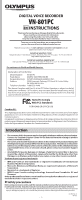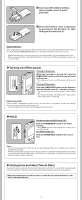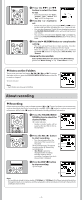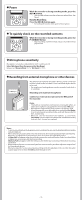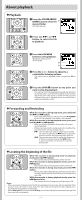Olympus VN-801PC VN-801PC Instructions (English)
Olympus VN-801PC Manual
 |
View all Olympus VN-801PC manuals
Add to My Manuals
Save this manual to your list of manuals |
Olympus VN-801PC manual content summary:
- Olympus VN-801PC | VN-801PC Instructions (English) - Page 1
DIGITAL VOICE RECORDER VN-801PC EN INSTRUCTIONS Thank you for purchasing an Olympus Digital Voice Recorder. Please read these instructions for information about using the product correctly and safely. Keep the instructions handy for future reference. To ensure successful recordings, we recommend - Olympus VN-801PC | VN-801PC Instructions (English) - Page 2
indicator light 5 Built-in speaker 6 + button 7 REC (s) (Record) button 8 9button 9 FOLDER/INDEX/SCENE button 0 - button ! ERASE button @ `OK/MENU button # 0 button $ STOP (4) button % Display (LCD panel) ^ POWER/HOLD switch & USB connector * Battery cover ( Strap hole Display (LCD panel): The - Olympus VN-801PC | VN-801PC Instructions (English) - Page 3
for an extended period of time. • When changing batteries, AAA alkaline batteries or Olympus Ni-MH rechargeable batteries are recommended. h Turning on/off the power Turning on the power: While the recorder is turned off, slide the POWER/HOLD switch in the direction indicated by the arrow. • The - Olympus VN-801PC | VN-801PC Instructions (English) - Page 4
complete the setting. • The clock will start from the set date and time. Press the ` OK/MENU button according to the time signal. • While the recorder is during stop mode, press and hold the STOP (4) button to display the [Time & Date], and [Remain]. Changing the time and date Select [Time & Date - Olympus VN-801PC | VN-801PC Instructions (English) - Page 5
external microphone: Connect an external microphone to the MIC jack of the recorder. Notes: • The built-in microphone will become inoperable when an external microphone is plugged into the recorder's MIC jack. • Microphones supported by plug-in power can also be used. • When the external stereo - Olympus VN-801PC | VN-801PC Instructions (English) - Page 6
. Continue pressing the 9 button to proceed with the cue from the beginning of the next file. 0: The recorder stops when it reaches the beginning of the file. Continue pressing the 0 button to proceed with the review from the end of the previous file. h Locating the beginning of the file While the - Olympus VN-801PC | VN-801PC Instructions (English) - Page 7
speed according to need such as listening to meeting content at a fast speed or reviewing spots that you couldn't catch in a language lesson at a slow speed. 1 Press the `OK/MENU button to start playback. 2 While the recorder is during playback mode, press the `OK/MENU button to open the playback - Olympus VN-801PC | VN-801PC Instructions (English) - Page 8
position, and repeat playback will start. 3 Press the REC (s) button again at the position where you want to end segment repeat playback. • The recorder repeatedly plays back the segment until the segment repeat playback is cancelled. Note: • As in normal playback mode, playback speed can be changed - Olympus VN-801PC | VN-801PC Instructions (English) - Page 9
, replace the batteries with new ones in order to ensure that the batteries will not run out while processing. • You cannot delete folders through the recorder. Menu setting h Menu setting method Items in menus are categorized so that you can quickly set a desired item. You can set each menu item as - Olympus VN-801PC | VN-801PC Instructions (English) - Page 10
to be erased. a File lock indicator File Divide Files with large capacities and long recording times can be split so that they are easier to manage and edit. 1 will be named as [File name_2.MP3]. • If a file has an extremely short recording time, it may not be divide even if it is a MP3 file. • Do - Olympus VN-801PC | VN-801PC Instructions (English) - Page 11
sensitivity suitable for dictation. a Microphone sensitivity indicator Notes: • When you would like to clearly record a speaker's voice, set [Mic Sense] to [Low] and hold recorder's built-in microphone close to the speaker's mouth (5-10 cm). • If the [Rec Scene] is set to a setting other than - Olympus VN-801PC | VN-801PC Instructions (English) - Page 12
meetings. [Conference]: Suitable for seminars with a small number of a people. [DNS]: Suitable for voice recognition software (Dragon NaturallySpeaking) compliant recording. [User Setting]: Recording with menu settings saved using [Scene Save]. a Rec Scene indicator When [Scene Save] is - Olympus VN-801PC | VN-801PC Instructions (English) - Page 13
light will be set. [Off]: LED light will be cancelled. Beep The recorder beeps to alert you to button operations or warn you of errors. System Disables this function. Language(Lang) You can select the display language for this recorder. 1 Select [Language(Lang)] from the menu on the [LCD/Sound Menu - Olympus VN-801PC | VN-801PC Instructions (English) - Page 14
settings and file numbers will be preserved from before the reset and will not return to their initial settings. Format If you format the recorder, all files will be removed and all function settings will return to defaults except date and time settings. Transfer any important files to a computer - Olympus VN-801PC | VN-801PC Instructions (English) - Page 15
. • Refer to the user's manual for your PC regarding the USB port on your PC. • Be sure to push the cable connector all the way in. Otherwise, the recorder may not operate properly. • When connecting the recorder through an USB hub the operation may become unstable. In such cases, refrain from using - Olympus VN-801PC | VN-801PC Instructions (English) - Page 16
reach of children. Recorded content in memory may be destroyed or erased by , be sure to put it in the provided case to protect its terminals. Do not carry or store and; 2 call your dealer or local Olympus representative for service. • Do not expose the batteries - Olympus VN-801PC | VN-801PC Instructions (English) - Page 17
Troubleshooting Q1: jack, impedance 8 Ω or more 4 Input power requirement: AAA battery (LR03) or Olympus Ni-MH rechargeable battery 4 External dimensions: 108 mm × 39 mm × 16.8 mm Hz to 17 kHz 70 Hz to 10 kHz WMA format Recording mode Overall frequency response HQ 70 Hz to 13 kHz SP 70 Hz - Olympus VN-801PC | VN-801PC Instructions (English) - Page 18
file is a compatible format to playback on the recorder, the recorder does not support every encoder. Guide to recording times 4 MP3 format: 192 kbps 128 kbps 48 Notes: • The above values are strictly rough guides. • Battery life is measured by Olympus. It varies greatly according to the type of
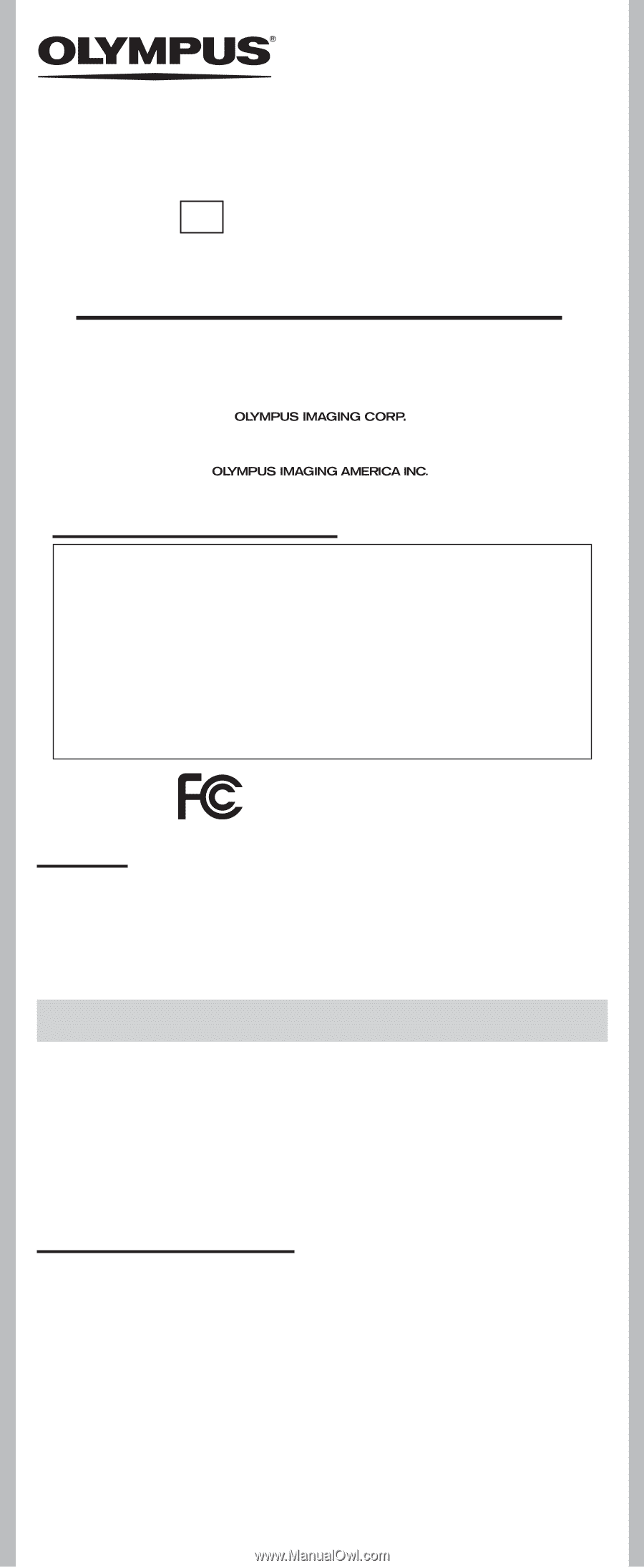
1
--
Register your product on
www.olympus-consumer.com/register
and get
additional benefits from Olympus!
DIGITAL VOICE RECORDER
VN-801PC
EN
INSTRUCTIONS
Thank you for purchasing an Olympus Digital Voice Recorder.
Please read these instructions for information
about using the product correctly and safely.
Keep the instructions handy for future reference.
To ensure successful recordings, we recommend that
you test the record function and volume before use.
U1-BS0712-01
AP1011
•
The contents of this document may be changed in the future without advanced notice.
Contact our Customer Support Center for the latest information relating to product
names and model numbers.
•
The screen and recorder illustrations shown in this manual were produced during the
development stages and may differ from the actual product. The utmost care has been
taken to ensure the integrity of the contents of this document. In the unlikely event that
a questionable item, error, or omission is found, please contact our Customer Support
Center.
•
Any liability for passive damages or damage of any kind occurred due to data loss
incurred by a defect of the product, repair performed by the third party other than
Olympus or an Olympus authorized service station, or any other reason is excluded.
Trademarks and registered trademarks
•
IBM and PC/AT are the trademarks or registered trademarks of International
Business Machines Corporation.
•
Microsoft, Windows and Windows Media are registered trademarks of Microsoft
Corporation.
•
Macintosh is a trademark of Apple Inc.
•
MPEG Layer-3 audio coding technology licensed from Fraunhofer IIS and
Thomson.
Other product and brand names mentioned herein may be the trademarks or registered
trademarks of their respective owners.
h
Safety precautions
Before using your new recorder, read this manual carefully to ensure that you know how to operate
it safely and correctly. Keep this manual in an easily accessible location for future reference.
•
The warning symbols indicate important safety related information. To protect yourself and others from personal
injury or damage to property, it is essential that you always read the warnings and information provided.
Introduction
Shinjuku Monolith, 3-1 Nishi-Shinjuku 2-chome, Shinjuku-ku,Tokyo 163-0914, Japan. Tel. +81 (0)3-3340-2111
3500 Corporate Parkway, P.O. Box 610, Center Valley, PA18034-0610, U.S.A. Tel. 1-888-553-4448
Declaration of Conformity
Model Number:
VN-801PC
Trade Name:
DIGITAL VOICE RECORDER
Responsible Party:
OLYMPUS IMAGING AMERICA INC.
Address:
3500 Corporate Parkway, P.O. Box 610, Center Valley,
PA 18034-0610,U.S.A.
Telephone Number: 1-888-553-4448
This device Complies with Part 15 of the FCC Rules. Operation is subject to the fol-
lowing two conditions: (1) This device may not cause harmful interference, and (2)
this device must accept any interference received, including interference that may
cause undesired operation.
For customers in North and South America:
Tested To Comply
With FCC Standards
FOR HOME OR OFFICE USE
Canadian RFI:
This digital apparatus does not exceed the Class B limits for radio noise emissions from digital
apparatus as set out in the Radio Interference Regulations of the Canadian Department of
Communications.
Cet appareil numérique ne dépasse pas les limites de la Catégorie B pour les émissions de bruit
radio émanant d’appareils numériques, tel que prévu dans les Règlements sur l’Interférence
Radio du Département Canadien des Communications.