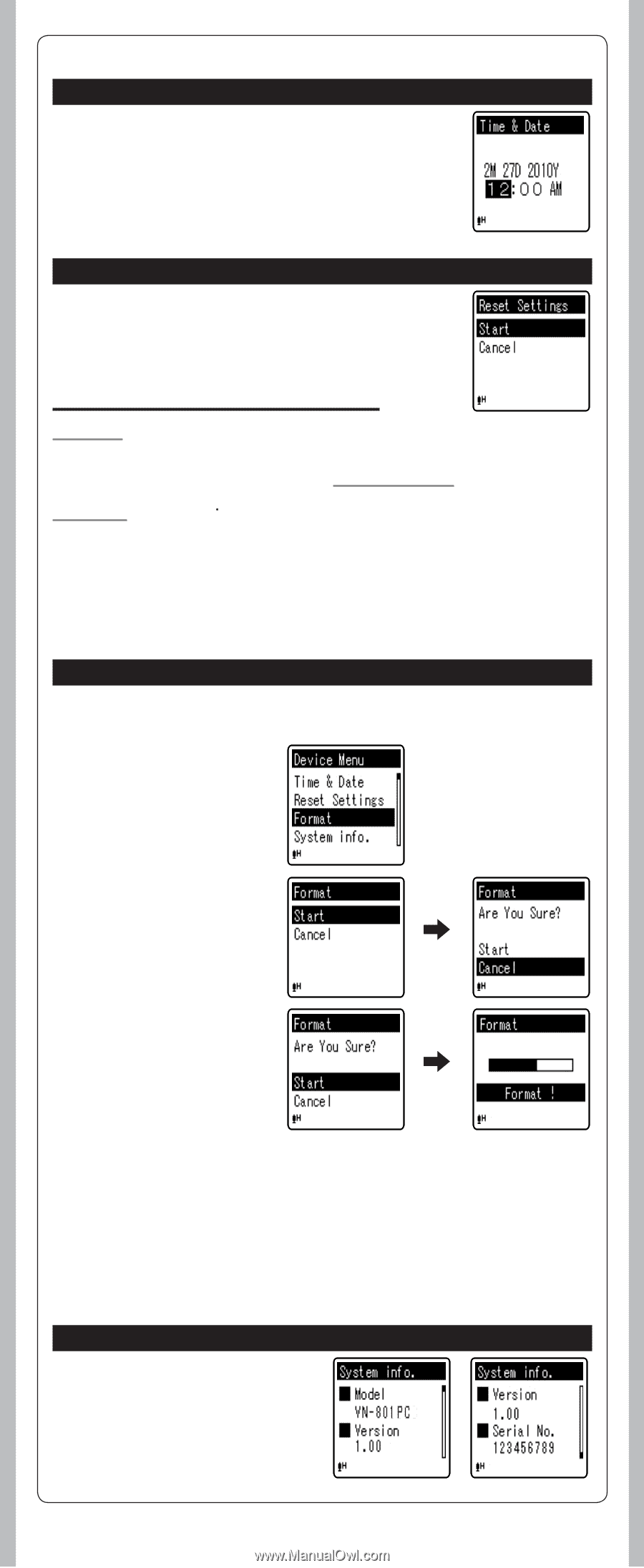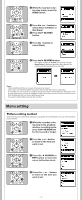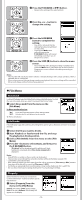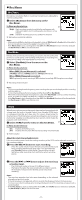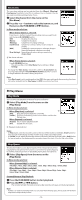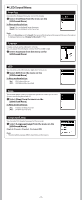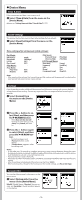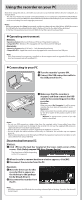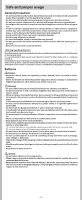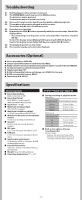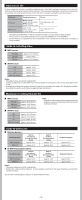Olympus VN-801PC VN-801PC Instructions (English) - Page 14
Device Menu
 |
View all Olympus VN-801PC manuals
Add to My Manuals
Save this manual to your list of manuals |
Page 14 highlights
h Device Menu Time & Date If the current time and date is not correct, set it. 1 Select [Time & Date] from the menu on the [Device Menu]. (please see "Setting time and date [Time & Date]"☞ P.3) Reset Settings This returns the functions back to their initial settings (factory default). 1 Select [Reset Settings] from the menu on the [Device Menu]. Menu settings after setting reset (initial settings): Rec Menu: [Mic Sense] [Rec Mode] [VCVA] [Rec Scene] Play Menu: [Play Mode] [Play Area] [Repeat] [High] [192 kbps] [Off] [Off] [File] [Off] [Skip Space] [Forward Skip] [Reverse Skip] LCD/Sound Menu: [Font Size] [Contrast] [LED] [Beep] [Language(Lang)] [File Skip] [File Skip] [Large] [Level 06] [On] [On] [English] Note: • After resetting the settings, the time settings and file numbers will be preserved from before the reset and will not return to their initial settings. Format If you format the recorder, all files will be removed and all function settings will return to defaults except date and time settings. Transfer any important files to a computer before formatting the recorder. 1 Select [Format] from the menu on the [Device Menu]. 2 Press the + button to select [Start], and then press the `OK/MENU button. • After [Data will be cleared] message is on for two seconds, [Start] and [Cancel] will turn on. 3 Press the + button again to select [Start], and then press the `OK/MENU button. • Formatting begins and [Format !] flashes on the display. • [Format Done] appears when formatting ends. Notes: • It may take over 10 seconds to complete processing. Never remove batteries during this time because data may be corrupted. In addition, replace the batteries with new ones in order to ensure that the batteries will not run out while processing. • Never format the recorder from a PC. • When the recorder is formatted, all the saved data, including locked files and read-only files, are erased. • After formatting, recorded audio file names may start from [0001]. • When returning the settings for the functions to their initial settings, use [Reset Settings]. System info. You can check the recorder's information on the menu screen. 1 Select [System info.] from the menu on the [Device Menu]. [Model] (Model Name), [Version] (System version) and [Serial No.] (Serial Number) appears on the display. - 14 -