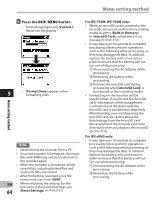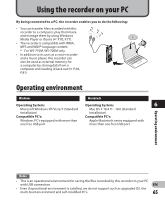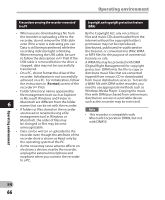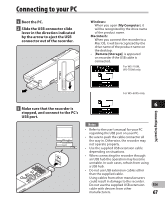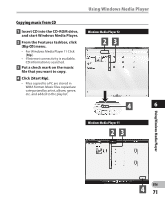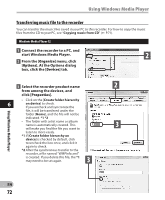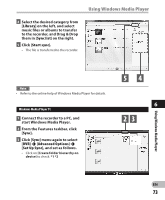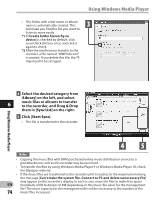Olympus WS-700M WS-710M Instructions (English) - Page 69
Transfer the voice files to your PC
 |
UPC - 050332175730
View all Olympus WS-700M manuals
Add to My Manuals
Save this manual to your list of manuals |
Page 69 highlights
Transfer the voice files to your PC The 5 voice folders of this recorder are appeared as [Folder A], [Folder B], [Folder C], [Folder D] and [Folder E], and the recorded voice files are saved in these folders (When using the WS-710M, FM radio recordings will be saved in [FLD_FM]). Windows 1 Connecting the recorder to your PC (☞ P.67). 2 Open the Explorer window. • When you open [My Computer], it will be recognized by the drive name of the product name (When an microSD card is inserted it will be recognized by the drive name [Removable Disk] *1). 3 Open the product name folder. 4 Drive name and folder name when a personal computer is connected: Built-in flash memory Drive name Folder name WS_71 *1 Folder A Folder B Folder C Folder D Folder E FLD_FM Folder A Folder B Folder C Folder D Folder E FM folder*2 Music *3 Transfer the voice files to your PC 4 Copy the data. microSD card *3 5 Disconnect the recorder from the PC (☞ P.68). Drive name Folder name Removable Folder A Folder A 6 Macintosh Disk Folder B Folder B Windows Folder C Folder C 1 Connecting the recorder to your PC (☞ P.67). Untitled Folder D Folder D Folder E Folder E • When you connect the recorder to a Mac OS, it will be recognized by the drive name of the product name on the desktop (When an SD card is inserted it will be recognized by the drive name [Untitled] *1). 2 Double-click the product name icon on the desktop. Macintosh FLD_FM FM folder*2 Music *1 Recognized by the drive name of the product name. *2 For WS-710M only *3 For WS-710M, WS-700M only. 3 Copy the data. Notes 4 Disconnect the recorder from the PC (☞ P.68). • While transmitting data, [Busy] is appeared, and the recording indicator light flashes. NEVER disconnect the USB while the recording indicator light is flashing. If you do, the data will be destroyed. EN • In the Mac OS operational environment, 69 WMA format files cannot be played back.