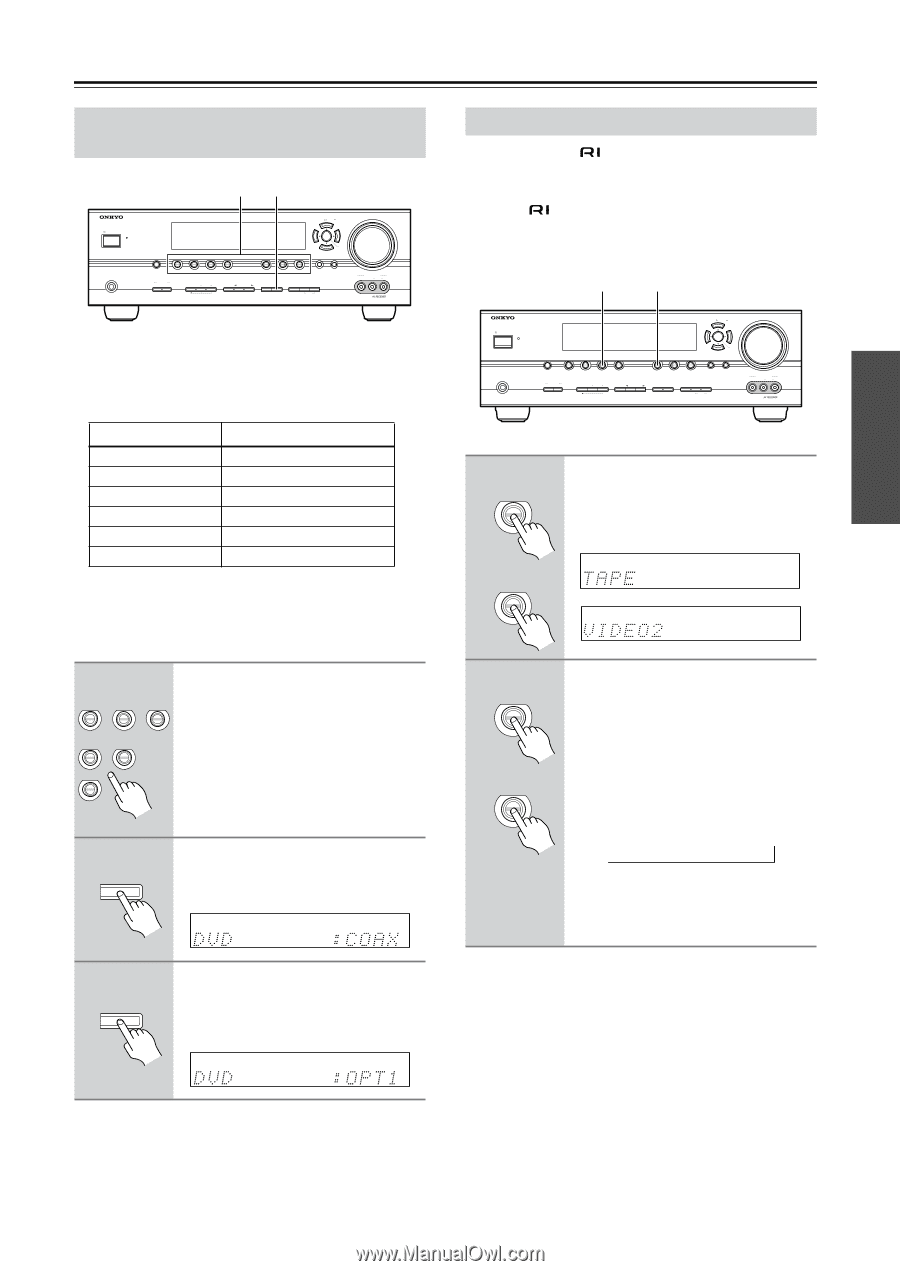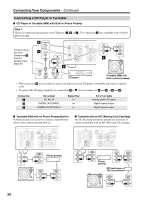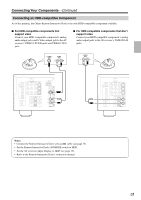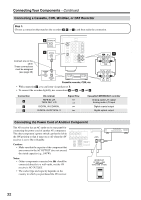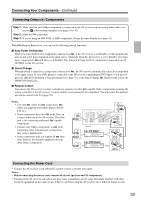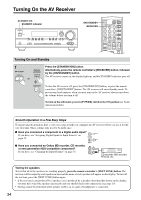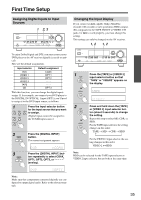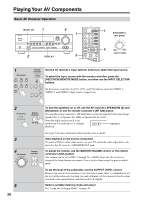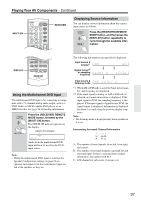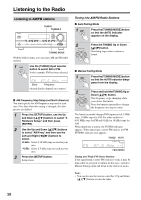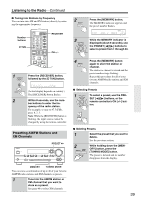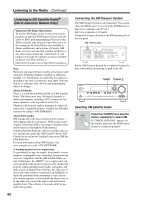Onkyo HT-R540 Owner Manual - Page 35
First Time Setup, Assigning Digital Inputs to Input Sources, Changing the Input Display
 |
View all Onkyo HT-R540 manuals
Add to My Manuals
Save this manual to your list of manuals |
Page 35 highlights
First Time Setup Assigning Digital Inputs to Input Sources 1 2, 3 STANDBY/ON STANDBY PHONES TUNING PRESET MULTI CH DVD VIDEO 1 VIDEO 2 VIDEO 3 TAPE TUNER C D ENTER RETURN SETUP SPEAKERS A B VCR TONE STEREO LISTENING MODE DIGITAL DISPLAY INPUT TUNING DIMMER MEMORY MODE CLEAR MASTER VOLUME VIDEO 3 INPUT VIDEO L AUDIO R To enjoy Dolby Digital and DTS, you must connect your DVD player to the AV receiver digitally (coaxial or optical). Here are the default assignments. Input selector DVD VIDEO 1 VIDEO 2 VIDEO 3 TAPE CD Default assignment COAX OPT 1 OPT 2 OPT 3 With this function, you can change the digital inputs assign. If, for example, you connect your DVD player to the DIGITAL IN OPTICAL 1 input (OPT1), you'll need to assign it to the DVD input source, as follows. 1 Press the input selector button for the input source that you want DVD VIDEO 1 VIDEO 2 to assign. VIDEO 3 VCR TAPE (Digital inputs cannot be assigned to the TUNER input source.) C D 2 DIGITAL INPUT Press the [DIGITAL INPUT] button. The current assignment appears. 3 DIGITAL INPUT Press the [DIGITAL INPUT] button repeatedly to select COAX, OPT1, OPT2, OPT3, or "- - - -" (analog). Changing the Input Display If you connect an -capable Onkyo MiniDisc recorder, CD recorder or next generation HDD-compatible component to the TAPE IN/OUT or VIDEO 2 IN jacks, for to work properly, you must change this setting. This setting can only be changed on the AV receiver. 1, 2 1, 2 STANDBY/ON STANDBY PHONES TUNING PRESET MULTI CH DVD VIDEO 1 VIDEO 2 VIDEO 3 TAPE TUNER C D ENTER RETURN SETUP SPEAKERS A B VCR TONE STEREO LISTENING MODE DIGITAL DISPLAY INPUT TUNING DIMMER MEMORY MODE CLEAR MASTER VOLUME VIDEO 3 INPUT VIDEO L AUDIO R 1 TAPE or VIDEO 2 Press the [TAPE] or [VIDEO 2] input selector button so that "TAPE" or "VIDEO2" appears on the display. 2 TAPE or VIDEO 2 Press and hold down the [TAPE] or [VIDEO 2] input selector button (about 3 seconds) to change the setting. Repeat this step to select MD, CDR, or HDD. For the TAPE input selector, the setting changes in this order: TAPE → MD → CDR → HDD → For the VIDEO 2 input selector, the setting changes in this order: VIDEO 2 ↔ HDD Note: HDD can be selected for the TAPE input selector or VIDEO 2 input selector, but not both at the same time. Note: Make sure that components connected digitally are configured to output digital audio. Refer to the relevant manuals. 35