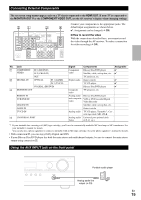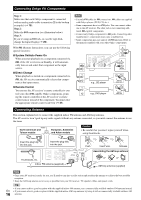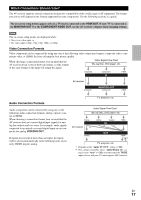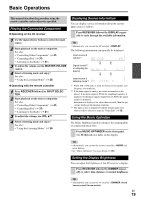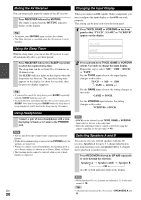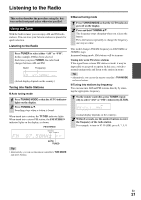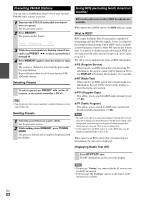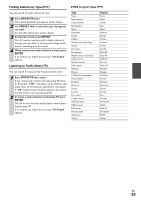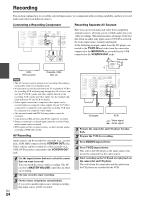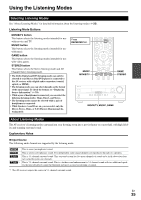Onkyo TX-SR308 Owner Manual - Page 20
Muting the AV Receiver, Using the Sleep Timer, Using Headphones, Changing the Input Display - remote not working
 |
View all Onkyo TX-SR308 manuals
Add to My Manuals
Save this manual to your list of manuals |
Page 20 highlights
Muting the AV Receiver You can temporarily mute the output of the AV receiver. Press RECEIVER followed by MUTING. The output is muted and the MUTING indicator flashes on the display. Tip • To unmute, press MUTING again or adjust the volume. • The Mute function is cancelled when the AV receiver is set to Standby. Changing the Input Display When you connect an V-capable Onkyo component, you must configure the input display so that V can work properly. This setting can be done only from the front panel. 1 Press TV/CD, GAME or VCR/DVR on the front panel so that "TV/CD", "GAME" or "VCR/DVR" appears on the display. Using the Sleep Timer With the sleep timer, you can set the AV receiver to turn off automatically after a specified period. Press RECEIVER followed by SLEEP repeatedly to select the required sleep time. The sleep time can be set from 90 to 10 minutes in 10 minute steps. The SLEEP indicator lights on the display when the sleep timer has been set. The specified sleep time appears on the display for about five seconds, then the previous display reappears. Tip • If you need to cancel the sleep timer, press SLEEP repeatedly until the SLEEP indicator goes off. • To check the time remaining until the AV receiver sleeps, press SLEEP. Note that if you press SLEEP while the sleep time is being displayed, you'll shorten the sleep time by 10 minutes. Using Headphones Connect a pair of stereo headphones with a standard plug (1/4 inch or 6.3 mm) to the PHONES jack. Note • Always turn down the volume before connecting your head- phones. • While the headphones plug is inserted in the PHONES jack, the speakers are turned off. • When you connect a pair of headphones, the listening mode is set to Stereo, unless it's already set to Stereo, Mono, or Direct. • The listening modes cannot be selected while a pair of head- phones is connected. → → → 2 Press and hold down TV/CD, GAME or VCR/DVR (about 3 seconds) to change the input display. Repeat this step to select "MD", "CDR", "DOCK" or "TAPE". For the TV/CD input selector, the input display changes in this order: TV/CD → MD → CDR TAPE DOCK For the GAME input selector, the setting changes in this order: GAME ↔ DOCK For the VCR/DVR input selector, the setting changes in this order: VCR/DVR ↔ DOCK Note • DOCK can be selected for the TV/CD, GAME or VCR/DVR input selector, but not at the same time. • Enter the appropriate remote control code before using the remote controller for the first time (➔ 41). Selecting Speakers A and B You can use two sets of front speakers with the AV receiver: Speakers A for up to 5.1-channel playback in your main listening room and Speakers B for 2-channel stereo playback in another room. Press RECEIVER followed by SP A/B repeatedly to cycle through the selection: Speakers A → Speakers A&B → Speakers B Off ← A or B, or both indicators light on the display. → Note • While Speakers B is on, channels are reduced to 2.1 in the main room (➔ 10). Tip En • Alternatively, you can use the AV receiver's SPEAKERS A and 20 B.