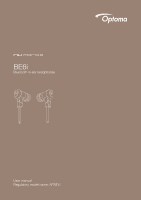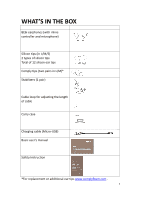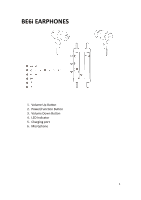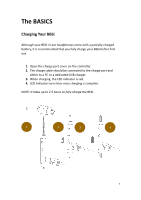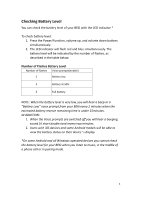Optoma BE6i BE6i User Manual
Optoma BE6i Manual
 |
View all Optoma BE6i manuals
Add to My Manuals
Save this manual to your list of manuals |
Optoma BE6i manual content summary:
- Optoma BE6i | BE6i User Manual - Page 1
BE6i Bluetooth in-ear headphones User manual Regulatory model name: APBELI - Optoma BE6i | BE6i User Manual - Page 2
Contents WHAT'S IN THE BOX BE6I EARPHONES THE BASICS Charging your BE6i Checking battery level Bluetooth pairing Power On/ Power Off Wearing your BE6i Handling phone calls Listening to music Pairing with a laptop Pairing with a Mac MISCELLANEOUS Multipoint connections Restoring factory - Optoma BE6i | BE6i User Manual - Page 3
in L/M/S) 2 types of silicon tips Total of 12 silicon ear tips Comply tips (two pairs in L/M)* Stabilizers (1 pair) Cable loop for adjusting the length of cable Carry case Charging cable (Micro-USB) Basic user's manual Safety Instruction *For replacement or additional ear tips www.complyfoam.com . 3 - Optoma BE6i | BE6i User Manual - Page 4
BE6i EARPHONES 1. Volume Up Button 2. Power/Function Button 3. Volume Down Button 4. LED Indicator 5. Charging port 6. Microphone 4 - Optoma BE6i | BE6i User Manual - Page 5
The BASICS Charging Your BE6i Although your BE6i in-ear headphones come with a partially charged battery, it is recommended that you fully charge your BE6i before first use. 1. Open the charge port cover on the controller. 2. The charge cable should be connected to the charge port and either to a PC - Optoma BE6i | BE6i User Manual - Page 6
can check the battery level of your BE6i with the LED indicator * To check , you will hear a beep or a "Battery Low" voice prompt from your BE6i every 2 minutes when the estimated battery reserve remaining time is under 15minutes. IN BE6i when you listen to music, in the middle of a phone call or - Optoma BE6i | BE6i User Manual - Page 7
mode. 2. Turn on Bluetooth® on your source device, then select "Optoma NuForce BE6i" once it appears on the device list. NOTE: Consult your source device's user manual for instructions on activating Bluetooth. 3. Once successfully paired, the LED indicator will flash blue and you hear "Primary - Optoma BE6i | BE6i User Manual - Page 8
is not concurrently connected to any device, then repeat the steps 1,2,3 outlined above. In case where your BE6i have already stored pairing information for eight devices and a ninth device is paired, the stored information for the very first device will be deleted. Power On/Power Off To power on - Optoma BE6i | BE6i User Manual - Page 9
if the voice prompt is not used. Wearing Your BE6i To ensure a secure and comfortable fit when wearing your BE6i: 1. Install the stabilizers on the BE6i. 2. Select right size of ear tips and install tips on BE6i. 3. Rotate the stabilizers and place the BE6i into each ear so that they are positioned - Optoma BE6i | BE6i User Manual - Page 10
smartphone you can handle your phone calls directly using your BE6i in ear headphones. The followings describe phone call options: Call option Answer You can enjoy and control Audio through the in line controller on your BE6i. Audio option Action Play or pause audio Tap the Power/Function button - Optoma BE6i | BE6i User Manual - Page 11
Pair" 6. Right click on the speaker symbol at the bottom right side of the screen 7. From the dropdown menu right click on the "Playback Device" 8. Please choose and right click the "Optoma NuForce BE6i stereo ready" (see image below text) 9. Click on HEADPHONES to set the "Headphones Optoma NuForce - Optoma BE6i | BE6i User Manual - Page 12
with a Mac The connection instructions below apply to owners of all current and recent iOS versions 1. Power your Mac 2. Open "System Preferences" 3. Click on the Bluetooth symbol 4. Turn the Optoma NuForce BE6i to "Pairing Mode" 5. When the Optoma NuForce BE6i is discovered by your Mac click - Optoma BE6i | BE6i User Manual - Page 13
connection works in the following ways: • Your BE6i automatically connects with the most recently paired device ("Primary device"). • You must manually connect the second device ("Secondary device") to your BE6i via its operating system. • The BE6i will prioritize the audio from Primary device - Optoma BE6i | BE6i User Manual - Page 14
Voice Prompts list The BE6i are pre-loaded with English voice prompts "Power On" "Power Off" "Full Battery" "Battery at 50%" "Battery Low" "Primary device connected" "Secondary device connected" "Device disconnected" "Mute On" "Mute Off" "Pairing Mode Activated" "Redial Last Number" "Transfer Audio - Optoma BE6i | BE6i User Manual - Page 15
installation. This equipment generates, uses and can radiate radio frequency energy and, if not installed and used in accordance with the instructions, may cause harmful interference to radio communications. However, there is no guarantee that interference will not occur in a particular installation - Optoma BE6i | BE6i User Manual - Page 16
Specification Connection type Bluetooth type Bluetooth profile Codec Cable length Driver Type Driver size Impedance Battery life (estimated) Battery type Microphone sensitivity Frequency response Sensitivity power consumption Range Weight Bluetooth 2.4Ghz V4.0+EDR Compliant HSP 1.2, HFP 1.6, A2DP - Optoma BE6i | BE6i User Manual - Page 17
www.optoma.com

BE6i
Bluetooth in-ear headphones
User manual
Regulatory model name: APBELI