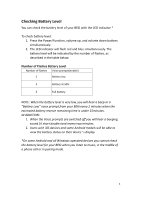Optoma BE6i BE6i User Manual - Page 11
Pairing with a Laptop - nuforce pairing
 |
View all Optoma BE6i manuals
Add to My Manuals
Save this manual to your list of manuals |
Page 11 highlights
Pairing with a Laptop The connection instructions below apply to owners of Windows 7, 8, 8.1 and 10. 1. Power your PC/Laptop 2. Find "Bluetooth Settings" 3. Switch your laptop Bluetooth to "On" 4. Turn the BE6i to "Pairing Mode" 5. When the BE6i is discovered by your laptop left click on "Pair" 6. Right click on the speaker symbol at the bottom right side of the screen 7. From the dropdown menu right click on the "Playback Device" 8. Please choose and right click the "Optoma NuForce BE6i stereo ready" (see image below text) 9. Click on HEADPHONES to set the "Headphones Optoma NuForce BE6i" as default device 10.Press OK 11

11
Pairing with a Laptop
The connection instructions below apply to owners of Windows 7, 8, 8.1
and 10.
1.
Power your PC/Laptop
2.
Find “Bluetooth Settings”
3.
Switch your laptop Bluetooth
to “O
n
”
4.
Turn the BE6i
to “Pairing Mode”
5.
When the BE6i
is discovered by your laptop left click on “
Pair
”
6.
Right click on the speaker symbol at the bottom right side of the
screen
7.
From the dropdown menu right click on the “
Playback Device
”
8.
Please choose and right
click the “
Optoma NuForce BE6i stereo
ready
”
(see image below text)
9.
Click on HEADPHONES to set the
“
Headphones
Optoma NuForce
BE6i
”
as default device
10.
Press OK