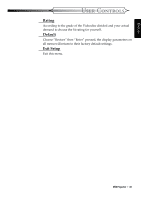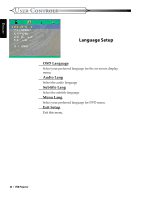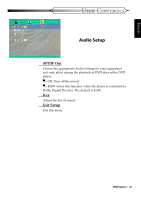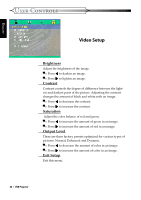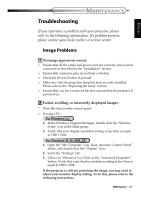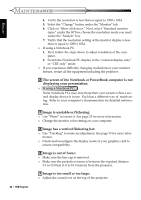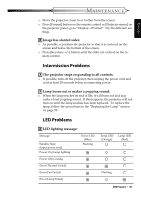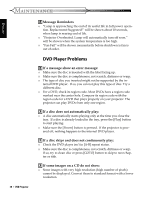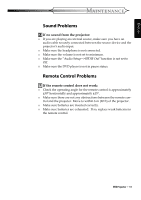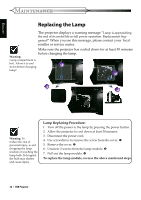Optoma DV10 MovieTime User Manual - Page 47
Maintenance
 |
View all Optoma DV10 MovieTime manuals
Add to My Manuals
Save this manual to your list of manuals |
Page 47 highlights
ENGLISH MAINTENANCE Troubleshooting If you experience a problem with your projector, please refer to the following information. If a problem persists, please contact your local reseller or service center. Image Problems No image appears on screen: ■ Ensure that all the cables and power cord are correctly and securely connected as described in the "Installation" section. ■ Ensure that connector pins are not bent or broken. ■ Check the [Power] button is pressed. ■ Make sure that the projection lamp has been securely installed. Please refer to the "Replacing the lamp" section. ■ Ensure that you have removed the lens cap and that the projector is powered on. Partial, scrolling, or incorrectly displayed images: ■ Press [Re-Sync] on the control panel. ■ If using a PC: For Windows 3.x: 1. In the Windows Program Manager, double click the "Window Setup" icon in the Main group. 2. Verify that your display resolution setting is less than or equal to 1280 x 1024. For Windows 95, 98, 2000, XP: 1. Open the "My Computer" icon. Next, open the "Control Panel" folder, and double click the "Display" icon. 2. Select the "Settings" tab. 3. (Above in "Windows 3.x). Click on the "Advanced Properties" button. Verify that your display resolution setting is less than or equal to 1280 x 1024. If the projector is still not projecting the image, you may need to adjust your monitor display setting. To do this, please refer to the following instructions. DVD Projector * 47