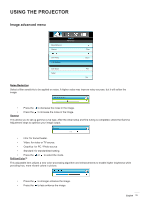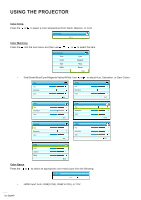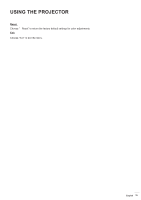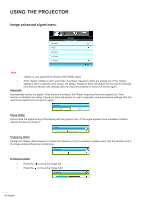Optoma EH341 User manual - Page 36
Display menu, ° 9 screen, 480i/p, 576i/p
 |
View all Optoma EH341 manuals
Add to My Manuals
Save this manual to your list of manuals |
Page 36 highlights
USING THE PROJECTOR Display menu Format Edge Mask Zoom Image Shift V Keystone DISPLAY Exit Format Press the or to choose your desired aspect ratio between 4:3, 16:9, LBX, Native, Auto. Format ‡‡ 4:3: This format is for 4:3 input sources. ‡‡ 16:9: This format is for 16:9 input sources, like HDTV and DVD enhanced for Wide screen TV. ‡‡ LBX: This format is for non-16x9, letterbox source and for users who use external 16x9 lens to display 2.35:1 aspect ratio using full resolution. ‡‡ Native: This format displays the original image without any scaling. ‡‡ AUTO: Automatically selects the appropriate display format. Note: Detailed informations about LBX mode: ‡‡ Some Letter-Box Format DVDs are not enhanced for 16x9 TVs. In this situation, the image will not look right when displaying image in 16:9 mode. In this situation, please try to use the 4:3 mode to view the DVD. If the content is not 4:3, there will be black bars around the image in 16:9 display. For this type of content, you can use LBX mode to fill the image on the 16:9 display. ‡‡ If you use an external anamorphic lens, this LBX mode also allows you to watch a 2.35:1 content (include Anamorphic DVD and HDTV film source) that supports anamorphic wide is enhanced for 16x9 Display in a wide 2.35:1 image. In this case, there are no black bars. Lamp power and vertical resolution are fully utilized. 1080P scaling table: 16 : 9 screen 4x3 16x9 LBX Native mode Auto 480i/p 576i/p 1080i/p 720p PC Scale to 1440x1080. Scale to 1920x1080. Scale to 1920x1440, then get the central 1920x1080 image to display. 1:1 mapping centered. No scaling will be made; the image is displayed with the resolution based on input source. -If this format is selected, the Screen type will automatically become 16:9 (1920x1080). -If source is 4:3, the Screen type will automatically resize to 1440x1080. -If source is 16:9, the Screen type will automatically resize to 1920x1080. -If source is 16:10, the Screen type will automatically resize to 1920x1200 and cut 1920x1080 area to display. 36 English