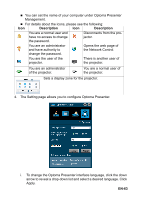Optoma EH501 User's Manual - Page 59
EN-59, Important
 |
View all Optoma EH501 manuals
Add to My Manuals
Save this manual to your list of manuals |
Page 59 highlights
3. The info page displays the information and status of this projector. Press exit to go back to the Crestron remote network operation page. 4. After pressing the button "Contact IT Help", the HELP DESK window will appear in the upper right corner of the screen. You will be able to deliver messages to RoomView software administrators/users who connect to the same local area network. Important „ Please only deliver the messages in English letters and digits. For more information, visit http://www.crestron.com & www.crestron.com/getroomview. EN-59

EN-59
3.
The info page displays the information and status of this projector.
Press exit to go back to the Crestron remote network operation page.
4.
After pressing the button “Contact IT Help”, the HELP DESK window will
appear in the upper right corner of the screen. You will be able to deliver
messages to RoomView software administrators/users who connect to
the same local area network.
Important
Please only deliver the messages in English letters and digits.
For more information, visit
&
www.crestron.com/get-
roomview
.