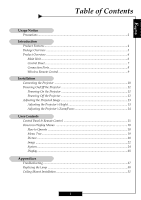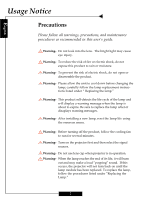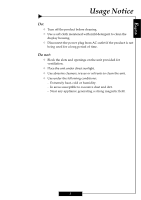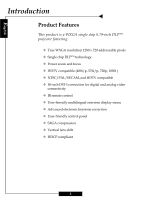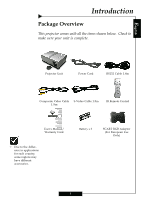Optoma H78DC3 User Manual
Optoma H78DC3 Manual
 |
View all Optoma H78DC3 manuals
Add to My Manuals
Save this manual to your list of manuals |
Optoma H78DC3 manual content summary:
- Optoma H78DC3 | User Manual - Page 1
's Height 13 Adjusting the Projector's Zoom/Focus 14 User Controls Control Panel & Remote Control 15 Onscreen Display Menus 18 How to Operate ...18 Menu Tree ...19 Picture ...20 Image ...22 System ...24 Display ...25 Appendices Troubleshooting ...27 Replacing the Lamp ...30 Ceiling Mount - Optoma H78DC3 | User Manual - Page 2
when it disaplays warning messages. Warning- After installing a new lamp, reset the lamp life using the onscreen menu. Warning- Before turning off the product, follow the cooling fan to run for several minutes. Warning- Turn on the projector first and then select the signal sources. Warning- Do not - Optoma H78DC3 | User Manual - Page 3
English Usage Notice Do: ™ Turn off the product before cleaning. ™ Use a soft cloth moistened with mild detergent to clean the display housing. ™ Disconnect the power plug from AC outlet if the product is not being used for a long period of time. Do not: ™ Block the slots and openings on the unit - Optoma H78DC3 | User Manual - Page 4
Introduction Product Features This product is a WXGA single chip 0.79-inch DLPTM projector featuring: ‹ True WXGA resolution 1280 x 720 addressable pixels ‹ Single chip DLPTM technology ‹ Power zoom and ‹ User-friendly control panel ‹ SXGA compression ‹ Vertical lens shift ‹ HDCP compliant 4 - Optoma H78DC3 | User Manual - Page 5
is complete. Projector Unit Power Cord RS232 Cable 1.8m Composite Video Cable S-Video Cable 1.8m 1.8m IR Remote Control User's Manual/ Warranty Card ™ Due to the difference in applications for each country, some regions may have different accessories. Battery x 2 SCART RGB - Optoma H78DC3 | User Manual - Page 6
English Introduction Product Overview Main Unit 1 2 4 5 3 6 1. Control Panel 2. Power Socket & Main Power Switch 3. Four Adjustable Feet 4. Lens 5. Lens Cap 6. Connection Ports 6 - Optoma H78DC3 | User Manual - Page 7
Control Panel Introduction English 1 2 4 5 3 6 7 10 8 9 1. Lens Shift (Up/Down) 2. Optics Zoom In/Up 3. Optics Zoom Out/Down 4. Optics Focus -/Left 5. Optics Focus+/Right 6. Four Directional Select Keys 7. Resync 8. Source 9. Menu/Exit 10. Enter 7 - Optoma H78DC3 | User Manual - Page 8
English Introduction Connection Ports 12 3 4 5 1 Lamp LED 2. Temp LED 3. Power LED 4. Power Socket 5. Main Power Switch 6. IR Receiver 7. RCA YPbPr Connectors 8. BNC YPbPr/RGBHV Connectors 9. +12V Relay Connectors 10. RS-232 - Optoma H78DC3 | User Manual - Page 9
5 6 7 8 10 11 12 16 14 15 17 13 19 18 20 22 21 1. Power On/Off 2. Display Hide 3. Brightness 4. Freeze 5. Contrast 6. Re-sync 7. Hue Adjustment 8. Electronic Zoom 9. Keystone Adjustment 10. Format 11. Menu/Exit 12. Optics Zoom In/Up 9 13. Optics Zoom Out/Down 14. Optics Focus +/Left - Optoma H78DC3 | User Manual - Page 10
(Optional) 8. BNC Cable for RGB/Compo- nent (Optional) +12V Relay Outputs RS232 Output ™ To ensure that the projector properly displays source material from your computer, please configure the display settings of your graphics card to less than or equal to 1280 x 720 resolution. Be sure that the - Optoma H78DC3 | User Manual - Page 11
1. Remove the lens cap.n 2. Ensure that the power cord and signal cable are securely connected. 3. Turn on the lamp by pressing the "Power" button on the side of the projector. o The startup screen will display in approximately one minute. 4. Turn on your source (computer, notebook, video player etc - Optoma H78DC3 | User Manual - Page 12
The projector will then automatically shut down. After cool down, under normal conditional, user can press the "Power" button to turn on the unit again. However, if the problem persists, you should contact your local reseller or service center. ™ If the "LAMP" indicator illuminates red, the lamp may - Optoma H78DC3 | User Manual - Page 13
the adjustable foot you wish to modify on the under side of the projector. 2. Rotate the adjustable foot counterclockwise to raise the projector or clockwise to lower it. Repeat with the remaining feet as needed. 3. Reset the projector on its feet and re-adjust as needed. Four Adjustable feet 13 - Optoma H78DC3 | User Manual - Page 14
with control panel and remote control. Control Panel Remote Control Using the Remote Control Power 4 "Power" turns on the projector's lamp, refer to the "Powering On/Off the Projector" section on page 11~ 12 for more details. Hide 4 "Hide" immediately turns the screen black. Press "Hide" a second - Optoma H78DC3 | User Manual - Page 15
the color balance from red to green. H.Keystone & V.Keystone 4 Correct image distortion caused by rotating and tilting the projector. Re-Sync 4 Automatically synchronizes the projector to the " to choose video source. BNC 4 Press "BNC" to choose Analog RGB or YPbPr video from the BNC input. 16 - Optoma H78DC3 | User Manual - Page 16
Keys 4 Press "Menu/Exit" then use or make adjustments to your selection. Re-Sync to select items 4 Automatically synchronizes the projector to the input source. Source 4 Press "Source" to choose RGB, DVI-Digital, DVI-Analog, S-Video, Composite, Component, and HDTV sources. Menu/Exit 4 Display - Optoma H78DC3 | User Manual - Page 17
allow you to make image adjustments and change a variety of settings. The projector automatically detects the source. 4 To launch the menu, press "Menu/Exit to be modified. PICTURE Main menu Mode Contrast Brightness Color Hue Sharpness Gamma Reset Cinéma 50 50 50 50 50 1 Sub-menu 18 - Optoma H78DC3 | User Manual - Page 18
Peaking Color Temp Image Mode Advanced Adjustment Signal Reset SYSTEM Language Bulb Source Lock Auto Shutdown Blanking Eco Mode Color Space DISPLAY Italian/Portugese/ Germany/Korean Lamp Hour/Lamp Reminding/Lamp Hour Reset On/Off On/Off Blue/Black On/Off Auto/RGB/YUV Front Desktop/Front Ceiling - Optoma H78DC3 | User Manual - Page 19
User Controls English Picture ™ The "Color" sub menu is not supported under the digital RGB input source. ™ The "Hue" sub menu is not supported under the digital RGB, component video or analog RGB input sources. Mode Contrast Cinema 50 Brightness 50 Color 50 Hue 50 Sharpness 50 Gamma 1 - Optoma H78DC3 | User Manual - Page 20
English Picture User Controls Mode Contrast Brightness Color Hue Sharpness Gamma Reset Cinema 50 50 50 50 50 1 PICTURE Gamma Gamma affects how dark scenery is displayed. With a greater gamma value, dark scenery - Optoma H78DC3 | User Manual - Page 21
User Controls English Image ™ The "Signal" sub menu is supported under the Analog RGB and Analog YPbPr input sources. White Peaking 10 Color Temp. 1 Image Mode Film Advanced Adjustment Signal Reset IMAGE White Peaking Use the white peaking control to set the white peaking level of the - Optoma H78DC3 | User Manual - Page 22
English Image User Controls White Peaking 10 Color Temp. 1 Image Mode Film Advanced Adjustment Signal Reset IMAGE Reset Return the adjustments and settings to factory default values. 4Current: Return the current menu's settings - Optoma H78DC3 | User Manual - Page 23
reminder message is displayed. The message will show up when the lamp reaches 1500 hours at normal mode. 4 Lamp Hour Reset: Reset the lamp life hour after replacing a new lamp. Source Lock When source lock is turned off, the projector will search for other signals if the current input signal is - Optoma H78DC3 | User Manual - Page 24
0 V. Keystone 0 Digital zoom 10 DISPLAY Projection 4 Front-Desktop The factory default setting. 4 Rear-Desktop When you select this function, the projector reverses the image so you can project from behind a translucent screen. 4 Front-Ceiling When you select this function, the - Optoma H78DC3 | User Manual - Page 25
0 V. Keystone 0 Digital zoom 10 DISPLAY Format 4Native: Original image size. 416:9: The standard widescreen display format of the projector. 4Letterbox: Letterbox mode zooms a letterboxed image intended for 4:3 display to full screen wide. Original Input The letterbox 4Window: When - Optoma H78DC3 | User Manual - Page 26
English Appendices Troubleshooting If you experience a problem with your projector, please refer to the following information. If a problem persists, please contact your local reseller or service center. Problem: No image appears on screen. 4 Ensure that all the cables and power cord are correctly - Optoma H78DC3 | User Manual - Page 27
you experience difficulty changing resolutions or your monitor freezes, restart all the equipment including the projector. Problem: The screen of the See page 22 for more information. 4 Change the monitor color setting on your computer. Problem: Image has a vertical flickering bar 4 Use "Frequency" - Optoma H78DC3 | User Manual - Page 28
button then select "Display" to adjust the projection. Problem: Lamp burns out or makes a popping sound 4 When the lamp reaches its end of life, it will burn out and may make a loud popping sound. If this happens, the projector will not turn on until the lamp module has been replaced. To replace the - Optoma H78DC3 | User Manual - Page 29
service center. Make sure the projector has cooled down for at least 30 minutes before changing the lamp. Warning: Lamp compartment is hot! Allow it to cool down before changing lamp! 2 1 3 4 Warning: To reduce the risk of personal injury, avoid dropping the lamp module or touching the lamp bulb - Optoma H78DC3 | User Manual - Page 30
package for installation. 2. If you wish to use a third party ceiling mount kit please ensure the screws used to attached a mount to the projector met the following specifications: 4 Screw type: M6,M8,M10 4 Screw length: 10,16,55 m/m ™Please note that damage resulting from incorrect installation
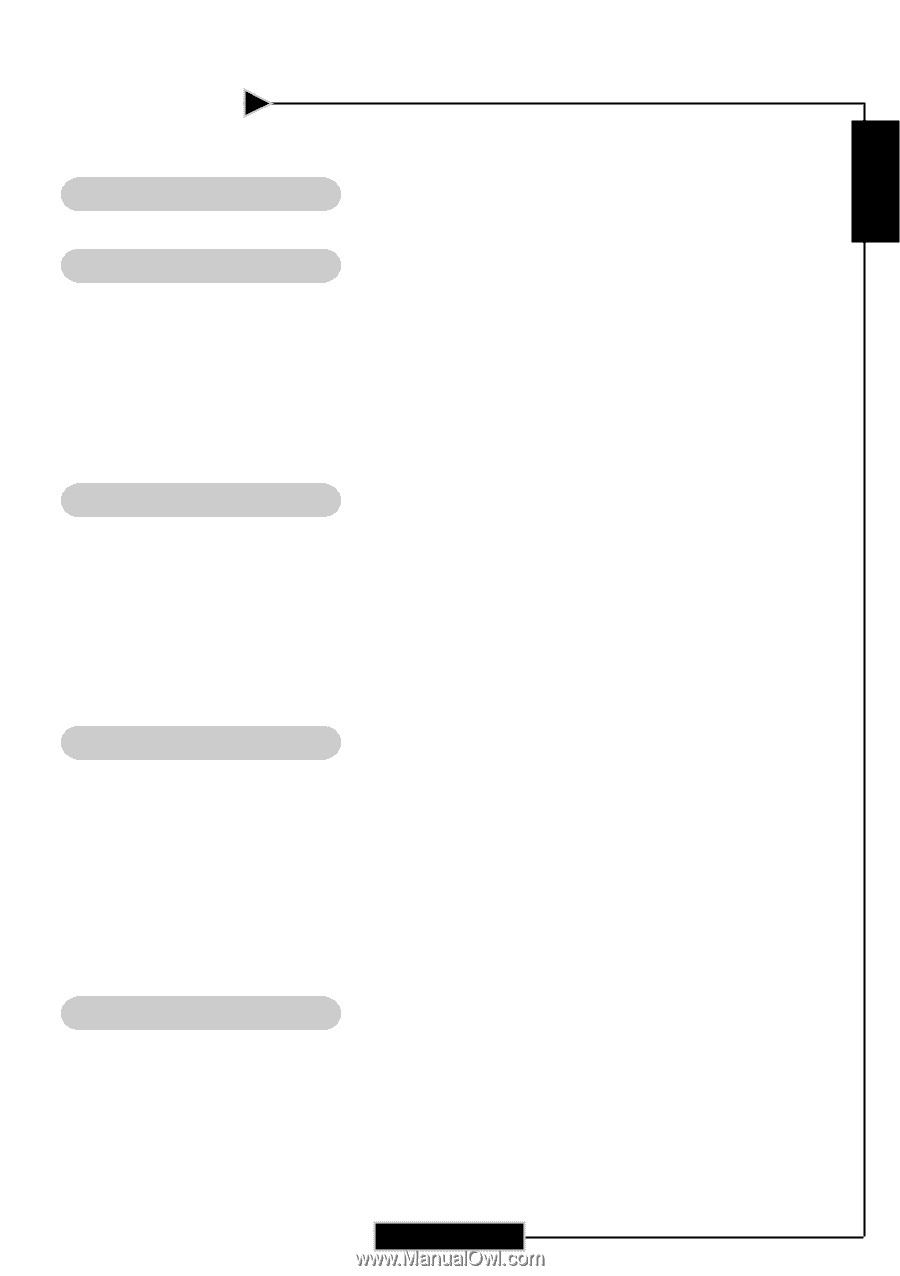
E
nglish
1
Usage Notice
Precautions
......................................................................................................................
2
Introduction
Product Features
.............................................................................................................
4
Package Overview
...........................................................................................................
5
Product Overview
...........................................................................................................
6
Main Unit
..................................................................................................................
6
Control Panel
.............................................................................................................
7
Connection Ports
.......................................................................................................
8
Wireless Remote Control
...........................................................................................
9
Installation
Connecting the Projector
................................................................................................
10
Powering On/Off the Projector
.......................................................................................
11
Powering On the Projector
.......................................................................................
11
Powering Off the Projector
........................................................................................
12
Adjusting the Projected Image
........................................................................................
13
Adjusting the Projector’s Height
..............................................................................
13
Adjusting the Projector’s Zoom/Focus
.....................................................................
14
User Controls
Control Panel & Remote Control
....................................................................................
15
Onscreen Display Menus
..............................................................................................
18
How to Operate
.........................................................................................................
18
Menu Tree
.................................................................................................................
19
Picture
.......................................................................................................................
20
Image
.........................................................................................................................
22
System
.......................................................................................................................
24
Display
.......................................................................................................................
25
Appendices
Troubleshooting
...............................................................................................................
27
Replacing the Lamp
.........................................................................................................
30
Ceiling Mount Installation
..............................................................................................
31
Table of Contents