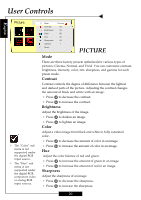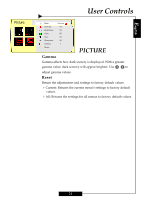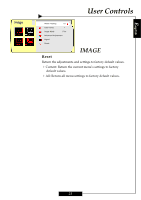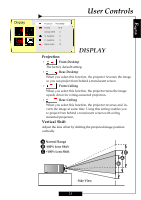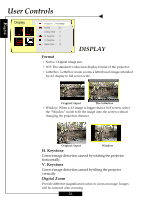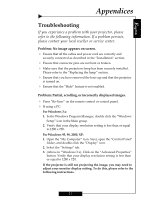Optoma H78DC3 User Manual - Page 21
Image
 |
View all Optoma H78DC3 manuals
Add to My Manuals
Save this manual to your list of manuals |
Page 21 highlights
User Controls English Image ™ The "Signal" sub menu is supported under the Analog RGB and Analog YPbPr input sources. White Peaking 10 Color Temp. 1 Image Mode Film Advanced Adjustment Signal Reset IMAGE White Peaking Use the white peaking control to set the white peaking level of the DMD chip. "0" stands for minimal peaking, and "10" stands for maximum peaking. If you prefer a stronger image, adjust toward the maximum setting. For a smoother, more natural image, adjust toward the minimum setting. Color Temp Adjust the color temperature. The range is from "1" to "3." At a higher temperature, the screen looks colder; at a lower temperature, the screen looks warmer. Image Mode There are three factory presets optimized for various types of images: 4 Film : For home theater 4 Video : For video mode 4 TV : For TV Advanced Adjustment Use or to select R (Red), G (Green), or B (Blue) for brightness and contrast. Signal 4Horizontal: Adjusts the horizontal position. 4Vertical: Adjusts the vertical position. 4Frequency: Changes the display data frequency to match the frequency of your computer's graphic card. When you experience a vertical flickering bar, use this function to make an adjustment. 4Phase : Synchronizes the signal timing of the display with the graphics card. If you experience an unstable or flickering image, use this function to correct it. 22