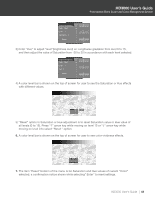Optoma HD-3000 User Manual - Page 47
Color Vividness
 |
View all Optoma HD-3000 manuals
Add to My Manuals
Save this manual to your list of manuals |
Page 47 highlights
HD3000 User's Guide Professional Video Scaler and Color Management System Color Vividness The HD3000 includes 3 preset color management settings and one user definable setting. You can easily switch between the modes to achieve different effects. 1. Use "h", "i" arrow keys to select the "Color Vividness" adjustment item, press "Enter" key or "g" key to enter this adjustment item. The Menu disappears and a small adjustment bar is shown (as shown below). I IMAGE ADVANCED IMAGE DISPLAY SYSTEM SETUP Noise Reduction Gamma Color Temp Image Mode Edge Enhancement Color Vividness B/W Extension Demo Reset Select Enter Enter 0 1 Warm Film Off Off Off Off Back Menu 2. Use "f", "g" arrow keys to select default modes. 3. For User mode adjustment, put cursor on "User", press "Enter" key to enter this adjustment item. The Menu disappears and a sub adjustment menu is shown (as shown below). Color Vividness Off 1 2 3 User 4. Use "h", "i" arrow keys to select the desired adjustment item, press "f", "g" arrow keys to adjust image. 5. User can select and setup their favorite settings on "User" and adjust submenu shows as the following. (Please refer to the following description and graphic about Saturation and Hue adjustment details.) 1) Choose a color (Green, Blue, Cyan, Yellow, Magenta and Red) and move to "Saturation" or "Hue" to fine-tune. 2) Enter "Saturation" to adjust "level" (brightness level) on Lengthwise gradation from level 0 to 15, and then adjust the value of Saturation from -100 to 100 in accordance with each level selected. HD3000 User's Guide 47