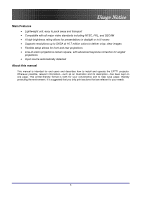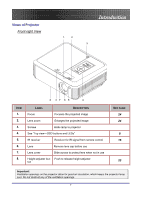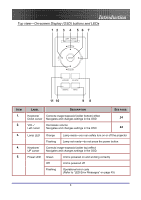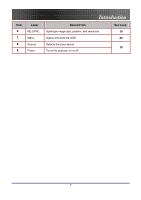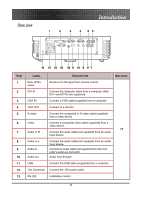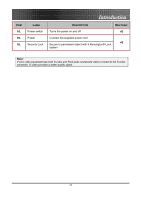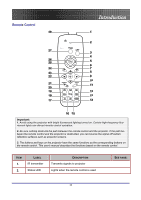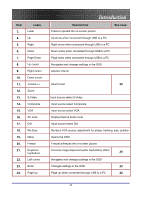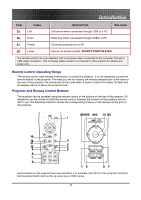Optoma TX774 User Manual - Page 10
Rear view, Rear IR Re
 |
UPC - 796435116569
View all Optoma TX774 manuals
Add to My Manuals
Save this manual to your list of manuals |
Page 10 highlights
Rear view Introduction ITEM 1. 2. 3. 4. 5. 6. 7. 8. 9. 10. 11. 12. 13. LABEL DESCRIPTION SEE PAGE: Rear IR Receiver Receiver for IR signal from remote control. DVI-D Connect the computer cable from a computer. Both DVI-I and DVI-D are supported. VGA IN Connect a VGA cable (supplied) from a computer VGA OUT Connect to a monitor S-video Connect the composite or S-video cable (supplied) from a video device Video Audio in-R Connect a composite video cable (supplied) from a video device. 17 Connect the audio cable (not supplied) from an audio input device. Audio in-L Audio-in Audio-out Connect the audio cable (not supplied) from an audio input device. Connect an audio cable (not supplied) from the computer's audio-out connector. Audio loop-through USB Connect the USB cable (supplied) from a computer 12V Connector Connect the 12V power outlet RS-232 Installation control 10