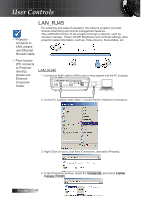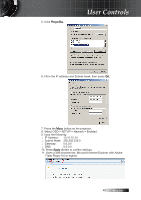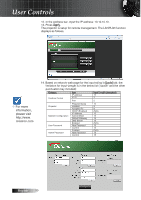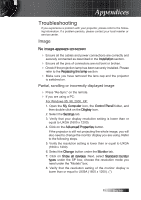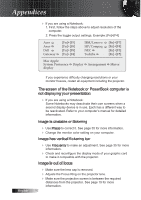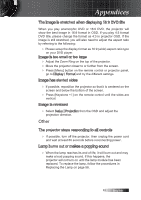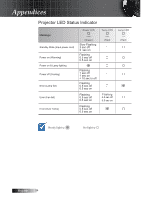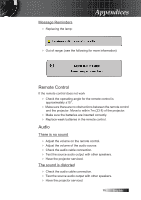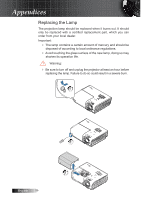Optoma TX779P-3D User's Manual - Page 53
Other, Lamp burns out or makes a popping sound
 |
View all Optoma TX779P-3D manuals
Add to My Manuals
Save this manual to your list of manuals |
Page 53 highlights
Appendices The image is stretched when displaying 16:9 DVD title When you play anamorphic DVD or 16:9 DVD, the projector will show the best image in 16:9 format in OSD. If you play 4:3 format DVD title, please change the format as 4:3 in projector OSD. If the image is still stretched, you will also need to adjust the aspect ratio by referring to the following: 4 Please setup the display format as 16:9 (wide) aspect ratio type on your DVD player. Image is too small or too large 4 Adjust the Zoom Ring on the top of the projector. 4 Move the projector closer to or further from the screen. 4 Press [Menu] button on the remote control or projector panel, go to Display | Format and try the different settings. Image has slanted sides 4 If possible, reposition the projector so that it is centered on the screen and below the bottom of the screen. 4 Press [Keystone +/-] on the remote control until the sides are vertical. Image is reversed 4 Select Setup | Projection from the OSD and adjust the projection direction. Other The projector stops responding to all controls 4 If possible, turn off the projector, then unplug the power cord and wait at least 60 seconds before reconnecting power. Lamp burns out or makes a popping sound 4 When the lamp reaches its end of life, it will burn out and may make a loud popping sound. If this happens, the projector will not turn on until the lamp module has been replaced. To replace the lamp, follow the procedures in Replacing the Lamp on page 56. 53 English