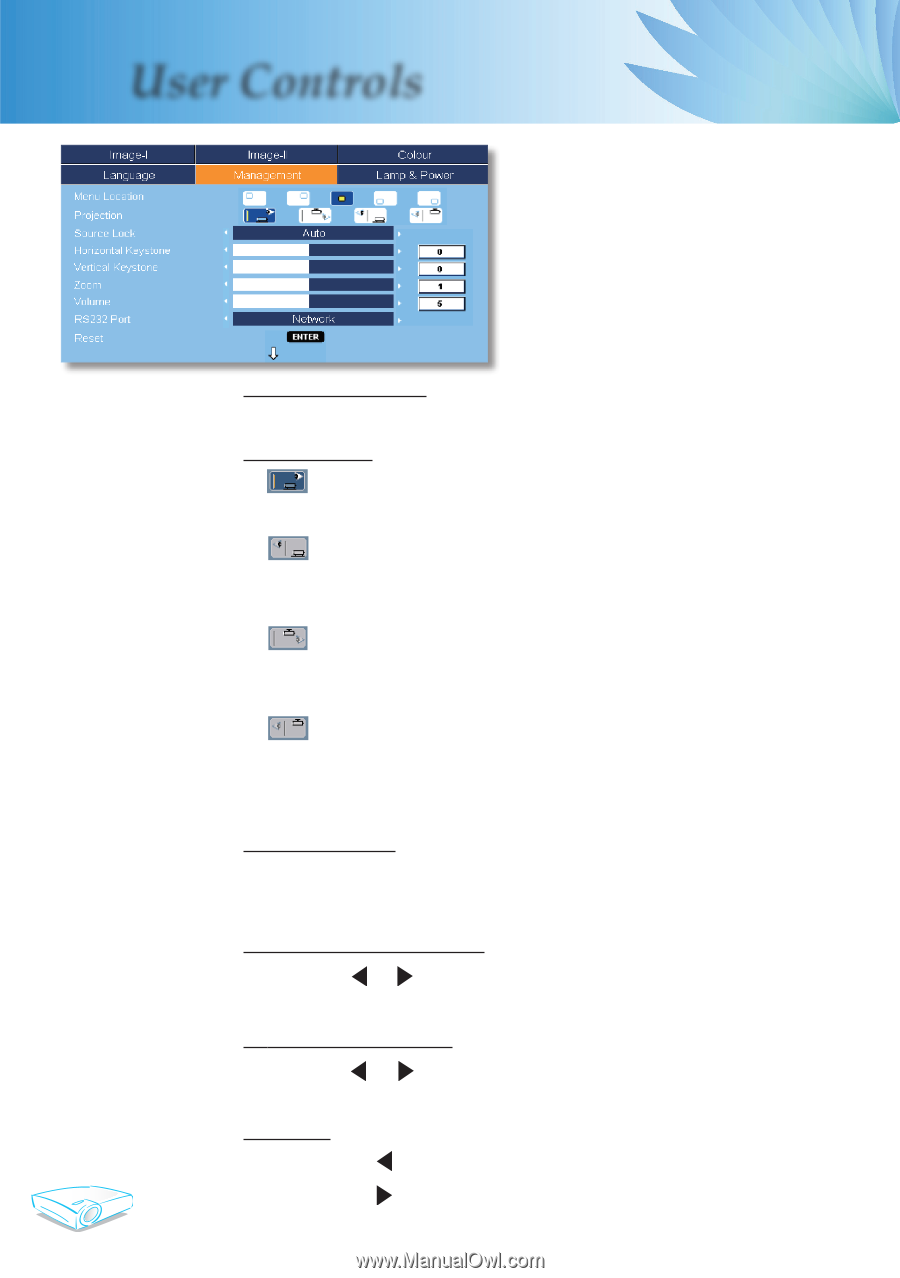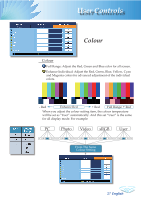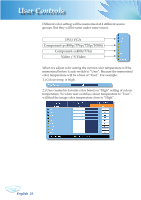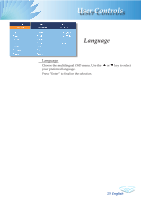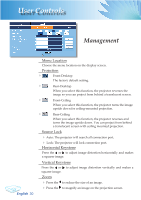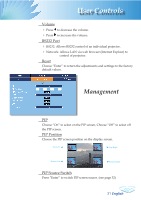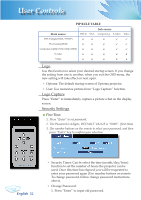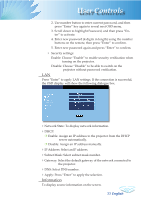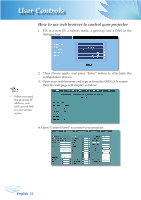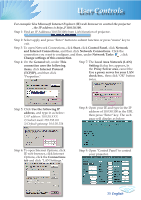Optoma TX780 User Manual - Page 32
Management
 |
UPC - 796435116354
View all Optoma TX780 manuals
Add to My Manuals
Save this manual to your list of manuals |
Page 32 highlights
User Controls Management English 30 Menu Location Choose the menu location on the display screen. Projection Front-Desktop The factory default setting. Rear-Desktop When you select this function, the projector reverses the image so you can project from behind a translucent screen. Front-Ceiling When you select this function, the projector turns the image upside down for ceiling-mounted projection. Rear-Ceiling When you select this function, the projector reverses and turns the image upside down. You can project from behind a translucent screen with ceiling mounted projection. Source Lock Auto: The projector will search all connection port. Lock: The projector will lock connection port. Horizontal Keystone Press the or to adjust image distortion horizontally and makes a squarer image. Vertical Keystone Press the or to adjust image distortion vertically and makes a squarer image. Zoom Press the to reduce the size of an image. Press the to magnify an image on the projection screen.