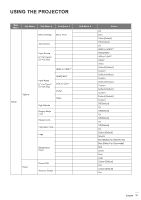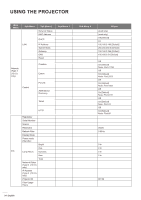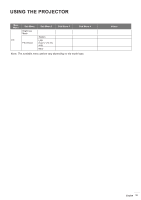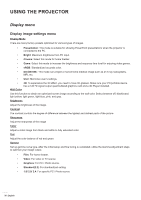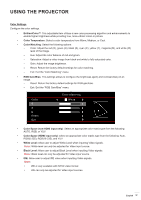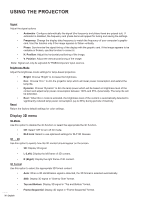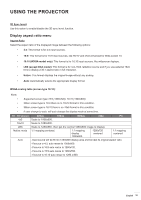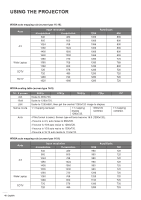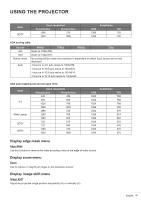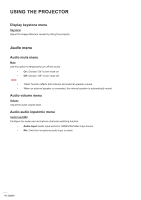Optoma X318ST W318ST User Manual - Page 37
Color Space HDMI input only, RGB Gain/Bias°
 |
View all Optoma X318ST manuals
Add to My Manuals
Save this manual to your list of manuals |
Page 37 highlights
USING THE PROJECTOR Color Settings Configure the color settings. ‡‡ BrilliantColorTM: This adjustable item utilizes a new color-processing algorithm and enhancements to enable higher brightness while providing true, more vibrant colors in picture. ‡‡ Color Temperature: Select a color temperature from Warm, Medium, or Cool. ‡‡ Color Matching: Select the following options: ±± Color: Adjust the red (R), green (G), black (B), cyan (C), yellow (Y), magenta (M), and white (W) level of the image. ±± Hue: Adjust the color balance of red and green. ±± Saturation: Adjust a video image from black and white to fully saturated color. ±± Gain: Adjust the image brightness. ±± Reset: Return the factory default settings for color matching. ±± Exit: Exit the "Color Matching" menu. ‡‡ RGB Gain/Bias: This settings allows to configure the brightness (gain) and contrast (bias) of an image. ±± Reset: Return the factory default settings for RGB gain/bias. ±± Exit: Exit the "RGB Gain/Bias" menu. Color R G B Reset Exit Color Matching White ‡‡ Color Space (non-HDMI input only): Select an appropriate color matrix type from the following: AUTO, RGB, or YUV. ‡‡ Color Space (HDMI input only): select an appropriate color matrix type from the following: Auto, RGB(0-255), RGB(16-235), and YUV. ‡‡ White Level: Allow user to adjust White Level when inputting Video signals. Note: White level can only be adjusted for Video input source. ‡‡ Black Level: Allow user to adjust Black Level when inputting Video signals. Note: Black level can only be adjusted for Video input source. ‡‡ IRE: Allow user to adjust IRE value when inputting Video signals. Note: ‡‡ IRE is only available with NTSC video format. ‡‡ IRE can only be adjusted for Video input sources. English 37