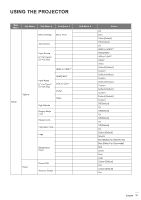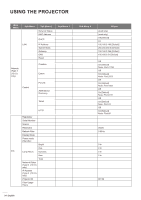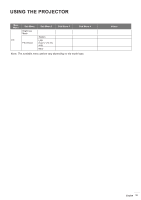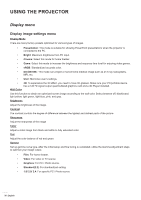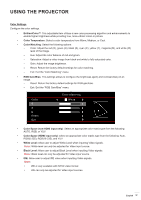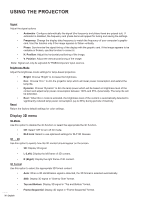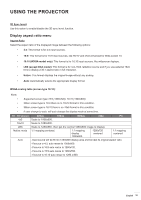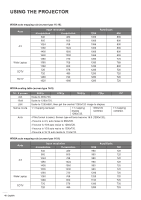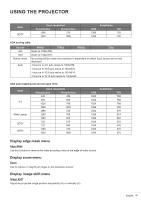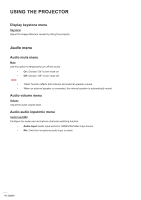Optoma X318ST W318ST User Manual - Page 38
Display 3D menu, Top and Bottom
 |
View all Optoma X318ST manuals
Add to My Manuals
Save this manual to your list of manuals |
Page 38 highlights
USING THE PROJECTOR Signal Adjust the signal options. ‡‡ Automatic: Configure automatically the signal (the frequency and phase items are grayed out). If automatic is disabled, the frequency and phase items will appear for tuning and saving the settings. ‡‡ Frequency: Change the display data frequency to match the frequency of your computer's graphic card. Use this function only if the image appears to flicker vertically. ‡‡ Phase: Synchronize the signal timing of the display with the graphic card. If the image appears to be unstable or flickers, use this function to correct it. ‡‡ H. Position: Adjust the horizontal positioning of the image. ‡‡ V. Position: Adjust the vertical positioning of the image. Note: Signal can only be adjusted for RGB/Component input sources. Brightness Mode Adjust the brightness mode settings for lamp-based projectors. ‡‡ Bright: Choose "Bright" to increase the brightness. ‡‡ Eco.: Choose "Eco." to dim the projector lamp which will lower power consumption and extend the lamp life. ‡‡ Dynamic: Choose "Dynamic" to dim the lamp power which will be based on brightness level of the content and adjust lamp power consumption between 100% and 35% dynamically. The lamp life will be extended. ‡‡ Reset Eco+: When Eco+ mode is activated, the brightness level of the content is automatically detected to significantly reduced lamp power consumption (up to 83%) during periods of inactivity. Return the factory default settings for color settings. Display 3D menu 3D Mode Use this option to disable the 3D function or select the appropriate the 3D function. ‡‡ Off: Select "Off" to turn off 3D mode. ‡‡ DLP-Link: Select to use optimized settings for DLP 3D Glasses. 3D → 2D Use this option to specify how the 3D content should appear on the screen. ‡‡ 3D: Display 3D signal. ‡‡ L (Left): Display the left frame of 3D content. ‡‡ R (Right): Display the right frame of 3D content. 3D Format Use this option to select the appropriate 3D format content. ‡‡ Auto: When a 3D identification signal is detected, the 3D format is selected automatically. ‡‡ SBS: Display 3D signal in "Side-by-Side" format. ‡‡ Top and Bottom: Display 3D signal in "Top and Bottom" format. ‡‡ Frame Sequential: Display 3D signal in "Frame Sequential" format. 38 English