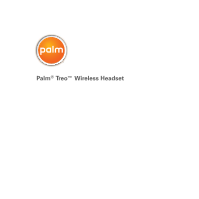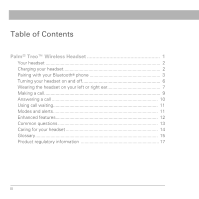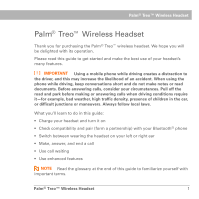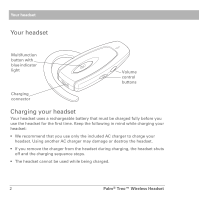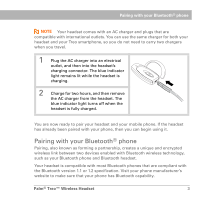Palm 3206WW User Guide
Palm 3206WW - Treo Bluetooth Headset Manual
 |
UPC - 805931014559
View all Palm 3206WW manuals
Add to My Manuals
Save this manual to your list of manuals |
Palm 3206WW manual content summary:
- Palm 3206WW | User Guide - Page 1
Palm® Treo™ Wireless Headset - Palm 3206WW | User Guide - Page 2
Table of Contents Palm® Treo™ Wireless Headset 1 Your headset 2 Charging your headset 2 Pairing with your Bluetooth® phone 3 Turning your headset on and off 6 Wearing the headset on your left or right ear 7 Making a call 9 Answering a call 10 Using call waiting 11 Modes and alerts 11 - Palm 3206WW | User Guide - Page 3
) with your Bluetooth® phone • Switch between wearing the headset on your left or right ear • Make, answer, and end a call • Use call waiting • Use enhanced features NOTE Read the glossary at the end of this guide to familiarize yourself with important terms. Palm® Treo™ Wireless Headset 1 - Palm 3206WW | User Guide - Page 4
AC charger to charge your headset. Using another AC charger may damage or destroy the headset. • If you remove the charger from the headset during charging, the headset shuts off and the charging sequence stops. • The headset cannot be used while being charged. 2 Palm® Treo™ Wireless Headset - Palm 3206WW | User Guide - Page 5
as your Bluetooth phone and Bluetooth headset. Your headset is compatible with most Bluetooth phones that are compliant with the Bluetooth version 1.1 or 1.2 specification. Visit your phone manufacturer's website to make sure that your phone has Bluetooth capability. Palm® Treo™ Wireless Headset 3 - Palm 3206WW | User Guide - Page 6
. 3 Make sure the Bluetooth setting is on. 4 Select Setup Devices, and then select Hands-free Setup. 5 Select Next. When the smartphone finds your headset, it displays "Treo Headset" with a headphone icon next to it. Select "Treo Headset," and then select OK. 4 Palm® Treo™ Wireless Headset - Palm 3206WW | User Guide - Page 7
"Treo Headset" with a headphone icon next to it. Select "Treo Headset," and then select Next. 5 When your smartphone asks for a passkey, enter 0000 from your keypad, and then select Next. 6 Check the Hands Free box if it is not already checked, and then select Finish. Press OK. Palm® Treo™ Wireless - Palm 3206WW | User Guide - Page 8
2 Set your Bluetooth phone to discover the headset by following your phone's instruction guide. Typically, the steps involve going to a Setup, Connect, or Bluetooth menu on your phone and then selecting the option to discover a Bluetooth device. 3 When your phone finds the "Treo Headset," it asks - Palm 3206WW | User Guide - Page 9
your headset. Wearing the headset on your left or right ear The headset ear grip is placed over the front of the ear. Your headset is ready to wear on the right ear, but you can adjust the ear grip to hang from your left ear. 0 1 Hold the headset with the speaker facing you. Palm® Treo™ Wireless - Palm 3206WW | User Guide - Page 10
headset on your right ear. 0 NOTE For optimal performance, wear your headset and your Bluetooth phone on the same side of your body. In general, you will get better performance when there are no obstructions (including parts of your body) between the headset and the phone. 8 Palm® Treo™ Wireless - Palm 3206WW | User Guide - Page 11
, your smartphone may not support voice-activated dialing through Bluetooth wireless technology. For other phones headset. 3 Increase or decrease the call volume by pressing the volume control buttons . The tone volume increases or decreases to match the call volume. Palm® Treo™ Wireless Headset - Palm 3206WW | User Guide - Page 12
you may then need to press and release the multifunction button to transfer the call to your headset. 3 Increase or decrease the call volume by pressing the volume control buttons . The tone volume . A short beep sounds to confirm that the call has ended. 10 Palm® Treo™ Wireless Headset - Palm 3206WW | User Guide - Page 13
enhanced feature, described later in this guide, if it is supported by your phone. Modes and alerts Your headset works in several different modes, each your headset's microphone off** Single tone every 15 seconds when microphone is off Flashes every eight seconds Palm® Treo™ Wireless Headset 11 - Palm 3206WW | User Guide - Page 14
supports the hands-free Bluetooth profile. NOTE Most smartphone models support the hands-free profile. Redial the last number While the headset is in standby mode, press and hold the multifunction button for two seconds, until you hear a series of two tones. 12 Palm® Treo™ Wireless Headset - Palm 3206WW | User Guide - Page 15
my headset work with laptop or desktop computers, or with handhelds? Your headset can work with other devices besides your phone if the devices are compliant with Bluetooth version 1.1 or later specifications and support the headset and/or hands-free profile(s). Palm® Treo™ Wireless Headset 13 - Palm 3206WW | User Guide - Page 16
these two devices. The Bluetooth wireless technology used in your headset is not easily monitored by third parties because Bluetooth wireless signals are significantly lower life.) • Do not expose the headset or any of its supplied parts to rain or other liquids. 14 Palm® Treo™ Wireless Headset - Palm 3206WW | User Guide - Page 17
must enter on the phone in order to pair the mobile phone with the headset. When you pair your mobile phone with your headset, the devices recognize each other; the phone bypasses the discovery and authentication process and automatically accepts the transmission. Palm® Treo™ Wireless Headset 15 - Palm 3206WW | User Guide - Page 18
one long flash every eight seconds. Mode in which the headset passively waits for a call. When you end a call on your mobile phone, your headset goes into standby mode. When the headset is in standby mode, the blue indicator light flashes every three seconds. 16 Palm® Treo™ Wireless Headset - Palm 3206WW | User Guide - Page 19
pursuant to part 15 of the the instructions, may in this manual must be Palm, Inc. 950 W. Maude Ave. Sunnyvale, California 94085-2801 United States of America (408) 617-7000 Treo™ wireless headset Product Family Tested to Comply With FCC Standards FOR HOME OR OFFICE USE Palm® Treo™ Wireless Headset - Palm 3206WW | User Guide - Page 20
Maude Ave., Sunnyvale, California 94085-2801, USA Importer's Name: Palm Germany GmbH Importer's Location: Landsberger Strasse 155, D-80687 Munchen, Germany Type of Equipment: Headset Model Number: Palm® Treo™ wireless headset Year of Manufacture: 2005 0 Singapore approval mark Mexico approval - Palm 3206WW | User Guide - Page 21
or services of, their respective owners. Palm, Inc. uses the Bluetooth wireless technology trademark under express license from Bluetooth SIG, Inc. Disclaimer and Limitation of Liability Palm, Inc. assumes no responsibility for any damage or loss resulting from the use of this manual. Palm, Inc - Palm 3206WW | User Guide - Page 22
Palm, Inc. 950 W. Maude Ave. Sunnyvale, California 94085-2801 United States of America PN: 406-10464-00
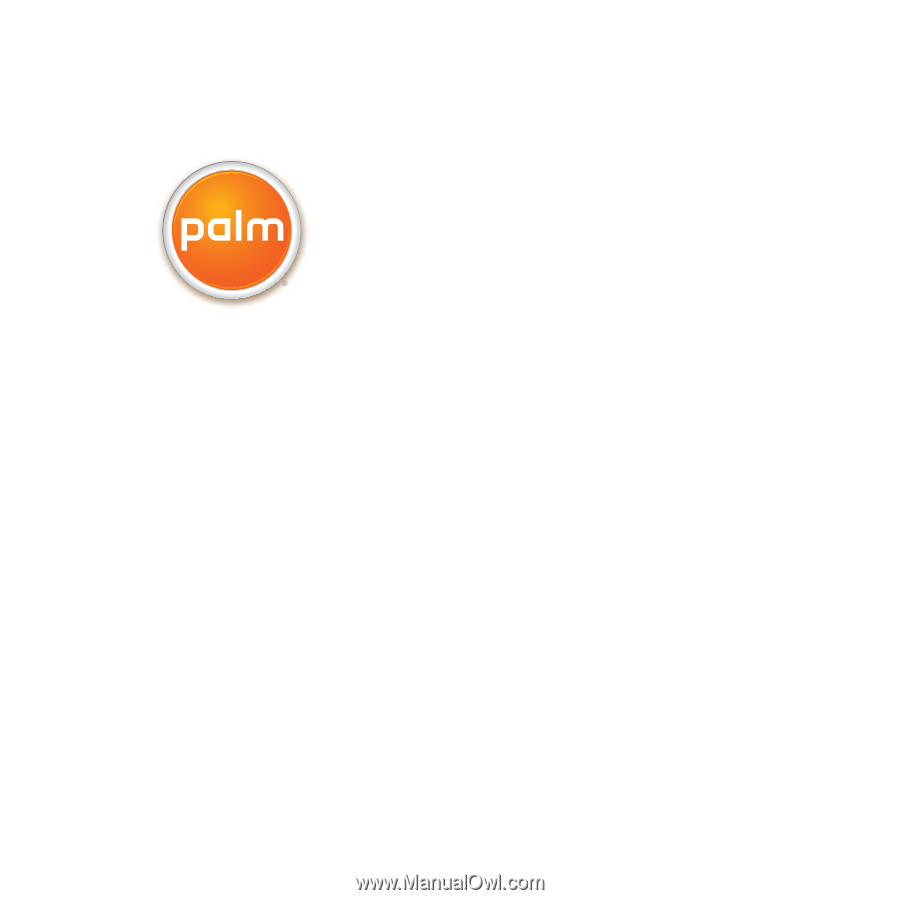
Palm
®
Treo
™
Wireless Headset