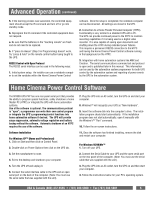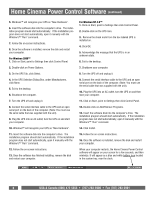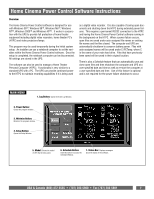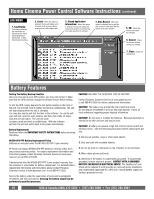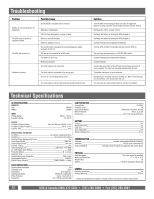Panamax M1500-UPS Owners Manual - Page 9
Home Cinema Power Control Software Instructions
 |
View all Panamax M1500-UPS manuals
Add to My Manuals
Save this manual to your list of manuals |
Page 9 highlights
Home Cinema Power Control Software Instructions Overview The Home Cinema Power Control software is designed for use with Windows 95™, Windows 98™, Windows Me™, Windows NT™, Windows 2000™ and Windows XP™. It works in conjunction with the UPS to provide full protection of home theater equipment including digital video recorders, home theater PC's (HTPC) and video projectors/lamps. This program may be used temporarily during the Initial system setup. An installer can use a notebook computer to set the variables within the Home Cinema Power Control software. Once the setup is completed, the notebook computer can be disconnected. All settings are stored in the UPS. The software can also be used to manage a Home Theater Personal Computer (HTPC). Functionality is very similar to a standard UPS with a PC. The UPS can provide continued power to the HTPC to maintain recording capabilities if it is being used as a digital video recorder. It is also capable of saving open documents and shutting down the HTPC during extended power failures. This requires a permanent RS232 connection to the HTPC and having the Home Cinema Power Control software running in the background on the HTPC. When a power failure occurs, open files are saved under auto-assigned file names or existing file names and the files closed. The computer and UPS are automatically shutdown to conserve battery power. Files with auto-assigned names will be saved under C:\PCTemp, where C is the name of your main hard drive. Files that have previously been saved will be saved in their original location. There is also a Schedule feature that can automatically save and close open files and then shutdown the computer and UPS at a user specified date and time as well as re-start the computer at a user specified date and time. Use of this feature is optional and is not required for the power failure shutdown to occur. MAIN MENU 1. Log Button: Opens the Event Log Window. 2. Power Button: Closes the program window. 3. Minimize Button: Minimize the program window. 4. Setup Button: Opens the Setup Window. 5. Model: Shows the model of UPS that is being used. 6. Schedule Button: Click this button to access the Schedule Window. 7. Status Bar: Displays messages about the status of the software. USA & Canada (800) 472-5555 • (707) 283-5900 • Fax (707) 283-5901 7