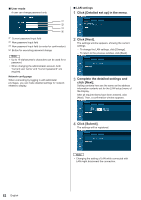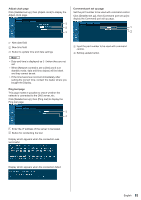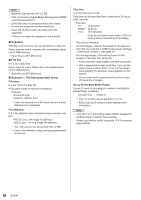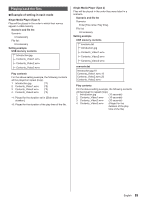Panasonic 42 Professional Display for Entry-Level Digital Signage Operating In - Page 85
Using Web Browser Control, Tools], [Info], [Help]
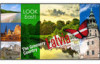 |
View all Panasonic 42 Professional Display for Entry-Level Digital Signage manuals
Add to My Manuals
Save this manual to your list of manuals |
Page 85 highlights
Using Web Browser Control Crestron Connected™ (Crestron Connected™ operation screen) You can monitor or control the Display using "Crestron Connected™". If Adobe Flash Player is not installed in your computer, or if the browser does not support Flash, this page does not appear. In this case, return to the previous page by clicking [Back] in the operation page. Operation page [Tools] page Click [Tools] on the operation page. Panasonic LCD Display [Tools], [Info], [Help] Switches the pages for tools, information, help using the tab. [POWER] Switches between on and off of the power. [VOL DOWN], [AV MUTE], [VOL UP] Sets the volume, AV mute. When the power of the Display is turned off, these operations are not available. [Input Select] Sets the input selection. When the power of the Display is turned off, this operation is not available. Operation buttons on the menu screen Operates on the menu screen. Image quality adjustments Operate items related to image quality. [Back] Returns to the previous page. [Control System] Sets the information required for the communication with the controller that is connected to the Display. [User Password] Sets the password for the user rights in the operation page of "Crestron Connected™". [Admin Password] Sets the password for the administrator rights in the operation page of "Crestron Connected™". [Network Status] Displays the setting of LAN. •• [DHCP] •• [IpAddress] •• [SubnetMask] •• [DefaultGateway] Displays the value in the current setting. [Exit] Returns to the operation page. Note ● When you monitor or control the Display using "Crestron Connected™", set [Crestron Connected™] to [On] in the [Network settings] menu. English 85