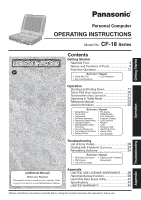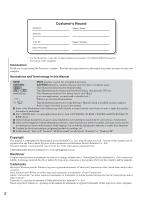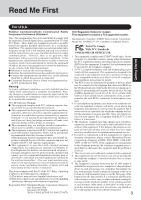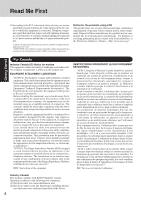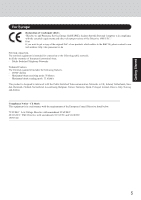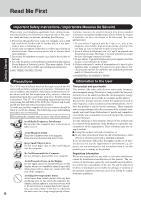Panasonic CF-18DHAZXKM Notebook Computer
Panasonic CF-18DHAZXKM - Toughbook 18 Touchscreen PC Version Manual
 |
UPC - 092281837895
View all Panasonic CF-18DHAZXKM manuals
Add to My Manuals
Save this manual to your list of manuals |
Panasonic CF-18DHAZXKM manual content summary:
- Panasonic CF-18DHAZXKM | Notebook Computer - Page 1
of Error Codes Appendix LIMITED USE LICENSE AGREEMENT ........ 36 Hard Disk Backup Function 38 Hard Disk Data Erase Utility 42 Specifications 43 LIMITED WARRANTY 45 Please read these instructions carefully before using this product and save this manual for future use. Appendix Troubleshooting - Panasonic CF-18DHAZXKM | Notebook Computer - Page 2
Model No., insert the 12 digit number (for example, CF-18DHAZXKM) located on the bottom of the computer. Introduction Thank you for purchasing the Panasonic computer. Read the operating instructions thoroughly for proper operation of your new computer. Illustrations and Terminology in this Manual - Panasonic CF-18DHAZXKM | Notebook Computer - Page 3
Panasonic Service specifically Corporation Model No. See Installation Instructions for details. service. 6. If trouble problem is resolved. 7. There are no user serviceable parts contained in this equipment. 8. This equipment may not be used on coin service manual of the Fax software being used. 3 - Panasonic CF-18DHAZXKM | Notebook Computer - Page 4
connected to AC power sources and that this is a major nationwide problem. "Caution: To reduce the risk of fire, use only No. conformité aux conditions énoncées ci-dessus n'empêche pas la dégradation du service dans certaines situations. Les réparations de matériel homologué doivent être coordonnées - Panasonic CF-18DHAZXKM | Notebook Computer - Page 5
Declaration of Conformity (DoC) "Hereby, we and Panasonic Service Europe GmbH (PSE), declares that this Personal Computer which relates to the R&TTE, please contact to our web address: http://doc.panasonic-tc.de Network connection. The terminal equipment is intended for connection to the following - Panasonic CF-18DHAZXKM | Notebook Computer - Page 6
le type de piles indiqués dans ce manual. Ne pas jeter les piles dans le feu: elles peuvent exploser. Se conformer aux règlements pertinents quant à l'élimination des piles. CONSERVER CES INSTRUCTIONS Getting Started Precautions Information to the User The CF-18 was developed based on thorough - Panasonic CF-18DHAZXKM | Notebook Computer - Page 7
contains a lithium battery to enable the date, time, and other data to be stored. The battery should only be exchanged by authorized service personnel. Warning! A risk of explosion from incorrect installation or misapplication may possibly occur. Pile au lithium! Le micro-ordinateur renferme une - Panasonic CF-18DHAZXKM | Notebook Computer - Page 8
Getting Started Names and Functions of Parts The illustrations shown may differ from the actual physical appearances. Stylus ( page 21) Keyboard LED Indicators ( "LED Indicators") Caps Lock Numeric Key (NumLk) Scroll Lock (ScrLk) Hard disk drive status Battery pack status Power status Power - Panasonic CF-18DHAZXKM | Notebook Computer - Page 9
Getting Started Security Lock LOCK A cable can be connected to prevent theft of your computer. For more information, read the manual provided with the cable. Microphone Jack Use only a monaural condenser microphone (miniature jack). Using an input source other than a monaural condenser microphone - Panasonic CF-18DHAZXKM | Notebook Computer - Page 10
magnetic media to come near these areas. Expansion Bus Connector ( "Port Replicator") RAM Module Slot ( "RAM Module") Speaker To adjust the volume: Fn + F5 / Fn + F6 sitting. • If floppy disks, magnetic memory cards, or other magnetic media approach the speaker, there is a risk that data - Panasonic CF-18DHAZXKM | Notebook Computer - Page 11
Getting Started Using the Tether The tether can be attached to the bottom right or bottom left corner of the display. It prevents the stylus (included) from falling accidentally. Attaching the Tether 1 3 Tether 2 4 CAUTION When closing the display, be careful not to catch the tether between - Panasonic CF-18DHAZXKM | Notebook Computer - Page 12
items are missing or are not working properly, contact Panasonic Technical Support. AC adaptor .......... 1 AC Cord 1 Battery Pack ........1 Model No : CF-AA1623A Modem Telephone Cable 1 Soft Cloth 1 Model No :CF-VZSU30 Stylus 1 Latch 1 2 Cover 4 3 5 12 ( "Touchscreen") Tether 1 ( page - Panasonic CF-18DHAZXKM | Notebook Computer - Page 13
battery and/or the computer. When the DC plug is not connected to the computer, disconnect the AC cord from your AC wall outlet. Problems such as sudden voltage drops may arise during periods of thunder and lightning. Since this could adversely affect your computer, an uninterruptible power source - Panasonic CF-18DHAZXKM | Notebook Computer - Page 14
you want to create a password for the new account> Select the new account you have created and select [Create a password]. Follow the instructions on the screen to create a password. 5 Select [start] - [Turn Off Computer] - [Restart] to restart the computer. CAUTION Remember this password! If the - Panasonic CF-18DHAZXKM | Notebook Computer - Page 15
step 9, select [start] - [All Programs] - [Panasonic], and select [Icon Enlarger]. This will allow you to After this, start up the application following the instructions on the screen. During this process, you Manual's "Wireless LAN". This concludes the first-time use operation guidelines. 15 - Panasonic CF-18DHAZXKM | Notebook Computer - Page 16
, and drivers, menus and on or off. The procedure in this manual uses the method or view of the 1 Connect the USB floppy disk drive (optional: CF-VFDU03) to your computer. 2 Select [start a password reset disk following the on- screen instructions. Store the password reset disk in a safe - Panasonic CF-18DHAZXKM | Notebook Computer - Page 17
. Should this happen, allow the computer to cool down then switch the power on again. If the computer still does not power on, contact Panasonic Technical Support. NOTE When the power is turned on, sometimes the message "Warming up the system. Please wait..." (up to 25 minutes) is displayed or the - Panasonic CF-18DHAZXKM | Notebook Computer - Page 18
Starting Up/Shutting Down 3 Log on to Windows. After confirming that the hard disk drive indicator ( ) has turned off, select the user and input the password, then select . Until the correct password entered, the computer will not operate. 4 Select your application. You are able to start working on - Panasonic CF-18DHAZXKM | Notebook Computer - Page 19
Shutting Down (power off your computer) 1 Save important data and close each application. 2 Select [start] - [Turn Off Computer]. 3 Select [Turn Off]. Your computer will power off automatically. Restarting your computer (without shutting down) Select [Restart]. To shut down using the keyboard - Panasonic CF-18DHAZXKM | Notebook Computer - Page 20
Operation) Work Surface Right Button Left Button Use the touch pad to move the cursor on the display and perform normal computer operations. For instructions on how to operate, refer to "Touch Pad". Function Moving the Cursor Touch Pad Operation Move the tip of your finger lightly over the - Panasonic CF-18DHAZXKM | Notebook Computer - Page 21
Touchscreen (Basic Operation) Your computer is equipped with a touchscreen function allowing you to perform the same opera- tions as the touch pad or mouse by touching the surface of the display with the stylus (included). (The following explanation gives one example (for the default settings).) - Panasonic CF-18DHAZXKM | Notebook Computer - Page 22
Operating in Tablet Mode In addition to being used as a regular notebook computer (Laptop mode), this computer can also be operated in Tablet mode. Simply turn the display around 180°, and close the computer with the display facing up. In Tablet mode, the computer can be operated using the touch- - Panasonic CF-18DHAZXKM | Notebook Computer - Page 23
information,, refer to "Software Keyboard". NOTE You can also start up the software keyboard using the following procedure. Select [start] - [All Programs] - [Panasonic] - [Software Keyboard]. When using the touchscreen function, use only the stylus included with the computer. Operation 23 - Panasonic CF-18DHAZXKM | Notebook Computer - Page 24
the desktop. Important Tips can also be accessed from the following menu. Select [Important Tips] in [start] - [All Programs] - [Panasonic] - [On-Line Manuals] When the Reference Manual or Important Tips is started up for the first time, the License Agreement of the Acrobat Reader may be displayed - Panasonic CF-18DHAZXKM | Notebook Computer - Page 25
shock to the LCD and hard disk drive, the leakage of liquid (e.g., water) on to the keyboard, etc., but no warranty is provided against such trouble. Therefore, as a precision instrument, be extremely careful in the handling. Do not drop or hit your computer against solid objects. Do not carry your - Panasonic CF-18DHAZXKM | Notebook Computer - Page 26
out the model number of your Protective Film, contact Panasonic Technical Support. (For more information, refer to the "Operating Instructions" that Windows down to avoid problems. Save all valuable data to disks. Backing up data to disks will limit damage should trouble occur to your computer - Panasonic CF-18DHAZXKM | Notebook Computer - Page 27
Update You can use the latest patches and service packs for Windows with the following menus. Do not apply "Driver Updates" even if a message to update a driver appears. If a driver update is required, contact to Panasonic Technical Support. [start] - [All programs] - [Windows Update] When Changing - Panasonic CF-18DHAZXKM | Notebook Computer - Page 28
the instructions shown below. If the problem persists, or if the error code or message displayed is not shown here, contact Panasonic Technical Support. error has occurred in the memory that stores the Setup Utility settings. This error occurs when the memory content is changed through some - Panasonic CF-18DHAZXKM | Notebook Computer - Page 29
Manual" also contains detailed information. If a problem appears to be related to a software application, read the software related manual. If you still cannot troubleshoot the problem, contact Panasonic Technical Support the password. Follow the message's instructions and set the password again by - Panasonic CF-18DHAZXKM | Notebook Computer - Page 30
Dealing with Problems (Summary) Starting Up (continued) When the previous item is error. *1 When [Password on boot] is set to [Enable], [Enter Password] appears after the [Panasonic] boot screen disappears. Hold down F8 soon after inputting the password and pressing Enter . Display No display - Panasonic CF-18DHAZXKM | Notebook Computer - Page 31
and disconnect the AC adaptor, then connect them again. If the problem persists, contact Panasonic Technical Support. Possible failure in the battery pack or charging circuit. Battery cannot temperature range requirement is satisfied, your computer will start automatically. Troubleshooting 31 - Panasonic CF-18DHAZXKM | Notebook Computer - Page 32
drivers are installed (e.g., Intellimouse), the touch pad may not be used. Has the touch pad driver then start up the application again. If the problem persists, restart the computer. Confirm that the changing the screensaver type. Reference Manual The Reference Manual is not displayed Is Acrobat - Panasonic CF-18DHAZXKM | Notebook Computer - Page 33
log off all users without using Fast User Switching function, and try the operation once more. If the problem persists, restart the computer. Others No response When trying to play back video files using Windows® Media Player , but either icon can be used to start the program. Troubleshooting 33 - Panasonic CF-18DHAZXKM | Notebook Computer - Page 34
or become corrupt as a result of the reinstallation procedure. Before Reinstallation Preparing Product Recovery CD-ROM (included) Panasonic USB CD/DVD drive (optional: CF-VDRRT1M or CF-VDRRT2W ) Important Before the reinstallation procedure, remove all peripherals (except for the CD/DVD drive). Be - Panasonic CF-18DHAZXKM | Notebook Computer - Page 35
so that the reinstallation procedure cannot be executed. When a message appears instructing you to insert the next CD, insert the recovery CD showing the DVD Drive. 13 Turn on the computer, and press F2 while [Panasonic] boot screen is displayed. The Setup Utility will start up. If Troubleshooting - Panasonic CF-18DHAZXKM | Notebook Computer - Page 36
AGREEMENT THE SOFTWARE PROGRAM(S) ("PROGRAMS") FURNISHED WITH THIS PANASONIC® PRODUCT ("PRODUCT") ARE LICENSED ONLY TO THE except that you may make one (1) copy of the Programs for backup purposes only in support of your use of the Programs on the single Product which was accompanied by the Programs - Panasonic CF-18DHAZXKM | Notebook Computer - Page 37
Contrat de licence d'usage limité Le(s) logiciel(s) (les "Logiciels") fournis avec ce produit Panasonic® (le "Produit") sont exclusivement concédés en licence à l'utilisateur ultime ("vous"), et ils ne peuvent être utilisés que conformément aux clauses contractuelles cidessous. En utilisant - Panasonic CF-18DHAZXKM | Notebook Computer - Page 38
backup function cannot back up or restore data properly if there is a problem with the hard disk when the data is backed up or restored. Note function. Preparing Product Recovery CD-ROM (included) Panasonic USB CD/DVD drive (optional: CF-VDRRT1M or CF-VDRRT2W ) Before Using a Hard Disk Backup - Panasonic CF-18DHAZXKM | Notebook Computer - Page 39
Create a Backup Area 1 Turn off the computer and connect the CD/DVD drive to the USB port. 2 Turn on the computer, and press F2 while [Panasonic] boot screen is displayed. The Setup Utility will then start. If a password has been set, enter the Supervisor Password. You cannot register [Boot] menu - Panasonic CF-18DHAZXKM | Notebook Computer - Page 40
the number entered above. The maximum settable size will differ depending on models. [At the time of purchase] The usable hard disk area [ functions cannot be executed. 1 Turn the computer on, and press F2 while [Panasonic] boot screen is displayed. The Setup Utility will start up. If a password - Panasonic CF-18DHAZXKM | Notebook Computer - Page 41
be interrupted. If this error occurs, execute the backup function again. After this, if the backup function is completed properly, then there is no problem in the hard disk. To disable the hard disk backup function Perform the reinstallation procedure. All data in the backup area and the hard disk - Panasonic CF-18DHAZXKM | Notebook Computer - Page 42
Product Recovery CD-ROM (included) Panasonic USB CD/DVD drive (optional: USB CD/DVD drive (optional: CF-VDRRT1M or CF-VDRRT2W ) NOTE Be sure the message [Hard disk data has been deleted.] will be displayed. If a problem occurred during the operation, an error message will be displayed. 12 Remove the - Panasonic CF-18DHAZXKM | Notebook Computer - Page 43
Specifications Main Specifications Model No. CPU L2 (Second) Cache Memory Memory Video Memory LCD Type Displayed Colors*3 External Display Hard Disk Drive Keyboard Pointing Device PC Card Slot Allowable current (total for two slots) RAM X D) Weight*15 CF-18DHAZXKM Intel® Pentium M - Panasonic CF-18DHAZXKM | Notebook Computer - Page 44
Specifications Software Operating System Utility Programs Microsoft® Windows® XP Professional with Service Pack1a (NTFS File System) Setup Utility DMI Viewer Adobe® Acrobat® Reader Panasonic Hand Writing Software Keyboard Display Rotation Tool PC Information Viewer Hard Disk Backup Utility*16 - Panasonic CF-18DHAZXKM | Notebook Computer - Page 45
limited warranty gives you specific legal rights, and you may also have other rights which vary from state to state. If a problem with your product develops any defective disk or other media which is returned to Panasonic's Authorized Service Center, together with a copy of the purchase receipt, - Panasonic CF-18DHAZXKM | Notebook Computer - Page 46
factory installed), Port Replicator, Extra Memory Modules and all other Peripherals, - Fri. (excluding holidays) for instructions on how to obtain service. A purchase receipt or other proof as evidenced by your purchase receipt for your Panasonic Computer product. THIS IS THE ONLY WARRANTY THAT - Panasonic CF-18DHAZXKM | Notebook Computer - Page 47
Memo 47 Appendix - Panasonic CF-18DHAZXKM | Notebook Computer - Page 48
, facsimiles, and copiers. Their standards and logos are uniform among participating nations. Panasonic Computer Solutions Company 50 Meadowlands Parkway, Panazip 2F-5, Secaucus, NJ 07094 Panasonic Canada Inc. 5770 Ambler Drive Mississauga, Ontario L4W 2T3 © 2004 Matsushita Electric Industrial
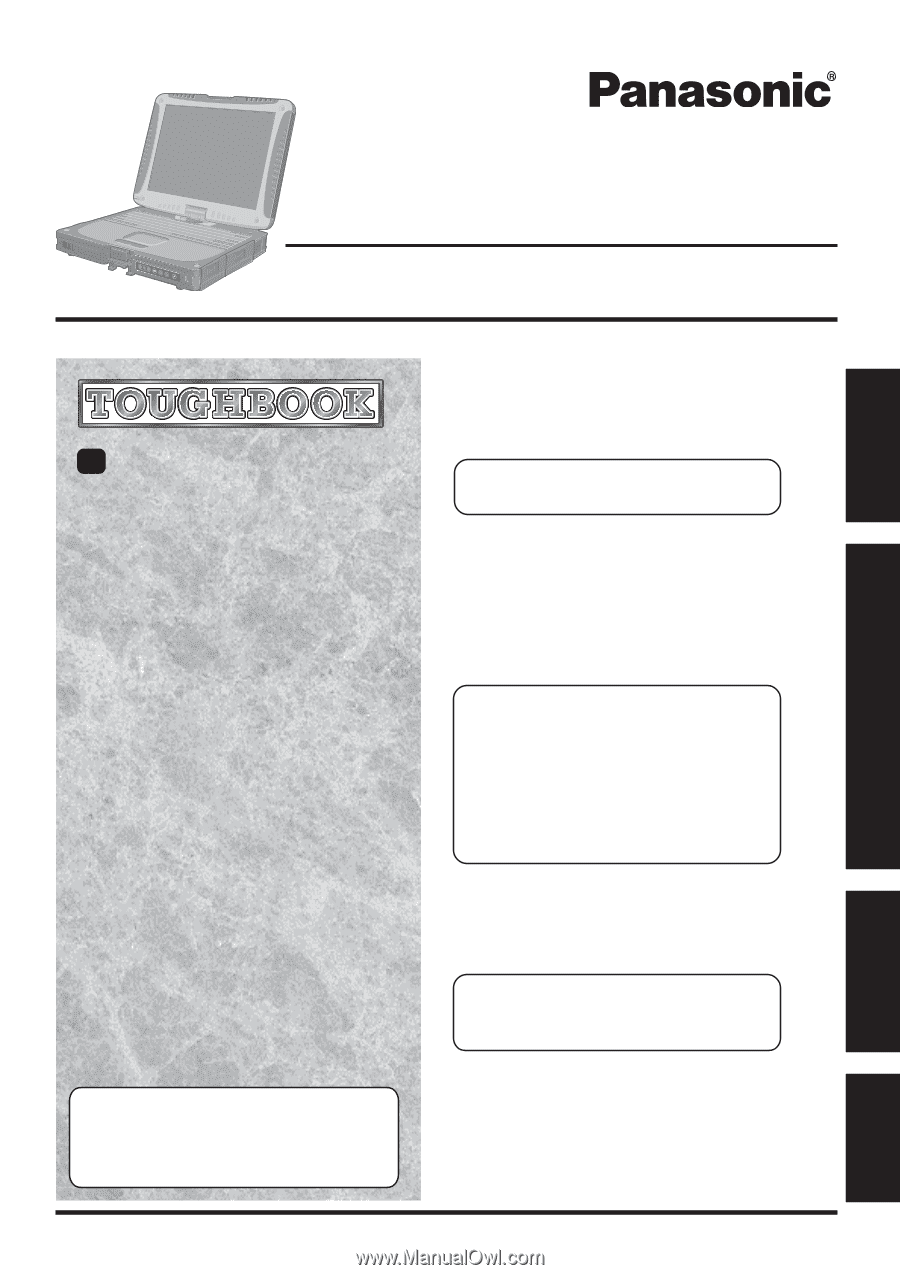
Operation
Starting Up/Shutting Down
............................
17
Touch Pad
(Basic Operation)
.............................
20
Touchscreen
(Basic Operation)
..........................
21
Operating in Tablet Mode
..............................
22
Reference Manual
.........................................
24
Useful Information
.........................................
25
OPERATING INSTRUCTIONS
Personal Computer
Appendix
LIMITED USE LICENSE AGREEMENT
........
36
Hard Disk Backup Function
.............................
38
Hard Disk Data Erase Utility
..........................
42
Specifications
................................................
43
LIMITED WARRANTY
...................................
45
Troubleshooting
List of Error Codes
........................................
28
Dealing with Problems
(Summary)
..................
29
Reinstalling Software
....................................
34
Getting Started
Read Me First
..................................................
3
Names and Functions of Parts
........................
8
First-time Operation
......................................
12
Contents
[Additional Manual]
Reference Manual
This manual can be accessed on your computer.
Refer
to page 24 on how to access the Reference Manual.
Reference Manual
•
Read Me First
•
Key Combinations
Reference Manual
•
Tablet Buttons
•
Touch Pad
•
Touchscreen
•
Software keyboard
•
Panasonic Hand Writing
•
Display Rotation
•
Standby/Hibernation
Functions
•
Security Measures
•
Computing on the Road
•
Battery Power
•
PC Cards
•
RAM Module
•
Port Replicator
•
External Display
•
USB Devices
•
Modem
•
LAN
•
Wireless LAN
•
Hard Disk Drive
•
Setup Utility
•
Icon Enlarger
•
LED Indicators
Reference Manual
•
Technical Information
•
DMI Viewer
•
List of Error Codes
•
Dealing with Problems
(Advanced)
Appendix
Getting Started
Operation
Troubleshooting
Model No.
CF-18
Series
XP
Please read these instructions carefully before using this product and save this manual for future use.