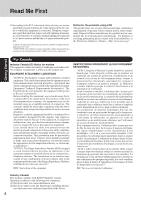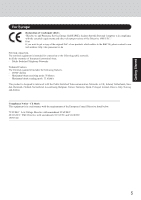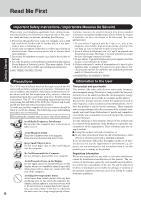Panasonic CF-18DHAZXKM Notebook Computer - Page 9
Getting Started
 |
UPC - 092281837895
View all Panasonic CF-18DHAZXKM manuals
Add to My Manuals
Save this manual to your list of manuals |
Page 9 highlights
Getting Started Security Lock LOCK A cable can be connected to prevent theft of your computer. For more information, read the manual provided with the cable. Microphone Jack Use only a monaural condenser microphone (miniature jack). Using an input source other than a monaural condenser microphone may not allow audio to be input or may damage the equipment. Headphone Jack Use this jack to connect headphones or amplifier-equipped speakers. Audio output from the internal speaker is disabled when headphones or external speakers are connected. External Display Port ( "External Display") Serial Port Use this port to a serial mouse or serial communication devices. Modem ( "Modem") LAN ( "LAN") CAUTION Do not connect the modem telephone cable into the LAN port. PC Card Slots ( "PC Cards") USB Ports ( "USB Devices") DC-IN Jack DC IN 16 V Hand Strap The hand strap can be attached to any two of the four corners using screws (A) which were used to attach the hand strap. Adjust the length of the belt so that the computer does not fall by mistake, and firmly hold the computer when using it. (The above illustration shows the position where the hand strap is attached at the factory.) CAUTION The strap has been designed to carry only the weight of the computer. Therefore, be sure that the strap does not carry a weight that exceeds the weight of the computer. The strap may accidentally come loose from the computer. Do not use a strap that is damaged or about to tear. Shoulder Strap The shoulder strap can be connected to the hand strap to make it longer. 9