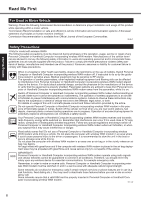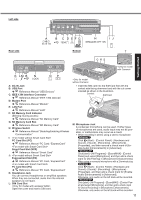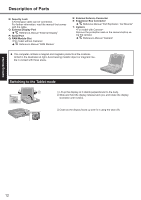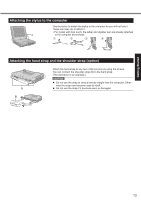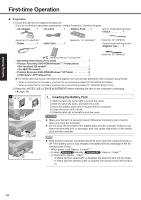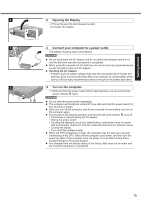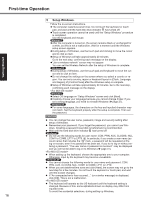Panasonic CF-19KCRC66M User Manual - Page 11
F: SD Memory Card Indicator
 |
View all Panasonic CF-19KCRC66M manuals
Add to My Manuals
Save this manual to your list of manuals |
Page 11 highlights
Left side Getting Started Rear side Bottom A: DC-IN Jack B: USB Port Reference Manual "USB Devices" C: IEEE 1394 Interface Connector Reference Manual "IEEE 1394 Devices" D: Modem Port Reference Manual "Modem" E: LAN Port Reference Manual "LAN" F: SD Memory Card Indicator (Blinking: During access) Reference Manual "SD Memory Card" G: SD Memory Card Slot Reference Manual "SD Memory Card" H: Wireless Switch Reference Manual "Disabling/Enabling Wireless Communication" I: PC Card Slot (PC) Reference Manual "PC Card / ExpressCard" Smart Card Slot (SCR) Reference Manual "Smart Card" J: ExpressCard Slot (EX) Reference Manual "PC Card / ExpressCard" PC Card Slot (PC) Reference Manual "PC Card / ExpressCard" K: Headphone Jack You can connect headphones or amplified speakers. When they are connected, audio from the internal speakers is not heard. L: SIM Card Slot Open the cover and inset a SIM card. Insert the SIM card into the SIM Card Slot with the contact side facing downward and with the cut corner oriented as shown in the illustration. Contact SIM Card M: Microphone Jack A condenser microphone can be used. If other types of microphones are used, audio input may not be possible, or malfunctions may occur as a result. When recording in stereo using a stereo microphone: Click (Start) - [Control Panel] - [Hardware and Sound] - [Sound] - [Recording] - [Microphone] [Properties], and then remove a check mark of [Enable Audio Enhancements] in [Advanced]. Click [start] - [All Programs] - [SoundMAX] - [Control Panel] and select [Microphone], and then add a check mark for [No Filtering] in [Microphone Enhancements]. When using a monaural microphone with a 2-terminal plug: Click (Start) - [Control Panel] - [Hardware and Sound] - [Sound] - [Recording] - [Microphone] [Properties], and then add a check mark for [Enable Audio Enhancements] in [Advanced]. Otherwise, only audio on the left track will be recorded. Click [start] - [All Programs] - [SoundMAX] - [Control Panel] and select [Microphone], and then add a check mark for [Voice Recording] in [Microphone Enhancements]. Otherwise, only audio on the left track will be recorded. 11