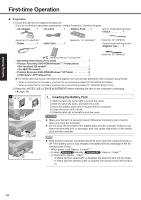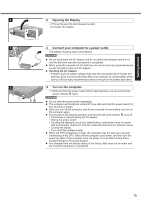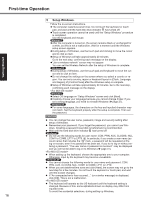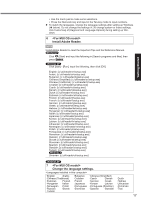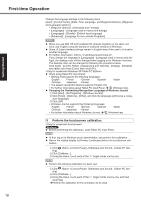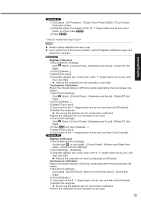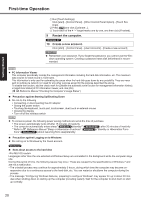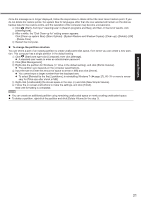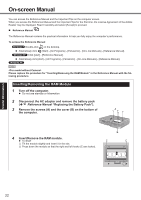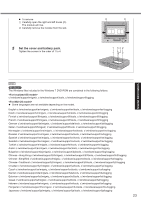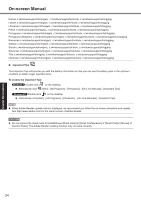Panasonic CF-19KCRC66M User Manual - Page 19
Digitizer Calibration, Touchscreen Calibration
 |
View all Panasonic CF-19KCRC66M manuals
Add to My Manuals
Save this manual to your list of manuals |
Page 19 highlights
Getting Started A Click [start] - [All Programs] - [Fujitsu Touch Panel (USB)] - [Touch Screen Calibration Utility]. B Using the stylus, touch each of the 12 "+" target marks one by one until it blinks, and then press Enter. C Press Enter. NOTE Perform these calibration for each user. If you cannot touch the desired position, perform Digitizer Calibration again and restart the computer. Digitizer Calibration A Run [Tablet PC Settings]. Click (Start) - [Control Panel] - [Hardware and Sound] - [Tablet PC Settings]. B Click [Calibrate...]. C Select [Pen input]. D Using the digitizer pen, touch each of the "+" target marks one by one, and then click [Yes]. Perform the calibration for the orientation to be used. Touchscreen Calibration Return the rotated display to [Primary Landscape] before the touchscreen calibration. A Run [Touch Settings]. Click (Start) - [Control Panel] - [Hardware and Sound] - [Tablet PC Settings]. B Click [Calibrate...]. C Select [Touch input]. D Touch each of the "+" target marks one by one, and then click [Finished]. E Restart the computer. Do not use the digitizer pen for touchscreen calibration. Perform the calibration for the orientation to be used. A Run [Touch Settings]. Click (Start) - [Control Panel] - [Hardware and Sound] - [Tablet PC Settings]. B Press Ctrl and click [Calibrate...]. C Select [Touch input]. D Touch each of the "+" target marks one by one, and then click [Finished]. Digitizer Calibration A Run [Tablet and Pen Settings]. Double-click or click [start] - [Control Panel] - [Printers and Other Hardware] - [Tablet and Pen Settings]. B Click [Settings] - [Calibrate]. C Using the digitizer pen, touch each of the 4 "+" target marks one by one, and then click [OK]. Perform the calibration for both [Landscape] and [Portrait]. Touchscreen Calibration Return the rotated display to [Primary Landscape] before the touchscreen calibration. A Run [Touch Settings]. Click [start] - [Control Panel] - [Other Control Panel Option] - [Touch Settings]. B Click [Calibrate...]. C Touch each of the 9 "+" target marks one by one, and then click [Finished]. D Restart the computer. Do not use the digitizer pen for touchscreen calibration. Perform the calibration for the orientation to be used. 19