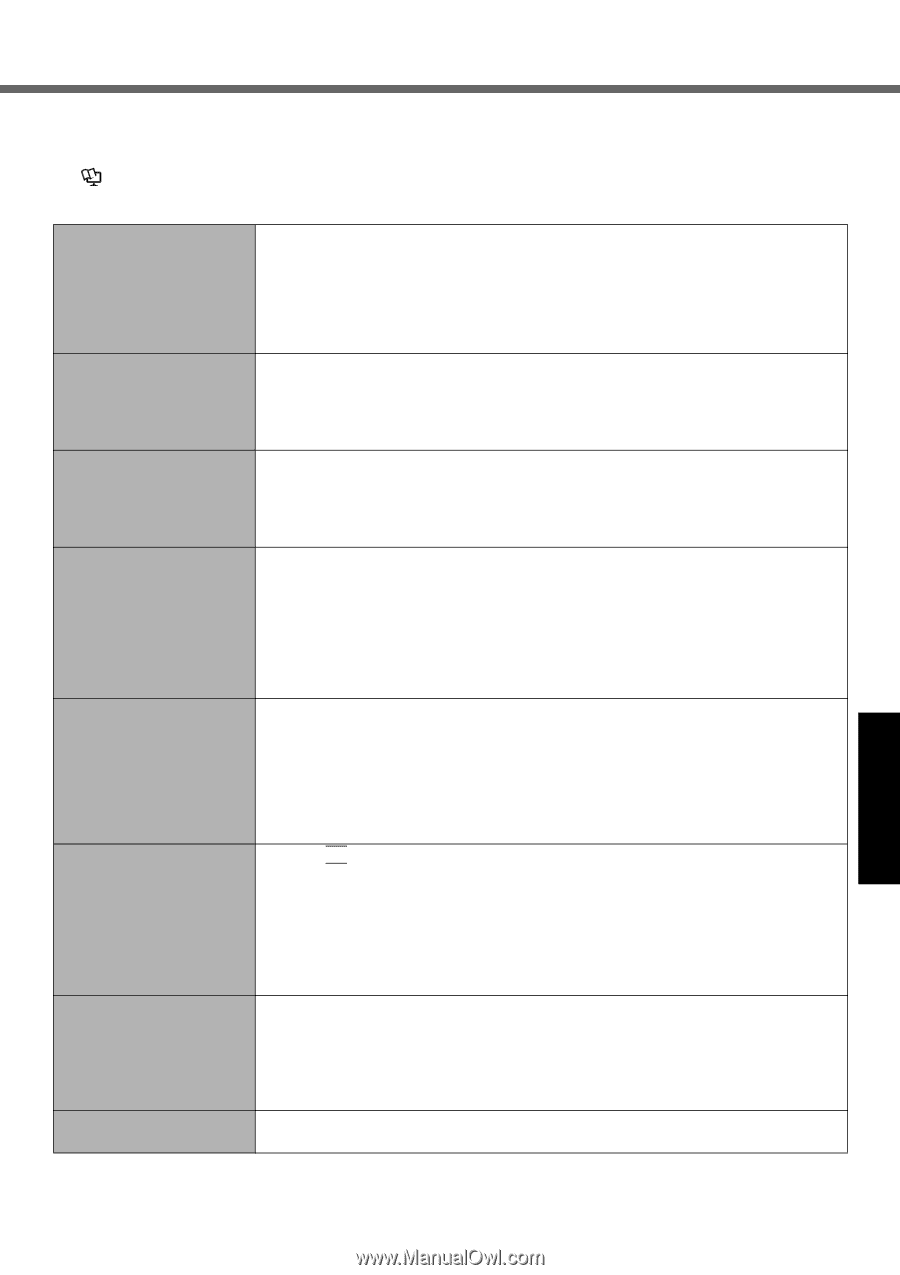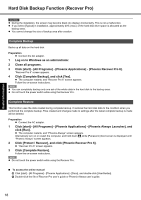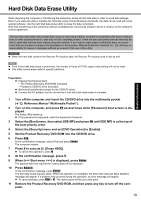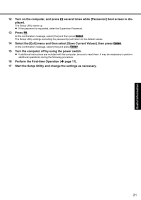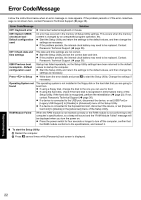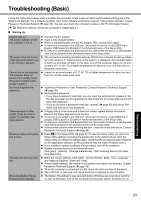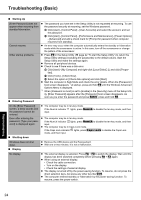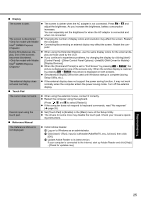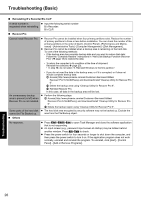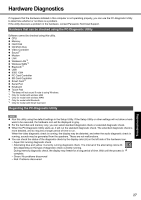Panasonic CF-52CCABCBM Operating Instructions - Page 23
Troubleshooting Basic
 |
UPC - 092281877570
View all Panasonic CF-52CCABCBM manuals
Add to My Manuals
Save this manual to your list of manuals |
Page 23 highlights
Troubleshooting Useful Information Getting Started Troubleshooting (Basic) Follow the instructions below when a problem has occurred. There is also an advanced troubleshooting guide in the "Reference Manual". For a software problem, refer to the software's instruction manual. If the problem persists, contact Panasonic Technical Support ( page 36). You can also check the computer's status in the PC Information Viewer ( Reference Manual "Check the Computer's Usage Status"). Starting Up Cannot start up. The power indicator or battery indicator is not lit. The power is turned on but "Warming up the system (up to 30 minutes)" appears. Cannot turn on the computer. The computer does not resume from standby mode. (The power indicator blinks quickly in green.) You have forgotten the password. "Remove disks or other media. Press any key to restart" or a similar message appears. Windows startup and operation is slow. The date and time are incorrect. [Executing Battery Recalibration] screen appears. Connect the AC adaptor. Insert a fully charged battery. Remove the battery pack and the AC adaptor, then connect them again. If a device is connected to the USB port, disconnect the device, or set [USB Port] or [Legacy USB Support] to [Disable] in the [Advanced] menu of the Setup Utility. If a device is connected to the ExpressCard slot, disconnect the device, or set [ExpressCard Slot] to [Disable] in the [Advanced] menu of the Setup Utility. The computer is warming up before start up. Wait for the computer to start up (takes up to 30 minutes). If, "Cannot warm up the system" is displayed, the computer failed to warm up and does not start. In this case, turn off the computer, leave it in an environment of 5 °C {41 °F} or higher temperature for about an hour, and then turn on the power once more. Leave it in an environment of 5 °C {41 °F} or higher temperature for about an hour, then turn on the power once more. Supervisor Password or User Password: Contact Panasonic Technical Support ( page 36). Administrator password: • If you have a password reset disk, you can reset the administrator password. Set the disk and enter any wrong password, then follow the on-screen instructions and set a new password. • If you do not have a password reset disk, reinstall ( page 20) and set up Windows, and then set a new password. A floppy disk is in the drive and it does not contain system startup information. Remove the floppy disk and press any key. If a device is connected to the USB port, disconnect the device, or set [USB Port] or [Legacy USB Support] to [Disable] in the [Advanced] menu of the Setup Utility. If a device is connected to the ExpressCard slot, disconnect the device, or set [ExpressCard Slot] to [Disable] in the [Advanced] menu of the Setup Utility. If the problem persists after removing the disk, it may be a hard disk failure. Contact Panasonic Technical Support ( page 36). Press F9 in the Setup Utility ( page 22 "To start the Setup Utility") to return the Setup Utility settings (excluding the passwords) to the default values. Start the Setup Utility and make the settings again. (Note that the processing speed depends on the application software, so this procedure may not make Windows faster.) If you installed a resident software after purchase, turn off the residence. Disable Indexing Service in the following menu. Click [start] - [Search] - [Change preferences] - [With Indexing Service (for faster local searches)]. Make the correct settings. Click [start] - [Control Panel] - [Date, Time, Language, and Regional Options] - [Date and Time]. If the problem persists, the internal clock battery may need to be replaced. Contact Panasonic Technical Support ( page 36). When the computer is connected to LAN, check the date and time of the server. The 2100 A.D. or later year will not be correctly recognized on this computer. The Battery Recalibration was canceled before Windows was shut down last time. To start up Windows, turn off the computer by the power switch, and then turn on. 23