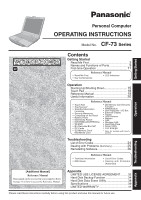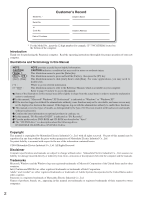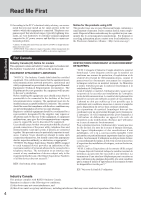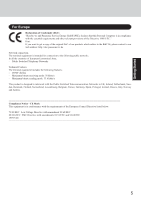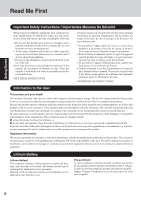Panasonic CF-73N3LTSKM Notebook Computer
Panasonic CF-73N3LTSKM - Toughbook 73 - Pentium M 1.7 GHz Manual
 |
UPC - 092281840086
View all Panasonic CF-73N3LTSKM manuals
Add to My Manuals
Save this manual to your list of manuals |
Panasonic CF-73N3LTSKM manual content summary:
- Panasonic CF-73N3LTSKM | Notebook Computer - Page 1
with touchscreen Troubleshooting List of Error Codes 24 Dealing with Problems (Summary 25 Reinstalling Software 30 Reference Manual • Technical Information • DMI Viewer • List of Error Codes • Dealing with Problems (Advanced) [Additional Manual] Reference Manual This manual can be accessed - Panasonic CF-73N3LTSKM | Notebook Computer - Page 2
CF-73NCQTSKM) located on the bottom of the computer. Introduction Thank you for purchasing the Panasonic computer. Read the operating instructions thoroughly for proper operation of your new computer. Illustrations and Terminology in this Manual - Panasonic CF-73N3LTSKM | Notebook Computer - Page 3
Consult the Panasonic Service Center or compliant. See Installation Instructions for details. 3. service. 6. If trouble problem is resolved. 7. There are no user serviceable parts contained in this equipment. 8. This equipment may not be used on coin service manual of the Fax software being used. 3 - Panasonic CF-73N3LTSKM | Notebook Computer - Page 4
connected to AC power sources and that this is a major nationwide problem. "Caution: To reduce the risk of fire, use only No. conformité aux conditions énoncées ci-dessus n'empêche pas la dégradation du service dans certaines situations. Les réparations de matériel homologué doivent être coordonnées - Panasonic CF-73N3LTSKM | Notebook Computer - Page 5
Declaration of Conformity (DoC) "Hereby, we and Panasonic Service Europe GmbH (PSE), declares that this Personal Computer which relates to the R&TTE, please contact to our web address: http://doc.panasonic-tc.de Network connection. The terminal equipment is intended for connection to the following - Panasonic CF-73N3LTSKM | Notebook Computer - Page 6
telephone (other than a cordless type) during an electrical manual. Do not dispose of batteries in a fire. They may explode. Check with local codes for possible special disposal instructions. SAVE THESE INSTRUCTIONS piscine. 2.Éviter d'utiliser le téléphone (sauf s'il s'agit d'un or services is - Panasonic CF-73N3LTSKM | Notebook Computer - Page 7
DO NOT OPEN COVERS AND DO NOT REPAIR YOURSELF. REFER SERVICING TO QUALIFIED PERSONNEL AVERTISSEMENT! CET APPAREIL UTILISE UN LASER. L' water) on to the keyboard, etc., but no warranty is provided against such trouble. Therefore, as a precision instrument, be extremely careful in the handling. Before - Panasonic CF-73N3LTSKM | Notebook Computer - Page 8
Getting Started Read Me First Precautions (Battery Pack) Care should be exercised with regard to the following in order to avoid the possibility of overheating, fire or damage. Avoid Heat Do not throw the battery pack into a fire or expose it to excessive heat. Keep Articles Away Do not place the - Panasonic CF-73N3LTSKM | Notebook Computer - Page 9
Names and Functions of Parts Getting Started CAUTION Do not allow metallic objects or magnetic media to come near these areas. • If floppy disks, magnetic memory cards, or other magnetic media approach these areas, there is a risk that data will be destroyed. LCD (Only for models with touchscreen - Panasonic CF-73N3LTSKM | Notebook Computer - Page 10
that may prevent proper ventilation. LAN ( "LAN") Security Lock LOCK A Kensington cable can be connected. For more information, read the manual that comes with cable. MP Release Button ( "Multimedia Pocket" ) Headphone Jack Use this jack to connect headphones or amplifier-equipped speakers - Panasonic CF-73N3LTSKM | Notebook Computer - Page 11
not working properly, contact Panasonic Technical Support. AC Adaptor 1 AC Cord 1 Battery Pack ........1 Model No: CF-AA1653A Modem Telephone Cable 1 Model No: CF-VZSU26U Product Recovery DVD-ROM Getting Started Latch 1 2 3 Battery Pack Operating Instructions (This book)*1 ... 1 Windows - Panasonic CF-73N3LTSKM | Notebook Computer - Page 12
battery and/or the computer. When the DC plug is not connected to the computer, disconnect the AC cord from your AC wall outlet. Problems such as sudden voltage drops may arise during periods of thunder and lightning. Since this could adversely affect your computer, an uninterruptible power source - Panasonic CF-73N3LTSKM | Notebook Computer - Page 13
you want to create a password for the new account> Select the new account you have created and select [Create a password]. Follow the instructions on the screen to create a password. 5 Select [start] - [Turn Off Computer] - [Restart] to restart the computer. CAUTION Remember this password! If the - Panasonic CF-73N3LTSKM | Notebook Computer - Page 14
be sure to refer to the Reference Manual's "Wireless LAN". About the Icon [start] - [All Programs] - [Panasonic] - [Icon Enlarger]. This will allow USB floppy disk drive (optional: CF-VFDU03) to your computer. 2 password reset disk following the onscreen instructions. Store the password reset disk - Panasonic CF-73N3LTSKM | Notebook Computer - Page 15
happen, allow the computer to cool down then switch the power on again. If the computer still does not power on, contact Panasonic Technical Support. NOTE You may encounter the following situations when the computer is turned on at very low temperatures. These functions are designed to prevent - Panasonic CF-73N3LTSKM | Notebook Computer - Page 16
Starting Up/Shutting Down Enter Password [ 3 Log on to Windows. After confirming that the hard disk drive indicator ( ) has turned off, select the user and input the password, then select . Until the correct password is entered, the computer will not operate. 4 Select your application. You are - Panasonic CF-73N3LTSKM | Notebook Computer - Page 17
Shutting Down (power off your computer) 1 Save important data and close each application. 2 Select [start] - [Turn Off Computer]. 3 Select [Turn Off]. Your computer will power off automatically. Restarting your computer (without shutting down) Select [Restart]. To shut down using the keyboard; - Panasonic CF-73N3LTSKM | Notebook Computer - Page 18
Touch Pad Operation Work Surface Use the touch pad to move the cursor on the display and perform normal computer operations. Function Moving the Cursor Operation Move the tip of your finger lightly over the work surface. Tapping/Clicking or Right Button Left Button Double-Tapping/ Double- - Panasonic CF-73N3LTSKM | Notebook Computer - Page 19
to access the Important Tips Select on the desktop. Important Tips can also be accessed from [start] - [All Programs] - [Panasonic] - [OnLine Manuals] - [Important Tips]. When the Reference Manual or Important Tips is accessed for the first time, the License Agreement of the Acrobat Reader may be - Panasonic CF-73N3LTSKM | Notebook Computer - Page 20
on to the keyboard, etc., but no warranty is provided against such trouble. Therefore, as a precision instrument, be extremely careful in the handling. dry soft cloth used for cleaning glasses. Apply camera lens cleaner on a soft gauze and clean it with gentle force. Then - Panasonic CF-73N3LTSKM | Notebook Computer - Page 21
shut Windows down to avoid problems. Save all valuable data to disks. Backing up data to disks will limit damage should trouble occur to your computer or Also, in addition to following this manual and the Reference Manual, carefully read the instruction manuals for the peripheral devices being used - Panasonic CF-73N3LTSKM | Notebook Computer - Page 22
of the Internet Connection Firewall, select [start] - [Help and Support] and input [Internet Connection Firewall] into [Search], and see the enables you to update Windows on your computer by applying the latest patches and service packs for Windows. Connect the Internet and perform it from [start] - - Panasonic CF-73N3LTSKM | Notebook Computer - Page 23
recommend that you do so only after making the appropriate security settings, such as for encryption. For instructions on settings for wireless LAN and cautions during use, select [start][Reference Manual], and refer to "Wireless LAN". Before using a wireless LAN, turn the wireless LAN on using the - Panasonic CF-73N3LTSKM | Notebook Computer - Page 24
one of the following error codes or messages is displayed, follow the instructions shown below. If the problem persists, or if the error code or message displayed is not shown here, contact Panasonic Technical Support. Error Code/Message 0211: Keyboard error 0251: System CMOS checksum bad - Default - Panasonic CF-73N3LTSKM | Notebook Computer - Page 25
Manual" also contains detailed information. If a problem appears to be related to a software application, read the software related manual. If you still cannot troubleshoot the problem, contact Panasonic Technical Support the password. Follow the message's instructions and set the password again by - Panasonic CF-73N3LTSKM | Notebook Computer - Page 26
Dealing with Problems (Summary) Starting Up (continued) When [Password on boot] is set to [Enable], [Enter Password] appears after the [Panasonic] boot screen disappears. Hold down F8 soon after inputting the password and pressing Enter . or disabling Extended Desktop. 26 Troubleshooting - Panasonic CF-73N3LTSKM | Notebook Computer - Page 27
battery pack and disconnect the AC adaptor, then connect them again. If the problem persists, contact Panasonic Technical Support. The battery pack or charging circuit may be defective. In high temperature mode, automatically. Your computer can be used normally in this state. Troubleshooting 27 - Panasonic CF-73N3LTSKM | Notebook Computer - Page 28
change the installation destination folder. If the destination folder is changed, the Reference Manual cannot be opened from the [start] menu. Reinstalling B's Recorder/B's CLiP When reinstalling , and try the operation once more. If the problem persists, restart the computer. 28 Troubleshooting - Panasonic CF-73N3LTSKM | Notebook Computer - Page 29
? Two icons will be displayed until someone with the administrator authority accepts the license agreement, but either icon can be used to start the program. Troubleshooting 29 - Panasonic CF-73N3LTSKM | Notebook Computer - Page 30
into the multimedia pocket. ( "Multimedia Pocket") 2 Turn on the computer, and press F2 while [Panasonic] boot screen is displayed. The Setup Utility will start up. If the password has been set, enter Computer must be rebooted in order to execute [Recovery.]] appears, press R . Troubleshooting - Panasonic CF-73N3LTSKM | Notebook Computer - Page 31
be shut down. 12 Turn on the computer, and press F2 while [Panasonic] boot screen is displayed. The Setup Utility will start up. If the off the computer by pressing the power switch. NOTE If additional instructions are included with the computer, be sure to read them. It [OK]. Troubleshooting 31 - Panasonic CF-73N3LTSKM | Notebook Computer - Page 32
AGREEMENT THE SOFTWARE PROGRAM(S) ("PROGRAMS") FURNISHED WITH THIS PANASONIC® PRODUCT ("PRODUCT") ARE LICENSED ONLY TO THE except that you may make one (1) copy of the Programs for backup purposes only in support of your use of the Programs on the single Product which was accompanied by the Programs - Panasonic CF-73N3LTSKM | Notebook Computer - Page 33
Contrat de licence d'usage limité Le(s) logiciel(s) (les "Logiciels") fournis avec ce produit Panasonic® (le "Produit") sont exclusivement concédés en licence à l'utilisateur ultime ("vous"), et ils ne peuvent être utilisés que conformément aux clauses contractuelles cidessous. En utilisant - Panasonic CF-73N3LTSKM | Notebook Computer - Page 34
perform the reinstallation procedure to disable it again ( page 30). The hard disk backup function cannot back up or restore data properly if there is a problem with the hard disk when the data is backed up or restored. Note that if an error occurs while data is being restored, whether as - Panasonic CF-73N3LTSKM | Notebook Computer - Page 35
Turn off the computer and insert the CD/DVD drive into the multimedia pocket. ( "Multimedia Pocket") 2 Turn on the computer, and press F2 while [Panasonic] boot screen is displayed. The Setup Utility will start up. If a password has been set, enter the Supervisor Password. You cannot register [Boot - Panasonic CF-73N3LTSKM | Notebook Computer - Page 36
, or may cause data to be lost so that the backup and restore functions cannot be executed. 1 Turn the computer on, and press F2 while [Panasonic] boot screen is displayed. The Setup Utility will start up. If a password has been set, enter the Supervisor Password or the User Password. 2 Select [Exit - Panasonic CF-73N3LTSKM | Notebook Computer - Page 37
be interrupted. If this error occurs, execute the backup function again. After this, if the backup function is completed properly, then there is no problem in the hard disk. To disable the hard disk backup function Perform the reinstallation procedure. All data in the backup area and the hard disk - Panasonic CF-73N3LTSKM | Notebook Computer - Page 38
( "Multimedia Pocket") 3 Turn on the computer, and press F2 while [Panasonic] boot screen is displayed. The Setup Utility will start up. If the message [Hard disk data has been deleted.] will be displayed. If a problem occurred during the operation, an error message will be displayed. 13 Remove - Panasonic CF-73N3LTSKM | Notebook Computer - Page 39
Hard Disk Drive Keyboard Pointing Device Speaker Sound Multimedia Pocket Device Supports DVD-ROM CD-ROM DVD-ROM read*7 CD-ROM read*7 Expansion Bus Connector USB Ports I/O Box Connector Modem LAN Wireless LAN CF-73NCQTSKM CF-73N3LTSKM Intel® Pentium® M Processor 735 (1.70 GHz, 2 MB*1 - Panasonic CF-73N3LTSKM | Notebook Computer - Page 40
hours*3) Approx. 5.5 hours - 9 hours*2 (Approx. 6.5 hours*3) Approx. 3 hours Approx. 6 hours CF-73N3LTSKM Coin type lithium battery 3.0 V 100 V - 240 V AC, 50 Hz/60 Hz 15.6 V DC Utility Programs Microsoft® Windows® XP Professional with Service Pack1a (NTFS File System) Setup Utility DMI Viewer - Panasonic CF-73N3LTSKM | Notebook Computer - Page 41
have other rights which vary from state to state. If a problem with your product develops during or after the warranty period, you may contact our of any defective disk or other media which is returned to Panasonic's Authorized Service Center, together with a copy of the purchase receipt, within the - Panasonic CF-73N3LTSKM | Notebook Computer - Page 42
Time Zone, Mon. - Fri. (excluding holidays) for instructions on how to obtain service. A purchase receipt or other proof of date of original days from date of receipt as evidenced by your purchase receipt for your Panasonic Computer product. THIS IS THE ONLY WARRANTY THAT PCI MAKES RESPECTING THE - Panasonic CF-73N3LTSKM | Notebook Computer - Page 43
Memo 43 Appendix - Panasonic CF-73N3LTSKM | Notebook Computer - Page 44
, facsimiles, and copiers. Their standards and logos are uniform among participating nations. Panasonic Computer Solutions Company 50 Meadowlands Parkway, Panazip 2F-5, Secaucus, NJ 07094 Panasonic Canada Inc. 5770 Ambler Drive Mississauga, Ontario L4W 2T3 © 2004 Matsushita Electric Industrial

OPERATING INSTRUCTIONS
Personal Computer
Appendix
LIMITED USE LICENSE AGREEMENT
.........
32
Hard Disk Backup Function
............................
34
Hard Disk Data Erase Utility
...........................
38
Specifications
.................................................
39
LIMITED WARRANTY
....................................
41
Troubleshooting
List of Error Codes
.........................................
24
Dealing with Problems
(Summary)
.......................
25
Reinstalling Software
....................................
30
Operation
Starting Up/Shutting Down
............................
15
Touch Pad
.....................................................
18
Reference Manual
.........................................
19
Useful Information
.........................................
20
Getting Started
Read Me First
..................................................
3
Names and Functions of Parts
........................
9
First-time Operation
......................................
11
Contents
[Additional Manual]
Reference Manual
This manual can be accessed on your computer.
Refer
to page 19 on how to access the Reference Manual.
Reference Manual
Reference Manual
•
Touch Pad
•
Touchscreen*
•
Standby/Hibernation
Functions
•
Security Measures
•
Computing on the Road
•
Battery Power
•
Multimedia Pocket
•
DVD-ROM & CD-R/RW Drive
• WinDVD
•
B’s Recorder/B’s CLiP
•
PC Cards
•
SD Memory Card/
MultiMedia Card
•
SD Memory Card Security
Function
•
RAM Module
•
Port Replicator / I/O Box
•
External Display
•
Printer
•
USB Devices
•
Modem
•
LAN
•
Wireless LAN
•
Hard Disk Drive
•
Setup Utility
•
Icon Enlarger
*
Only for models with touch-
screen
Reference Manual
•
Technical Information
•
DMI Viewer
•
List of Error Codes
•
Dealing with Problems
(Advanced)
Model No.
CF-73
Series
XP
Please read these instructions carefully before using this product and save this manual for future use.
Getting Started
Appendix
Operation
Troubleshooting
•
Read Me First
•
Key Combinations
•
LED Indicators