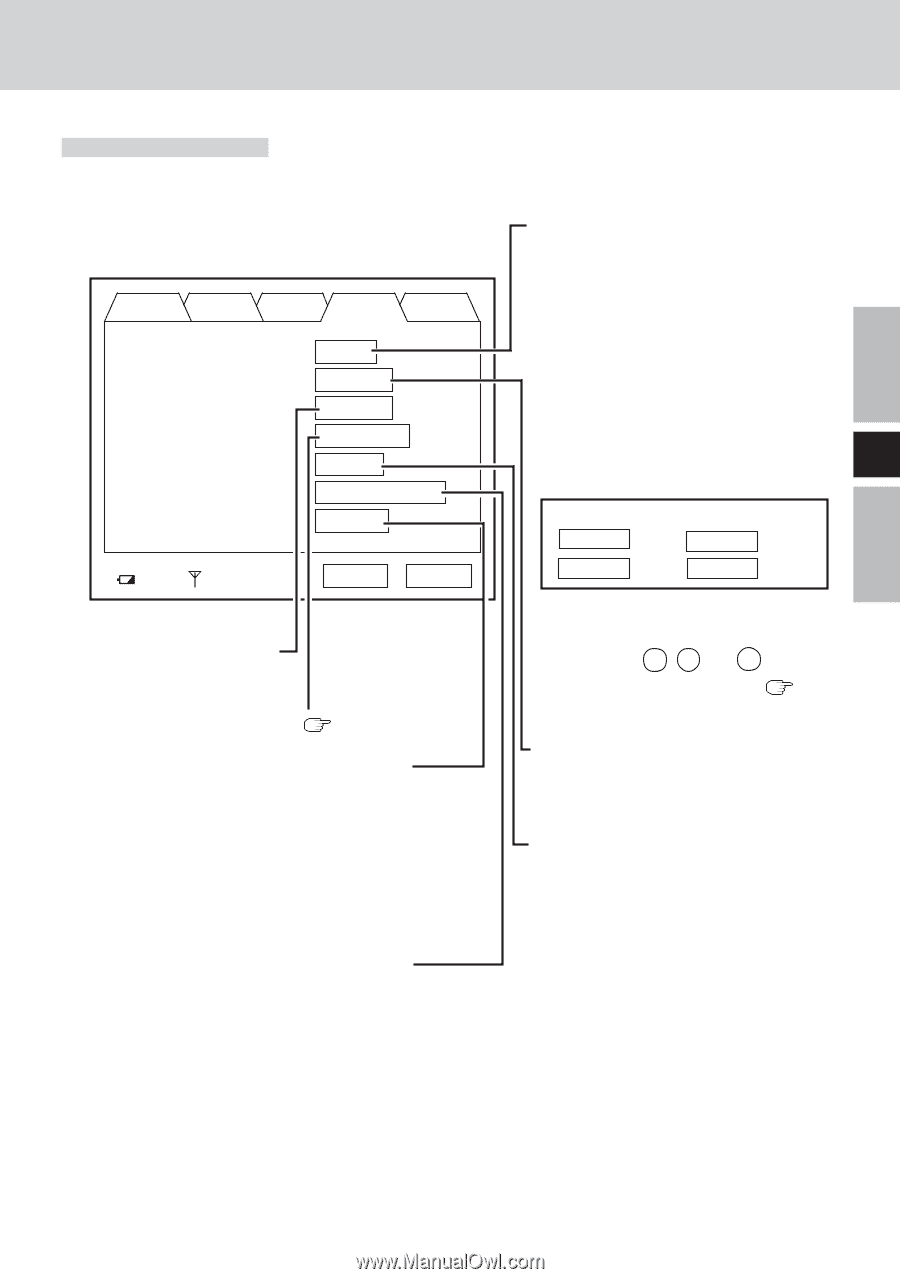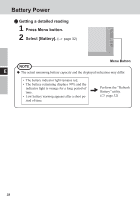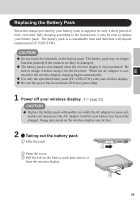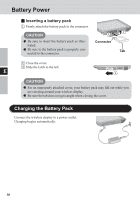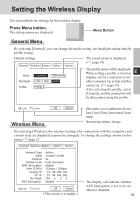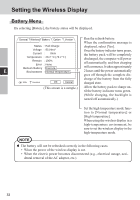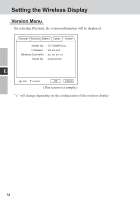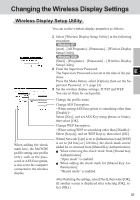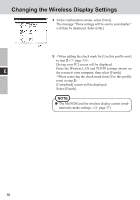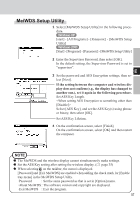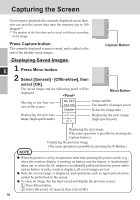Panasonic CFVDW07CHM CFVDW07CH User Guide - Page 33
Option Menu
 |
View all Panasonic CFVDW07CHM manuals
Add to My Manuals
Save this manual to your list of manuals |
Page 33 highlights
Option Menu By selecting [Option], you can establish the individual settings for the wireless display. Default settings General Wireless Battery Option Version Wireless Connection : Power on Password : Supervisor Password : Touchscreen : LCD Off Timer : LCD Off Mode : Power Off Timer : Setup Change Change Calibration 30 min Normal resume disable 100% Excellent (This screen is a sample.) Set or change the Supervisor Password. OK Cancel Perform the calibration ( page 24). If there is no input from the touchscreen or button for a certain interval of time, the power may be turned off. Set the interval of time to [30 sec], [1 min], [2 min], [5 min], [10 min], [20 min], [30 min] or [disable], then select [OK]. Set the resume function to [Normal resume] or [Quick resume], then select [OK]. Normal resume: The wireless connection is disabled during display off. Quick resume: Only the screen is turned off during display off. Change the settings of the wireless connection in the following proce- dure. 1 Select [Setup]. Enter the Supervisor Password, then select [Enter]. 2 Select the profile that has been set on the following screen, then se- lect [OK]. E Select profile. Profile 1 Profile 3 Profile 2 Profile 4 (This screen is a sample.) 3 Set the network by the same procedure as 3 , 4 and 5 of "Setup the Wireless Display" ( page 18). Change the password that is input to run the wireless display. If there is no input from the touchscreen or button for a certain interval of time, the display may be turned off. Set the interval of time to [30 sec], [1 min], [2 min], [5 min], [10 min], [20 min], [30 min] or [disable], then select [OK]. 33