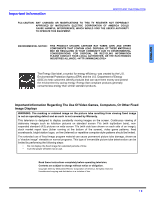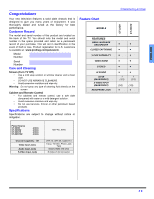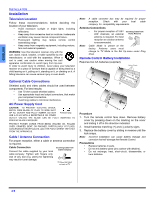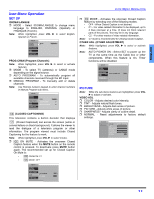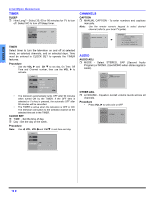Panasonic CT32G9UJ CT32G19 User Guide - Page 8
Optional Equipment Connections - digital camera
 |
View all Panasonic CT32G9UJ manuals
Add to My Manuals
Save this manual to your list of manuals |
Page 8 highlights
ENGLISH OPTIONAL EQUIPMENT CONNECTIONS Optional Equipment Connections VCR Connection VCRs, video disc players, video game equipment, and DSS equipment can also be connected to the video inputs. See the optional equipment manual for more information. TERMINALS ON BACK OF TELEVISION VCR PLAY R E FF W STOP AV OUT S-VIDEO VIDEO ANT S-VIDEO R - AUDIO - L VIDEO IN L AUDIO R ANT OUT ANT IN Front Control Panel The front control panel can be used to access menus and switch video mode when the remote control is not available. Optional equipments such as a second VCR, Video game player, a digital camera or a camcorder can also be connected to the front AV jacks. POWER VOLUME CHANNEL ACTION TV/VIDEO HPJ VIDEO 2 L - AUDIO IN - R Use the either S-Video or Video Connection Cables not included Incoming Cable Camcorder Procedure • Connect equipment as shown to front or rear Audio/ Video input jacks. • Select the Video mode by pressing TV/VIDEO button. • Operate optional equipment as instructed in equipment manual. Note: Do not connect S-VIDEO and VIDEO signal to at the same time. If both are connected, signal interference will result. Use either the S-VIDEO or the Video signal only. Procedure • Connect equipment to front Audio/Video input jacks. • Press TV/VIDEO button to select input mode. • Operate optional equipment as instructed in the optional equipment manual. Cable Box Connection Follow this diagram when connecting your television to a Cable Box. TERMINALS ON BACK OF TELEVISION CABLE BOX 15 ANT IN ANT OUT ANT S-VIDEO R - AUDIO - L VIDEO IN Incoming Cable Cables not included Procedure • Tune the television to channel 3 or 4 depending on the RF out setting of the cable box. • Using the cable box, tune to the premium cable channel you want to view. 6 z