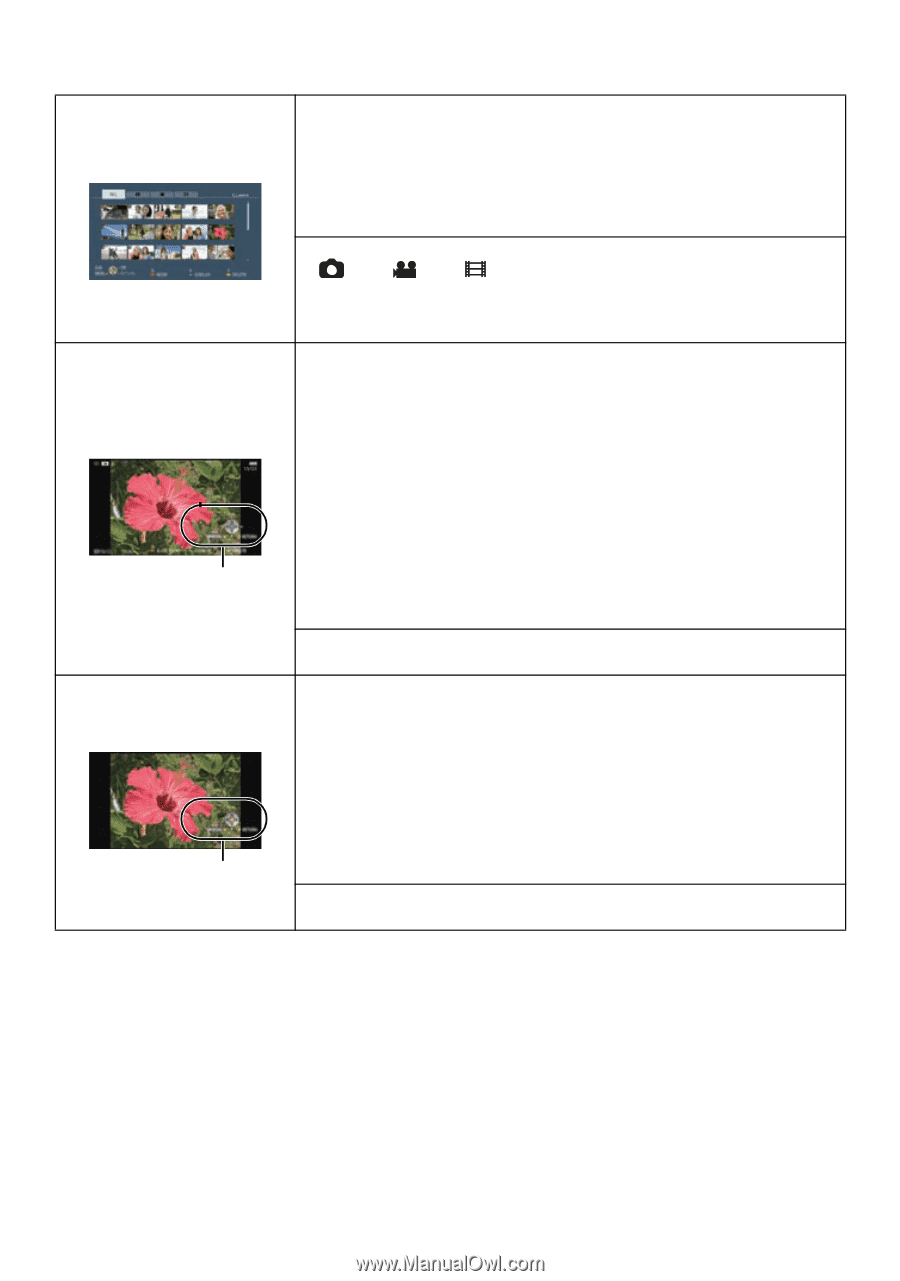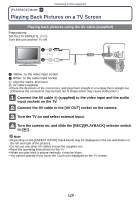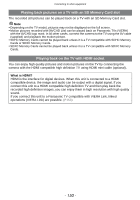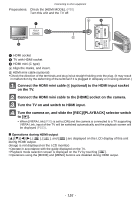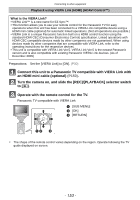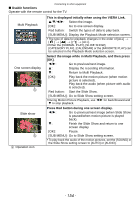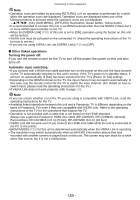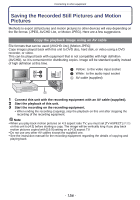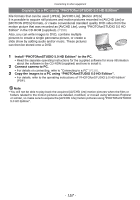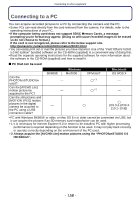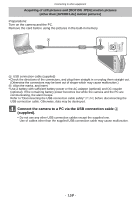Panasonic DMCFX75 DMCFX75 User Guide - Page 154
This is displayed initially when using the VIERA Link., Press Red button during one screen display.
 |
View all Panasonic DMCFX75 manuals
Add to My Manuals
Save this manual to your list of manuals |
Page 154 highlights
Connecting to other equipment ∫ Usable functions Operate with the remote control for the TV. Multi Playback One screen display A Slide show A A Operation icon This is displayed initially when using the VIERA Link. 3/4/2/1: Select the image. [OK]: Go to one screen display. Red button: Switch the types of data to play back. [SUB MENU]: Display the Playback Mode selection screen. • The type of data for playback changes in the order of [ALL ALL]. • Either the [NORMAL PLAY], [SLIDE SHOW], [CATEGORY PLAY], [CALENDAR] or the [FAVORITE PLAY] can be selected in the Playback Mode selection screen. Select the image while in Multi Playback, and then press [OK]. 2/1: Go to previous/next image. 3: Display the recording information. 4: Return to Multi Playback. [OK]: Play back the motion picture (when motion picture is selected). Play back the audio (when picture with audio is selected). Red button: Start the Slide Show. [SUB MENU]: Go to Slide Show setting screen. • During Motion Picture Playback, use 2/1 for back/forward and 4 to stop playback. Press Red button during one screen display. 2/1: Go to previous/next image (when Slide Show is paused/when motion picture is played back). 4: Finish the Slide Show and return to one screen display. [OK]: Pause. [SUB MENU]: Go to Slide Show setting screen. • To play back the audio of the motion pictures, set the [SOUND] in the Slide Show setting screen to [AUTO] or [AUDIO]. - 154 -