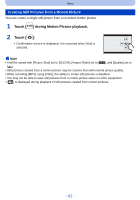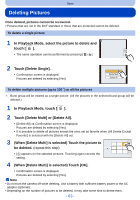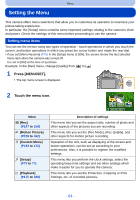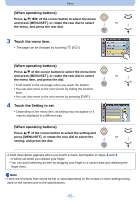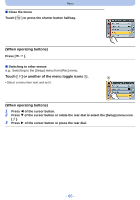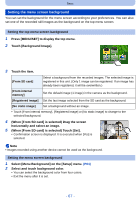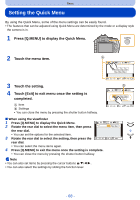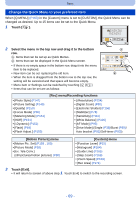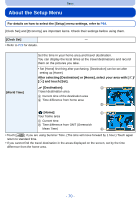Panasonic DMCG5 DMCG5 User Guide - Page 65
When operating buttons, Touch the menu item., Touch the Setting to set.
 |
View all Panasonic DMCG5 manuals
Add to My Manuals
Save this manual to your list of manuals |
Page 65 highlights
Basic (When operating buttons) Press 3/4/2/1 of the cursor button to select the menu and press [MENU/SET], or rotate the rear dial to select or the menu, and press the rear dial. 3 Touch the menu item. • The page can be changed by touching [ ]/[ ]. (When operating buttons) Press 3/4 of the cursor button to select the menu item and press [MENU/SET], or rotate the rear dial to select or the menu item, and press the dial. • It will switch to the next page when you reach the bottom. • You can also move to the next screen by sliding the function lever. • You can also move to the next screen by pressing [DISP.]. 4 Touch the Setting to set. • Depending on the menu item, its setting may not appear or it may be displayed in a different way. (When operating buttons) Press 3/4 of the cursor button to select the setting and press [MENU/SET], or rotate the rear dial to select the or setting, and press the dial. A brief description appears when you touch a menu item/option in steps 3 and 4. - It will be set when you release your finger. - You can avoid selecting an item by dragging your finger to a vacant area and releasing the finger there. Note • There are functions that cannot be set or used depending on the modes or menu settings being used on the camera due to the specifications. - 65 -