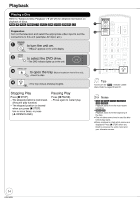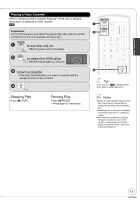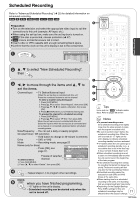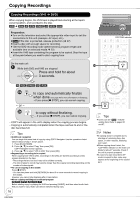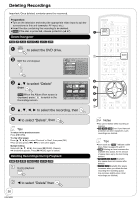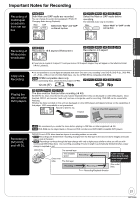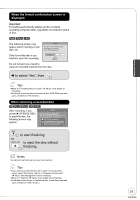Panasonic DMREA38V Dvd Recorder - Multi Language - Page 18
Copying Recordings
 |
View all Panasonic DMREA38V manuals
Add to My Manuals
Save this manual to your list of manuals |
Page 18 highlights
Copying Recordings Copying Recordings (VHS DVD) When copying begins, the VHS tape is played back starting at the tape's current position, and recorded to the disc. [VHS] [RAM] [-R] [-R]DL] [-RW‹V›] [+R] [+R]DL] [+RW] Preparation: Turn on the television and select the appropriate video input to suit the connections to this unit (example: AV input, etc.). [RAM] If the disc is protected, release protection ( 47). Insert a disc with enough space for recording. Set the DVD recording mode (determined by program length and available time on selected media 22). Insert the VHS tape containing the program to be copied. Stop the tape at the point where you want to start copying from. On the main unit 2 While both DVD and VHS are stopped Press and hold for about COPYING 3 seconds. INPUT SELECT REC MODE REC COPYING COPYING indicator 456 7 8 9 INPUT SELECT 0 CANCEL RESET DELETE SLOW/SEARCH SKIP/INDEX REW FF STOP PAUSE PLAY TIME SLIP/ JET REW SCHEDULE CM SKIP DIRECT NAVIGATOR FUNCTIONS [-R] [-R]DL] [-RW‹V›] [+R] [+R]DL] REC to copy and automatically finalize when done . (see page 49 for more information on finalizing) − If you press [ STOP], you can cancel copying. − or − 2 OK SUB MENU RETURN CREATE AUDIO DISPLAY CHAPTER SETUP AB REC REC MODE F Rec STATUS PLAY to copy without finalizing. − If you press [ STOP], you can cancel copying. − COPY will appear in the unit's display when the copying process begins. − Copying is automatically completed when the tape reaches its end or the disc becomes full. Tips Additional navigation You can begin the same kind of copy by using COPY Navigator. Use the operations listed below instead of step 1 shown above. 1. Press [FUNCTIONS]. 2. Press [, ] to select "Copy" then press [OK]. COPY Navigator screen appears. 3. Press [, ] to select "VHS to DVD" then press [OK]. Segmenting a recording to be copied When copying from VHS to DVD, recordings on the DVD are divided according to index signals detected on the tape. − Recordings that are too short may not be divided correctly. − The time it takes to record may become longer than the original recording depending on the number of index signals. To cancel copying in the middle Press [ STOP]. − You can also press and hold [RETURN] for about 3 or more seconds to cancel copying in the middle. However, you cannot stop finalizing after it has started. When copying multilingual broadcast program [-R] [-R]DL] [-RW‹V›] [+R] [+R]DL] [+RW] Before starting copy, try playing the VHS and pressing [AUDIO], and then select audio track that you want to copy. Audio can also be switched during copy. 18 RQT9058 Tips Icons such as " [RAM] " indicate usable discs. Refer to pages 66 and 67. Notes If copying doesn't complete due to shortage of remaining time, disc space, or other reasons, finalizing won't start. When copying doesn't start, the "COPYING" indicator on the main unit blinks for about 7 seconds. Check if the unit is properly prepared. If a part of a tape recorded in VP mode is copied to disc, noise may appear at the beginning of the copied part.