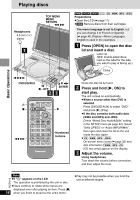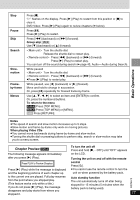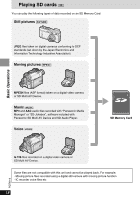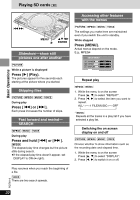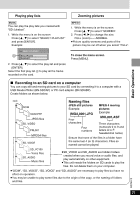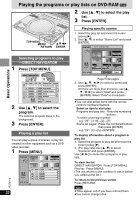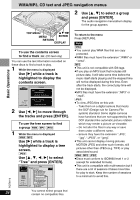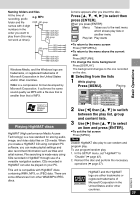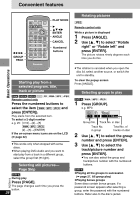Panasonic DVD-LX9 Portable Dvd - Page 21
Recording to an SD card on a computer, Naming files, Playing play lists, Zooming pictures
 |
UPC - 037988250561
View all Panasonic DVD-LX9 manuals
Add to My Manuals
Save this manual to your list of manuals |
Page 21 highlights
Basic Operations Playing play lists [MUSIC] You can play the play lists you created with "SD-Jukebox". 1. While the menu is on the screen 1. Press [3, 4] to select "SELECT PLAYLIST" and press [ENTER]. Example: SELECT PLAYLIST A DefaultPlaylist PLAYLIST1 PLAYLIST2 2. Press [3, 4] to select the play list and press [ENTER]. Select the first play list A to play all the tracks recorded on the card. Zooming pictures [MPEG4] 1. While the menu is on the screen 1. Press [3, 4] to select "SCREEN". 2. Press [2, 1] to change the size. 1. FULL (zoom)()NORMAL ≥Picture quality worsens and parts of the picture may be cut off when you select "FULL". To close the menu screen Press [MENU]. ∫ Recording to an SD card on a computer You can copy still and moving pictures to your SD card by connecting it to a computer with a USB Reader/Writer (BN-SDCAP) or PC card adapter (BN-SDABP). Create folders as shown below. root DCIM 100CDPFP JPEG files SD_VIDEO PRL001 MPEG4 files SD_VOICE Naming files JPEG still pictures Example: IMGA 0001.JPG Four characters Four numbers MPEG 4 moving pictures Example: MOL001.ASF Three characters (numerals 0 to 9 and letters A to F: hexadecimal name) Ensure that none of the files in a folder have the same last 4 (or 3) characters. Files so named cannot be played. SD_VC100 Voice files SD_AUDIO Music files ≥SD_VOICE and SD_AUDIO are hidden folders created when you record voice or audio files, and play automatically on other equipment. ≥This unit needs the folders on SD cards to play the files. Do not delete them on your computer. ≥"DCIM", "SD_VIDEO", "SD_VOICE" and "SD_AUDIO" are necessary to play files but have no effect on operation. ≥You may be unable to play some files due to the origin of the copy, or the naming of folders and files. RQT6912 21