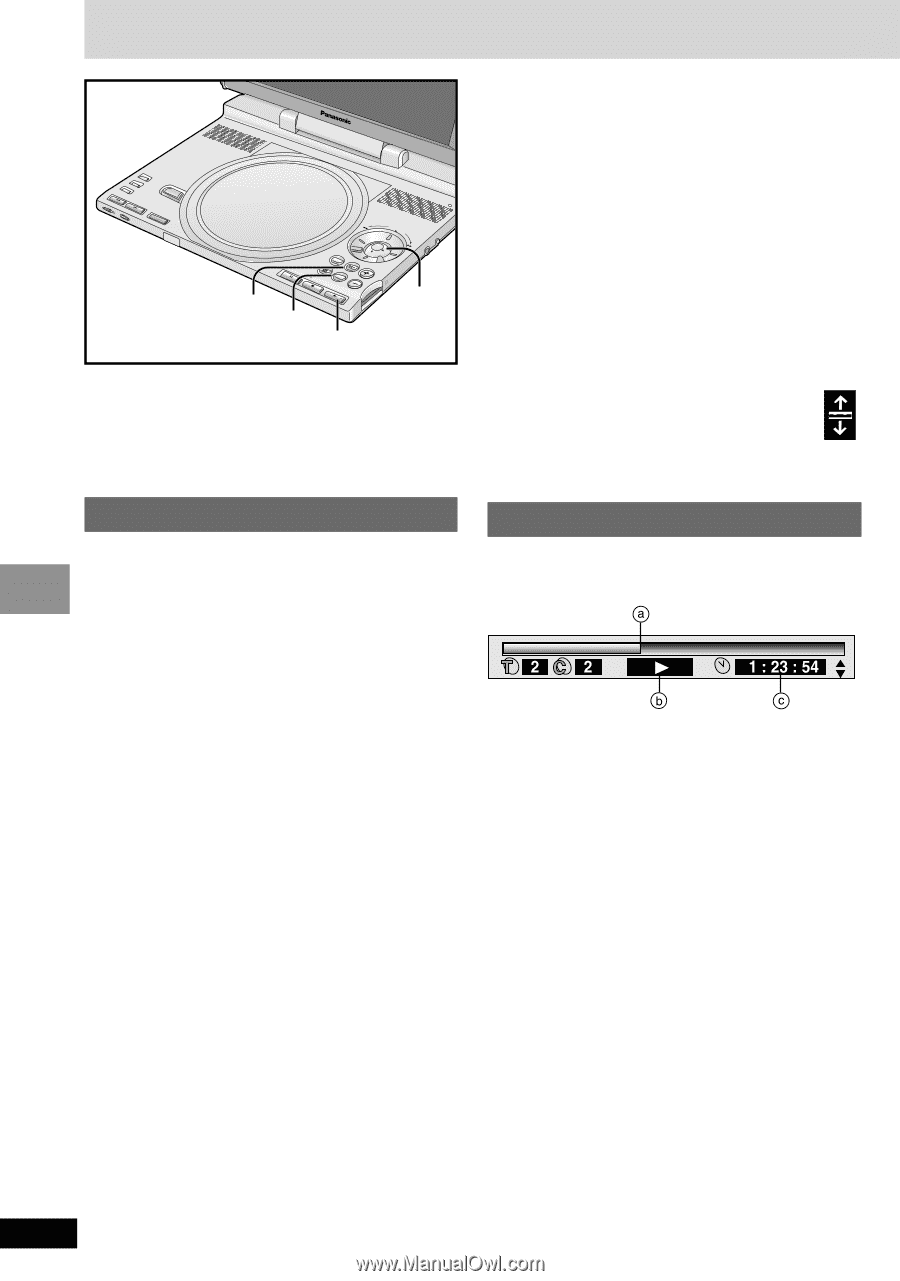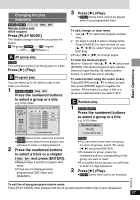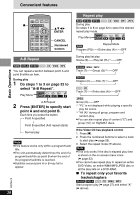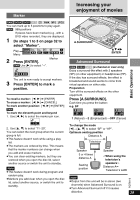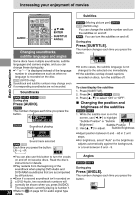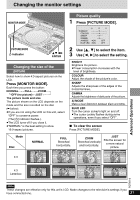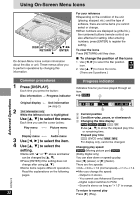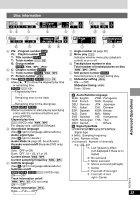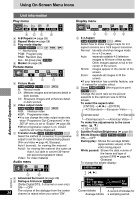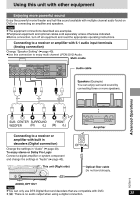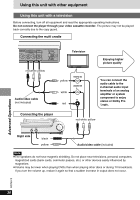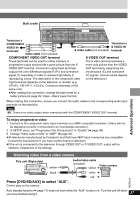Panasonic DVD-LX9 Portable Dvd - Page 32
USING ON-SCREEN MENU ICONS, Advanced Operations
 |
UPC - 037988250561
View all Panasonic DVD-LX9 manuals
Add to My Manuals
Save this manual to your list of manuals |
Page 32 highlights
Using On-Screen Menu Icons PICTURE MONITOR MODE A.SURROUND MODE OPEN CHG DVD/SD/AUX SEARCH OFF TOP MENU MENU DISPLAY RETURN ENTER VOL RELEASE SD CARD : PUSH VIDEO OAPUTDOIUOT ON DISPLAY RETURN 3421 ENTER 1 On-Screen Menu Icons contain information about the disc or unit. These menus allow you to perform operations by changing this information. For your reference ≥Depending on the condition of the unit (playing, stopped, etc.) and the type of software, there are some items you cannot select or change. ≥When numbers are displayed (e.g.title No.), the numbered buttons (remote control) are also effective for setting. After entering numbers, press [ENTER] to register the setting. To clear the icons Press [RETURN] until they clear. ∫ To change the position of the icons 1. Use [2, 1] to select the Bar position icon. 2. Use [3, 4] to move the icons. 2. (There are 5 positions.) Advanced Operations Common procedures 1 Press [DISPLAY]. Each time you press the button: Disc information > Progress indicator : ; Original display < Unit information (➡ step 2) 2 [Unit\information\only] While the leftmost icon is highlighted Use [3, 4] to select the menu. Each time you use the cursor jockey: Play menu () Picture menu eu eu Display menu () Audio menu 3 Use [2, 1] to select the item. 4 Use [3, 4] to select the setting. ≥Items with "3" or "4" above and below can be changed by [3, 4]. ≥Press [ENTER] if the setting does not change after using [3, 4]. ≥Some items require different operations. Read the explanations on the following pages. RQT6912 32 Progress indicator Indicates how far you have played through an item. e.g. [DVD-V] a Current position b Condition-play, pause, or slow/search c Changing the time display [RAM] [DVD-A] [DVD-V] [VCD] [CD] ≥Use [3, 4] to show the elapsed play time or remaining time. Elapsed play time [VCD] (SVCD only) [WMA] [MP3] For display only, cannot be changed. Changing play speed [DVD-A] (Moving picture part) [DVD-V] (Dolby Digital only) You can slow down or speed up play. Use [2] (slower) or [1] (faster). There are five speeds: k0.8,.k0.9,.k1.0 (normal speed),.k1.2,.k1.4 ≥After you change the speed: ≥-Output is in stereo. ≥-You cannot use Advanced Surround. ≥-Digital output switches to PCM. ≥-Sound is stereo as long as "k1.0" is orange. To return to normal play Press [1] (Play).