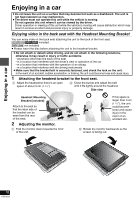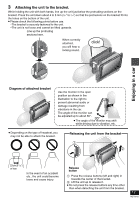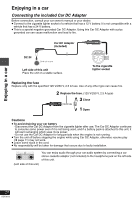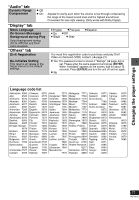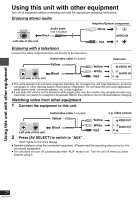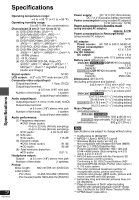Panasonic DVDLS850 Portable Dvd Player - Page 23
Audio Menu, Display Menu, Other Menu, Play as Data Disc
 |
View all Panasonic DVDLS850 manuals
Add to My Manuals
Save this manual to your list of manuals |
Page 23 highlights
Using On-Screen Menus Audio Menu H.Bass Advanced Surround Dialogue Enhancer Sound Enhancement (➜ page 15) (➜ page 13) To make the dialogue in movies easier to hear [DVD-V] (Dolby Digital, DTS, 3-channel or over, with the dialogue recorded in the center channel) [DivX] (Dolby Digital, 3-channel or over, with the dialogue recorded in the center channel) On ,------. Off You can enjoy comfortable, analog-like sound. [DVD-VR] [DVD-V] (recorded with 48 kHz only) [VCD] [CD] [WMA] [MP3] (recorded with other than 8 kHz, 16 kHz or 32 kHz) On ,------. Off ≥ This feature does not work with [MP3] on DVD-RAM or DVD-R/RW. ≥ This does not work when H.Bass (➜ page 15) or Advanced Surround (➜ page 13) is on. ≥ This may not work depending on the disc's recording. Display Menu Information On ,------. Off Subtitle Position 0 to -60 (in 2 units) Subtitle Brightness Auto, 0 to -7 Just Fit Zoom Motion pictures To expand the letterbox picture to fit the screen. Press [34] to select the preset aspect ratio or "Auto". [DVD-VR] [DVD-V] [VCD] CA: ;uintoem,-a-.sc4o:3peS2ta,n--d--a--r.dC,i-n-.emEuarsocpoepaen1 V,i-s--t-a---.,-A-.m1e6r:i9caSnt: ;aVnidsatard ≥ Depending on the disc, the preset aspect ratio may not be displayed. [MPEG4] [DivX] Standard ,--. Original ^-----. Full ,-----J Manual Zoom Bit Rate Display Motion pictures Press [34] for fine adjustments. (Press and hold to alter faster.) -from k1.00 to k1.60 (in 0.01 units) -from k1.60 to k2.00 (in 0.02 units) [MPEG4] [DivX] only -from k2.00 to k4.00 (in 0.05 units) It may not be possible to zoom up to k4.00 depending upon the connected television and its settings. Motion pictures On ,------. Off GUI See-through Off, On, Auto (Switches on automatically when the images appear on the display.) Other Menu Setup Play as DVD-VR Play as HighMAT or Play as Data Disc (➜ page 24, Changing the player settings) Select "Play as Data Disc" in the following cases: -To play HighMAT discs without using the HighMAT function -To play audio ([MP3]), picture ([JPEG]) or video ([MPEG4] [DivX]) on DVD-RAM with recorded titles ([DVD-VR]) ≥ To return to playing titles ([DVD-VR]), select "Play as DVD-VR". 23 RQT8912