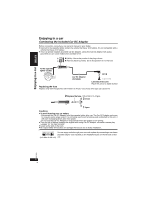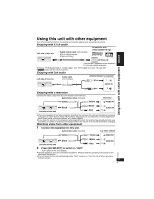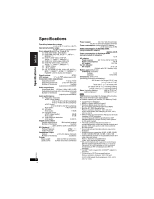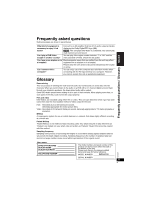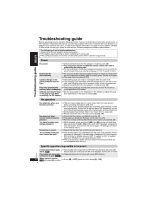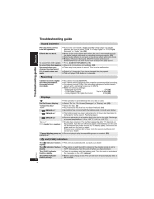Panasonic DVDLX110 DVDLX110 User Guide - Page 37
Specific operation impossible or incorrect, Picture incorrect, Sound incorrect - phones
 |
View all Panasonic DVDLX110 manuals
Add to My Manuals
Save this manual to your list of manuals |
Page 37 highlights
Troubleshooting guide Specific operation impossible or incorrect The on-screen menu shows "2" as a soundtrack option when [AUDIO] is pressed, but the audio does not change. [DVD-A] p This is normal on DVD-Audio. Even if a second soundtrack isn't recorded, two numbers will normally be shown. Play restarts from the beginning of the track when soundtrack is changed. [DVD-A] p This is normal on tracks with still pictures or audio-only tracks. Subtitle position is wrong. p Adjust the position. ("Subtitle Position" in Display Menu) (27) No subtitles. p Display the subtitles. (19) The subtitles overlap closed p Clear the subtitles. (19) captions recorded on discs. In A-B repeat, point B is p If you have set only the starting point (point A), the end of an item automatically set. becomes point B when it is reached. Play doesn't start. p This unit may not play WMA and MPEG4 that contains still picture data. p If a disc contains CD-DA and other formats, proper playback may not be possible. Picture incorrect Picture distorted. No picture on the LCD. The LCD is dark. LCD pixels turn black or radiate different colors. Picture doesn't appear on the television (or the size of the picture seems wrong). Menu not displayed correctly. Auto zoom function does not work well. p There may be some video distortion during search, but this is normal. p Picture quality may worsen or some frames may be skipped when viewing [MPEG4] or [SD[VIDEO], but this is normal. p Check connections. (8) p Select a monitor mode other than "OFF" (No picture). (16, Selecting how to show 4:3 aspect pictures on the LCD). p Adjust the brightness. (16) p The LCD is constructed with precision technology so 99.99 % of the pixels are active, but of the remaining of 0.01 %, there are pixels that may be black or emit light constantly. This phenomenon is not a malfunction. p Check connections. (33) p Check that the television is on. p Check that the input mode on the television is correct. p Check the settings in "Video-TV Aspect". (28) p Turn off the zooming feature on your television if you are using Zoom. (27) p Ensure that the unit is connected directly to the television, and is not connected through a video cassette recorder. (33) p Use the television to change the aspect. p Adjust "Just Fit Zoom" in Display Menu.(27) p Restore the zoom ratio to C1.00. (27) p Set "Subtitle Position" in Display Menu to "0". (27) p Turn off the zooming feature on your television. p Use the other preset aspect ratios or manual adjustment. (27) p Zoom function may not work well, especially in dark scenes and may not work depending on the type of disc or card. Sound incorrect No sound from the unit's speakers. Sound distorted. p The speaker is off if the LCD is closed or headphones are connected. p Turn up the volume. (12, 14) p Select "Off" in "Advanced Surround". (18) p Move unit away from mobile phones. p Noise may occur when playing WMA or MPEG4 files. p The disc may have restrictions on the method of audio output. With some multi-channel discs, audio will not be output properly. Refer to the disc's jacket for more information. [DVD-A] (Continued on the next page) RQT8231 37 37