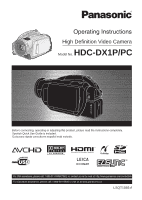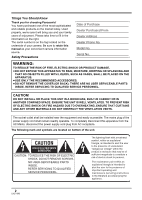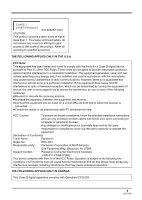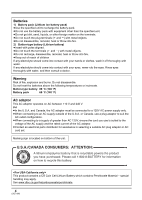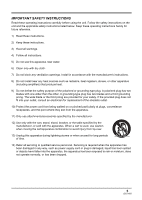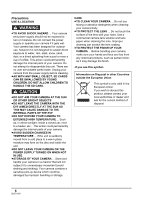Panasonic HDC DX1 Hd Video Camera - English / Spanish
Panasonic HDC DX1 - Camcorder - 1080i Manual
 |
UPC - 037988255207
View all Panasonic HDC DX1 manuals
Add to My Manuals
Save this manual to your list of manuals |
Panasonic HDC DX1 manual content summary:
- Panasonic HDC DX1 | Hd Video Camera - English / Spanish - Page 1
Operating Instructions High Definition Video Camera Model No. HDC-DX1P/PC Before connecting, operating or adjusting this product, please read the instructions completely. Spanish Quick Use Guide is included. Guía para rápida consulta en español está incluida. For USA assistance, please call: 1-800- - Panasonic HDC DX1 | Hd Video Camera - English / Spanish - Page 2
. ≥USE ONLY THE RECOMMENDED ACCESSORIES. ≥DO NOT REMOVE THE COVER (OR BACK); THERE ARE NO USER SERVICEABLE PARTS INSIDE. REFER SERVICING TO QUALIFIED SERVICE PERSONNEL. to the presence of important operating and maintenance (servicing) instructions in the literature accompanying the appliance. 2 - Panasonic HDC DX1 | Hd Video Camera - English / Spanish - Page 3
all servicing to qualified digital help. FCC Caution: To assure continued compliance, follow the attached installation instructions and use Panasonic Model No.: HDC-DX1 Responsible party: Panasonic Corporation of North America One Panasonic Way, Secaucus, NJ 07094 Support Contact: Panasonic - Panasonic HDC DX1 | Hd Video Camera - English / Spanish - Page 4
Batteries 1) Battery pack (Lithium ion battery pack) ≥Use the specified unit to recharge the battery pack. ≥Do not use the battery pack with equipment other than the specified unit. ≥Do not get dirt, sand, liquids, or other foreign matter on the terminals. ≥Do not touch the - Panasonic HDC DX1 | Hd Video Camera - English / Spanish - Page 5
IMPORTANT SAFETY INSTRUCTIONS Read these operating instructions carefully before using the unit. Follow the safety instructions on the unit and the applicable safety instructions listed below. Keep these operating instructions handy for future reference. 1) Read these instructions. 2) Keep these - Panasonic HDC DX1 | Hd Video Camera - English / Spanish - Page 6
serviceable parts inside. Unplug your camera from the power supply before cleaning. ≥AS WITH ANY SMALL OBJECT, SD CARDS CAN BE SWALLOWED BY YOUNG CHILDREN. DO NOT ALLOW CHILDREN TO HANDLE THE SD CARD OR THE POWER SUPPLY TURNED ON WHEN NOT IN USE. ≥STORAGE OF YOUR CAMERA ... Store and handle your - Panasonic HDC DX1 | Hd Video Camera - English / Spanish - Page 7
shall in no event be liable for the loss of recordings due to malfunction or defect of this unit, its accessories or recordable media. IMPORTANT ª Carefully observe copyright laws Whatever you have recorded and created can be used for your personal entertainment only. Under copyright laws, other - Panasonic HDC DX1 | Hd Video Camera - English / Spanish - Page 8
Contents Quick Guide 10 Before using Features of the High Definition Video Camera 13 Accessories 16 Parts identification and handling ....... 17 Using the LCD monitor 23 Using the viewfinder 23 Using the remote control 24 Discs that can be used on this unit 26 Cards that you can use with this - Panasonic HDC DX1 | Hd Video Camera - English / Spanish - Page 9
asked questions 117 Troubleshooting 118 Cautions for use 124 Explanation of terms 127 Specifications 129 Optional accessories 132 Accessory Order Form (For USA Customers 133 Request for Service Notice (USA Only 134 Limited Warranty (For USA Customers 135 Customer Services Directory 136 - Panasonic HDC DX1 | Hd Video Camera - English / Spanish - Page 10
Quick Guide ª Charging the battery ª How to turn on the power While pressing the lock release button A, set the mode dial to , or PC . OFF PC PC 1 Connect the AC cable to the AC adaptor and the AC outlet. 2 Put the battery on the battery mount by aligning the mark, and then securely plug it in. ª - Panasonic HDC DX1 | Hd Video Camera - English / Spanish - Page 11
1 Set the mode dial to OFF. 2 Open the LCD monitor and then insert/remove the SD card into/ from the card slot. ª Record the still picture on an SD card 1 Rotate the mode dial to select . OFF PC PC ª Record motion pictures onto a disc 1 Rotate the mode dial to select . OFF 2 Press the PHOTO SHOT - Panasonic HDC DX1 | Hd Video Camera - English / Spanish - Page 12
Playback of still pictures on an SD card 1 Rotate the mode dial to select . PC PC OFF OFF 2 Press the cursor Review playback Cue playback Stops the playback and shows the thumbnails. 5 Move the cursor button to operate. 1/;: E: D: ∫: Slide show (playback of the still pictures on the SD card - Panasonic HDC DX1 | Hd Video Camera - English / Spanish - Page 13
high definition images. Images are recorded based on the MPEG-4 AVC/H.264 codec for compressing images and audio is recorded in Dolby Digital. It is compatible with various discs such as DVD-RAM, DVD-RW, DVD-R and DVD-R DL. Important Notice Do not insert discs which have been recorded in AVCHD - Panasonic HDC DX1 | Hd Video Camera - English / Spanish - Page 14
them in high definition. A B ≥If you connect this unit to a TV that does not support high definition, the images Panasonic TV compatible with EZ Sync™ (HDAVI Control™) A with a HDMI cable (optional) B, you can use the remote control for the TV for playback. Refer to the operating instructions - Panasonic HDC DX1 | Hd Video Camera - English / Spanish - Page 15
B HDMI cable (optional) ≥Refer to the operating instructions of the TV, AV amplifier, speakers etc. for details on how to connect. ≥If you record with an external microphone, the recording is in stereo 2 channel sound. ≥Optical digital cables cannot be used for the connection. Connect to an AV - Panasonic HDC DX1 | Hd Video Camera - English / Spanish - Page 16
Before using Accessories Check the accessories before using this unit. Battery pack VW-VBG260 AC adaptor VW-AD20PP DC cable K2GJYYC00001 AV cable K2KZ9CB00002 Component cable K2KZ9DB00004 AC cable K2CA2CA00029 Remote control N2QAEC000023 Button-type battery CR2025 USB cable K2KZ4CB00011 Disc - Panasonic HDC DX1 | Hd Video Camera - English / Spanish - Page 17
Parts identification and handling Before using 1 4 2 3 5 1) Lens (LEICA DICOMAR) 2) Built-in flash (l 64) 3) Recording lamp (l 110) 4) Lens cover 5) White balance sensor/remote control sensor (l 25, 72) 17 LSQT1093 - Panasonic HDC DX1 | Hd Video Camera - English / Spanish - Page 18
latch (l 23) 9) Battery holder (l 31) 10) DC input terminal [DC IN 7.3V] (l 33) 11) Menu button [MENU] (l 44) 12) Disc/computer access lamp [ACCESS/PC] (l 35) 13) Delete button [ ] (l 80, 82) 14) Status indicator (l 34) 15) Mode dial (l 34) 16) Cursor button (l 39) 17) Recording start/stop button - Panasonic HDC DX1 | Hd Video Camera - English / Spanish - Page 19
19) Internal microphones (5.1 channel support) 20) Zoom lever [W/T] (In recording mode) (l 57) Volume lever [sVOLr] (In playback mode) (l 76) 21) Photoshot button [ ] (l 53) 22) Eyepiece corrector knob (l 47) 23) Shoe cover (l 22) 24) Accessory shoe (l 22) ≥Accessories, such as a video DC light/VW - Panasonic HDC DX1 | Hd Video Camera - English / Spanish - Page 20
the recorded picture. 29) Power LCD button [POWER LCD] (l 47) 30) Mode select switch [AUTO/MANUAL/FOCUS] (l 49, 69) 31) Viewfinder extension knob (l 23) 32) Card access lamp (l 38) 33) Card slot (l 38) 34) HDMI terminal [HDMI] (l 90, 91, 93) 35) Audio-video output terminal [A/V] (l 94, 95, 99) ≥Use - Panasonic HDC DX1 | Hd Video Camera - English / Spanish - Page 21
Before using 39 41 42 40 39) Disc compartment (l 35) 40) Grip belt (l 22) 41) Outlet 42) Cooling fan (inlet) ≥About the cooling fan: The cooling fan rotates to prevent the internal temperature rising. Take care not to cover the inlet and outlet when using this unit. 21 LSQT1093 - Panasonic HDC DX1 | Hd Video Camera - English / Spanish - Page 22
Before using Using grip belt Adjust the belt length so it fits your hand. Adjust the belt length and the pad position. Accessory shoe The video DC accessory shoe. Tripod receptacle This is a hole for attaching the unit to the optional tripod. (Please carefully read the operating instructions - Panasonic HDC DX1 | Hd Video Camera - English / Spanish - Page 23
Before using Using the LCD monitor You can record the image while viewing it on the LCD monitor. 1 Place your finger on LCD monitor open latch and pull the LCD monitor out in the direction of the arrow. Using the viewfinder Pull out the viewfinder. ≥The brightness of the viewfinder and the field - Panasonic HDC DX1 | Hd Video Camera - English / Spanish - Page 24
the manufacturer. Dispose of used batteries according to the manufacturer's instructions. Replace battery with Panasonic PART NO. CR2025 only. Use of another battery may present a risk of fire or explosion. Caution: Battery may explode if mistreated. Dispose of used battery promptly. Keep away from - Panasonic HDC DX1 | Hd Video Camera - English / Spanish - Page 25
A ≥The remote control is intended for indoor operation. Outdoors or under strong light, the unit may not operate properly even within the usable ranges. Before using 25 LSQT1093 - Panasonic HDC DX1 | Hd Video Camera - English / Spanish - Page 26
sided/ double sided DVD-R DL 8 cm (3q) Dual layer on single side Recording format Characteristic Display on the screen Indication in these instructions Functions ≥Deleting recorded scenes ≥Playback on other products*2 ≥Recording after finalizing (DVD-RAM Ver. 2.1) AVCHD format Rewritable disc - Panasonic HDC DX1 | Hd Video Camera - English / Spanish - Page 27
. (The message "RECOMMENDED TO USE PANASONIC DISC" appears.) ≥Discs recorded on this unit may not be playable on other products even if the other products support the AVCHD. In such cases, play back the disc on this unit instead. ≥When using DVD-RW, DVD-R or DVD-R DL do not perform the following as - Panasonic HDC DX1 | Hd Video Camera - English / Spanish - Page 28
is inserted in this unit, the screen shown in the illustration may be displayed. ≥If the disc is formatted (l 85), then it can be used. However, all the data recorded on the disc will be erased. Check the data before formatting. ≥DVD-R or DVD-R DL recorded on another device cannot be formatted and - Panasonic HDC DX1 | Hd Video Camera - English / Spanish - Page 29
Card Specifications. ≥Use this unit to format SD cards. If an SD card is formatted on other products (such as a computer), the time spent for recording may become longer and you may not be able to use the SD card. (l 85) (Do not format it on a PC etc.) ≥We recommend that you use a Panasonic brand SD - Panasonic HDC DX1 | Hd Video Camera - English / Spanish - Page 30
using Disc and card handling ª How to hold a disc or card Do not touch the recorded surface or the terminal surface. ª When inserting/removing a disc Do not allow fingerprints or dirt to get on the recording discs and cards, return them to their cases when you are not using them. 30 LSQT1093 - Panasonic HDC DX1 | Hd Video Camera - English / Spanish - Page 31
cable from the AC adaptor. ≥The Panasonic battery that can be used with this unit is VW-VBG260. Other Panasonic batteries will not work. (l 32) A ≥Battery charging time (l 32) ≥We recommend using Panasonic batteries (VW-VBG260). ≥If you use other batteries, we cannot guarantee the quality of this - Panasonic HDC DX1 | Hd Video Camera - English / Spanish - Page 32
Setup Charging time and recordable time ª About batteries that you can use with this unit The Panasonic battery that can be used with this unit is VW-VBG260. VW-VBG260 comes with a function to check whether the battery and unit can be safely used together. ≥Batteries made by other companies which - Panasonic HDC DX1 | Hd Video Camera - English / Spanish - Page 33
will become shorter in low temperatures. We recommend charging a spare battery for use when recording. ª About the remaining battery capacity indication The remaining battery capacity is displayed in minutes when using the Panasonic battery that you can use for this unit. It may take time to display - Panasonic HDC DX1 | Hd Video Camera - English / Spanish - Page 34
pictures recorded on an SD card. PC Connection mode (l 103) PC Use this to view and download still pictures recorded on an SD card on a computer. OFF The power turns off. ≥Do not forcefully rotate the dial. When the power is turned on for the first time after changing the disc or battery, the - Panasonic HDC DX1 | Hd Video Camera - English / Spanish - Page 35
removing the disc, fit the charged battery pack or connect the AC adaptor to battery or connect the AC adaptor. 2 Slide the DISC EJECT lever once and release it. A ACCESS /PC . A few moments after the ACCESS/PC lamp A blinks, the cover of will not turn off while recording motion pictures even if the - Panasonic HDC DX1 | Hd Video Camera - English / Spanish - Page 36
. ≥Be careful not to touch the recording/playback side of the disc when inserting/removing it. 4 Push the section marked PUSH CLOSE on the cover of the disc compartment to close the cover. ≥When using brand-new DVD-RAM or DVD-RW (l 28) ≥When inserting a disc recorded on another device (l 28) 36 - Panasonic HDC DX1 | Hd Video Camera - English / Spanish - Page 37
happens, reattach the battery pack or reconnect the AC adaptor, slide the DISC EJECT lever once, and then release it. A repair disc message may be displayed when the power is turned back on. (l 115) ≥Do not insert anything other than the 8 cm (3z) DVD-RAM, DVD-RW, DVD-R or DVD-R DL disc into the - Panasonic HDC DX1 | Hd Video Camera - English / Spanish - Page 38
removing the SD card, press the center of the SD card and then pull it straight out. ª Concerning the SD card ≥Electrical noise, static electricity or failure of this unit or the SD card may damage or erase the data stored on the SD card. We recommend saving important data on a computer using the - Panasonic HDC DX1 | Hd Video Camera - English / Spanish - Page 39
use the cursor button This unit has a cursor button A for selecting functions, performing operations, etc. so it is easy to operate this unit with one hand. OFF PC to set the item. ≥Menu screen operations (l 44) Operations during recording ¬ Rotate the mode dial to select . 1 Press the center of - Panasonic HDC DX1 | Hd Video Camera - English / Spanish - Page 40
Setup Operations during playback ¬ Rotate the mode dial to select . 1 Move the cursor button up, down, left or right to select the scene to be played back and press the cursor button. The selected scene is played back on the full screen. The operation icon is automatically displayed on the screen. 2 - Panasonic HDC DX1 | Hd Video Camera - English / Spanish - Page 41
Direction Function 3 Backlight compensation 2 Fade 1 Help mode 3 MagicPix/0 Lux MagicPix 2 Soft skin mode 1 Tele macro Ø 3 Self-timer recording ß 2 Flash 1 Red eye reduction Set the AUTO/MANUAL/FOCUS switch to MANUAL. In manual mode [MANUAL] (4/4) 3 White balance 2 Iris or - Panasonic HDC DX1 | Hd Video Camera - English / Spanish - Page 42
Setup Playback mode ( In motion picture playback) Icon 1/; ∫ 6 2; 5 ;1 Direction 3 4 2 1 Function Playback/pause Stop playback and show thumbnails Rewind (during playback) Reverse slow/frame playback (during pause) Fast forward (during playback) Forward slow/frame playback (during pause) - Panasonic HDC DX1 | Hd Video Camera - English / Spanish - Page 43
icons displayed when the AUTO/MANUAL/FOCUS switch is set to AUTO in recording mode. ¬ Rotate the mode dial to select . 1 Press the cursor button to display the icon. Setup To exit the help mode Press the MENU button or select [END]. ≥When the help mode is used, functions cannot be set. ≥When - Panasonic HDC DX1 | Hd Video Camera - English / Spanish - Page 44
Setup Using the menu screen Refer to "Menu list" (l 108) for information about the menus. 1 While stopped, press the MENU button. 4 Move the cursor button up or - Panasonic HDC DX1 | Hd Video Camera - English / Spanish - Page 45
. MENU ≥The menu screen does not appear during recording or playing. You cannot start other operations while the menu screen appears. Operating with remote control The menu screen transition is the same as when the buttons on the main unit are used. 1 Press the MENU button. MENU ENTER Setting date - Panasonic HDC DX1 | Hd Video Camera - English / Spanish - Page 46
2007 ≥The date and time function are driven by a built-in lithium battery. ≥Make sure to check the time before recording. ≥If the time display becomes [- -], the built-in lithium battery has run down. Use the following steps to charge the battery. When you turn on the power for the first time after - Panasonic HDC DX1 | Hd Video Camera - English / Spanish - Page 47
the original brightness is restored. ≥This will not affect the images to be recorded. ≥If you turn on the unit when the AC adaptor is used, this function will automatically be activated. ≥This function cannot be used in PC connection mode. Adjusting the field of view Adjust the focus by sliding the - Panasonic HDC DX1 | Hd Video Camera - English / Spanish - Page 48
hands. 5 Keep your arms near your body. 6 Slightly open your legs. ≥When you are outdoors, record pictures with the sunlight behind you. If the subject is backlit, it will become dark in the recording. ≥When recording, make sure your footing is stable and there is no danger of colliding with another - Panasonic HDC DX1 | Hd Video Camera - English / Spanish - Page 49
may activate and cause the unit to pause the recording if you are recording a subject right above or right below you. In these cases, set [AGS] to [OFF] then continue the recording. ≥Use the recording start/stop button to pause the recording. The AGS function is only a backup function for when - Panasonic HDC DX1 | Hd Video Camera - English / Spanish - Page 50
motion pictures (RAM) (-RW) (-R) (-R\DL) Record motion pictures onto a disc. ≥This unit is compatible with the 16:9 aspect ratio of a wide-screen TV and images are recorded in high definition video. 1 Rotate the mode dial to select . OFF The lens cover opens automatically. 2 Open the LCD monitor - Panasonic HDC DX1 | Hd Video Camera - English / Spanish - Page 51
different dates (on one side of the disc): 99 (In some cases, scenes recorded on the same day will be recorded with different dates (l 77)) ≥Discs with more than the maximum scenes or dates cannot be used with this unit. ≥Sound is recorded from the internal microphones on the top of this unit. Take - Panasonic HDC DX1 | Hd Video Camera - English / Spanish - Page 52
time is reduced. ≥Sound is recorded with the Dolby Digital 5.1 Creator. (when recording with the built-in microphone) ≥About batteries that you can use with this unit (l 32) ≥Mosaic-pattern noise may appear on a playback image in the following cases. - When there is a complicated pattern in - Panasonic HDC DX1 | Hd Video Camera - English / Spanish - Page 53
to take the picture. PC The lens cover opens record stable pictures without shaking by using a tripod and the remote control. ≥For information about the number of recordable still pictures on an SD card (l 56) ≥The sound cannot be recorded. ≥If the write protection switch on the SD card - Panasonic HDC DX1 | Hd Video Camera - English / Spanish - Page 54
on a subject manually when it is not easily focused. (l 70) ≥You can record still pictures on the card even if the focus indication does not appear, but pictures may be recorded without being focused. ≥The focus indication does not appear or has difficulty displaying in the following cases. - When - Panasonic HDC DX1 | Hd Video Camera - English / Spanish - Page 55
or [OFF] and press the cursor button. MENU About simultaneous recording (recording still pictures while recording motion pictures) You can record still pictures on an SD card even while recording motion pictures on a disc. While recording motion pictures, press the PHOTO SHOT button fully (press to - Panasonic HDC DX1 | Hd Video Camera - English / Spanish - Page 56
: Still pictures with a high picture quality are recorded. : Priority is given to the number of still pictures recorded. Still pictures are recorded in normal picture quality. Approximate Number of Recordable Pictures on an SD Card ª Picture quality and number of recordable pictures Picture size - Panasonic HDC DX1 | Hd Video Camera - English / Spanish - Page 57
(RAM) (-RW) (-R) (-R\DL) (SD) You can zoom in up to 12k optically. ¬ Rotate the mode dial to select . Move the zoom lever. ≥If the zoom lever is pushed to the end, you can zoom from 1k up to 12k in as fast as approx. 1.8 seconds. ≥When the zoom speed is high, the subject - Panasonic HDC DX1 | Hd Video Camera - English / Spanish - Page 58
Recording Digital zoom function (RAM) (-RW) (-R) (-R\DL) (SD) If the zoom magnification exceeds 12k, then the digital zoom function will be activated. The maximum magnification provided by the digital zoom can be switched. ¬ Rotate the mode dial to select . Press the MENU button, then select [BASIC - Panasonic HDC DX1 | Hd Video Camera - English / Spanish - Page 59
. You can record persons in front of the unit while showing them the image. ¬ Rotate the mode dial to select . Rotate the LCD monitor towards the lens side. Backlight compensation function This is for preventing a backlit subject from being darkened. (RAM) (-RW) (-R) (-R\DL) (SD) Use this function - Panasonic HDC DX1 | Hd Video Camera - English / Spanish - Page 60
out function is selected, it takes several seconds to display the image when you start recording. It also takes several seconds to pause recording. ≥The thumbnails of scenes recorded using fade in become black (or white). When you start recording, the image/audio gradually appears. 60 LSQT1093 - Panasonic HDC DX1 | Hd Video Camera - English / Spanish - Page 61
MagicPix function This allows recording in dark locations. (RAM) (-RW) (-R) (-R\DL) (SD) This function allows you to record color subjects in dark locations to stand out against the background. Attach this unit to a tripod, and you can record images free from vibration. ≥Recorded scene is seen as - Panasonic HDC DX1 | Hd Video Camera - English / Spanish - Page 62
want to record into focus. (RAM) (-RW) (-R) (-R\DL) (SD) By record. ≥If the magnification is 12k or less, then it is automatically set to 12k. To cancel the tele macro function Select [ ] again. ≥If a sharper focus cannot be achieved, adjust the focus manually. (l 70) ≥In the following cases - Panasonic HDC DX1 | Hd Video Camera - English / Spanish - Page 63
Self-timer recording (SD) You can record still pictures on an SD card using the timer. ¬ Rotate the mode dial to select . 1 Press the cursor button. Then move the cursor button down to display the icon shown in the - Panasonic HDC DX1 | Hd Video Camera - English / Spanish - Page 64
Built-in flash (SD) Use the built-in flash in order to record still pictures in dark places. ¬ Rotate the mode . If so, adjust the focus manually. ≥The picture may appear dark if the flash is lit in front of a white background. ≥Set the flash to [FLASH OFF] where using a flash is prohibited. ≥If - Panasonic HDC DX1 | Hd Video Camera - English / Spanish - Page 65
for reducing image shakes during recording. (RAM) (-RW) (-R) (-R\DL) (SD) Reduces the image shaking due to hand movement when recording. ¬ Rotate the mode cases, the image stabilizer function may not work effectively. - When the digital zoom is used - When the unit is shaken greatly - When you record - Panasonic HDC DX1 | Hd Video Camera - English / Spanish - Page 66
Recording Guide line function This is for viewing the slope and the balance of the image while recording or playing back. (RAM) (-RW) (-R) (-R\DL) (SD) You can check if the image is level while recording or playing back motion pictures and still pictures. The function can also be used to estimate - Panasonic HDC DX1 | Hd Video Camera - English / Spanish - Page 67
for adjusting the microphone input level (RAM) (-RW) (-R) (-R\DL) When recording, the input level from the built-in microphones and the external microphone terminal can be adjusted. ¬ Rotate the mode dial to select . 1 Press the MENU button, then select [VIDEO] > [MIC LEVEL] > [SETrAGC] or [SET] and - Panasonic HDC DX1 | Hd Video Camera - English / Spanish - Page 68
Recording To return to automatic setting Press the MENU button, then select [VIDEO too bright (RAM) (-RW) (-R) (-R\DL) (SD) Parts where white saturation (color saturation) A A Zebra pattern ≥You can record an image with little white saturation if you manually adjust the shutter speed or brightness - Panasonic HDC DX1 | Hd Video Camera - English / Spanish - Page 69
(-RW) (-R) (-R\DL) (SD) This unit displays a 7 color bar which is useful for adjusting the picture quality of the TV or the external monitor. ¬ Rotate the mode dial to select . Press the MENU button, then select [ADVANCED] # [COLOR BAR] # [ON] and press the cursor button. Manual recording functions - Panasonic HDC DX1 | Hd Video Camera - English / Spanish - Page 70
extremely dark. Surf & snow mode ≥If the subject is extremely bright, the recorded image may become whitish. Manual focus adjustment (RAM) (-RW) (-R) (-R\DL) (SD) If auto focusing is difficult due to the conditions, then manual focusing is available. ¬ Rotate the mode dial to select . 1 (When MF - Panasonic HDC DX1 | Hd Video Camera - English / Spanish - Page 71
focus on it. White balance This is for recording in natural colors. (RAM) (-RW) (-R) (-R\DL) (SD) The automatic white balance function may not reproduce natural colors depending on the scenes or lighting conditions. If so, you can adjust the white balance manually. ¬ Rotate the mode dial to select - Panasonic HDC DX1 | Hd Video Camera - English / Spanish - Page 72
recording, or it may not function properly. ª About the black balance adjustment This is one of the 3CCD system functions that automatically adjusts the black when the white balance is set in the manual be set because the place is dark etc. In this case, use the automatic white balance. 72 LSQT1093 - Panasonic HDC DX1 | Hd Video Camera - English / Spanish - Page 73
speed/aperture adjustment (RAM) (-RW) (-R) (-R\DL) (SD) Shutter Speed: Adjust it when recording fast-moving subjects. Aperture: Adjust it when the screen is too bright or too dark. ¬ Rotate the mode dial to select . 1 Set the AUTO/MANUAL/FOCUS switch to MANUAL. The icon shown in the illustration is - Panasonic HDC DX1 | Hd Video Camera - English / Spanish - Page 74
playback (RAM) (-RW) (-R) (-R\DL) Play back the motion pictures recorded on the disc. 1 Rotate the mode dial to select . PC The lens cover closes. 2 Press cursor button to operate. 1/;: Playback/Pause 6 (Move and hold): Review playback* 5 (Move and hold): Cue playback* ∫: Stops the playback - Panasonic HDC DX1 | Hd Video Camera - English / Spanish - Page 75
. ≥The video signal that can be played back on this unit is 1440k1080/60i. ≥This unit may degrade or not playback motion pictures recorded or created on other products, and other products may degrade or not playback motion pictures recorded on this unit, even if the products support the AVCHD. ≥No - Panasonic HDC DX1 | Hd Video Camera - English / Spanish - Page 76
Playback Frame-by-frame playback The motion picture is advanced one frame at a time. 1 Move the cursor button up during playback to pause the playback. 2 Move the cursor button right. (The frames will be advanced one at a time in the reverse direction when you move the cursor button left.) ≥Normal - Panasonic HDC DX1 | Hd Video Camera - English / Spanish - Page 77
or the mode dial is operated. ≥Even if scenes are recorded on the same day, they are grouped separately in the following cases. - When the number of scenes exceeds 99 (RAM) (-RW) (-R) (-R\DL) - When the disc is repaired (-RW) (-R) (-R\DL) The [ ] indication appears on the thumbnail and full screen - Panasonic HDC DX1 | Hd Video Camera - English / Spanish - Page 78
RESUME PLAY] # [ON] and press the cursor button. Playback of still pictures on an SD card Still pictures (JPEG) playback (SD) Play back the still pictures recorded on the card. 1 Rotate the mode dial to select . PC MENU OFF If playback of a motion picture is stopped, [ ] appears on the thumbnail - Panasonic HDC DX1 | Hd Video Camera - English / Spanish - Page 79
(Japan Electronics and Information Technology Industries Association). ≥The file format supported by this unit is JPEG. (Not all JPEG formatted files will not play back data recorded on this unit. ≥While this unit accesses the SD card (the access lamp is lit), do not remove the SD card. ≥Do not - Panasonic HDC DX1 | Hd Video Camera - English / Spanish - Page 80
Editing Editing Editing scenes Deleting scenes This is for deleting scenes recorded on discs. (RAM) The deleted scenes cannot be restored. ≥Scenes on DVD-RW, DVD-R and DVD-R DL cannot be deleted. Deleting multiple scenes from the thumbnail display ¬ Rotate the mode dial to select and then select - Panasonic HDC DX1 | Hd Video Camera - English / Spanish - Page 81
cannot be deleted. ≥In case of [ALL SCENES], the deletion may take time if there are many scenes on the disc. ≥Do not turn off this unit while deleting. ≥When you delete scenes, use a battery with sufficient battery power or use the AC adaptor. ≥If you delete scenes recorded on other products with - Panasonic HDC DX1 | Hd Video Camera - English / Spanish - Page 82
Editing Editing still pictures Deleting still pictures This is for deleting still picture files recorded on SD cards. The deleted files cannot be restored. (SD) Deleting files one at a time ¬ Rotate the mode dial to select and then select the [ ] (still picture playback) tab. 1 Press the button - Panasonic HDC DX1 | Hd Video Camera - English / Spanish - Page 83
picture files recorded on an SD card by other case of [ALL SCENES], the deletion may take time if there are many files on the SD card. ≥Do not turn off this unit while deleting. ≥When you delete files, use a battery with sufficient battery power or use the AC adaptor. ≥Do not remove the SD card - Panasonic HDC DX1 | Hd Video Camera - English / Spanish - Page 84
select [YES], then press the cursor button. ª What is DPOF? DPOF stands for Digital Print Order Format. This enables picture printing information to be written onto an SD card so that it can be used on a system supporting DPOF. ≥The DPOF setting can be established for up to 999 prints. ≥DPOF setting - Panasonic HDC DX1 | Hd Video Camera - English / Spanish - Page 85
. ≥Use this unit to format discs. ≥In the case of use a battery with sufficient battery power or the AC adaptor. Formatting an SD card This is for initializing SD cards. (SD) Please be aware that if an SD card is formatted, then all the data recorded on the card will be erased. Store important - Panasonic HDC DX1 | Hd Video Camera - English / Spanish - Page 86
. Important Notice Do not insert discs which have been recorded in AVCHD format into devices which do not support the AVCHD format. In some cases the disc may get stuck in the device. The disc will not play back on devices that do not support the AVCHD format. DVD-RW, DVD-R and DVD-R DL: ≥After - Panasonic HDC DX1 | Hd Video Camera - English / Spanish - Page 87
space remaining on the DVD-RW, the disc may not be un-finalized. ≥When you un-finalize the disc, use a battery with sufficient battery power or the AC adaptor. Creating a top menu A top menu is displayed when a DVD-RAM is played back on other devices that support the AVCHD. (RAM) ¬ Rotate the mode - Panasonic HDC DX1 | Hd Video Camera - English / Spanish - Page 88
Disc and card management Protecting a disc (RAM) (-RW) This is for protecting discs (write protection) when they are being ejected from this unit to prevent them from being formatted if they are inserted in other devices. Discs protected using this unit cannot be edited or used to record on other - Panasonic HDC DX1 | Hd Video Camera - English / Spanish - Page 89
# [ON] and press the cursor button. MENU Displaying disc information (RAM) (-RW) (-R) (-R\DL) Information such as the type of recorded disc, the number of recorded scenes, the remaining space and whether or not the disc is finalized is displayed. ¬ Rotate the mode dial to select and then select the - Panasonic HDC DX1 | Hd Video Camera - English / Spanish - Page 90
DL) (SD) The motion pictures and still pictures recorded use any other AV cables except the supplied one. ≥Do not use any other component cables except the supplied one. ≥Use the AC adaptor to free you from worrying about the battery . In this case, change the read the operating instructions of your - Panasonic HDC DX1 | Hd Video Camera - English / Spanish - Page 91
can be output with a digital signal. If you connect this unit and a HDMI compatible high definition TV and then play back the recorded high definition images (l 13), you can enjoy them in high resolution with high quality sound. If you connect this unit to a Panasonic TV compatible with EZ Sync - Panasonic HDC DX1 | Hd Video Camera - English / Spanish - Page 92
TV. (Please read the operating instructions for the TV.) ≥Be sure to connect to an HDMI input terminal. Do not connect to an HDMI output terminal on other products. 1080i This is an interlace scan method which scans 1080 scan lines to display a high definition image. The 1080 available scan lines - Panasonic HDC DX1 | Hd Video Camera - English / Spanish - Page 93
If you connect this unit and an AV amplifier that has a HDMI terminal using a HDMI cable and then playback, you can listen to 5.1 channel sound recorded from the internal microphones. ≥Please read the operating instructions for the AV amplifier, speakers and TV for more information about how to - Panasonic HDC DX1 | Hd Video Camera - English / Spanish - Page 94
cable (supplied) and the AV cable (supplied). A C COMPONENT VIDEO IN A/V COMPONENT B AUDIO IN A Component cable (supplied) B terminal for the component terminal input. Refer to the operating instructions of the TV for details.) 2 Set the mode dial to high definition quality.) 94 LSQT1093 - Panasonic HDC DX1 | Hd Video Camera - English / Spanish - Page 95
setting (input switch). (For more information, please read the operating instructions for the TV.) ≥If the images are not displayed correctly on the power. 3 Select the input channel on the TV. Example: Select the [Video 2] channel etc. (The name of the channel may differ depending on the cable - Panasonic HDC DX1 | Hd Video Camera - English / Spanish - Page 96
switch automatically. In this case, use the remote control for the TV to switch the input channel. For details on how to switch input, please read the operating instructions for the TV.) ≥If EZ Sync does not work properly, refer to page 123. 1 Connect this unit and a Panasonic TV compatible with EZ - Panasonic HDC DX1 | Hd Video Camera - English / Spanish - Page 97
devices. ≥Available linked operations between this unit and a Panasonic TV is different depending on the types of Panasonic TVs even if they are compatible with EZ Sync. Refer to the operating instructions of the TV for the operations that support on the TV. ≥Operation is not possible with a cable - Panasonic HDC DX1 | Hd Video Camera - English / Spanish - Page 98
may be displayed prompting you to format the disc, but doing so will delete important data which cannot be restored, so do not format the disc. 1 (Only when playing back DVD-RW, DVD-R or DVD-R DL discs) Finalize the disc using this unit. 2 Insert the disc into a Blu-ray Disc Player to play it back - Panasonic HDC DX1 | Hd Video Camera - English / Spanish - Page 99
products Dubbing images onto a connected DVD recorder or video device (RAM) (-RW) (-R) (-R\DL) Dubbing images onto a connected DVD recorder or video device ≥Images are dubbed in standard picture quality. ≥Use the AC adaptor to free you from worrying about the battery running down. 1 Connect this - Panasonic HDC DX1 | Hd Video Camera - English / Spanish - Page 100
by directly connecting this unit to the printer, use a printer compatible with PictBridge. (Read the operating instructions for the printer.) ≥Use the AC adaptor to free you from worrying about the battery running down. ≥Insert an SD card with recorded images in this unit and then set the mode - Panasonic HDC DX1 | Hd Video Camera - English / Spanish - Page 101
. - Disconnecting the USB cable - Removing the SD card - Switching the mode dial - Turning off the instructions of the printer for details.) ≥You may not be able to print still pictures recorded with other products. ≥When the unit is connected directly to the printer, the DPOF settings cannot be used - Panasonic HDC DX1 | Hd Video Camera - English / Spanish - Page 102
requirements mentioned in these operating instructions are fulfilled, some personal computers cannot be used. ≥This software is not compatible with Microsoft ª Operating environment for the card reader function (mass storage) Personal computer IBM PC/AT compatible personal computer OS Microsoft - Panasonic HDC DX1 | Hd Video Camera - English / Spanish - Page 103
this unit to the AC adaptor. ≥If a battery is used, operation is not possible when this unit is connected to a computer. 2 Insert an SD card with recorded images in this unit and then set the mode dial to PC to turn on the power. PC A USB cable (supplied) This unit is automatically recognized - Panasonic HDC DX1 | Hd Video Camera - English / Spanish - Page 104
had software installed that supports the AVCHD. ª Copying still pictures recorded on the SD card to a computer Card reader function (mass storage) When an SD card with recorded data on it is inserted into the unit and the unit is connected to a computer using a USB cable, the SD card can be used as - Panasonic HDC DX1 | Hd Video Camera - English / Spanish - Page 105
-DX1 USB Device] is selected and click [OK]. 3 Select [USB Mass Storage Device] and click [Stop]. ≥Verify [MATSHITA DVD-RAM LMXK1987 USB Device] is selected and click [OK]. ≥Click [Close], and you can safely disconnect the USB cable. ≥Do not disconnect the USB cable while the ACCESS/PC lamp or card - Panasonic HDC DX1 | Hd Video Camera - English / Spanish - Page 106
unit to select PC connection mode, then instructions to establish a mode in which all the functions can be used If the driver has not using.) You can use the following method to enable it to be recognized. Method 1: Turn off the unit and your computer once and try again. Method 2: Eject the SD card - Panasonic HDC DX1 | Hd Video Camera - English / Spanish - Page 107
these operating instructions are fulfilled, some personal computers cannot be used. ≥ other countries. ª Operating environment for the card reader function (mass storage) Personal computer Interface USB port ≥Use an OS standard driver for operation. ª Copying still pictures on PC 1 Connect this - Panasonic HDC DX1 | Hd Video Camera - English / Spanish - Page 108
Menu list Recording menus ª [BASIC] [SCENE MODE] (l 69) [D.ZOOM] (l 58) [O.I.S.] (l 65) [GUIDE LINES] (l 66) [CLOCK SET] (l 45) ª [VIDEO] [REC MF ASSIST] (l 70) ª [SETUP] [FORMAT DISC] (l 85) [AUTO PROTECT] (l 88) [FORMAT CARD] (l 85) [DISPLAY] (l 110) [DATE/TIME] (l 46) [DATE FORMAT] (l 46) [POWER - Panasonic HDC DX1 | Hd Video Camera - English / Spanish - Page 109
] (l 78) [SCENE PROTECT] (l 81) [GUIDE LINES] (l 66) ª [SETUP] [FORMAT DISC] (l 85) [FINALIZE] (When using a DVD-RW, DVD-R or DVD-R DL) (l 86) [CREATE TOP MENU] (When using a DVD-RAM) (l 87) [UN-FINALIZE] (l 87) [AUTO PROTECT] (l 88) [INFORMATION] (l 89) [FORMAT CARD] (l 85) [DISPLAY] (l 110) [DATE - Panasonic HDC DX1 | Hd Video Camera - English / Spanish - Page 110
it does not light during recording. ª [DISPLAY] ≥[OFF] battery from running down. When you use this unit turn it on again. ≥In the following cases used to start the unit demonstration. (Only when the mode dial is at the position) If you set this to [ON] without inserting a disc or an SD card - Panasonic HDC DX1 | Hd Video Camera - English / Spanish - Page 111
mode Manual adjustment mode Disc type DVD-RAM DVD-RW DVD-R DVD-R DL (dual layer on single side) Flash Flash level Red eye reduction Focus indication Self-Timer recording MEGA OIS Number of recording pixels for still pictures 1920k1080 Card can be recorded to Recognizing the card Recording/accessing - Panasonic HDC DX1 | Hd Video Camera - English / Spanish - Page 112
1 Playback Pause Cue/Review playback Last/first scene recorded with other products that have different picture sizes from the sizes shown above. ª PC connection indications Accessing the card (When connected to a computer) ª Confirmatory indications -- (Time display) ° The built-in battery - Panasonic HDC DX1 | Hd Video Camera - English / Spanish - Page 113
. RECOMMENDED TO USE PANASONIC DISC You inserted a disc that does not meet the DVD standard for quality and performance so you may not be able to record normally. CANNOT RECORD. (THIS DISC IS FINALIZED) A finalized DVD-RW or DVD-R, DVD-R DL has been inserted. After finalizing, the discs become - Panasonic HDC DX1 | Hd Video Camera - English / Spanish - Page 114
. Delete unnecessary files (l 82) or insert a new SD card. Creating a top menu has failed. There may be scratches or dirt on the recording/playback side of the disc. If there is dirt on the disc, use the supplied cleaning cloth to wipe it. (l 30) Scenes on the DVD-RAM for which top menus have been - Panasonic HDC DX1 | Hd Video Camera - English / Spanish - Page 115
CONNECT AC ADAPTOR OR CHANGE BATTERY.] ≥Use a sufficiently charged battery or the AC adaptor. ≥Depending on the condition of the data, it may not be possible to completely repair the data. ≥If the recovery fails, you will no longer be able to playback the data recorded before the power went off - Panasonic HDC DX1 | Hd Video Camera - English / Spanish - Page 116
halfway in still picture recording ≥An external microphone is used Wind noise reduction Scene mode MF assist function Change of white balance Adjusting the shutter speed, iris/ gain ≥When setting the AUTO/MANUAL/FOCUS switch to AUTO ≥When the MagicPix function is used ≥When digital zoom (12k or - Panasonic HDC DX1 | Hd Video Camera - English / Spanish - Page 117
AVCHD. Also if a DVD-RW, DVD-R or DVD-R DL recorded on this unit is inserted in another device without it being finalized, it may no longer be possible to use the disc. Always finalize the disc on this unit before inserting it in another device. Can commercially available computer software be used - Panasonic HDC DX1 | Hd Video Camera - English / Spanish - Page 118
Others Troubleshooting ª Unit operations Problem This unit cannot be turned on. This unit is turned off automatically. This unit does not stay on long enough. A clicking sound is heard when the unit is shaken about. Battery runs down quickly. The minute display of the remaining battery power - Panasonic HDC DX1 | Hd Video Camera - English / Spanish - Page 119
or dirt on the disc, wipe them off. (l 30) ≥Has the DVD-RW, DVD-R or DVD-R DL been finalized? # After finalizing, the discs become play-only and cannot record. If you un-finalize a DVD-RW, it can be used for recording. (l 87) ≥Has the SD card's write protect switch been set to LOCK? # No - Panasonic HDC DX1 | Hd Video Camera - English / Spanish - Page 120
record sound with Dolby Digital 5.1 Creator. When the sound is played back on another device, if stereo 2 channel speakers on TV are used operating instructions of your TV and select the channel that matches the input used to the unit while in recording or PC connection mode? # If both HDMI and - Panasonic HDC DX1 | Hd Video Camera - English / Spanish - Page 121
waves. Store important data on a computer or other products as well. ≥Either this unit or the disc or SD card may be damaged. Please consult a dealer. Use an SD card from 8 MB to 4 GB with this unit. ≥Is the SD card formatted on a computer inserted? # Use this unit to format SD cards. Please be - Panasonic HDC DX1 | Hd Video Camera - English / Spanish - Page 122
Problem "PUSH THE RESET SWITCH." or "CHECK THE DISC AFTER PUSHING THE RESET SWITCH TO REPAIR THE DISC." is displayed. Check points ≥Is the disc scratched or dirty? # After using the following method to restart the unit, eject the disc and clean it. (l 30) If there are scratches on the disc, use - Panasonic HDC DX1 | Hd Video Camera - English / Spanish - Page 123
In this case, use the remote control for the TV to switch input. (For details on how to switch input, please read the operating instructions for the is not recognized in recording mode or playback mode. Set it to PC connection mode. ≥Is the AC adaptor connected? # Use the AC adapter when connecting - Panasonic HDC DX1 | Hd Video Camera - English / Spanish - Page 124
Do not use the High Definition Video Camera near radio transmitters or high-voltage lines. ≥If you record near radio transmitters or high-voltage lines, the recorded pictures and sound may be adversely affected. Make sure to use the supplied cords and cables. If you use optional accessories, use the - Panasonic HDC DX1 | Hd Video Camera - English / Spanish - Page 125
once every year and store it again after you have completely used up the charged capacity. ≥Dust and other matter attached to the battery terminals should be removed. Prepare spare batteries when going out for recording. ≥Prepare batteries enough to last for 3 to 4 times the period during you want - Panasonic HDC DX1 | Hd Video Camera - English / Spanish - Page 126
, do not insert a DVD-R or DVD-R DL which has been recorded on more than 50 times. ≥Do not insert a DVD-R or DVD-R DL recorded on this unit that has not been finalized into a recordable device, such as a DVD recorder. The recorded data may be damaged. About the SD card ≥The memory capacity indicated - Panasonic HDC DX1 | Hd Video Camera - English / Spanish - Page 127
as from a cold place to a hot place. If, for example, you have used this unit for recording on a ski slope and are taking it into a heated room, place the unit the ambient temperature of the room, then use it. What to do with the lens is fogged up. Remove the battery or AC adaptor and leave the unit - Panasonic HDC DX1 | Hd Video Camera - English / Spanish - Page 128
if there is more than one light source. For light outside the functional automatic white balance adjustment range, use the manual white balance adjustment mode. White balance The images recorded by the unit may become bluish or reddish under the influence of certain light sources. To avoid such - Panasonic HDC DX1 | Hd Video Camera - English / Spanish - Page 129
Specifications High Definition Video Camera Information for your safety Power source: Power consumption: DC 7.3 V (When using AC adaptor)/7.2 V (When using battery) Recording 11.4 W Signal system Recording mm stereo mini jack) Card reader/writer function (No copyright protection support) Hi-Speed - Panasonic HDC DX1 | Hd Video Camera - English / Spanish - Page 130
.) (with supplied battery, disc and an SD card) 0 °C to 40 °C (32 °F to 104 °F) (0 °C to 30 °C (32 °F to 86 °F) when connected to the computer) 10% to 80% See page 32 8 cm (3q) DVD-RAM Ver. 2.1 8 cm (3q) DVD-RW Ver. 1.1/2X-SPEED (2X/1X) 8 cm (3q) DVD-R for General Ver. 2.0 8 cm (3q) DVD-R for DL Ver - Panasonic HDC DX1 | Hd Video Camera - English / Spanish - Page 131
) Dimensions Mass 103 mm (W)k36 mm (H)k62 mm (D) [4.1z (W)k1.4z (H)k2.4z (D)] Approx. 140 g (0.31 lbs.) Battery pack Information for your safety Maximum voltage: Nominal voltage: Rated capacitance: DC 8.4 V DC 7.2 V 2640 mAh Specifications may change without prior notice. Others 131 LSQT1093 - Panasonic HDC DX1 | Hd Video Camera - English / Spanish - Page 132
GB SD Memory Card Class 6 4 GB SDHC Memory Card Class 6 2 GB SD Memory Card Class 6 1 GB SD Memory Card Video DC Light (10 W) ≥Battery pack (VW-VBG260/130) is necessary to activate it. * Please refer to page 32 concerning the battery charging time and available recording time. NOTE: Accessories and - Panasonic HDC DX1 | Hd Video Camera - English / Spanish - Page 133
YOU CAN DO ANY OF THE FOLLOWING: VISIT YOUR LOCAL PANASONIC DEALER OR CALL PANASONIC'S ACCESSORY ORDER LINE AT 1-800-332-5368 [6 AM-6 PM M-F, PACIFIC TIME] OR MAIL THIS ORDER TO: PANASONIC SERVICE AND TECHNOLOGY COMPANY ACCESSORY ORDER OFFICE 20421 84th Avenue South Kent, WA. 98032 In CANADA - Panasonic HDC DX1 | Hd Video Camera - English / Spanish - Page 134
is wrong with the unit and any symptom it is exhibiting. Mail this completed from and your Proof of Purchase along with your unit to: Panasonic Camera and Digital Service Center 1590 Touhy Ave. Elk Grove Village, IL 60007 134 LSQT1093 - Panasonic HDC DX1 | Hd Video Camera - English / Spanish - Page 135
made by the warrantor. Product Camcorder DVD/VCR Deck, A/V Mixer Parts specific legal rights and you may also have other rights which vary from state to state. If a problem with this product develops during or after the warranty period, you may contact your dealer or Service Center. If the problem - Panasonic HDC DX1 | Hd Video Camera - English / Spanish - Page 136
, Kent, WA 98032 (We Accept Visa, MasterCard, Discover Card, American Express, and Personal Checks) For hearing or speech impaired TTY users, TTY : 1-866-605-1277 Product Repairs Centralized Factory Service Center Panasonic Camera and Digital Service Center MAIL TO: 1590 Touhy Ave. Elk Grove - Panasonic HDC DX1 | Hd Video Camera - English / Spanish - Page 137
any product which is used commercially. Dry cell batteries are also excluded from SERVICE FOR PRODUCT OPERATION ASSISTANCE, please contact: Our Customer Care Centre: Telephone #: (905) 624-5505 1-800 #: 1-800-561-5505 Fax #: (905) 238-2360 Email link: "Customer support" on www.panasonic - Panasonic HDC DX1 | Hd Video Camera - English / Spanish - Page 138
84 Dubbing 99 DVD-RAM, DVD-RW, DVD-R, DVD-R DL .....26 ªE EZ Sync 96 ªF Fade 60 Finalize 86 Flash 64 Focus 53, 70 Format card 85 Format disc 85 Frame-by-frame playback 76 ªG Gain 73 Grip belt 22 Guide line 66 ªH HDMI terminal 91, 96 Help mode 43 High definition 13 ªI Image stabilizer - Panasonic HDC DX1 | Hd Video Camera - English / Spanish - Page 139
battery capacity indication ...........33 Remaining number of still pictures 54 Remaining time 51 Remote control 24 Repair (Disc 115 Repeat playback 77 Request for Service Notice (USA Only) .......134 Resume playback 78 ªS Scene mode 69 SD Memory Card 29 SDHC Memory Card 29 Self-recording - Panasonic HDC DX1 | Hd Video Camera - English / Spanish - Page 140
Others Spanish Quick Use Guide/ Guía española para el uso rápido ª Carga de la batería ª Cómo encender la cámara Mientras pulsa el botón de desbloqueo A, ajuste el disco del modo a , o a PC . OFF PC PC 1 Conecte el cable de CA al adaptador de CA y a la toma de CA. 2 Instale la batería en el - Panasonic HDC DX1 | Hd Video Camera - English / Spanish - Page 141
de CA. 2 Deslice la palanca DISC EJECT una vez y luego suéltela. ACCESS /PC DISC EJECT Others ª Insertar/extraer una tarjeta SD 1 Ajuste el disco del modo a OFF. 2 Abra el monitor LCD e inserte/ extraiga la tarjeta SD en/de la ranura de la tarjeta. 3 Abra la tapa del compartimiento del disco con - Panasonic HDC DX1 | Hd Video Camera - English / Spanish - Page 142
disco para grabar imagen en movimientos 1 Gire el disco del modo para seleccionar . OFF ª Utilice una tarjeta SD para grabar imágenes fijas 1 Gire el disco del modo para seleccionar . OFF PC PC 2 Pulse el botón de inicio/parada de grabación para iniciar la grabación. 2 Pulse el botón PHOTO SHOT - Panasonic HDC DX1 | Hd Video Camera - English / Spanish - Page 143
Reproducción de imágenes en movimiento en un disco 1 Gire el disco del modo para seleccionar . PC Others ª Reproducción de imágenes fijas en una tarjeta SD 1 Gire el disco del modo para seleccionar . PC OFF OFF 2 Pulse el botón cursor hacia arriba y luego a la izquierda para seleccionar la ficha - Panasonic HDC DX1 | Hd Video Camera - English / Spanish - Page 144
Consumer Electronics Company, Division of Panasonic Corporation of North America One Panasonic Way, Secaucus, NJ 07094 Panasonic Puerto Rico, Inc. Ave. 65 de Infantería, Km. 9.5, San Gabriel Industrial Park, Carolina, Puerto Rico 00985 Panasonic Canada Inc. 5770 Ambler Drive, Mississauga, Ontario

LSQT1093 A
For USA assistance, please call: 1-800-211-PANA(7262) or, contact us via the web at: http://www.panasonic.com/contactinfo
For Canadian assistance, please call: 1-800-561-5505 or visit us at www.panasonic.ca
High Definition Video Camera
Operating Instructions
Model No.
HDC-DX1P/PC
Before connecting, operating or adjusting this product, please read the instructions completely.
Spanish Quick Use Guide is included.
Guía para rápida consulta en español está incluida.