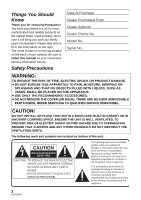Panasonic HDCHS700 HDCHS700 User Guide
Panasonic HDCHS700 - HDD SD CAMCORDER Manual
 |
UPC - 885170002722
View all Panasonic HDCHS700 manuals
Add to My Manuals
Save this manual to your list of manuals |
Panasonic HDCHS700 manual content summary:
- Panasonic HDCHS700 | HDCHS700 User Guide - Page 1
High Definition Video Camera Model No.HDC-TM700P/PC HDC-HS700P/PC Before connecting, operating or adjusting this product, please read the instructions completely. Spanish Quick Use Guide is included. Guía para rápida consulta en español está incluida. For USA and Puerto Rico assistance - Panasonic HDCHS700 | HDCHS700 User Guide - Page 2
WITH LIQUIDS, SUCH AS VASES, SHALL BE PLACED ON THE APPARATUS. ≥ USE ONLY THE RECOMMENDED ACCESSORIES. ≥ DO NOT REMOVE THE COVER (OR BACK); THERE ARE NO USER SERVICEABLE PARTS INSIDE. REFER SERVICING TO QUALIFIED SERVICE PERSONNEL. CAUTION! DO NOT INSTALL OR PLACE THIS UNIT IN A BOOKCASE, BUILT - Panasonic HDCHS700 | HDCHS700 User Guide - Page 3
with the limits for a Class B digital device, pursuant to Part 15 of attached installation instructions and use only shielded Panasonic Model No.: HDC-TM700P/HDC-HS700P Responsible party: Panasonic Corporation of North America One Panasonic Way, Secaucus, NJ 07094 Support Contact: Panasonic - Panasonic HDCHS700 | HDCHS700 User Guide - Page 4
Batteries 1 Battery pack (Lithium ion battery pack) ≥ Use the specified unit to recharge the battery pack. ≥ Do not use the battery pack with equipment other than the specified unit. ≥ Do not get dirt, sand, liquids, or other foreign matter on the terminals. ≥ Do not touch the - Panasonic HDCHS700 | HDCHS700 User Guide - Page 5
that is recyclable powers the product you have purchased. Please call 1-800-8-BATTERY for information on how to recycle this battery. This product contains a CR Coin Cell Lithium Battery which contains Perchlorate Material - special handling may apply. See www.dtsc.ca - Panasonic HDCHS700 | HDCHS700 User Guide - Page 6
instructions listed below. Keep these operating instructions handy for future reference. 1) Read these instructions. 2) Keep these instructions. 3) Heed all warnings. 4) Follow all instructions. 5) Do not use 11) Only use attachments/accessories specified by the manufacturer. 12) Use only with the - Panasonic HDCHS700 | HDCHS700 User Guide - Page 7
strong or abrasive detergents when cleaning your camera body. ≥ TO PROTECT THE LENS ... Do not touch the surface of the lens with your hand. Use a commercial camera lens solution and lens paper when cleaning the lens. Improper cleaning can scratch the lens coating. ≥ TO PROTECT THE FINISH OF YOUR - Panasonic HDCHS700 | HDCHS700 User Guide - Page 8
battery) j Insert and remove the USB cable j Expose the unit to vibrations or shock ≥ About disposing of or giving away this unit. (l 142) ∫ Handling of HDD [HDC-HS700] observed, copy the data on the HDD to a PC, a DVD disc etc. immediately and contact consumer support. (l 161, 162) Once the HDD is - Panasonic HDCHS700 | HDCHS700 User Guide - Page 9
malfunction in the unit. j Turn the unit off (remove the battery) j Insert and remove the USB cable j Expose the unit used for motion picture recording/motion picture playback are indicated by in these operating instructions. ≥ Functions that can be used for still picture recording/still picture - Panasonic HDCHS700 | HDCHS700 User Guide - Page 10
Contents Accessories 12 Quick Guide 13 Preparation Before using [1] Parts identification and handling 16 [HDC-TM700 16 [HDC-HS700 19 Setup [1] Power supply 22 Charging the battery 22 Inserting/removing the battery ..... 23 Charging and recording time........ 24 Connecting to the AC outlet - Panasonic HDCHS700 | HDCHS700 User Guide - Page 11
scenes/still pictures..... 97 [2] DPOF setting 98 [3] Relay scene combining [HDC-TM700 99 With a TV [1] Watching Video/Pictures on your TV 101 Connecting with a HDMI mini cable 104 Listening in 5.1 channel sound 104 Connecting with the AV multi cable 104 [2] Playback using VIERA Link - Panasonic HDCHS700 | HDCHS700 User Guide - Page 12
CD-ROM Software AC adaptor VSK0697 AC cable K2CA2CA00025 DC cable K2GJYDC00004 Remote control (Built-in battery) N2QAEC000024 AV multi cable K1HY12YY0004 USB cable K1HY04YY0032 Stylus pen VGQ0C14 Lens hood VDW2053 Shoe adaptor (supplied for HDC-TM700; not supplied for HDC-HS700) VYC0996 12 - Panasonic HDCHS700 | HDCHS700 User Guide - Page 13
AC cable to the AC adaptor and the AC outlet. 2 Insert the battery into the AC adaptor by aligning the arrows. ∫ Inserting the battery Install the battery by inserting it in the direction shown in the figure. 1) Open the LCD monitor. ≥ Check that the access lamp has gone off. 2) Open the SD card - Panasonic HDCHS700 | HDCHS700 User Guide - Page 14
CARD] to record to the SD card. ≥ Align with the status indicator A. Motion Picture Recording Mode (l 35) Still Picture Recording Mode (l 37) Playback Mode (l 41, 86) ∫ How to use the touch screen You can operate by directly touching the LCD monitor (touch screen) with your finger. It is easier to - Panasonic HDCHS700 | HDCHS700 User Guide - Page 15
Open the LCD monitor or extend the viewfinder. 3) Press the button fully to take the picture. ∫ Motion picture/Still picture playback 1) Change the mode to . 2) Touch the play mode select icon A. 3) Touch the desired media to be played back motion pictures or still pictures. ≥ Touch [VIDEO - Panasonic HDCHS700 | HDCHS700 User Guide - Page 16
116) ≥ Use the AV multi cable (only the supplied cable). 14 Card slot (l 28) 15 Access lamp [ACCESS] (l 28) 16 Lens cover ≥ The lens cover opens in Motion Picture Recording Mode or Still Picture Recording Mode. (l 30) 17 Multi manual ring (l 82, 85) 18 Camera function button [CAMERA FUNCTION - Panasonic HDCHS700 | HDCHS700 User Guide - Page 17
can rotate up to 180o A towards the lens or 90o B towards the viewfinder. Due to limitations in LCD production technology, there may be some tiny bright or dark spots on the LCD monitor screen. However, this is not a malfunction and does not affect the recorded picture. 25 Viewfinder (l 31) Due to - Panasonic HDCHS700 | HDCHS700 User Guide - Page 18
37) 36 Zoom lever [W/T] (In Motion Picture Recording Mode or Still Picture Recording Mode) (l 55) Thumbnail display switch MIC] ≥ A compatible plug-in powered microphone can be used as an external microphone. ≥ Audio will be stereo (2 battery for the power supply and the noise will stop. 44 Headphone - Panasonic HDCHS700 | HDCHS700 User Guide - Page 19
116) ≥ Use the AV multi cable (only the supplied cable). 14 Card slot (l 28) 15 Access lamp [ACCESS] (l 28) 16 Lens cover ≥ The lens cover opens in Motion Picture Recording Mode or Still Picture Recording Mode. (l 30) 17 Accessory shoe (l 158) 18 Multi manual ring (l 82, 85) 19 Camera function - Panasonic HDCHS700 | HDCHS700 User Guide - Page 20
can rotate up to 180o A towards the lens or 90o B towards the viewfinder. Due to limitations in LCD production technology, there may be some tiny bright or dark spots on the LCD monitor screen. However, this is not a malfunction and does not affect the recorded picture. 26 Viewfinder (l 31) Due to - Panasonic HDCHS700 | HDCHS700 User Guide - Page 21
] (l 37) 34 Zoom lever [W/T] (In Motion Picture Recording Mode or Still Picture Recording Mode) (l 55) Thumbnail display switch [ / ] ≥ A compatible plug-in powered microphone can be used as an external microphone. ≥ Audio will be stereo battery for the power supply and the noise will stop. 43 Headphone - Panasonic HDCHS700 | HDCHS700 User Guide - Page 22
occurring as a result of use of a counterfeit battery pack. To ensure that safe products are used we would recommend that a genuine Panasonic battery pack is used. Charging the battery When this unit is purchased, the battery is not charged. Charge the battery before using this unit for the first - Panasonic HDCHS700 | HDCHS700 User Guide - Page 23
≥ We recommend using Panasonic batteries (l 12, 24, 25, 155). ≥ If you use other batteries, we cannot guarantee the quality of this product. ≥ Do not heat or expose to flame. ≥ Do not leave the battery(ies) in an automobile exposed to direct sunlight for a long period of time with doors and windows - Panasonic HDCHS700 | HDCHS700 User Guide - Page 24
Charging and recording time ∫ Charging/Recording time ≥ Temperature: 25 oC (77 oF)/humidity: 60% HDC-TM700 Battery model number [Voltage/Capacity (minimum)] Charging time Recording mode Supplied battery/ VW-VBG130 (optional) [7.2 V/1250 mAh] 2 h 35 min 1080/60p HA, HG, HX, HE VW-VBG260 ( - Panasonic HDCHS700 | HDCHS700 User Guide - Page 25
HDC-HS700 Battery model number [Voltage/Capacity (minimum)] Charging time Recording destination Recording mode Maximum continuous recordable time Actual recordable time Supplied battery/ VW-VBG130 ( etc. ≥ The batteries heat up after use or charging. This is not a malfunction. 25 VQT2M75 - Panasonic HDCHS700 | HDCHS700 User Guide - Page 26
reduces. # # # # If there is less than 3 minutes remaining, then will become red. If the battery discharges, then will flash. ≥ The remaining battery capacity is displayed when using the Panasonic battery that you can use for this unit. The actual time can vary depending on your actual - Panasonic HDCHS700 | HDCHS700 User Guide - Page 27
/ 12 GB/16 GB/ 24 GB/32 GB Cannot be used. Cannot be guaranteed in operation. The recording may suddenly stop during motion picture recording depending on the SD card you use. (l 136) Can be used. 48 GB/64 GB Still picture recording Can be used. * The SD Speed Class Rating is the speed standard - Panasonic HDCHS700 | HDCHS700 User Guide - Page 28
/removing an SD card When using an SD card not from Panasonic, or one previously used on other equipment, for the accessing the SD card or built-in memory, the access lamp lights up. 1 Open the LCD monitor. 2 Open the SD card/terminal cover and insert (remove) the SD card into (from) the card - Panasonic HDCHS700 | HDCHS700 User Guide - Page 29
monitor/viewfinder Opening the LCD monitor or extending the viewfinder turns on the power. Closing the LCD monitor/viewfinder turns off the power. During general use pictures even if the LCD monitor is closed and the viewfinder is retracted. ≥ In the following cases, opening the LCD monitor or - Panasonic HDCHS700 | HDCHS700 User Guide - Page 30
Preparation Setup 4 Selecting a mode Change the mode to recording or playback. Operate the mode dial to change the mode to , or . ≥ Align with the status indicator A. Motion Picture Recording Mode (l 35) Still Picture Recording Mode (l 37) Playback Mode (l 41, 86) 30 VQT2M75 - Panasonic HDCHS700 | HDCHS700 User Guide - Page 31
monitor (touch screen) with your finger. It is easier to use the stylus pen (supplied) for detailed operation or if it is hard to operate with your fingers. ∫ Touch Touch and release the touch screen to select icon or picture the LCD monitor towards the lens side. ≥ LCD monitor and viewfinder are - Panasonic HDCHS700 | HDCHS700 User Guide - Page 32
the date and time for approx. 6 months. (The battery is still being recharged even if the power is off.) A Displaying the World time setting (l 46): [HOME]/ [DESTINATION] ≥ The year can be set between 2000 and 2039. ≥ The 12-hour system is used to display the time. 3 Touch [ENTER]. ≥ The - Panasonic HDCHS700 | HDCHS700 User Guide - Page 33
less enjoyable to watch. ∫ Attaching/Removing the lens hood This will reduce the extra light entering the lens in bright sunlight or backlight etc., making it possible to take clearer pictures. A Attaching the lens hood B Removing the lens hood ≥ If you use the Filter kit (optional) or the - Panasonic HDCHS700 | HDCHS700 User Guide - Page 34
SELECT] 3 Touch the media to record motion pictures or still pictures. A [VIDEO/SD CARD] B [VIDEO/Built-inMemory] C [PICTURE/SD CARD] D [PICTURE/Built-inMemory] E [VIDEO/SD CARD] F [VIDEO/HDD] G [PICTURE/SD CARD] H [PICTURE/HDD] ≥ The media is selected separately to motion - Panasonic HDCHS700 | HDCHS700 User Guide - Page 35
. 2 Open the LCD monitor or extend the viewfinder. 3 Press the recording start/stop button to start recording. B When you begin recording, ; changes to ¥. 4 Press the recording start/stop button again to pause recording. ≥ Align with the status indicator A. ≥ Still pictures can be recorded while - Panasonic HDCHS700 | HDCHS700 User Guide - Page 36
played with equipment that does not support AVCHD (ordinary DVD recorders). Confirm that your equipment supports AVCHD by referring to the operating instructions. ≥ There are some cases where the recorded motion pictures cannot be played back, even if the device supports AVCHD. In such cases, play - Panasonic HDCHS700 | HDCHS700 User Guide - Page 37
Basic Recording/ Playback 4 Recording still pictures 1 Change the mode to . 2 Open the LCD monitor or extend the viewfinder. 3 Press the button is set to [ON]. (l 70) ≥ Using a flash or tripod is recommended when recording still pictures in dark places because the shutter speed becomes slow - Panasonic HDCHS700 | HDCHS700 User Guide - Page 38
than approx. 12k is used. j When AF/AE tracking is used. j When the Extra optical zoom is used. j When the unit determines that the AF assist lamp is necessary. Recording still pictures in Motion Picture Recording Mode You can record still pictures even in Motion Picture Recording Mode. ¬ Change the - Panasonic HDCHS700 | HDCHS700 User Guide - Page 39
MANUAL Intelligent auto/Manual button Press this button to switch Intelligent Auto Mode/Manual Mode. ≥ Please refer to page 82 for details about Manual Motion Picture Recording Mode only *2 In Still Picture Recording Using a tripod is recommended in Night Portrait and Night Scenery Mode. 39 - Panasonic HDCHS700 | HDCHS700 User Guide - Page 40
when faces are of certain sizes or at certain tilts or when digital zoom is used. ≥ The microphone setup is set to surround in the Intelligent ≥ Auto focus does not work correctly in the following situations. Record pictures in the Manual Focus Mode. (l 85) j Recording distant and close-up objects - Panasonic HDCHS700 | HDCHS700 User Guide - Page 41
to be played back motion pictures or still pictures. A [VIDEO/SD CARD] B [VIDEO/Built-inMemory] C [PICTURE/SD CARD] D [PICTURE/Built-inMemory] E [VIDEO/SD CARD] F [VIDEO/HDD] G [PICTURE/SD CARD] H [PICTURE/HDD] 4 Touch the scene or the still picture to be played back. ≥ Next - Panasonic HDCHS700 | HDCHS700 User Guide - Page 42
by touching the operation icon. 0h00m00s A Operation icon ≥ Touch F / F to display/not-display the operation icon. F Motion picture playback Still picture playback 1/;: 6: 5: ∫: 1: Playback/Pause Rewind playback Fast forward playback Stops the playback and shows the thumbnails. Displays the - Panasonic HDCHS700 | HDCHS700 User Guide - Page 43
≥ This unit is compliant with the unified standard DCF (Design rule for Camera File system) established by JEITA (Japan Electronics and Information Technology Industries Association). ≥ The file format of still pictures supported by this unit is JPEG. (Not all JPEG formatted files will be played - Panasonic HDCHS700 | HDCHS700 User Guide - Page 44
Setup 1 Using the menu screen 1 Press the MENU button. 2 Touch the top menu A. 4 Touch the desired item to enter the setting. 3 Touch the submenu B. 5 Touch [EXIT] or press the MENU button to exit the menu setting. ≥ Next (previous) page can be displayed by touching / . ∫ About guide display - Panasonic HDCHS700 | HDCHS700 User Guide - Page 45
Using the quick menu This allows quick setting of some of the menus. 1 dial or settings. Icon 14.2M / 13.3M Function [REC MODE] [TIME LAPSE REC] [PICTURE SIZE] [DISPLAY] Page l 66 l 67 l 78 l 46 A [POWER LCD] l 49 [GUIDE LINES] l 63 [MIC LEVEL] l 74 [MF ASSIST] l 85 [ZEBRA] l 76 [ - Panasonic HDCHS700 | HDCHS700 User Guide - Page 46
Basic Setup 2 Using the Setup Menu ≥ The items displayed differ depending on the position or settings of the mode dial. Select the menu. : [SETUP] # desired setting [DISPLAY] [OFF]/[ - Panasonic HDCHS700 | HDCHS700 User Guide - Page 47
using the USB cable for PC, DVD burner etc. j PRE-REC is used [QUICK POWER ON] [OFF]/[ON] The unit is put into recording pause approx. 1 second when the power is turned on with the mode set to or . ≥ Depending on the recording conditions, start time may be longer than 1 second in Still Picture - Panasonic HDCHS700 | HDCHS700 User Guide - Page 48
goes into Quick start standby mode. ≥ The lens cover does not close. 3 Open the LCD monitor or extend the viewfinder. The status indicator A the Digital cinema is used. ≥ Depending on the recording conditions, time for Quick Start may be more than 0.6 seconds slower in Still Picture Recording - Panasonic HDCHS700 | HDCHS700 User Guide - Page 49
A *(Automatic adjustment) * It is not displayed in the Manual Mode or in the Playback Mode. ≥ When the AC adaptor is in use, the LCD monitor is set to +1 automatically. ≥ The recordable time will become shorter when you use this unit with the LCD monitor lit up. [LCD SET] It adjusts brightness and - Panasonic HDCHS700 | HDCHS700 User Guide - Page 50
the LCD monitor. 2 Touch [EVF SET]. ≥ The viewfinder turns on. 3 Touch / to adjust the setting. ≥ Adjust while checking the picture in the [HDMI RESOLUTION] [AUTO]/[1080p]/[1080i]/[480p] Please refer to page 104. [VIERA Link] [OFF]/[ON] Please refer to page 105. [TV ASPECT] [16:9]/[4:3] - Panasonic HDCHS700 | HDCHS700 User Guide - Page 51
. Do not expose the unit to vibrations or shock. Use this unit to format media. Formatting built-in memory or HDD is GB=1,000,000,000 bytes. The capacities of this unit, PCs and software are expressed as 1 GB=1,024k1,024k1,024=1,073,741, performed when the LCD monitor is turned 180o. 51 VQT2M75 - Panasonic HDCHS700 | HDCHS700 User Guide - Page 52
demonstration automatically starts again. To stop the demonstration, set [DEMO MODE] to [OFF] or insert an SD card. [O.I.S. DEMO] This item is used to start the Optical Image Stabilizer demo. (Only when the mode is at the or position) Touch [O.I.S. DEMO], the demonstration automatically starts - Panasonic HDCHS700 | HDCHS700 User Guide - Page 53
using. Replacing a button-type battery 1 While pressing the stopper B, pull out the battery holder. 1 Power on/off button [ ] Power can be turned on/off when the LCD monitor . ≥ Power cannot be turned off when it is connected to the PC or the DVD burner. 2 Photoshot button [ ]* 3 On-screen - Panasonic HDCHS700 | HDCHS700 User Guide - Page 54
used batteries according to the manufacturer's instructions. Replace battery with Panasonic PART NO. CR2025 only. Use of another battery may present a risk of fire or explosion. Caution: Battery may explode if mistreated. Dispose of used battery direction button. STILL ADV PAUSE STILL ADV SKIP - Panasonic HDCHS700 | HDCHS700 User Guide - Page 55
Zoom Zoom operation can be done using the multi manual ring. Zoom by rotating the ring Still Picture Recording Mode, the still picture can be recorded with a zoom ratio of a maximum of 25k without degrading the picture (1.6q) away from the lens. ≥ The zoom speed does not vary when operating - Panasonic HDCHS700 | HDCHS700 User Guide - Page 56
Optical image stabilizer button Pressing the button changes the Optical image stabilizer setting. (Motion Picture Recording Mode) # # OFF (Still Picture Recording Mode) / # / # OFF ≥ Switch to Manual Mode before setting the Optical image stabilizer function to off. : Active mode This - Panasonic HDCHS700 | HDCHS700 User Guide - Page 57
scene is dark ≥ When the target is locked in Still Picture Recording Mode, the screen may become A Target frame the Scene mode is set j Switch to Intelligent Auto Mode/Manual Mode j Switch to face-to-face recording ≥ After the AF/AE tracking is used, the icon does not disappear. 3 Start recording. - Panasonic HDCHS700 | HDCHS700 User Guide - Page 58
Advanced Recording (Advanced) 4 1080/60p recording This is a 1080/60p (1920k1080/60 progressive) recording mode that can record in maximum quality*. * This means the highest quality for this unit. ¬ Change the mode to . 1080 60p 1080/60p button To set to 1080/60p recording mode, press and - Panasonic HDCHS700 | HDCHS700 User Guide - Page 59
mode*2 Tele macro Guideline Color Night Rec*1, 2 Headphone volume adjustment*4 *1 Not displayed in Still Picture Recording Mode. *2 Not displayed in the Intelligent Auto Mode. *3 Not displayed in Motion Picture Recording Mode. *4 It is displayed only when a headphone is connected to the headphone - Panasonic HDCHS700 | HDCHS700 User Guide - Page 60
BLACK] (Fade in) (Fade out) ≥ The thumbnails of scenes recorded using fade in become black (or white). Intelligent contrast control This brightens parts prevents you from missing a shot. This allows recording of the pictures and sound to start approximately 3 seconds before the recording start/ - Panasonic HDCHS700 | HDCHS700 User Guide - Page 61
and the picture will be recorded. Use the Built-in flash in order to record still pictures in dark using a flash is prohibited. ≥ The light from the flash may be blocked by the lens hood when the lens hood is attached. ≥ Do not use the flash with the ND filter (optional) or the conversion lens - Panasonic HDCHS700 | HDCHS700 User Guide - Page 62
the Red-Eye Reduction is set to on. Self-timer This is for recording still pictures using the timer. Each time the icon is selected, the indication changes by one halfway. If the button is pressed fully all at once, the lens focuses on the subject just before recording. To stop the timer midway - Panasonic HDCHS700 | HDCHS700 User Guide - Page 63
and still pictures. The function can also be used to estimate the balance of the composition. ≥ The guidelines do not appear on the images actually recorded. ∫ Selecting the type of Guideline : [RECORD SETUP] # [GUIDE LINES] # desired setting ≥ It is possible to set from the quick menu. (l 45 - Panasonic HDCHS700 | HDCHS700 User Guide - Page 64
that are usually invisible may be seen, but this is not a malfunction. ≥ Using a tripod is recommended. ≥ In darker areas, Auto Focus may focus a bit the volume of the headphone while recording. (When the LCD monitor is in use) : Increases the volume : Decreases the volume ≥ Actual volume to - Panasonic HDCHS700 | HDCHS700 User Guide - Page 65
/Snow/Beach/ Sunset/Scenery) j The shutter speed is 1/8 or more in Still Picture Recording Mode. ≥ (Sunset/Low light) j The shutter speed is 1/30 or more (When [DIGITAL CINEMA] is [ON], it is 1/24 or more.) in Motion Picture Recording Mode. ≥ (Sunset/Fireworks/Scenery/Night scenery) j Image may get - Panasonic HDCHS700 | HDCHS700 User Guide - Page 66
scenery/Night portrait) j The shutter speed is 1/2 or more in Still Picture Recording Mode. j Using a tripod is recommended. ≥ (Night portrait) j The flash is picture quality (Up to 18k) [D.Zoom 30k]: Digital zoom (Up to 30k) [D.Zoom 700k]: Digital zoom (Up to 700k) ≥ The larger the digital - Panasonic HDCHS700 | HDCHS700 User Guide - Page 67
h Approx. 12 s ≥ Still picture recording cannot be used. ≥ Recording mode cannot be picture recording time is 1 second. ≥ Color balance and focus may not be adjusted automatically depending on light sources or scenes. If so, manually adjust these settings. (l 83, 85) [DIGITAL CINEMA] Use - Panasonic HDCHS700 | HDCHS700 User Guide - Page 68
performed once. ≥ Combine the scenes that were relay-recorded using the [RELAY SCENE COMBINE] into the SD card. (l 99, 107) ≥ Once not be able to perform the [RELAY SCENE COMBINE] after that. ≥ Still pictures are recorded to the SD card after Relay recording. ≥ is displayed on the - Panasonic HDCHS700 | HDCHS700 User Guide - Page 69
face recognition [RECORD SETUP] # [FACE RECOG.] # [SET] # [SAVE] ≥ Up to a maximum of 6 people can be registered. 1 Align the person's face with the guide. ≥ Take a picture of the persons face from the front, ensuring that their hair does not hide the outline of their face, their eyes or their - Panasonic HDCHS700 | HDCHS700 User Guide - Page 70
the person forward in the order. [FOCUS ICON]: This changes the focus indication icon that appears during still picture recording. (Only displayed when Face Recognition is in use.) ≥ Touch the icon you wish to have displayed. 3 Touch [ENTER]. ∫ Canceling a registered person 1 Select the menu - Panasonic HDCHS700 | HDCHS700 User Guide - Page 71
framing is only displayed in Intelligent Auto Mode. ≥ Focus will be set to prioritized face framing when the button is pressed halfway when recording still pictures. Prioritized face framing will turn to green when the focus is set. [AGS] If the unit continues to be tilted upside down from the - Panasonic HDCHS700 | HDCHS700 User Guide - Page 72
used in Still Picture Recording Mode. ≥ When the shutter speed becomes 1/30, the screen may be seen as if frames are missed and afterimages may appear. [Digital Cinema Color] Recording motion pictures with more vivid colors, using x.v.Color™ technology. ≥ Change the mode to . ≥ Switch to Manual - Panasonic HDCHS700 | HDCHS700 User Guide - Page 73
] This will reduce the wind noise coming into the built-in microphones while maintaining the realism. ≥ Change the mode to . ≥ Switch to Manual Mode. (l 82) : [RECORD SETUP] # [WIND NOISE CANCELER] # [ON] ≥ When switching to Intelligent Auto Mode, [WIND NOISE CANCELER] is set to [ON], and - Panasonic HDCHS700 | HDCHS700 User Guide - Page 74
set. ≥ It is possible to select the setting from the quick menu in Manual Mode. (l 45) The microphone level returns to the setting adjusted previously, When [MIC SETUP] is set to [STEREO MIC] or external microphone input is used, the sound is stereo (2 ch) and only the front-left and front-right - Panasonic HDCHS700 | HDCHS700 User Guide - Page 75
by outputting to a TV while adjusting the quality of the image. ≥ Change the mode to or . ≥ Switch to Manual Mode. (l 82) 1 Select the menu. : [RECORD SETUP] # [PICTURE ADJUST] 2 Touch the desired setting items. [SHARPNESS]: Sharpness of the edge [COLOR]: Depth of the color of the image - Panasonic HDCHS700 | HDCHS700 User Guide - Page 76
checking the luminance level of the object, when recording same object in different surroundings. Adjust the brightness using [IRIS]. (l 84) ≥ Change the mode to or . ≥ Switch to Manual Mode. (l 82) : [RECORD SETUP] # [LUMINANCE] # desired setting ≥ It is possible to set from the quick menu in - Panasonic HDCHS700 | HDCHS700 User Guide - Page 77
in the graph. Adjust the brightness using [IRIS]. (l 84) ≥ Change the mode to or . ≥ Switch to Manual Mode. (l 82) : [RECORD [HISTOGRAM] # desired setting ≥ It is possible to set from the quick menu in Manual Mode. (l 45) [OFF]: Cancel the setting. [ALWAYS]: Constantly display. [ON ADJUST - Panasonic HDCHS700 | HDCHS700 User Guide - Page 78
8.3M 3840k2160 13.2k 5.3M 3072k1728 16.5k * Extra optical zoom cannot be used. The maximum zoom magnification is 12k. ≥ This function's default settings are 14.2M in Still Picture Recording Mode and 13.3M in Motion Picture Recording Mode. ≥ Please refer to page 148 for details about the number of - Panasonic HDCHS700 | HDCHS700 User Guide - Page 79
film camera or prints (such as L-size print) 16:9: Aspect ratio of high-definition television, etc. ≥ This function's default setting is [3:2]. ≥ When the aspect ratio is set to [4:3] or [3:2], black bands may appear on the left and right of the screen. ≥ The edges of still pictures recorded - Panasonic HDCHS700 | HDCHS700 User Guide - Page 80
at the rate of 60 still pictures per second. Use this function to record an object with fast movement. ≥ Change the mode to . 1 Select the menu. : [PICTURE] # [HI-SPEED BURST] # desired setting [OFF]: Cancel the setting. [60 frames/sec]: 180 still pictures are recorded continuously at the - Panasonic HDCHS700 | HDCHS700 User Guide - Page 81
lens (optional) can block the AF assist lamp, and it will become harder to adjust the focus. ≥ When switching to Intelligent Auto Mode, the setting is fixed to [AUTO] and cannot be changed. [SHTR SOUND] You can add a shutter sound when recording still pictures. ≥ Change the mode to . : [PICTURE - Panasonic HDCHS700 | HDCHS700 User Guide - Page 82
the iA/MANUAL button or CAMERA FUNCTION button to switch to Manual Mode. ≥ MNL appears on the screen. CAMERA FUNCTION /MANUAL F FOCUS WB SHTR IRIS FOCUS Focus (l 85) WB White balance (l 83) SHTR Manual shutter speed (l 84) IRIS Aperture adjustment (l 84) ∫ When using the LCD monitor 1 Touch the - Panasonic HDCHS700 | HDCHS700 User Guide - Page 83
the scenes or lighting conditions. If so, you can adjust the white balance manually. ≥ Press the iA/MANUAL button or CAMERA FUNCTION button to switch to Manual Mode. (l 82) ≥ For how to perform the settings when using the viewfinder, refer to page 82 1 Touch [WB]. 2 Touch / to select White balance - Panasonic HDCHS700 | HDCHS700 User Guide - Page 84
≥ Press the iA/MANUAL button or CAMERA FUNCTION button to switch to Manual Mode. (l 82) ≥ For how to perform the settings when using the viewfinder, refer to gain value. Manual shutter speed adjustment ≥ When the shutter speed is set lower than 1/15 in the Still Picture Recording Mode, using a tripod - Panasonic HDCHS700 | HDCHS700 User Guide - Page 85
Change the mode to or . ≥ Press the iA/MANUAL button or CAMERA FUNCTION button to switch to Manual Mode. (l 82) ≥ For how to perform the settings when using the viewfinder, refer to page 82 /MANUAL CAMERA FUNCTION A Rotate the multi manual ring to adjust the focus. 1 (When MF assist function - Panasonic HDCHS700 | HDCHS700 User Guide - Page 86
Advanced Playback (Advanced) 1 Playback Operations Motion picture playback using operation icon For details on the basic control only.) SEARCH PLAY SEARCH STILL ADV PAUSE STILL ADV SKIP STOP SKIP Slow-motion playback Frame-by-frame playback The motion picture is advanced one frame at a - Panasonic HDCHS700 | HDCHS700 User Guide - Page 87
Creating still picture from motion picture A single frame from the recorded motion picture can be saved as a still picture. Picture size of the still picture to be recorded is 2.1M (1920k1080). 1 Pause at the scene you want to save as a still picture during playback. ≥ It is convenient to use slow - Panasonic HDCHS700 | HDCHS700 User Guide - Page 88
]/[6 SECONDS]/[12 SECONDS]/ [MINUTES]/[FACE]/[HIGHLIGHT] A Selected search ≥ When you select [FACE], thumbnails for sections of the condition motion picture in which faces were recognized will be B Scene selection displayed. ≥ A portion judged to be clearly recorded will be detected and - Panasonic HDCHS700 | HDCHS700 User Guide - Page 89
, the more its quality deteriorates. A Displayed location of the zoom Zooming out from the zoomed still picture Touch to zoom out. (k4 # k2 # k1) ≥ Touch to return to normal playback (k1). ≥ You can also perform zoom operations using the zoom lever or the adjust zoom buttons. 89 VQT2M75 - Panasonic HDCHS700 | HDCHS700 User Guide - Page 90
after the recording date displayed on the screen. j When the number of scenes exceeds 99 j When the media is repaired j When the Interval recording is used ≥ Even if still pictures are recorded on the same day, they are grouped separately in the following cases. j When the number of - Panasonic HDCHS700 | HDCHS700 User Guide - Page 91
can be played back with music, excluding a portion of the scene judged to have failed to shoot due to fast movement of this unit, camera shake, or focus error. 3 Touch the desired item. ≥ When [FACE HIGHLIGHT]/[HIGHLIGHT] is selected [SCENE SETUP]: [PRIORITY SETUP]*: [PLAYBACK TIME]: [MUSIC SELECT - Panasonic HDCHS700 | HDCHS700 User Guide - Page 92
) ≥ Highlight playback cannot be performed with interval-recorded motion pictures. (l 67) (Intelligent scene selection) ≥ Up to 9 sections can be skipped for a single scene. ≥ When motion pictures are skipped, the image stops momentarily. ≥ Divided scene will not be skipped - Panasonic HDCHS700 | HDCHS700 User Guide - Page 93
∫ Playback time setting Touch the playback time to set. ≥ The playback time of [AUTO] is a maximum of approx. 5 minutes. ≥ Playback time may become shorter than the setting, or it may not even play back if the part recognized as clearly recorded is short. ∫ Date setting Touch the playback date. ∫ - Panasonic HDCHS700 | HDCHS700 User Guide - Page 94
show 1 Touch . 2 Touch the desired item. [DATE SETUP]: Select the date to be played back. [SLIDE INTERVAL]: Selects the interval between still pictures at playback. [MUSIC SELECT]: Select the music to be played on playback. 3 (When [DATE SETUP] is selected) Touch the playback date. (When - Panasonic HDCHS700 | HDCHS700 User Guide - Page 95
to . 0h00m00s F To delete by confirming images being played back Press the button while scenes or still pictures to be deleted are being played back. ∫ Deleting multiple scenes/still pictures from the thumbnail display 1 Press the button while the thumbnail view screen is displayed. 2 Touch [ALL - Panasonic HDCHS700 | HDCHS700 User Guide - Page 96
scenes/still pictures may be deleted. ≥ When still pictures recorded on an SD card by other products are deleted, a still picture ( 2 Touch the scene to be divided. 3 Touch to set the dividing point. ≥ Using slow-motion playback or frame-by-frame playback makes it easy to search for the point - Panasonic HDCHS700 | HDCHS700 User Guide - Page 97
, Highlight Playback, Intelligent Scene Selection, or disc playback when connected to a DVD burner (optional), scenes/still pictures cannot be deleted. Protecting scenes/still pictures Scenes/still pictures can be protected so that they are not deleted by mistake. (Even if you protect some scenes - Panasonic HDCHS700 | HDCHS700 User Guide - Page 98
information on the number of copies they wish to print. (Please note: Not all commercial printing services support this feature at this time.) 1 Select the menu. : [PICT. SETUP] # [DPOF SET] # [SET] 2 Touch the still picture to be set. 3 Touch / to set the number of prints. ≥ Up to 999 prints can - Panasonic HDCHS700 | HDCHS700 User Guide - Page 99
Advanced Editing 3 Relay scene combining [HDC-TM700] You can combine the relayed scene (l . (l 41) and touch the play mode select icon to select desired 1 Insert the SD card that was used for Relay recording. 2 Select the menu. : [EDIT SCENE] # [RELAY SCENE COMBINE] 3 When the confirmation - Panasonic HDCHS700 | HDCHS700 User Guide - Page 100
the SD card is less than the volume of the relayed scene in the built-in memory. It is recommended to combine the relay scene using a DVD burner or the HD Writer AE 2.1. ≥ When the disc playback is selected while a DVD burner (optional) is connected, you cannot combine relay scenes or - Panasonic HDCHS700 | HDCHS700 User Guide - Page 101
≥ Use of the following Panasonic HDMI mini cables is recommended to connect the unit to the HDMI terminal. ≥ HDMI is the interface for digital devices. to connect to the HDMI terminal. B AV multi cable (supplied) Picture quality 1 High definition images when connecting to HDMI terminal 2 High - Panasonic HDCHS700 | HDCHS700 User Guide - Page 102
use any other cables except a genuine Panasonic HDMI mini cable (RP-CDHM15, RP-CDHM30; optional). ≥ Do not use (For more information, please read the operating instructions for the TV.) 3 Change the mode 5.1 channel sound (l 104) ≥ Playback using VIERA Link™ (HDAVI Control™) (l 105) ≥ Connecting - Panasonic HDCHS700 | HDCHS700 User Guide - Page 103
EXT DISPLAY STOP /VOL DATE/TIME SEARCH PLAY SEARCH STILL ADV PAUSE STILL ADV SKIP STOP SKIP ≥ If the HDMI mini instructions of the TV for details.) Refer to the following support site for information about Panasonic TVs with an SD card slot for playing back your pictures. http://panasonic - Panasonic HDCHS700 | HDCHS700 User Guide - Page 104
AV amplifier or TV using the HDMI mini cable. Please read the AV amplifier and TV operating instructions for how to connect this unit to the AV amplifier and TV. ≥ If you connect this unit to a Panasonic AV amplifier that are compatible with VIERA Link, linked operations (VIERA Link) become possible - Panasonic HDCHS700 | HDCHS700 User Guide - Page 105
the HDMI1 if there are 2 or more HDMI input terminals on the TV. ≥ VIERA Link must be activated on the connected TV. (Read the operating instructions of the TV for how to set etc.) ≥ Do not use any other cables except a genuine Panasonic HDMI mini cable (RP-CDHM15, RP-CDHM30; optional). 105 VQT2M75 - Panasonic HDCHS700 | HDCHS700 User Guide - Page 106
the devices. ≥ Available linked operations between this unit and a Panasonic TV is different depending on the types of Panasonic TVs even if they are compatible with VIERA Link. Refer to the operating instructions of the TV for the operations that support on the TV. ≥ Operation is not possible with - Panasonic HDCHS700 | HDCHS700 User Guide - Page 107
Built-in Memory/HDD Motion pictures or still pictures recorded with this unit can you can copy to multiple SD cards following the instruction on the screen. In this case, the last time for copying. 1 Change the mode to . ≥ Use a sufficiently charged battery or the AC adaptor. 2 Select the menu. : - Panasonic HDCHS700 | HDCHS700 User Guide - Page 108
by red. Touch the date again to cancel the operation. ≥ Up to 99 scenes/still pictures or 99 dates can be set in succession. ≥ If 2 or more SD cards are necessary to copy, change the card following the instructions on the screen. 4 Touch [EXIT] when the copy complete message is displayed. ≥ The - Panasonic HDCHS700 | HDCHS700 User Guide - Page 109
disc Motion pictures or still pictures recorded with this unit can be copied to a DVD disc by connecting a DVD burner (optional) to this unit using a Mini AB USB Connection Cable (supplied with DVD burner). The copied DVD disc can also be played back. ≥ Please read the operating instructions of the - Panasonic HDCHS700 | HDCHS700 User Guide - Page 110
the plugs as far as they will go. 4 Insert the disc in the DVD burner. ≥ Insert the DVD disc with the recording side down when using the DVD burner. 5 Touch the desired item. [BURN DISC]: Refer to page 111 for how to copy discs. [PLAY DISC]: Refer to page 114 for - Panasonic HDCHS700 | HDCHS700 User Guide - Page 111
instructions on the screen. ≥ It will return to the previous step by touching . ≥ (When [SELECT SCENES] is selected) When touched, the scene/still picture on-screen instructions to switch discs. ≥ You may need more discs than displayed number of discs when you are copying additionally to a used DVD- - Panasonic HDCHS700 | HDCHS700 User Guide - Page 112
cases the disc may get stuck in the device. The disc will not play back on devices that do not support the AVCHD format. ≥ When inserting a disc containing recorded motion/still pictures into other devices, a message prompting you to format the disc may be displayed. Do not format the disc, since - Panasonic HDCHS700 | HDCHS700 User Guide - Page 113
a disc, the recordable time of [Standard] ([XP]) is approx. 60 minutes and that of [Standard] ([SP]) is approx. 120 minutes. To copy approx. 600 MB still pictures (picture size 14.2M ) Disc type Copy time DVD-RAM/DVD-RW/DVD-R/+RW/+R Approx. 10 min to 20 min To copy approx. 30 minutes of - Panasonic HDCHS700 | HDCHS700 User Guide - Page 114
displayed if scenes were automatically divided. ≥ For discs being copied using [Standard] ([XP])/[Standard] ([SP]), you cannot select Face back. ≥ The playback operation is performed the same as when playing back motion pictures or still pictures. (l 41, 86) ≥ It will return to Step 5 on page - Panasonic HDCHS700 | HDCHS700 User Guide - Page 115
able to use the discs if you format them on another device such as a PC etc. ∫ Auto protect You can protect (write protect) a DVD-RAM disc when copying motion pictures in high definition picture quality or DVD-RW disc when copying motion pictures or still pictures in high definition picture quality - Panasonic HDCHS700 | HDCHS700 User Guide - Page 116
≥ Images are dubbed in standard quality. ≥ Use the AC adaptor to free you from worrying about the battery running down. Change the video input on the ≥ See the operating instructions of the video device for details. ≥ Insert the plugs as far as they will go. ≥ Do not use any other AV multi cables - Panasonic HDCHS700 | HDCHS700 User Guide - Page 117
quality (MPEG2 format). ≥ Select the function you wish to use and follow the on-screen instructions for easy copying. Available function Data type Software required Copying data to a PC Copying in BD/AVCHD format Motion picture and still picture CD-ROM (supplied): HD Writer AE 2.1 Copying in - Panasonic HDCHS700 | HDCHS700 User Guide - Page 118
page 129 if using a Mac. Data type Still picture Software required HD Writer AE 2.1 or Standard Windows picture viewer or a commercially available picture viewer Windows Explorer Important Notice ≥ When using an SDXC Memory Card, check the following support site. http://panasonic.net/avc/sdcard - Panasonic HDCHS700 | HDCHS700 User Guide - Page 119
, promptly return the Software to Panasonic Corporation ("Panasonic"), its distributors or dealers from which you made the purchase. Article 1 License Licensee is granted the right to use the software, including the information recorded or described on the CD-ROM, instruction manuals, and any other - Panasonic HDCHS700 | HDCHS700 User Guide - Page 120
2 Operating environment ≥ Even if the system requirements mentioned in these operating instructions are fulfilled, some PCs cannot be used. ≥ A CD-ROM drive is necessary to install the supplied software applications. (A compatible BD/DVD writer drive and media are necessary for writing to a BD - Panasonic HDCHS700 | HDCHS700 User Guide - Page 121
is not supported in languages other PC Edition and Windows 7 Enterprise. ≥ Operation is not guaranteed on 64 bit editions of Windows XP and Windows Vista. ≥ This software is not compatible with a multi-boot environment. ≥ This software is not compatible with a multi-monitor environment. ≥ If using - Panasonic HDCHS700 | HDCHS700 User Guide - Page 122
the card reader function (mass storage) PC IBM PC/AT compatible PC OS Microsoft Windows XP Home Edition Service Pack 2/Service Pack 3 Microsoft Windows XP Professional Service Pack 2/Service Pack 3 Microsoft Windows Vista Home Basic Service Pack 1/Service Pack 2 Microsoft Windows Vista Home - Panasonic HDCHS700 | HDCHS700 User Guide - Page 123
on your PC while the software is being PC. ≥ The following screen is displayed automatically. Click [Run setup.exe] # [Continue]. ≥ If the following screen is not displayed automatically, select [Start] # [Computer] (or double-click on [Computer] on the desktop), and then double-click [PANASONIC - Panasonic HDCHS700 | HDCHS700 User Guide - Page 124
software applications that you no longer require. 1 Select [Start] # [Control Panel] # [Uninstall a Program]. 2 Select [HD Writer AE 2.1], then click [Uninstall]. ≥ Proceed with the uninstallation by following the on-screen instructions. ≥ After uninstalling the software, be sure to reboot the PC - Panasonic HDCHS700 | HDCHS700 User Guide - Page 125
When HD Writer AE 2.1 is not installed, a USB function selection screen will appear. Touch [PC]. When you select an option other than [PC], reconnect the USB cable. ≥ When using an SDXC Memory Card, check the following support site. http://panasonic.net/avc/sdcard/information/SDXC.html 125 VQT2M75 - Panasonic HDCHS700 | HDCHS700 User Guide - Page 126
PC. ≥ Depending on your PC's settings, this icon may not be displayed. 2 Select [USB Mass Storage Device] and click [Stop]. 3 Verify [MATSHITA HDC-TM700/SD USB Device] or [MATSHITA HDC-TM700/MEM USB Device] is selected and click [OK]. Verify [MATSHITA HDC-HS700/SD USB Device] or [MATSHITA HDC-HS700 - Panasonic HDCHS700 | HDCHS700 User Guide - Page 127
and drop the still pictures onto the destination folder (on the PC's HDD). ≥ Do not delete the SD card's folders. Doing so may make the SD card unusable in this unit. ≥ When data not supported by this unit has been recorded on a PC, it will not be recognized by this unit. ≥ Always use this unit to - Panasonic HDCHS700 | HDCHS700 User Guide - Page 128
, the software cannot be used. (On the PC) Select [Start] # [All Programs] # [Panasonic] # [HD Writer AE 2.1] # [HD Writer AE]. ≥ For details on how to use the software applications, read the PDF operating instructions of the software. Reading the operating instructions of the software applications - Panasonic HDCHS700 | HDCHS700 User Guide - Page 129
mentioned in these operating instructions are fulfilled, some PCs cannot be used. ≥ The USB equipment operates with the driver installed as standard in the OS. ≥ Supplied CD-ROM is available for Windows only. ∫ Copying still pictures on PC 1 Connect this unit to a PC via the supplied USB - Panasonic HDCHS700 | HDCHS700 User Guide - Page 130
1h30m +6dB 12:34PM F NOV 15 2010 Still Picture Recording Mode MNL A MF MEGA 14.2M R 3000 1/100 OPEN 99%ˢ 0dB 1h30m F Remaining battery power (l 26) 1h30m Remaining battery time (l 26) R 1h20m Remaining time for motion picture recording (l 36) 0h00m00s Elapsed recording time (l 36 - Panasonic HDCHS700 | HDCHS700 User Guide - Page 131
Playback (l 89) 100-0001 Still picture folder/file name 1 DPOF already set (to more than 1) (l 98) Protected motion pictures/ still pictures (l 97) 1080/60p recorded scene (l 42) Relay-recorded scene (l 68)*1 Interval-recorded scene (l 67) Still picture recorded using Smile Shot (l 61) 131 - Panasonic HDCHS700 | HDCHS700 User Guide - Page 132
Accessing the card (l 126) Accessing the built-in memory (l 126)*1 Accessing the HDD (l 126)*2 ∫ Confirmatory indications -- (Time The built-in battery is low. (l 32) display) Warning for face-to-face recording (l 31) ∫ Confirmatory indications when a DVD burner is connected Disc Playback - Panasonic HDCHS700 | HDCHS700 User Guide - Page 133
even though motion pictures and still pictures are recorded on an SD card, the card may be unstable. Reinsert the SD card, then turn the power off and then on again. THIS BATTERY CANNOT BE USED. ≥ Use a battery that is compatible with this unit. (l 22) If using a Panasonic battery compatible with - Panasonic HDCHS700 | HDCHS700 User Guide - Page 134
EXTERNAL DRIVE OR DISC. A disc that cannot be used when connecting the unit to the DVD burner has the playback. Please be aware that if the repair fails, scenes with will be deleted. ≥ Use a sufficiently charged battery or the AC adaptor. ≥ Depending on the condition of the data, it may not be - Panasonic HDCHS700 | HDCHS700 User Guide - Page 135
Others Troubleshooting Problem Check points This unit cannot be turned on. This unit does not stay on long enough. Battery runs down quickly. ≥ Charge the battery again to ensure it is sufficiently charged. (l 22) ≥ In cold places, the battery using time becomes shorter. ≥ The battery has a - Panasonic HDCHS700 | HDCHS700 User Guide - Page 136
Problem new button-type battery. (l 53) ≥ [DISPLAY] of the [SETUP] is [OFF]. (l 46) ≥ Use an SD card that can be used for motion picture recording. (l 27 to record a scene which is hard to bring into focus in Auto Focus Mode, use the Manual Focus Mode to adjust the focus. (l 40, 85) ≥ In a place with - Panasonic HDCHS700 | HDCHS700 User Guide - Page 137
bars in the image. The LCD monitor flickers indoors. Check points ≥ Any scenes/still pictures where the thumbnails are displayed as cannot be played back. ≥ Please read the operating instructions of your TV and select the channel that matches the input used for the connection. ≥ Change the [TV - Panasonic HDCHS700 | HDCHS700 User Guide - Page 138
to the unit off and then back on again. [Setting on other devices] ≥ If the TV input does not switch automatically, switch the input using the TV remote control. ≥ Check the VIERA Link setting on the connected device. ≥ Please refer to the operating instructions of the connected device. 138 VQT2M75 - Panasonic HDCHS700 | HDCHS700 User Guide - Page 139
the supplied USB cable again after restarting the PC and turning on this unit again. ≥ To disconnect the USB cable safely, double-click the icon in the task tray and follow the instructions on the screen. ≥ When the unit is connected to the DVD burner, use the respective AC adaptors for both this - Panasonic HDCHS700 | HDCHS700 User Guide - Page 140
used, the images may stop moving and become still for a moment even when none of the following conditions are applicable. ≥ A continuous recording of motion picture settings in the HD Writer AE 2.1. Refer to the operating instructions for the HD Writer AE 2.1. Principal reasons for not playing - Panasonic HDCHS700 | HDCHS700 User Guide - Page 141
use the High Definition Video Camera on top of or near a TV, the pictures and sound on the High Definition Video Camera may be disrupted by electromagnetic wave radiation. ≥ Do not use the High Definition Video Camera near cell phones ≥ Before cleaning, detach the battery or pull the AC cable from - Panasonic HDCHS700 | HDCHS700 User Guide - Page 142
unit. The data can be recovered using commercially available software or the like. ≥ We instructions. ≥ Please look after the data in your built-in memory or HDD carefully. Panasonic will not be held responsible in the unlikely case that private data is divulged. About the battery The battery used - Panasonic HDCHS700 | HDCHS700 User Guide - Page 143
or the AC adaptor. If the charging lamp is still flashing, the temperature of the battery may be extremely high or extremely low or something may be wrong with the battery or AC adaptor. Contact consumer support. (l 161, 162) ≥ If you use the AC adaptor near a radio, radio reception may be disturbed - Panasonic HDCHS700 | HDCHS700 User Guide - Page 144
or the SD card is physically formatted using this unit when disposing of or giving instructions. ≥ The customer is responsible for the management of the data in the SD card. ≥ When the LCD monitor malfunction and does not affect the recorded picture. Extremely high precision technology is employed - Panasonic HDCHS700 | HDCHS700 User Guide - Page 145
in this unit and included in recorded images. ≥ When the unit is serviced, or given away/ disposed of, the personal information should be deleted in handling. It should be noted before use that Panasonic does not accept any responsibility for direct or indirect problems which occur as the result of - Panasonic HDCHS700 | HDCHS700 User Guide - Page 146
of HDMI Licensing LLC in the United States and other countries. ≥ VIERA Link™ is a trademark of Panasonic Corporation. ≥ EZ Sync™ is a trademark of Panasonic Corporation. ≥ HDAVI Control™ is a trademark of Panasonic Corporation. ≥ "x.v.Color" is trademark. ≥ LEICA is a registered trademark of Leica - Panasonic HDCHS700 | HDCHS700 User Guide - Page 147
≥ SD cards are only mentioned with their main memory size. Recording mode Picture size 4 GB 8 GB SD card 16 GB 32 GB 48 GB 64 reduced. ≥ The recordable time may be reduced if recording of short scene is repeated. ≥ Use time in the row of 4 GB in above table as a guideline for the time that - Panasonic HDCHS700 | HDCHS700 User Guide - Page 148
mentioned with their main memory size. (In Still Picture Recording Mode) Aspect ratio Picture size Picture quality 512 MB 1 GB 2 GB 4 GB 414000 240 GB 37000 58000 58000 93000 93000 146000 899100 899100 Aspect ratio Picture size Picture quality 512 MB 1 GB 2 GB 4 GB SD card 8 GB 16 - Panasonic HDCHS700 | HDCHS700 User Guide - Page 149
not change when the picture is taken until the number of recordable pictures gets less than 99999. ≥ The memory capacity indicated on the label of an SD card is the total of the capacity for copyright protection and management and the capacity which can be used on the unit, a PC etc. 149 VQT2M75 - Panasonic HDCHS700 | HDCHS700 User Guide - Page 150
(When using battery) Recording: 6.0 W 6.3 W Signal system Recording format Image sensor Lens Filter diameter Zoom 1080/60p, 1080/60i 1080/60p: Original format HA/HG/HX/HE: AVCHD format compliant 1/4.1z 3MOS image sensor Total: 3050 Kk3 Effective pixels: Motion picture: 2530 Kk3 (16:9) Still - Panasonic HDCHS700 | HDCHS700 User Guide - Page 151
MIC input USB SD card Built-in memory HDD Flash 3z wide LCD monitor (Approx. 230 K dots) 0.27z wide EVF (Approx. 123 mini jack) Dolby Digital/Linear PCM j70 dBV (Mic sensitivity j50 dB equivalent, 0 dB=1 V/Pa, 1 kHz) (Stereo mini jack) Read/Write (No copyright protection support) Read only Read - Panasonic HDCHS700 | HDCHS700 User Guide - Page 152
Approx. 450 g (Approx. 0.99 lbs.) [without battery (supplied)] Approx. 440 g (Approx. 0.97 lbs.) [with battery (supplied)] Approx. 510 g (Approx. 1.12 lbs.) [with battery (supplied)] 0 °C to 40 °C (32 °F to 104 °F) 10% to 80% See page 24 Motion pictures Recording SD card media Built-in memory HDD - Panasonic HDCHS700 | HDCHS700 User Guide - Page 153
Still pictures Recording SD card media Built-in memory HDD Compression Picture size SD Memory Card (FAT12 and Camera File system, based on Exif 2.2 standard), DPOF corresponding Picture aspect [4:3]: 4032k3024/3200k2400/2560k1920/640k480 Picture aspect [3:2]: 4608k3072/3600k2400/2880k1920 Picture - Panasonic HDCHS700 | HDCHS700 User Guide - Page 154
safety Power source: Power consumption: DC output: AC 110 V to 240 V, 50/60 Hz 19 W DC 9.3 V, 1.2 A (Unit operation) DC 8.4 V, 0.65 A (Battery charging) Dimensions Mass (Weight) 92 mm (W)k33 mm (H)k61 mm (D) [3.6 q (W)k1.3 q (H)k2.4 q (D)] Approx. 115 g (Approx. 0.25 lbs.) Specifications may - Panasonic HDCHS700 | HDCHS700 User Guide - Page 155
Others Optional accessories Accessory No. VW-AD21PP-K*1 VW-VBG130*2 VW-VBG260*2 VW-VBG6*2 VW-VH04 Figure Description AC adaptor with AC Cable and DC Cables Rechargeable Lithium Ion Battery Pack Rechargeable Lithium Ion Battery Pack Rechargeable Lithium Ion Battery Pack ≥ The battery pack holder - Panasonic HDCHS700 | HDCHS700 User Guide - Page 156
cables cannot be used on this unit. *2 Please refer to page 24, concerning the battery charging time and available recording time. *3 When using the VW- side. *4 When using the VW-LF46N, remove the lens hood (supplied) and set to the flash setting to (OFF). NOTE: Accessories and/or model numbers - Panasonic HDCHS700 | HDCHS700 User Guide - Page 157
To use the VW-VBG6 for this unit, the battery pack holder kit/VW-VH04 (optional) is required. ∫ Attaching the optional accessories on the shoe adaptor/accessory shoe The DC cable into this unit. 2 Insert the battery in the battery holder. ≥ Do not let the DC cable get caught in between the LCD - Panasonic HDCHS700 | HDCHS700 User Guide - Page 158
to attach it to the front of the lens hood. (l 33) ≥ You will not be able to use the flash. Set the flash setting to (OFF). (l 61) The video DC light/VW-LDC103PP (optional) etc. can be mounted the accessory shoe. Be careful about the following. When 2 lens accessories, such as the ND filter and - Panasonic HDCHS700 | HDCHS700 User Guide - Page 159
Last State Zip Phone#: Day ( ) Night ( ) TO OBTAIN ANY OF OUR ACCESSORIES YOU CAN DO ANY OF THE FOLLOWING: VISIT YOUR LOCAL PANASONIC DEALER OR CALL PANASONIC'S ACCESSORY ORDER LINE AT 1-800-332-5368 [6 AM-6 PM M-F, PACIFIC TIME] OR MAIL THIS ORDER TO: PANASONIC SERVICE AND TECHNOLOGY COMPANY - Panasonic HDCHS700 | HDCHS700 User Guide - Page 160
To find a service center please visit http://www.panasonic.com/help or call 1-800-211-PANA (7262). When shipping the unit, carefully pack, include all accessories, and send it prepaid, adequately insured and preferably in the original carton. If Lithium Ion batteries are shipped by air the package - Panasonic HDCHS700 | HDCHS700 User Guide - Page 161
Puerto Rico) Purchase Parts, Accessories and Instruction Books online for all Panasonic Products by visiting our Web Site at: http://www.pstc.panasonic.com Or, send your request by E-mail to: [email protected] You may also contact us directly at: 1-800-332-5368 (Phone) 1-800-237-9080 (Fax - Panasonic HDCHS700 | HDCHS700 User Guide - Page 162
replace or refund will be made by Panasonic Canada Inc. Camcorder Products - One use of the product, or service by anyone other than a Authorized Servicer, or damage that is attributable to acts of God. Dry cell batteries are also excluded from coverage under this warranty. Rechargeable batteries - Panasonic HDCHS700 | HDCHS700 User Guide - Page 163
still picture from motion picture 87 ∫D Date and time display 47 Date and time setting 32 Delete 95 Deleting personal imformation 97 Demo mode 52 Digital cinema 67 Digital cinema color 72 Digital ∫L Language 52 LCD monitor 17, 20, 31, 144 LCD set 49 Lens cap 158 Lens hood 33 163 VQT2M75 - Panasonic HDCHS700 | HDCHS700 User Guide - Page 164
Soft skin mode 63 Stereo microphone 73 Still picture compatibility 43 Sub recording start/stop button 33 Surround microphone 73 ∫T Tele macro 63 Touch screen 31 Touch screen calibration 51 Tripod receptacle 17, 20 TV aspect 103 ∫V Video DC light 157 VIERA Link 105 Viewfinder 17, 20, 31 - Panasonic HDCHS700 | HDCHS700 User Guide - Page 165
Spanish Quick Use Guide/Guía española para el uso rápido ∫ Carga de la batería Luz indicadora de carga que el indicador de estado se apague. Cómo encender y apagar la unidad con el monitor LCD/visor Al abrir el monitor LCD o extender el visor se enciende el dispositivo. Al cerrar el - Panasonic HDCHS700 | HDCHS700 User Guide - Page 166
35) Modo de grabación de fotografías (l 37) Modo de reproducción (l 41, 86) ∫ Cómo usar la pantalla táctil Puede actuar directamente tocando el monitor LCD (pantalla táctil) con el dedo. Es más sencillo utilizar el lápiz electrónico (suministrado) para operaciones detalladas o bien si es difícil de - Panasonic HDCHS700 | HDCHS700 User Guide - Page 167
∫ Grabación de películas 1) Cambie el modo a . 2) Abra el monitor LCD o extienda el visor. 3) Para tomar una imagen pulse el botón a tope. ≥ Puede visualizarse la página siguiente (anterior) tocando / . 5) Seleccione la operación de reproducción tocando - Panasonic HDCHS700 | HDCHS700 User Guide - Page 168
Panasonic Consumer Electronics Company, Division of Panasonic Corporation of North America One Panasonic Way, Secaucus, NJ 07094 Panasonic Canada Inc. 5770 Ambler Drive, Mississauga, Ontario, L4W 2T3 P VQT2M75 F0210KK0 ( 6500 ) © Panasonic Corporation 2010 Printed in Japan

For USA and Puerto Rico assistance, please call: 1-800-211-PANA(7262) or,
contact us via the web at: http://www.panasonic.com/contactinfo
For Canadian assistance, please call: 1-800-561-5505 or visit us at www.panasonic.ca
Operating Instructions
High Definition Video Camera
Model No.
HDC-TM700P/PC
HDC-HS700P/PC
Before connecting, operating or adjusting this product, please read the instructions completely.
Spanish Quick Use Guide is included.
Guía para rápida consulta en español está incluida.
VQT2M75