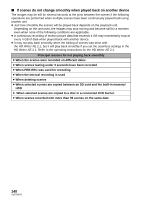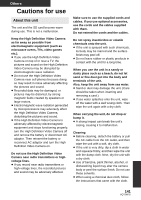Panasonic HDCHS700 HDCHS700 User Guide - Page 138
Off, Then Turn On, Please Turn Unit
 |
UPC - 885170002722
View all Panasonic HDCHS700 manuals
Add to My Manuals
Save this manual to your list of manuals |
Page 138 highlights
Problem Object seems to be warped. White round spots like soap bubbles appear on the recorded picture. "ERROR OCCURRED. PLEASE TURN UNIT OFF, THEN TURN ON AGAIN." is displayed. VIERA Link does not work. Check points ≥ Object seems to be warped slightly when the object moves across the image very fast, but this is because the unit is using MOS for the image sensor. This is not a malfunction. ≥ If you take a picture with the flash in a dark place or indoors, white round spots may appear on the picture caused by the flash reflecting of particles of dust in the air. This is not a malfunction. A characteristic of this is that the number of round spots and their position differ in every picture. ≥ The unit has automatically detected an error. Restart the unit by turning the power off and on. ≥ The power will be turned off in about 1 minute if the power is not turned off and on. ≥ Repair is needed if it is repeatedly displayed even if it is restarted. Detach the power connected, contact consumer support. (l 161, 162) Do not attempt to repair the unit by yourself. [Setting on this unit] ≥ Connect with a HDMI mini cable (optional). (l 105) ≥ Press the MENU button, then touch [SETUP] # [VIERA Link] # [ON]. (l 105) ≥ Turn the power to the unit off and then back on again. [Setting on other devices] ≥ If the TV input does not switch automatically, switch the input using the TV remote control. ≥ Check the VIERA Link setting on the connected device. ≥ Please refer to the operating instructions of the connected device. 138 VQT2M75