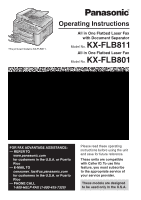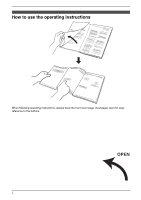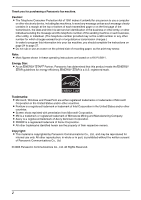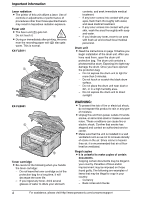Panasonic KX-FLB811 Mfp Laser Fax
Panasonic KX-FLB811 - FLAT BED FAX Manual
 |
UPC - 037988809820
View all Panasonic KX-FLB811 manuals
Add to My Manuals
Save this manual to your list of manuals |
Panasonic KX-FLB811 manual content summary:
- Panasonic KX-FLB811 | Mfp Laser Fax - Page 1
This pictured model is KX-FLB811. Operating Instructions All in One Flatbed Laser Fax with Document Separator Model No. KX-FLB811 All in One Flatbed Laser Fax Model No. KX-FLB801 FOR FAX ADVANTAGE ASSISTANCE: - REFER TO www.panasonic.com for customers in the U.S.A. or Puerto Rico - E-MAIL TO - Panasonic KX-FLB811 | Mfp Laser Fax - Page 2
Location of Controls How to use the operating instructions When following operating instructions, always keep the front cover page (next page) open for easy reference to the buttons. OPEN i - Panasonic KX-FLB811 | Mfp Laser Fax - Page 3
operating instructions. For a description of each button, see page 10. Buttons (Listed in alphabetical order) BROADCAST B HELP N CALLER ID L LOWER D COLLATE E MANUAL BROAD C CONTRAST F MENU I COPY P MONITOR V DIRECTORY E Navigator key S FAX O PAUSE T FAX AUTO ANSWER M QUICK SCAN - Panasonic KX-FLB811 | Mfp Laser Fax - Page 4
machine, you should complete the instructions on page 24 to page 27. L Do not rub or use an eraser on the printed side of recording paper, as the print may smear. Note: L Most figures shown in these operating instructions are based on a KX-FLB811. Energy Star: L As an ENERGY STAR® Partner, Panasonic - Panasonic KX-FLB811 | Mfp Laser Fax - Page 5
not sure of the type of power supplied to your home, consult your dealer or local power company. 8. For safety purposes this unit is equipped with a grounded plug. If you do not have this type of outlet, please have one installed. Do not defeat this safety feature by tampering with the plug. 9. Do - Panasonic KX-FLB811 | Mfp Laser Fax - Page 6
touch it. L During or immediately after printing, the area near the recording paper exit (2) also gets warm. This is normal. KX-FLB811 1 2 KX-FLB801 1 2 Toner cartridge L Be careful of the following when you handle the toner cartridge: - Do not leave the toner cartridge out of the protection bag for - Panasonic KX-FLB811 | Mfp Laser Fax - Page 7
(1). L When replacing the toner cartridge or drum unit, do not allow dust, water, or liquids to come in contact with the drum. This may affect print quality. L For optimal performance, genuine Panasonic toner cartridges and drum units are recommended. We cannot be responsible for problems that may - Panasonic KX-FLB811 | Mfp Laser Fax - Page 8
°F). Damp basements should also be avoided. Recording paper L Store unused paper in the original packaging, in a cool and dry place. Not doing so may affect print quality. Routine care L Wipe the outer surface of kg (35.3 lb.) 6 For assistance, please visit http://www.panasonic.com/consumersupport - Panasonic KX-FLB811 | Mfp Laser Fax - Page 9
50 Printing 7.4 Using the unit as a printer 50 Scanning 7.5 Using the unit as a scanner 53 Remote Control 7.6 Operating the unit from your computer 54 PC Fax 7.7 Fax sending/receiving using MultiFunction Station 55 7.8 Confirming the status of the unit....... 56 7.9 Other information (KX-FLB811 - Panasonic KX-FLB811 | Mfp Laser Fax - Page 10
the toner cartridge and the drum unit 76 Jams 9.5 Recording paper jam 79 9.6 Document jams (Auto document feeder 83 Cleaning 9.7 Cleaning the white plate and glasses 84 9.8 Cleaning the document feeder rollers 87 10. General Information 10.1 Reference lists and reports 89 10.2 Specifications - Panasonic KX-FLB811 | Mfp Laser Fax - Page 11
line cord 3 Output tray 4 Document tray 5 Drum unit 6 Toner cartridge (starter toner cartridge) Part number*1 PFJA1030Z PQJA10075Z PFZXFLB811M PFKS1117Y1 KX-FA86 ---------- Quantity 1 1 2 1 1 1 7 Operating instructions 8 Quick installation guide 9 CD-ROM PFQX2307Z 1 PFQW2365Z 1 PFQW2383Z - Panasonic KX-FLB811 | Mfp Laser Fax - Page 12
and Installation 1.2 Accessory information Accessories for this unit can be ordered online, by fax, or by telephone. - Replacement toner cartridge*1 (KX- FA87/KX-FA85) - Replacement drum unit*1 (KX-FA86) - Optional handset unit (KX-FA103) *1 Approx. 2,500 sheets of letter size paper can be printed - Panasonic KX-FLB811 | Mfp Laser Fax - Page 13
a fax. L To copy a document (page 44). L To scan a document (page 54). 1. Introduction and Installation 1.4 Overview 1.4.1 Front view KX-FLB811 1 23 4 5 6 l 7 89 jk KX-FLB801 1 23 4 5 6 l 7 8 9 jk 1 Top cover 2 ADF (Auto Document Feeder) cover release button 3 ADF cover 4 Document guides 5 Document - Panasonic KX-FLB811 | Mfp Laser Fax - Page 14
1. Introduction and Installation 1.4.2 Rear view B A CD E FGH A Recording paper guides B Handset unit (Optional) connection jack C Speaker D USB interface cover E Manual input tray F Telephone line jack G External telephone jack H Power inlet Removing the shipping tape Remove the shipping tape - Panasonic KX-FLB811 | Mfp Laser Fax - Page 15
Installation 1.5 Toner cartridge and drum unit The included toner cartridge is a starter toner cartridge. It will print about 800 letter-sized pages with a 5 % image area (page 91). L To replace the toner cartridge and the drum unit, see page 76. Caution: L Read the following instructions before you - Panasonic KX-FLB811 | Mfp Laser Fax - Page 16
6 Make sure that the triangles (1) match to install the toner cartridge correctly. 8 Install the drum and toner unit (1) by holding the tabs. 1 1 7 Lift the top cover release lever (1) and open the top cover (2). Important: L Close the manual input tray (3) before opening the top cover - Panasonic KX-FLB811 | Mfp Laser Fax - Page 17
setting to ON (feature #482 on page 60). The toner cartridge will last approximately 40 % longer. This feature may lower the print quality. 1.6 Document tray Insert the document tray (1) into the slot (2) on the unit. 2 1 1. Introduction and Installation 1.7 Output tray KX-FLB811 has 2 pieces of - Panasonic KX-FLB811 | Mfp Laser Fax - Page 18
install the upper output tray. 1.7.2 For KX-FLB801 users Pull the output tray extender (1) forward gently until it clicks into place, then press the center part of the extender (2) to open. 1 1 2 2 Note: L The upper output tray can hold up to approximately 100 sheets of printed paper - Panasonic KX-FLB811 | Mfp Laser Fax - Page 19
Installation ■ KX-FLB801 1. Line up the extender (1) with the left side of the output tray. Make sure that the triangles (2) match to attach the extender correctly. 2 1 1 If the extender is detached ■ KX-FLB811 . 1 For assistance, please visit http://www.panasonic.com/consumersupport 17 - Panasonic KX-FLB811 | Mfp Laser Fax - Page 20
default. If you want to use A4 or legal size paper, change the setting (feature #380 on page 60). 1 Pull the paper input tray (1) completely out. 3 Before loading a stack of paper, fan the paper to prevent paper jams. 4 Load the paper, print-side up (1). Important: L Push and lock the plate (2) in - Panasonic KX-FLB811 | Mfp Laser Fax - Page 21
the input tray. 1. Introduction and Installation 1.8.2 Using the manual input tray You can print not only on plain paper but also on special media (transparencies / labels / envelopes). The manual input tray is used only for printing with the computer (page 50) and can hold one page at a time. When - Panasonic KX-FLB811 | Mfp Laser Fax - Page 22
and Installation 2 Insert the paper, print-side down (1) until the unit grasps the paper and a single beep is heard. L Adjust the width of the guides (2) to the size of the recording paper. 1 2 Note: L If the paper is not inserted correctly, re-adjust the paper, or the paper may jam. L Make - Panasonic KX-FLB811 | Mfp Laser Fax - Page 23
the installation guide for the optional handset unit. Using surge protectors L The warranty does not cover damage due to power line surges or lightning. For additional protection, we recommend the use of a surge protector (6). If the fax machine shares a single telephone line with a DSL service Fax - Panasonic KX-FLB811 | Mfp Laser Fax - Page 24
For tone dial service. 4 Press {SET}. 5 Press {MENU} to exit. 2.3 Selecting the operation mode (Fax/Copy/Scan) This unit has three operation modes. You can select the desired mode by pressing the one of the following buttons. - {FAX}: Select this mode when using the unit as a fax machine (page 28 - Panasonic KX-FLB811 | Mfp Laser Fax - Page 25
, your logo and fax number and note for the quick setup (feature #100 on page 59). - "FEATURE LIST": How to program the features. - "DIRECTORY": How to store names and numbers in the directory and how to dial them. - "FAX SND/RCV": Help with problems sending/receiving faxes. - "COPIER": How to use - Panasonic KX-FLB811 | Mfp Laser Fax - Page 26
been set, Caller ID will not adjust the clock. 7 Press {MENU} to exit. Note: L The other party's fax machine will print the date and time on the top of each page you send according to your unit's date and time setting. 24 For assistance, please visit http://www.panasonic.com/consumersupport - Panasonic KX-FLB811 | Mfp Laser Fax - Page 27
letter. {FLASH} Hyphen {ZOOM}/ To insert a space {QUICK SCAN} {STOP} To delete a digit. Note: L To enter another BI|L 6 Press {MENU} to exit. Note: L Your logo will be printed on the top of each page sent from your unit. To select characters with http://www.panasonic.com/consumersupport 25 - Panasonic KX-FLB811 | Mfp Laser Fax - Page 28
the position to the right of where you want to insert the character. 2. Press {ZOOM}/{QUICK SCAN} to insert a space and enter the character. To select characters using {V} or {^} Instead of pressing enter the next character. 26 For assistance, please visit http://www.panasonic.com/consumersupport - Panasonic KX-FLB811 | Mfp Laser Fax - Page 29
hyphen, press {FLASH}. 5 Press {SET}. SETUP ITEM [ ] 6 Press {MENU} to exit. Note: L Your fax number will be printed on the top of each page sent from your unit. To correct a mistake Press {} to move the cursor STOP}. For assistance, please visit http://www.panasonic.com/consumersupport 27 - Panasonic KX-FLB811 | Mfp Laser Fax - Page 30
(Feature #441 on page 63) (KX-FLB811 only). 3.2 Sending a fax manually 3.2.1 Using the auto document feeder L Confirm that there are no documents on the scanner glass. {CONTRAST} {RESOLUTION} 1 {FAX} {STOP} {QUICK SCAN} {START} {SET}{V}{^} {MONITOR} {REDIAL} 28 1 If the {FAX} light is OFF - Panasonic KX-FLB811 | Mfp Laser Fax - Page 31
of error messages, see page 66. 3. Fax Printing a journal report A journal report provides you with a printed record of the 30 most recent faxes. To print manually, see page 89. To print automatically after every 30 new fax transmissions and receptions, make sure feature #402 is activated (page 61 - Panasonic KX-FLB811 | Mfp Laser Fax - Page 32
scanner glass L Check that ink, paste or correction fluid has dried completely. L To set a document with a width of less than 210 mm (81/4") when using the auto document feeder, we recommend using the scanner glass to copy the original document onto A4 or letter-sized paper, then setting the copied - Panasonic KX-FLB811 | Mfp Laser Fax - Page 33
of the auto document feeder, they may fall or cause a jam in the feeder. L Do not set the following types paper - Paper with a coated surface - Paper with printing on the opposite side that can be seen through the other side, such as newsprint 3. Fax 3.4 Storing items for the one-touch dial feature - Panasonic KX-FLB811 | Mfp Laser Fax - Page 34
name, up to 16 characters (see page 25 for instructions). 4 Press {SET}. 5 Enter the telephone number, up FAX (1-800- 435-7329) has been stored in the directory. If you cannot solve a problem, call the number. If not needed, you can erase it (page 32). L You can confirm the stored items by printing - Panasonic KX-FLB811 | Mfp Laser Fax - Page 35
, store the desired names and telephone numbers into one-touch dial feature and navigator directory (page 31). L Keep the front cover page open for button locations. L Make sure that the {FAX} light is ON. 1 Adjust the width of the document guides to fit the actual size of the document. 2 Insert - Panasonic KX-FLB811 | Mfp Laser Fax - Page 36
function utilizes stations 1-3. The one-touch dial function will be canceled. L {SET}. Using the dial keypad (only for MANUAL BROAD): Enter the fax number and press {SET}. L To program to exit. Note: L Confirm the stored items by printing a broadcast programming list (page 89). 3.6.2 Adding a - Panasonic KX-FLB811 | Mfp Laser Fax - Page 37
Press the desired {BROADCAST} (1-2) or {MANUAL BROAD}. L The document will be fed into the unit and scanned into memory. The unit will then send the the unit will automatically print a report (broadcast sending report). Note: L Do not open the document cover when sending a fax with the auto document - Panasonic KX-FLB811 | Mfp Laser Fax - Page 38
the desired setting, and press {SET}. 3.8 Receiving a fax manually - Auto answer OFF Use this mode with an extension telephone faxes are received When receiving calls, the unit will automatically answer all calls and only receive fax documents. If you have subscribed to a Distinctive Ring service - Panasonic KX-FLB811 | Mfp Laser Fax - Page 39
4 seconds during the message. Otherwise, both machines will not function correctly. 4 Activate the answering machine. 5 Set the unit to the desired receiving mode (page 36). L If you set to FAX ONLY mode, change the ring setting in FAX ONLY mode to "5 EXT.TAM" (feature #210 on page 60). 6 Check all - Panasonic KX-FLB811 | Mfp Laser Fax - Page 40
to receive documents. See the operating instructions of the answering machine and erase unnecessary messages. 3.10 Junk fax prohibitor (preventing fax reception from undesired callers) If you subscribe to Caller ID service (page 40), this feature prevents fax reception from calls that do not show - Panasonic KX-FLB811 | Mfp Laser Fax - Page 41
{^} to display the items on the list. 5. Press {MENU} to exit the program. To print the junk fax prohibitor list 1. Press {MENU} repeatedly to display "JUNK FAX PROH.". 2. Press {>} repeatedly to display "JUNK LIST PRINT". 3. Press {SET}. 4. Press {MENU} to exit the list. To erase an item from the - Panasonic KX-FLB811 | Mfp Laser Fax - Page 42
features, you must subscribe to Caller ID service. Make sure the following ring setting is set to 2 or more rings beforehand. - FAX ring setting (feature by printing the Caller ID list - To print manually, see page 89. - To print automatically after every 30 new calls, activate feature #216 - Panasonic KX-FLB811 | Mfp Laser Fax - Page 43
{STOP} to exit. 4.2.2 Erasing specific caller information 1 Press {CALLER ID one-touch dial feature and navigator directory Important: L This feature manually. See the instructions on page 31. L If you assign an item to a station key which already contains an item, the previous item will be replaced - Panasonic KX-FLB811 | Mfp Laser Fax - Page 44
if you wish to have a different number for your fax machine and telephone, even when you use them on a single telephone line. Distinctive Ring is a service offered by your local telephone company which allows you to use several telephone numbers on one telephone line. When a call is made to - Panasonic KX-FLB811 | Mfp Laser Fax - Page 45
L Keep the front cover page open for button locations. 1 Set feature #430 to "ON" (page 42). 2 Press {MENU}. 3 Press {#}, then {4}{3}{1}. 4 Press {1} to {5} to select the ring pattern assigned for fax. {1}"A": Standard ring (one long ring) {2}"B": Double ring (two short rings) {3}"C": Triple ring - Panasonic KX-FLB811 | Mfp Laser Fax - Page 46
tray for copying (feature #466 on page 65) (KX-FLB811 only). L If the {FAX AUTO ANSWER} indicator is ON, the unit can receive faxes automatically even in sent as a fax can also be copied and scanned (page 30). The effective scanning area is changed depending on the setting of the paper size. L Do - Panasonic KX-FLB811 | Mfp Laser Fax - Page 47
} to reset the settings you set in step 3 and 4. Note: L The effective scanning area is changed depending on the setting of the paper size (feature #380 on page 60). If you select "LEGAL" for the paper size, the effective scanning area will be maximized (page 30). To stop copying Press {STOP}. 45 - Panasonic KX-FLB811 | Mfp Laser Fax - Page 48
to select from "105%" to "200%" by changing the enlargement rate 5% at a time. 4 Press {START}. 5 After you finish copying, press {STOP} to reset this feature. L When using the auto document feeder, the unit will only enlarge the center of the upper part of the document. To make an enlarged copy - Panasonic KX-FLB811 | Mfp Laser Fax - Page 49
Chart in "TEXT/PHOTO" mode can be stored at a time, if the unit has no documents in memory. See page 90 of the specifications in detail. L If memory becomes full while storing, the unit will only print out the stored pages. L The collating feature is effective only for this time. After copying, this - Panasonic KX-FLB811 | Mfp Laser Fax - Page 50
out the following functions: - Printing on plain paper, transparencies, labels and envelopes - Scanning documents and converting an image into text with Readiris OCR software - Scanning from other applications for Microsoft® Windows® that support TWAIN scanning - Storing, editing or erasing items - Panasonic KX-FLB811 | Mfp Laser Fax - Page 51
→ [Panasonic] → [KXFLB800_FLM650 Series] → [Add Printer Driver]. Then follow the on-screen instructions. Note: L You cannot connect more than one unit to the same computer at the same time. To modify the software You can select the components to install anytime after the installation. For Windows XP - Panasonic KX-FLB811 | Mfp Laser Fax - Page 52
the setting for OCR. Help L For detailed instructions on Multi-Function Station. Usage Tips L To display usage tips. Note: L You can confirm if the unit is connected to your computer on Device Monitor. L Computer features (printing, scanning, PC Fax, etc.) may not function properly in the following - Panasonic KX-FLB811 | Mfp Laser Fax - Page 53
colored text will be printed in grayscale. 3 Select [Panasonic KX-FLB811]/ [Panasonic KX-FLB801] as the active printer. L If you have changed the name of the unit when installing, select that name from the list. L To change the printer settings, proceed as follows. For Windows 98/Windows Me: Click - Panasonic KX-FLB811 | Mfp Laser Fax - Page 54
paper, - Envelopes that have thin, sharply creased leading edges, - Envelopes that have diagonal seams, and - Envelopes with a moisture content of 4% to 6% by weight. L Use the manual input tray to print envelopes. L Printed envelope will be stacked on the upper output tray (KX-FLB811 paper jams one - Panasonic KX-FLB811 | Mfp Laser Fax - Page 55
rely on pressure to seal them Clasp Transparent window 7. Multi-Function Station software Scanning 7.5 Using the unit as a scanner L Keep Scan)]. L [Multi-Function Viewer] will appear. 4 Click the [Scan] icon in the [Multi-Function Viewer] window. L The [Panasonic KX-FLB811]/ [Panasonic KX-FLB801 - Panasonic KX-FLB811 | Mfp Laser Fax - Page 56
application that supports TWAIN scanning. 3 Select [Select Device...] from the [File] menu, then select the [Panasonic KXFLB811]/[Panasonic KX-FLB801] (default name) in the dialog box. 4 Select [Acquire Image...] from the [File] menu. L The [Panasonic KX-FLB811]/ [Panasonic KX-FLB801] (default name - Panasonic KX-FLB811 | Mfp Laser Fax - Page 57
Open the document you want to send. 2 Select [Print...] from the [File] menu. L The [Print] dialog box will appear. 3 Select [PCFAX Panasonic KX- FLB811]/[PCFAX Panasonic KX-FLB801] (default name) as the active printer. 4 Click [Print] or [OK]. L The [Send a Fax] dialog box will appear. 5 Enter the - Panasonic KX-FLB811 | Mfp Laser Fax - Page 58
(KXFLB811 only) 7.9.1 Changing the default output tray To change the default output tray when printing, proceed as follows. 1 Click [Start]. 2 Open the printer window. For Windows 98/Windows Me/Windows 2000: Select [Settings], then click [Printers]. For Windows XP Professional: Click [Printers and - Panasonic KX-FLB811 | Mfp Laser Fax - Page 59
and Other Hardware], then click [Printers and Faxes]. 3 Select [Panasonic KX-FLB811] (default name). 4 Select [Properties] from the [File] menu. L The printer properties window will appear. L For Windows XP and Windows 2000 users, click [Printing Preferences...] on the [General] tab. 5 Select - Panasonic KX-FLB811 | Mfp Laser Fax - Page 60
{>} repeatedly to display the desired feature's category. - "BASIC FEATURE" - "FAX FEATURE" - "COPY FEATURE" 3. Press {SET}. 4. Select the feature you wish to program. Press {} repeatedly to display the desired feature. L The current setting of the feature will be displayed. 5. Press {V} or - Panasonic KX-FLB811 | Mfp Laser Fax - Page 61
You can print out the quick fax setup guide and select the desired receiving mode depending on your situation. {1} "FAX ONLY" (default): Use only as a fax (page 36). {2} "DIST. RING": With the Distinctive Ring service (page 42). {3} "EXT. TAM": With an external telephone answering machine (page 37 - Panasonic KX-FLB811 | Mfp Laser Fax - Page 62
{#}{4}{6}{4} Setting toner save feature {#}{4}{8}{2} Selection To change the number of rings before the unit answers a call in FAX ONLY mode. {1} "1" {2} "2" {3} "3" (default) {4} "4" {5} "5 EXT.TAM" (External Telephone Answering Machine) {0} "OFF" (default): The unit will not print the Caller - Panasonic KX-FLB811 | Mfp Laser Fax - Page 63
8. Programmable Features 8.3 Fax features Feature/Code Printing a confirmation report {#}{4}{0}{1} Setting the journal report to print automatically {#}{4}{0}{2} Sending documents overseas {#}{4}{1}{1} Selection To print a confirmation report for fax transmission results (page 29). {0} "OFF": - Panasonic KX-FLB811 | Mfp Laser Fax - Page 64
fed into the unit and scanned into memory. The unit fax machines are ECM compatible. {0} "OFF": Deactivates this feature. {1} "ON" (default): If there is an error during fax transmission / reception, the unit will support the communication. If you often have trouble when sending faxes, this feature - Panasonic KX-FLB811 | Mfp Laser Fax - Page 65
will continue until you clear the printing problem and make sure the unit is supplied with enough paper to print the stored document. {0} "OFF": Deactivates this feature. {1} "ON" (default): You will be alerted to a reception problem by a beeping sound. To receive a fax automatically when you answer - Panasonic KX-FLB811 | Mfp Laser Fax - Page 66
transfer a received document to the computer. If the unit cannot recognize the connection, it will print out the data. {0} "NO" (default) {1} "YES" To reset the fax features: 1. Press {MENU}. 2. Press {#}, then {4}{5}{9}. 3. Press {1} to select "YES". 4. Press {SET}. 5. Press {SET} again. 6. Press - Panasonic KX-FLB811 | Mfp Laser Fax - Page 67
8. Programmable Features 8.4 Copy features Feature/Code Changing the default copy resolution {#}{4}{6}{1} Saving the previous contrast setting {#}{4}{6}{2} Setting the output tray to use for copying {#}{4}{6}{6} (KX-FLB811 only) Selection To change the default resolution setting for copying. {1} - Panasonic KX-FLB811 | Mfp Laser Fax - Page 68
of a problem with the other party's fax machine. Check with the other party. L The junk fax prohibitor feature of this unit rejected fax reception. L The memory is full of received documents due to a lack of recording paper or a recording paper jam. Install paper (page 18) or clear the jammed paper - Panasonic KX-FLB811 | Mfp Laser Fax - Page 69
a problem, one or more of the following messages will appear on the display. Display "CALL SERVICE" "CARRIAGE ERROR" "CHANGE DRUM" "CHANGE SUPPLIES" "CHECK DOCUMENT" "CHECK DRUM" "CHECK MEMORY" "CHECK PICK UP INPUT TRAY #1" "CLOSE ADF COVER" "DIRECTORY FULL" "DRUM LIFE LOW REPLACE SOON" "FAX IN - Panasonic KX-FLB811 | Mfp Laser Fax - Page 70
faxes or print reports. Remove the recording paper from manual input tray. L The drum life is complete. Replace the drum unit immediately (page 76). L The memory is full of received documents due to a lack of recording paper or a recording paper jam. Install paper (page 18) or clear the jammed paper - Panasonic KX-FLB811 | Mfp Laser Fax - Page 71
Display "WRONG PAPER" 9. Help Cause & Solution L The fax message was printed on paper which is shorter than letter size paper. Use the appropriate size paper (page 91). For assistance, please visit http://www.panasonic.com/consumersupport 69 - Panasonic KX-FLB811 | Mfp Laser Fax - Page 72
then see the displayed message instructions to solve the problem. L You are probably entering {*} {#} {9}. This is the default setting for the fax activation code. If you use a voice mail service, turn the fax activation feature OFF or reprogram the activation code (feature #434 on page 63). L High - Panasonic KX-FLB811 | Mfp Laser Fax - Page 73
or has run out of recording paper. Try again. L The other party's machine is not a fax machine. Check with the other party. L The other party's fax machine failed to answer the fax automatically. Send the fax manually (page 28). L Use the overseas transmission mode (feature #411 on page 61). L Add - Panasonic KX-FLB811 | Mfp Laser Fax - Page 74
check their fax machine. L Some paper has instructions recommending which side to print on. Try turning the paper over. L You may have used paper with a cotton and/or fiber content that is over 20%, such as letterhead or resume paper. L The remaining toner is low. Replace the toner cartridge (page - Panasonic KX-FLB811 | Mfp Laser Fax - Page 75
. Replace the toner cartridge (page 76). L To check the drum life and quality, please print the printer test list (page 89). If printing quality is still poor, replace the toner cartridge and drum unit. L The toner save mode of feature #482 is ON (page 60). 9.3.6 Using an answering machine Problem - Panasonic KX-FLB811 | Mfp Laser Fax - Page 76
request to be accepted. L The unit will be displayed after the printer driver has been installed. L The printer driver is used for PC FAX and Remote Control. The transmission error will be displayed as the printing error. 74 For assistance, please visit http://www.panasonic.com/consumersupport - Panasonic KX-FLB811 | Mfp Laser Fax - Page 77
select USB port mode. Please refer to your computer's operating instructions or consult the manufacturer. L If you have any other multifunction softwares installed on your computer, uninstall them. L If you use the Fast User Switching feature in Windows XP, make sure no other users are logged in to - Panasonic KX-FLB811 | Mfp Laser Fax - Page 78
on the display, replace the toner cartridge and drum unit. To ensure that the unit operates properly, we recommend the use of Panasonic toner cartridge (Model No. KX-FA87/KX-FA85) and drum unit (Model No. KX-FA86). See page 10 for accessory information. To maintain print quality and machine life, we - Panasonic KX-FLB811 | Mfp Laser Fax - Page 79
7 If you replace the drum unit at the same time, remove the new drum unit from the protection bag. Place the new toner cartridge (1) into the drum unit (2). 1 2 8 Firmly press down the toner cartridge to snap into position. For assistance, please visit http://www.panasonic.com/consumersupport 77 - Panasonic KX-FLB811 | Mfp Laser Fax - Page 80
toner cartridge firmly. 1 11 Install the drum and toner unit (1) by holding the tabs. 1 10 Make sure that the triangles (1) match to install the toner cartridge correctly. L Make sure that the triangles (2) match to install the drum and toner , please visit http://www.panasonic.com/consumersupport - Panasonic KX-FLB811 | Mfp Laser Fax - Page 81
the unit The display will show the following. PAPER JAMMED b OPEN TOP COVER Caution: L Do not pull out the jammed paper forcibly before opening the top cover. 1 Lift the top cover release lever (1) and open the top cover (2). Important: L Close the manual input tray (3) before opening the top cover - Panasonic KX-FLB811 | Mfp Laser Fax - Page 82
9. Help 2 Remove the jammed paper. Case 1: When the recording paper has jammed near the drum and toner unit: 1. Pull the paper input tray completely out. 2. Remove the jammed paper (1) carefully by pulling it upwards. Case 2: When the recording paper has jammed near the fuser unit: 1. Lift both - Panasonic KX-FLB811 | Mfp Laser Fax - Page 83
near the output tray (KX-FLB811 only): 1. Pull and hold the lever (1) to release the jammed paper. 9. Help 3 Close the top cover until locked. 1 Caution: L To prevent injuries, be careful not to put your hands under the top cover. 2. Remove the jammed paper (1) carefully by pulling it upwards - Panasonic KX-FLB811 | Mfp Laser Fax - Page 84
the recording paper specifications and reinstall recording paper. See page 18 for details. Note: L If the error message is still displayed, check the recording paper specifications and reinstall recording paper. See page 19 for details. 82 For assistance, please visit http://www.panasonic.com - Panasonic KX-FLB811 | Mfp Laser Fax - Page 85
. 3 2 1 1 Hold the ADF cover firmly and lift it to open the upper part (1) of the ADF cover. 1 3 Close the ADF cover. 2 When the document has jammed near the document entrance: Remove the jammed document (1) carefully. 1 For assistance, please visit http://www.panasonic.com/consumersupport 83 - Panasonic KX-FLB811 | Mfp Laser Fax - Page 86
paper, - the original document, - the data scanned by the computer, or - the fax document received by the other party. Caution: L Be careful when handling the drum and toner unit. See the caution for the drum (4). 2 3 1 4 2 1 84 For assistance, please visit http://www.panasonic.com/consumersupport - Panasonic KX-FLB811 | Mfp Laser Fax - Page 87
inserted direction is correct. Otherwise, the hinges cannot be inserted into the slots in step 3. 1 2 1 2 4. Close the document cover. For assistance, please visit http://www.panasonic.com/consumersupport 85 - Panasonic KX-FLB811 | Mfp Laser Fax - Page 88
gets hot. Do not touch it. Note: L Do not touch the transfer roller (5). 3 Remove the drum and toner unit (1) by holding the tabs. 1 1 L Make sure that the triangles (2) match to install the drum and toner unit correctly. 2 86 For assistance, please visit http://www.panasonic.com/consumersupport - Panasonic KX-FLB811 | Mfp Laser Fax - Page 89
locked. 9. Help 9.8 Cleaning the document feeder rollers Clean the rollers when the document or recording paper frequently misfeeds. 1 Disconnect the power cord. 2 Hold the ADF cover firmly and lift it to the ADF cover. 2 1 For assistance, please visit http://www.panasonic.com/consumersupport 87 - Panasonic KX-FLB811 | Mfp Laser Fax - Page 90
arrow to avoid the discharge brush (2) from being pulled. 2 1 5 Close the ADF cover. 6 Re-connect the power cord. 88 For assistance, please visit http://www.panasonic.com/consumersupport - Panasonic KX-FLB811 | Mfp Laser Fax - Page 91
the unit (page 84, 87). If printing quality is still poor, replace the toner cartridge and drum unit. - "CALLER ID LIST": Keeps a record of the last 30 different callers after subscribing to a Caller ID service. To print automatically after every 30 new calls, activate feature #216 (page 60). {MENU - Panasonic KX-FLB811 | Mfp Laser Fax - Page 92
If the capability of the other party's machine is inferior to your unit, the transmission time may be longer. ITU-T No.1 Test Chart Note: L Design and specifications are subject to change without notice. L The pictures and illustrations in these instructions may vary slightly from the actual product - Panasonic KX-FLB811 | Mfp Laser Fax - Page 93
for double-sided printing with other copiers or printers. This may cause a paper jam. L To avoid curling, do not open paper packs until you are ready to use the paper. Store unused paper in the original packaging, in a cool and dry location. 10. General Information Toner life Toner life depends on - Panasonic KX-FLB811 | Mfp Laser Fax - Page 94
turn on the toner save feature, the toner cartridge will last approx. 40% longer. Drum life The drum unit is a consumable item and needs to be replaced regularly. There are various factors that determine the actual drum life, such as temperature, humidity, type of paper and how much toner you use - Panasonic KX-FLB811 | Mfp Laser Fax - Page 95
. If trouble is experienced with this equipment, for repair or warranty information, please contact a Factory Servicenter or other Authorized Servicer. If the equipment is causing harm to the telephone network, the telephone company may request that you disconnect the equipment until the problem is - Panasonic KX-FLB811 | Mfp Laser Fax - Page 96
for help. Responsible Party: Panasonic Corporation of North America One Panasonic Way, Secaucus, NJ 07094 Technical Support: Panasonic Consumer Electronics Company Division of Panasonic Corporation of North America One Panasonic Way, Secaucus, NJ 07094 Telephone: 1-800-HELP-FAX (1-800-435-7329) 94 - Panasonic KX-FLB811 | Mfp Laser Fax - Page 97
not supplied by the warrantor such as non Panasonic ink film, toner cartridge or drum unit, or failures which result from accidents, misuse, abuse, neglect, bug infestation, mishandling, misapplication, alteration, faulty installation, set-up adjustments, signal reception problems, misadjustment - Panasonic KX-FLB811 | Mfp Laser Fax - Page 98
900 fee based support: 1-900-FAX-HELP (1-900-3294357) This exceptional service is charged directly to your telephone bill at only $2.49 per minute. 2. Panasonic Premier Service Club (PPSC): 1-800-435-7329 PPSC provides toll free troubleshooting support at only $7.99 for a one time sampler or - Panasonic KX-FLB811 | Mfp Laser Fax - Page 99
900 fee based support: 1 900 FAX HELP (1 900 329 4357) This exceptional service is charged directly to your telephone bill at only $2.49 per minute. 2. Panasonic Premier Service Club (PPSC): 1 800 435 7329 PPSC provides toll free troubleshooting support at only $7.99 for a one time sampler or - Panasonic KX-FLB811 | Mfp Laser Fax - Page 100
10. General Information 10.6 User record For your future reference Date of purchase Serial number (found on the rear of the unit) Dealer's name and address Dealer's telephone number Attach your sales receipt here. 98 - Panasonic KX-FLB811 | Mfp Laser Fax - Page 101
63 H Help: 23 J Jams Document: 83 Recording paper: 79 Journal report (Feature #402): 29, 61 Junk fax prohibitor: 38 L Label: 51 Logo (Feature #102): 25 M Memory reception alert (Feature #437): 63 Mode timer (Feature #464): 60 Multi-Function Station software Activating: 50 Installing: 48 N Navigator - Panasonic KX-FLB811 | Mfp Laser Fax - Page 102
Broadcast: 35 From memory: 29 Manually: 28 Navigator directory: 33 One-touch dial: 33 Set fax default (Feature #459): 64 Storing Broadcast: 34 Navigator directory: 32 100 One-touch dial: 31 T TEL mode: 36 Toner cartridge Installing: 13 Replacing: 76 Toner life: 91 Toner save (Feature #482): 15, 60 - Panasonic KX-FLB811 | Mfp Laser Fax - Page 103
Notes 101 - Panasonic KX-FLB811 | Mfp Laser Fax - Page 104
Notes 102 - Panasonic KX-FLB811 | Mfp Laser Fax - Page 105
Notes 103 - Panasonic KX-FLB811 | Mfp Laser Fax - Page 106
carry-in your fax to one of our Regional Service centers, where including the overnight delivery of the replacement product to the unit will be repaired and returned to you. you, shipment of the problem unit to Panasonic, shipment of Instructions: the replacement unit back to Panasonic and the
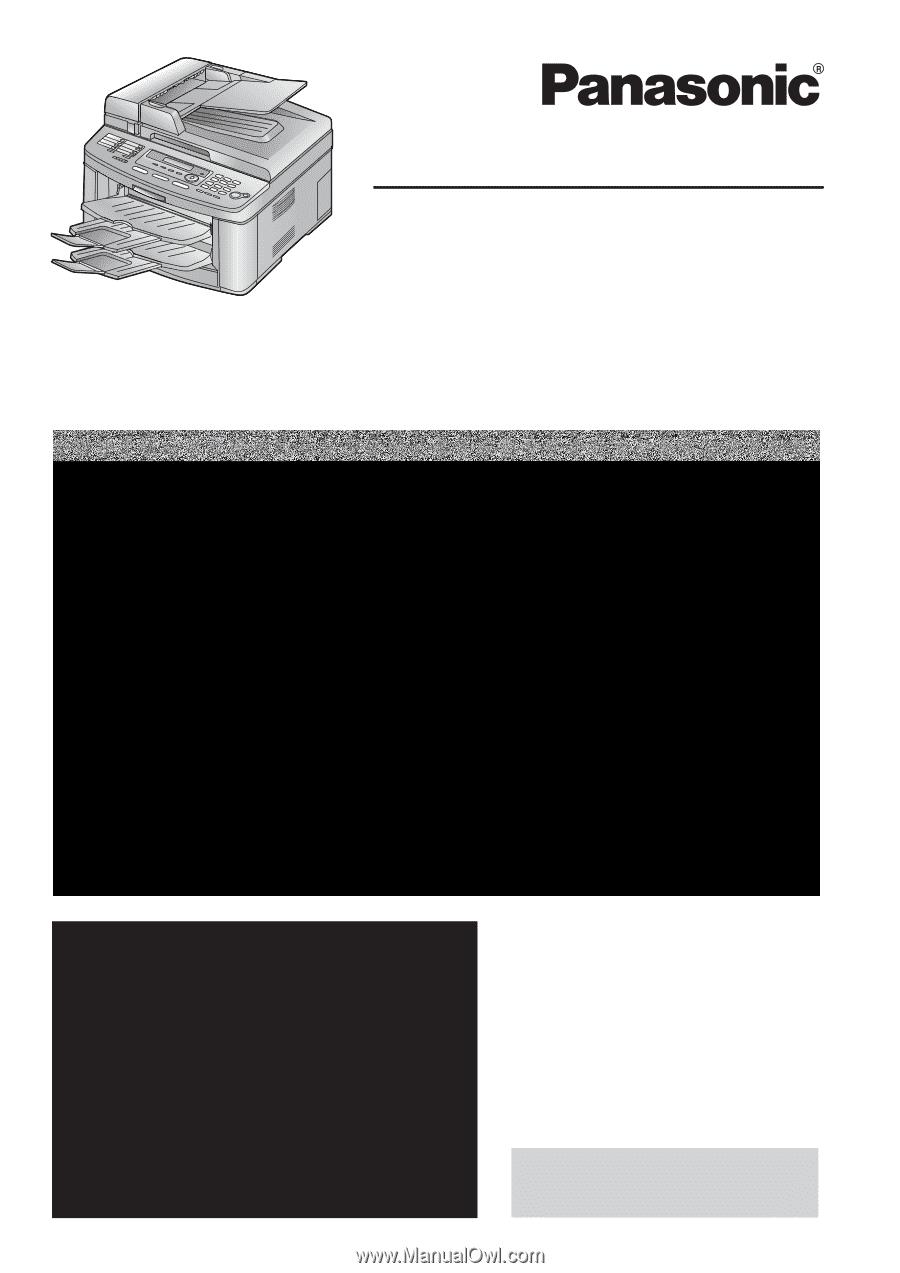
Please read these operating
instructions before using the unit
and save for future reference.
These models are designed
to be used only in the U.S.A.
Operating Instructions
FOR FAX ADVANTAGE ASSISTANCE:
— REFER TO
www.panasonic.com
for customers in the U.S.A. or Puerto
Rico
— E-MAIL TO
for customers in the U.S.A. or Puerto
Rico
— PHONE CALL
1-800-HELP-FAX (1-800-435-7329)
These units are compatible
with Caller ID. To use this
feature, you must subscribe
to the appropriate service of
your service provider.
Model No.
KX-FLB801
All in One Flatbed Laser Fax
with Document Separator
Model No.
KX-FLB811
All in One Flatbed Laser Fax
This pictured model is KX-FLB811.