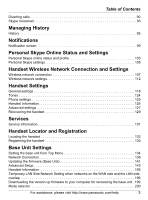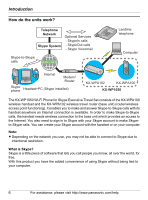Panasonic KX-WP1050 Wifi Telephone
Panasonic KX-WP1050 - Wireless VoIP Phone Manual
 |
UPC - 037988840205
View all Panasonic KX-WP1050 manuals
Add to My Manuals
Save this manual to your list of manuals |
Panasonic KX-WP1050 manual content summary:
- Panasonic KX-WP1050 | Wifi Telephone - Page 1
for 6 hours before initial use. Please read these Operating Instructions before using the unit and save for future reference. This product is designed for use in the following countries: USA, Canada, Japan, UK, Germany, France (indoor use) For assistance, please visit http://www.panasonic.com/help - Panasonic KX-WP1050 | Wifi Telephone - Page 2
23 Symbols and screen shots used in these operating instructions 25 System requirements 27 Getting Started Setup flow 28 Setting up the base unit for the first time (Initialization Setup 36 Troubleshooting for installation 54 Setting up the handset 57 Text entry 60 Turning panasonic.com/help - Panasonic KX-WP1050 | Wifi Telephone - Page 3
Settings General settings 118 Tones 124 Phone settings 125 Handset Information 126 Advanced settings 127 Recovering the handset 129 Services Service information 131 Handset Locator and base unit . 199 Mode selector 200 For assistance, please visit http://www.panasonic.com/help 3 - Panasonic KX-WP1050 | Wifi Telephone - Page 4
Table of Contents Reset button 201 Setting your computer 203 Useful Information Additional accessories 210 Error messages 211 Troubleshooting 215 FCC and other information 223 Industry Canada (IC) and other information 225 Règles d'Industrie Canada et autres renseignements 226 For European - Panasonic KX-WP1050 | Wifi Telephone - Page 5
Introduction Feature highlights Thank you for purchasing a Panasonic Wi-Fi Phone for SkypeTM Executive Travel Set. Wi-Fi Phone for Use with Skype*1 L Free yourself from a computer is called "base unit" in these operating instructions. For assistance, please visit http://www.panasonic.com/help 5 - Panasonic KX-WP1050 | Wifi Telephone - Page 6
Network Skype System Optional Services - SkypeIn calls - SkypeOut calls - Skype Voicemail Skype-to-Skype calls Landline telephone Computer Internet Modem/ Router Skype phone Headset+PC (Skype installed tied to your computer. 6 For assistance, please visit http://www.panasonic.com/help - Panasonic KX-WP1050 | Wifi Telephone - Page 7
services available from Skype. SkypeOut SkypeIn Skype Voicemail SkypeOut allows you to make calls to landline and mobile phones. SkypeIn is a subscribed feature that provides you with a phone the property of their respective owners. For assistance, please visit http://www.panasonic.com/help 7 - Panasonic KX-WP1050 | Wifi Telephone - Page 8
work normally by following the operating instructions. Adjust only controls covered by the operating instructions. Improper adjustment may require extensive work by an authorized service center. E. If the product has vicinity of the leak. 8 For assistance, please visit http://www.panasonic.com/help - Panasonic KX-WP1050 | Wifi Telephone - Page 9
or electric shock. Confirm that smoke has stopped emitting and contact the Panasonic Call Center at 1-800-211-PANA (1-800211-7262). CAUTION: Installation L the product only, in accordance with the instructions and limitations specified in this manual. Medical: L Consult the manufacturer of any - Panasonic KX-WP1050 | Wifi Telephone - Page 10
Introduction If you have any problems: Please visit: http://www.panasonic.com/help No responsibility will be taken by our company with respect to consequences resulting from the inappropriate use, damage or both of the unit. 10 For assistance, please visit http://www.panasonic.com/help - Panasonic KX-WP1050 | Wifi Telephone - Page 11
is a risk of sending/receiving data being intercepted by a third party. L When sending this product to be repaired with a company not related to Panasonic, make a back-up file of the base unit settings, if necessary, and reset this product to factory default. L When transferring this product to - Panasonic KX-WP1050 | Wifi Telephone - Page 12
(MPL). You can get the MPL source code. Please note that this software is not under warranty. For inquiries regarding the contents above, see http://panasonic.co.jp/pcc/cs/en/telecom/wi-fi-hs.htm. Enter the necessary firmware information on the Inquiry form and submit it. 12 For assistance - Panasonic KX-WP1050 | Wifi Telephone - Page 13
location/avoiding noise: The base unit and other compatible Panasonic units use radio waves to communicate with each other. you use the handset or base unit near another cordless phone's base unit, noise may be heard. Move away from the other cordless phone's base unit and bring the handset closer to - Panasonic KX-WP1050 | Wifi Telephone - Page 14
tin L A wall made of concrete, stone or brick L Fireproof glass L Several walls separated by open space L A steel shelf 14 For assistance, please visit http://www.panasonic.com/help - Panasonic KX-WP1050 | Wifi Telephone - Page 15
)) Order No. PQJA10185Z CD-ROM*3 1 pc. Order No. PQQX15539Z Carrying case 1 pc. Order No. PQQD10002Z Wireless LAN sticker*4 1 pc. For assistance, please visit http://www.panasonic.com/help 15 - Panasonic KX-WP1050 | Wifi Telephone - Page 16
V AC. *2 The handset cover comes attached to the handset. *3 Operating Instructions are included. *4 Your base unit's default network name (SSID) and network cable Charge cable AC cord AC adaptor Base unit Quick Start Guide Handset stand Battery Handset Carrying case Note: L Do not include - Panasonic KX-WP1050 | Wifi Telephone - Page 17
cord(s) designed for use in your destination countries. (For UK) Order No. PSJA1106Z (For Germany and France) Order No. PFJA02A006Z Sales and support information L To order additional/replacement accessories, call 1-800-332-5368. L TTY users (hearing or speech impaired users) can call 1-866-605 - Panasonic KX-WP1050 | Wifi Telephone - Page 18
G Power port H WAN (Internet) port I LAN (Ethernet) port J Mode selector (page 200) K FACTORY DEFAULT RESET button (page 201) 18 For assistance, please visit http://www.panasonic.com/help - Panasonic KX-WP1050 | Wifi Telephone - Page 19
C P D Q E R F G A Speaker B Headset jack C {{} (SEND) D {s} (SP-PHONE) E {*} / {A→a} (Character entry mode key) F CHARGE port G Microphone H Charge/Ringer indicator I Receiver key*1) *1 Valid depending on the text entry screen For assistance, please visit http://www.panasonic.com/help 19 - Panasonic KX-WP1050 | Wifi Telephone - Page 20
. Key functions Base unit: Key Name LOCATOR button FACTORY DEFAULT RESET Handset: Key Name {{} (SEND) {s} (SP-PHONE) {*} / {A→a} Left soft key Figure No. E K Function L Locate the handset (page 132) or register screen (page 71). 20 For assistance, please visit http://www.panasonic.com/help - Panasonic KX-WP1050 | Wifi Telephone - Page 21
the handset. L Mute your voice while talking. Press again to release the mute. L Delete the character(s) when entering characters. For assistance, please visit http://www.panasonic.com/help 21 - Panasonic KX-WP1050 | Wifi Telephone - Page 22
in the Idle mode, press to make a SkypeOut call (page 84). L Enter # or a Line feed when entering characters. 22 For assistance, please visit http://www.panasonic.com/help - Panasonic KX-WP1050 | Wifi Telephone - Page 23
unit. An Internet connection has been established (IP address obtained). A data transfer is in progress on the WAN side. For assistance, please visit http://www.panasonic.com/help 23 - Panasonic KX-WP1050 | Wifi Telephone - Page 24
"Downloading the version-up firmware to your computer for recovering the base unit" (page 199). The base unit hardware may be defective. L Visit: http://www.panasonic.com/help The Ethernet cable is not connected to the WAN port on the rear of the base unit. 24 For assistance, please visit http - Panasonic KX-WP1050 | Wifi Telephone - Page 25
Introduction Symbols and screen shots used in these operating instructions Symbols used for operations Symbol {} "" i [ ] Meaning The words in the brackets indicate to select the desired contact, then press {Options} (Left soft key). For assistance, please visit http://www.panasonic.com/help 25 - Panasonic KX-WP1050 | Wifi Telephone - Page 26
Screen shots used for operations L Microsoft product screen shots are reprinted with permission from Microsoft Corporation. L The screen shots in these instructions are from Microsoft® Windows® XP using Internet Explorer® 6.0 and are included for reference purposes only. L The screen shots in these - Panasonic KX-WP1050 | Wifi Telephone - Page 27
Internet, such as Cable or DSL modem (USB-only modems are not supported.) For Handset Item Internet connection Description L Base unit or IEEE 802 point which provides access to Internet L IEEE 802.11b wireless access point that supports either Open, WEP (64 bit/128 bit), WPA-PSK (TKIP) or WPA2PSK - Panasonic KX-WP1050 | Wifi Telephone - Page 28
) page 36 3 Setting up the handset page 57 4 Turning on the handset (Signing in to Skype) page 63 28 For assistance, please visit http://www.panasonic.com/help - Panasonic KX-WP1050 | Wifi Telephone - Page 29
or at home. L Hotel: See the instructions "While you are in a hotel room" on page 30. L Home: See the instructions "While you are at home" on page a wireless LAN" on page 209 for details. L Use only the included Panasonic AC adaptor PQWEWP1050 and AC cord PQJA10188Z. In UK, Germany and France, you - Panasonic KX-WP1050 | Wifi Telephone - Page 30
The hotel you are staying in may give you specific instructions as to what Internet connection mode you should select. In that case, follow their instructions. Otherwise, you are suggested to select [Default Profile] in the hotel room. 30 For assistance, please visit http://www.panasonic.com/help - Panasonic KX-WP1050 | Wifi Telephone - Page 31
2, if you cannot find the Ethernet port (RJ45 jack) in the hotel room, ask the hotel front desk. In some hotels, the wireless Internet connection service may be available by using a wireless Ethernet bridge prepared by the hotel. For assistance, please visit http://www - Panasonic KX-WP1050 | Wifi Telephone - Page 32
or modem (DSL or cable) with a built-in router. L Refer to the instructions on page 33. Router mode: Designed for the case when you only have a standard DSL or cable modem know what type of modem you have, ask your Internet service provider. 32 For assistance, please visit http://www.panasonic.com/help - Panasonic KX-WP1050 | Wifi Telephone - Page 33
the base unit and an unused Ethernet (LAN) port on your existing router (or modem with a built-in router). For assistance, please visit http://www.panasonic.com/help 33 - Panasonic KX-WP1050 | Wifi Telephone - Page 34
LAN port Computer 2 Ethernet cable (not included) 3 To WAN port Internet 2, 5 Ethernet cable (included) Cable or DSL modem 34 For assistance, please visit http://www.panasonic.com/help - Panasonic KX-WP1050 | Wifi Telephone - Page 35
outlet. L When the base unit turns on (The WAN indicator lights in green or amber), the installation is complete. For assistance, please visit http://www.panasonic.com/help 35 - Panasonic KX-WP1050 | Wifi Telephone - Page 36
those profiles for HOME and/or HOTEL mode settings through the initialization setup shown in the following pages. 36 For assistance, please visit http://www.panasonic.com/help - Panasonic KX-WP1050 | Wifi Telephone - Page 37
The base unit restarts with the Internet connection profile you have just saved. Step 10 - 11 from page 46 For assistance, please visit http://www.panasonic.com/help 37 - Panasonic KX-WP1050 | Wifi Telephone - Page 38
it is necessary to set up your Web browser's proxy server to access the base unit (page 207). 38 For assistance, please visit http://www.panasonic.com/help - Panasonic KX-WP1050 | Wifi Telephone - Page 39
verify. L The base unit begins restarting and a prompt screen with fields for your user name and password is displayed. For assistance, please visit http://www.panasonic.com/help 39 - Panasonic KX-WP1050 | Wifi Telephone - Page 40
Getting Started 4 Enter the user name and password set in step 3. Then click [OK]. L Top Menu is displayed. 40 For assistance, please visit http://www.panasonic.com/help - Panasonic KX-WP1050 | Wifi Telephone - Page 41
heading. L If you click [Default Profile], you can revert the Internet connection settings back to default setting (DHCP). L If you have no specific instructions for the Internet connection from the hotel, you can use [Default Profile] for an easy setup. Ask the hotel front desk for details. If you - Panasonic KX-WP1050 | Wifi Telephone - Page 42
is usually required for use with cable modems. Select if you are instructed to specify DHCP, host name and/or MTU value by your Internet service provider. Otherwise, select [Default settings] in step 6. L Allows the a router at home. 42 For assistance, please visit http://www.panasonic.com/help - Panasonic KX-WP1050 | Wifi Telephone - Page 43
the Mode selector is set to "HOTEL": Getting Started L Select the connection mode as specific instructions for the Internet connection from the hotel. ([AP (Bridge)] is not available in HOTEL mode.) an IP address from a PPPoE server. For assistance, please visit http://www.panasonic.com/help 43 - Panasonic KX-WP1050 | Wifi Telephone - Page 44
Getting Started L A screen with fields for configuring the connection mode you select in this step is displayed. L For example: When you select [DHCP] in HOME mode 44 For assistance, please visit http://www.panasonic.com/help - Panasonic KX-WP1050 | Wifi Telephone - Page 45
Getting Started 8 Configure the settings, then click [Next>]. L See "Configuring the Internet connection settings" on page 48 for each setting. L If your Internet service provider or the hotel you are staying in does not specify any of the settings, leave the data fields blank except for MTU entry. - Panasonic KX-WP1050 | Wifi Telephone - Page 46
complete. WAN indicator 11 After the Initialization Setup is complete, try to access a website in order to confirm the Internet connection setting. Enter http://www.panasonic.com in the address field of the browser and press the ENTER key. 46 For assistance, please visit http://www - Panasonic KX-WP1050 | Wifi Telephone - Page 47
Getting Started LIf the Panasonic website is displayed, you have successfully connected to the Internet. LIf you are in a hotel room, an authorization for the Internet access may be required. Ask the hotel front desk and follow their instructions. Note: L You can change the user name and password - Panasonic KX-WP1050 | Wifi Telephone - Page 48
mode you select in the Initialization Setup (in step 8 of page 45). L If your Internet service provider or the hotel you are staying does not specify any of the settings, leave the data fields "255.255.255.255" are not available. 48 For assistance, please visit http://www.panasonic.com/help - Panasonic KX-WP1050 | Wifi Telephone - Page 49
name (1 - 31 characters) in this data field. L If you have the domain name assigned by your Internet service provider or the hotel you are staying in, enter domain name (1 - 255 characters) in this data field. a specific IP address. For assistance, please visit http://www.panasonic.com/help 49 - Panasonic KX-WP1050 | Wifi Telephone - Page 50
mask assigned by your Internet service provider or the hotel you assigned by your Internet service provider or the hotel assigned by your Internet service provider or the hotel name assigned by your Internet service provider or the hotel assigned by your Internet service provider or the hotel - Panasonic KX-WP1050 | Wifi Telephone - Page 51
staying in, enter password (1 - 63 characters) in this data field. L If you have the service name assigned by your Internet service provider or the hotel you are staying in, enter the service name (1 - 63 characters) in this data field. For assistance, please visit http://www.panasonic.com/help 51 - Panasonic KX-WP1050 | Wifi Telephone - Page 52
is the maximum size of packet that can be sent. L If you have the MTU value assigned by your Internet service provider or the hotel you are staying in, enter the MTU value (576 - 1492) in this data field. available in the HOTEL mode.) 52 For assistance, please visit http://www.panasonic.com/help - Panasonic KX-WP1050 | Wifi Telephone - Page 53
". Note: L There are some restrictions on IP address entry. For example, "0.0.0.0" and "255.255.255.255" are not available. For assistance, please visit http://www.panasonic.com/help 53 - Panasonic KX-WP1050 | Wifi Telephone - Page 54
the base unit, you can refer to the check list below. For up-to-date support information, visit http://www.panasonic.com/help. Please refer to it along with this guide for troubleshooting. Connection: Problem The modem is connected but the WAN indicator is off. The Ethernet is connected but the - Panasonic KX-WP1050 | Wifi Telephone - Page 55
Getting Started Initialization Setup: Problem Initialization Setup is not displayed. I cannot find the IP address assigned to the base unit on LAN side L One minute interval is intentional to avoid malignant access to the base unit. For assistance, please visit http://www.panasonic.com/help 55 - Panasonic KX-WP1050 | Wifi Telephone - Page 56
access: Problem I cannot connect to the Internet. Solution L Check the modem connection. Also check the connection between this product and the LAN. L Check the information received from Internet service provider or the hotel you are staying in regarding Internet connection. L When instructed to - Panasonic KX-WP1050 | Wifi Telephone - Page 57
battery (A), and press it down until it snaps into position (B). Then close the handset cover (C, D). B C A D Important: L Use only the rechargeable Panasonic battery noted on page 17. Note: L The battery terminal indicated " " is not used for the handset. Attention: A lithium-ion battery - Panasonic KX-WP1050 | Wifi Telephone - Page 58
, we recommend you wait for the handset to be charged to the full level before using the handset. 58 For assistance, please visit http://www.panasonic.com/help - Panasonic KX-WP1050 | Wifi Telephone - Page 59
) Very low Need to be recharged Note: L When the battery needs to be charged, the handset beeps intermittently during a call or a voicemail. Panasonic battery performance: Operation While in use (talking) While not in use (idle) Operating time Up to 4.5 hours Up to 55 hours Note: L Battery - Panasonic KX-WP1050 | Wifi Telephone - Page 60
text entry screen. It indicates the current character entry mode. To change the character entry mode, press {*} repeatedly. 60 For assistance, please visit http://www.panasonic.com/help - Panasonic KX-WP1050 | Wifi Telephone - Page 61
Numeric (123) and Hexadecimal (HEX) modes. (Changing the character entry mode is invalid when you enter phone numbers.) - Press {*} to switch between uppercase and lowercase just after entering a character. - To middle of the text. For assistance, please visit http://www.panasonic.com/help 61 - Panasonic KX-WP1050 | Wifi Telephone - Page 62
Getting Started Character table Key Lowercase (abc) {1} 1 . , ? ! Text entry Screen Uppercase (ABC) - _ @ *1 Numeric (123) 1 Phone number entry Screen Hexadecimal (HEX) Numeric (123) 1 1 {2} a b c 2 A B C 2 2 2abc 2 {3} d e f 3 For assistance, please visit http://www.panasonic.com/help - Panasonic KX-WP1050 | Wifi Telephone - Page 63
the next time on. L The Idle screen appears (page 66). Note: L You can refer to these instructions again when you start up the handset after you reset the handset. For resetting the handset, see page 123 for see page 60 for details. For assistance, please visit http://www.panasonic.com/help 63 - Panasonic KX-WP1050 | Wifi Telephone - Page 64
next time on. L The Idle screen appears (page 66). Note: L For text entry, see page 60 for details. 64 For assistance, please visit http://www.panasonic.com/help - Panasonic KX-WP1050 | Wifi Telephone - Page 65
. You cannot use spaces, start your name with a number or punctuation mark, or use your Skype name as a password. For assistance, please visit http://www.panasonic.com/help 65 - Panasonic KX-WP1050 | Wifi Telephone - Page 66
. - "Short battery life": Indicates that the operating time is shorter than normal. Please connect to another wireless network. 66 For assistance, please visit http://www.panasonic.com/help - Panasonic KX-WP1050 | Wifi Telephone - Page 67
. *1 A recently received authorization request is on the pending authorization requests list in History. *1 Your Skype credit is low, or a Skype service you receive is close to expiring. *1 Silent mode *1 Handset ringer is off. *1 Keypad locked *1 These icons appear from the left in - Panasonic KX-WP1050 | Wifi Telephone - Page 68
This mode temporarily disables your privacy settings (page 106). Away: Indicates that you are currently away from phone, but you are still signed in to Skype and can make calls. Not available: Indicates that you are backlight on again. 68 For assistance, please visit http://www.panasonic.com/help - Panasonic KX-WP1050 | Wifi Telephone - Page 69
. Define your personal Skype settings. Change status: Change your Skype online status. My profile: Change your Skype profile details. Add contact*1 Search*1 Services*1 Sign out: Sign out of Skype. Add Skype and SkypeOut contacts to your contact list. Search for Skype contacts over the Internet - Panasonic KX-WP1050 | Wifi Telephone - Page 70
ringer type, tone, volume, notification 124 tone, Keypad tone and out of service tone. Time and Date: Set the time and date, time zone, 72 View the blocked users list and 82 unblock users you desire. Phone settings: Register the handset to the base unit 125 and adjust ://www.panasonic.com/help - Panasonic KX-WP1050 | Wifi Telephone - Page 71
). *1 Either is displayed according to the current silent mode settings. *2 Available only when you are signed in to Skype. For assistance, please visit http://www.panasonic.com/help 71 - Panasonic KX-WP1050 | Wifi Telephone - Page 72
the battery or for some other reasons, the time is displayed as "12:00 AM" and it stops. 72 For assistance, please visit http://www.panasonic.com/help - Panasonic KX-WP1050 | Wifi Telephone - Page 73
the desired option. i {Select} (page 80) Note: L In step 1, you can also press {Menu} (middle soft key). i "Contacts" i {Select} For assistance, please visit http://www.panasonic.com/help 73 - Panasonic KX-WP1050 | Wifi Telephone - Page 74
L If the message "Contact list full" is displayed, you need to reduce contacts on your computer (page 101). 74 For assistance, please visit http://www.panasonic.com/help - Panasonic KX-WP1050 | Wifi Telephone - Page 75
contact is blocked and cannot contact you. SkypeOut blocked: Indicates the SkypeOut contact is blocked and cannot contact you. For assistance, please visit http://www.panasonic.com/help 75 - Panasonic KX-WP1050 | Wifi Telephone - Page 76
will allow you to see when the person is online. L For text entry, see page 60 for details. 76 For assistance, please visit http://www.panasonic.com/help - Panasonic KX-WP1050 | Wifi Telephone - Page 77
Enter the name if you desire (max. 50 characters). i {OK} 6 "Phone number" i {Select} 7 Enter the phone number (max. 20 digits). i {OK} L The phone number should start with the country code. 8 {Save} Note: L You can page 60 for details. For assistance, please visit http://www.panasonic.com/help 77 - Panasonic KX-WP1050 | Wifi Telephone - Page 78
the full name of the contact. You can also search for a contact by entering a part of the name. 78 For assistance, please visit http://www.panasonic.com/help - Panasonic KX-WP1050 | Wifi Telephone - Page 79
list. This contact is not blocked. Note: L In step 1, you can also press {Menu} (middle soft key) i "Contacts" i {Select} For assistance, please visit http://www.panasonic.com/help 79 - Panasonic KX-WP1050 | Wifi Telephone - Page 80
profile of the contact. Rename the display name of the contact. Edit the SkypeOut contact's name and phone number. Remove the contact from your contact list (page 79). Block or unblock the contact (Skype Options} to access the options. 80 For assistance, please visit http://www.panasonic.com/help - Panasonic KX-WP1050 | Wifi Telephone - Page 81
was not entered using the Roman alphabet. In this case, press {Options}, and select "Rename" to change the name. For assistance, please visit http://www.panasonic.com/help 81 - Panasonic KX-WP1050 | Wifi Telephone - Page 82
from the blocking status. 1 {Menu} (middle soft key) 2 "Settings" i {Select} 3 "Blocked users" i {Select} 4 Select the desired user. i {Unblock} 82 For assistance, please visit http://www.panasonic.com/help - Panasonic KX-WP1050 | Wifi Telephone - Page 83
calls) for free. You can also make calls to landlines and mobile phones (SkypeOut calls). To make SkypeOut calls, you must have Skype credit. from the contact's profile: You can make a call to home, office or mobile phone number using the contact's profile. 1 While in the Idle mode, press {CONTACTS - Panasonic KX-WP1050 | Wifi Telephone - Page 84
make a call to landline and mobile phone (SkypeOut call) directly while in the Idle mode. 1 While in the Idle mode, enter the phone number in the following way (even for local calls): "country code" + "area code" + "local phone number" 84 For assistance, please visit http://www.panasonic.com/help - Panasonic KX-WP1050 | Wifi Telephone - Page 85
Idle mode, enter {*}. 2 Enter the Skype name that you want to call. 3 {{} L To make a call using the speakerphone, press {s}. For assistance, please visit http://www.panasonic.com/help 85 - Panasonic KX-WP1050 | Wifi Telephone - Page 86
While the handset is ringing, press {}}. Note: L Pressing {}} to reject a call is logged in the incoming calls list. 86 For assistance, please visit http://www.panasonic.com/help - Panasonic KX-WP1050 | Wifi Telephone - Page 87
a conference call, you need to use other Skype product that can host a conference call. L To reject a conference call, press {}}. For assistance, please visit http://www.panasonic.com/help 87 - Panasonic KX-WP1050 | Wifi Telephone - Page 88
speakerphone, press {MUTE} or {s}. Call Waiting This feature allows you to receive calls while you are already talking on the phone. If you receive a call while on the phone, you will hear a call waiting tone and the 2nd caller's information will be displayed. 88 For assistance, please visit http - Panasonic KX-WP1050 | Wifi Telephone - Page 89
automatically held. 2 To resume conversation with 1st caller, press {Resume}. 3 When you are finished talking with 1st caller, press {}}. For assistance, please visit http://www.panasonic.com/help 89 - Panasonic KX-WP1050 | Wifi Telephone - Page 90
subscribe to the SkypeOut service if you want to divert calls to landline or mobile phone numbers (SkypeOut numbers). If you do not subscribe to the Skype Voicemail and SkypeOut services, you can only divert , see page 60 for details. 90 For assistance, please visit http://www.panasonic.com/help - Panasonic KX-WP1050 | Wifi Telephone - Page 91
service offered by Skype. After you subscribe to this service, the Skype Voicemail system will answer calls for you when you are offline or unavailable to answer the phone } L In step 5, you can also press {Options} i "Play" i {Select} For assistance, please visit http://www.panasonic.com/help 91 - Panasonic KX-WP1050 | Wifi Telephone - Page 92
steps 7 and 8. L In step 7 even if you exit recording by pressing {}}, the message may have been already recorded. 92 For assistance, please visit http://www.panasonic.com/help - Panasonic KX-WP1050 | Wifi Telephone - Page 93
you subscribe to this service, you can send or receive voicemails regardless of user's subscription. To receive voicemail messages when you are offline or unavailable to answer the phone, you must set the back in the voicemails list. For assistance, please visit http://www.panasonic.com/help 93 - Panasonic KX-WP1050 | Wifi Telephone - Page 94
desired contact. i {View} i {Options} L In step 6, even if you exit recording by pressing {}}, the message may be recorded. 94 For assistance, please visit http://www.panasonic.com/help - Panasonic KX-WP1050 | Wifi Telephone - Page 95
contact list (page 76). L Not available if this contact is already in your contact list. Delete the entire list. For assistance, please visit http://www.panasonic.com/help 95 - Panasonic KX-WP1050 | Wifi Telephone - Page 96
user. Send voicemail Send a voicemail to the contact (page 94). L Not available if this contact is a blocked user. 96 For assistance, please visit http://www.panasonic.com/help - Panasonic KX-WP1050 | Wifi Telephone - Page 97
log. L Press {V} to search from the most recent log, or {^} from the oldest. L To call back, press {{} or {s}. 5 {Select} For assistance, please visit http://www.panasonic.com/help 97 - Panasonic KX-WP1050 | Wifi Telephone - Page 98
Managing History 6 Read the authorization request message. i {Options} 7 Select "Accept" or "Decline" i {Select} Accept Decline Accept the authorization request from the contact. Decline the authorization request from the contact. 98 For assistance, please visit http://www.panasonic.com/help - Panasonic KX-WP1050 | Wifi Telephone - Page 99
You need to read the full message shown on each notification screen and follow the instruction if necessary. The following notifications are provided: New missed calls notification This notification appears , see page 95 for details. For assistance, please visit http://www.panasonic.com/help 99 - Panasonic KX-WP1050 | Wifi Telephone - Page 100
{View}. L If you view it later, press {Cancel}. Note: L For handling of request, see page 97 for details. 100 For assistance, please visit http://www.panasonic.com/help - Panasonic KX-WP1050 | Wifi Telephone - Page 101
when the number of contacts in contact list is over 500. L To clear this message, press {OK}. Note: L You can still use this handset as phone, and you can manage your contact list. However, the handset can not be synchronized with Skype servers, so any changes on your For assistance, please - Panasonic KX-WP1050 | Wifi Telephone - Page 102
. For deleting blocked contact in the blocked users list, press "Contacts" i "Advanced" i "Manage Blocked Users..." on computer Skype. 102 For assistance, please visit http://www.panasonic.com/help - Panasonic KX-WP1050 | Wifi Telephone - Page 103
data in My profile. 1 While in the Idle mode, press {Options}. 2 "My profile" i {Select} 3 Select the desired setting. i {Select} For assistance, please visit http://www.panasonic.com/help 103 - Panasonic KX-WP1050 | Wifi Telephone - Page 104
your Skype name, full name, country/region, gender, phone number, language and other information about yourself. Your profile E-mail address that can be set here is not for the purpose of user support. For more details, visit http://www.skype.com/ 4 Fill in the fields http://www.panasonic.com/help - Panasonic KX-WP1050 | Wifi Telephone - Page 105
password secure. L We recommend that you change the password regularly. Note: L For text entry, see page 60 for details. For assistance, please visit http://www.panasonic.com/help 105 - Panasonic KX-WP1050 | Wifi Telephone - Page 106
contact list Important: L When your Skype online status is in "Skype me", the privacy settings are not valid. 106 For assistance, please visit http://www.panasonic.com/help - Panasonic KX-WP1050 | Wifi Telephone - Page 107
use some network features, viewing current network status, finding the networks and selecting the desired network manually. View wireless network status You can view the wireless network status of the handset. 1 to the base unit. For assistance, please visit http://www.panasonic.com/help 107 - Panasonic KX-WP1050 | Wifi Telephone - Page 108
options. i {Select} Connect Network details Search again Add manually Preferred networks Connect to the selected network (page 108). {Select} Connect to a wireless network You can connect to a wireless network manually. To connect to a wireless network that is found in range: You can connect - Panasonic KX-WP1050 | Wifi Telephone - Page 109
Auto-connect to open networks" on page 116 for details. L In step 4, the wireless network you selected supports multiple security types, you are required to select a security type. Select the desired security type. i { 60 for details. For assistance, please visit http://www.panasonic.com/help 109 - Panasonic KX-WP1050 | Wifi Telephone - Page 110
network key. 1 While in the Idle mode, press {Options}. 2 "View networks" i {Select} 3 {Options} 4 "Add manually" i {Select} 5 Enter the network name (SSID) i {OK} 6 "Network security" i {Select} 7 Select the IP and Advanced settings. 110 For assistance, please visit http://www.panasonic.com/help - Panasonic KX-WP1050 | Wifi Telephone - Page 111
. i {Connect} L If error message "Networks were not found" is displayed, press {Search} to search and attempt to connect again. For assistance, please visit http://www.panasonic.com/help 111 - Panasonic KX-WP1050 | Wifi Telephone - Page 112
) L View IP address, Subnet mask, Default gateway, DNS server 1 and DNS server 2 when connection type is Static IP. 112 For assistance, please visit http://www.panasonic.com/help - Panasonic KX-WP1050 | Wifi Telephone - Page 113
settings. i {Select} Network settings of the base unit: TCP IP(HOME)/ TCP IP(HOTEL) Select "TCP IP(HOME)" or "TCP IP(HOTEL)". i {Select} For more instruction, see below "TCP IP" settings. For assistance, please visit http://www.panasonic.com/help 113 - Panasonic KX-WP1050 | Wifi Telephone - Page 114
i {OK} i "DNS server 1" i {Select} i Enter the DNS server 1 i {OK} i "DNS server 2" i {Select} i Enter the DNS server 2 i {OK} i {Save} 114 For assistance, please visit http://www.panasonic.com/help - Panasonic KX-WP1050 | Wifi Telephone - Page 115
security type is Open or WEP. L If you have no specific instruction for wireless connection, select "Open". Note: L In step 5, you Select} 4 "Preferred networks" i {Select} 5 {Options} 6 "Add manually" i {Select} 7 Enter the network name containing between 1 and 32 characters panasonic.com/help 115 - Panasonic KX-WP1050 | Wifi Telephone - Page 116
and it does not require you to enter a network key. 1 {Menu} (middle soft key) 2 "Settings" i {Select} 3 "Network" i {Select} 116 For assistance, please visit http://www.panasonic.com/help - Panasonic KX-WP1050 | Wifi Telephone - Page 117
to connect to the network you select before connecting to it. L When the handset connect to an undesired open network, please select the desired network manually See "To connect to a wireless network that is found in range" for details. (page 108). For assistance, please visit http://www - Panasonic KX-WP1050 | Wifi Telephone - Page 118
Automatically sign in" or "Prompt for password". i {Select} Updating software (Handset) This feature allows you to update the Skype application or Panasonic firmware in the handset. Important: L While you update software/firmware, do not unplug the charge cable. To update the Skype application: When - Panasonic KX-WP1050 | Wifi Telephone - Page 119
available." or "A new version of Skype is available." is displayed, skip to step 5. To update the Panasonic firmware: We recommend you update the Panasonic firmware regularly. For information, visit: http://panasonic.co.jp/pcc/cs/en/telecom/wi-fi/us_wp1050.htm. 1 {Menu} (middle soft key) 2 "Settings - Panasonic KX-WP1050 | Wifi Telephone - Page 120
Handset Settings 7 Read the entire Skype agreement. i {Yes} 8 Computer: Start up the Web browser on the computer you connected to the LAN port on the base unit. 120 For assistance, please visit http://www.panasonic.com/help - Panasonic KX-WP1050 | Wifi Telephone - Page 121
heading. LYou can also click [Browse...] to select the desired file name from the list. 13 Computer: Click [Update]. For assistance, please visit http://www.panasonic.com/help 121 - Panasonic KX-WP1050 | Wifi Telephone - Page 122
step 5. L In step 5, the message "You already have the latest software installed." is shown, but a new Panasonic firmware is available from Panasonic firmware site. i {Options} i "Update manually" i {Select} i {OK} L In step 9, for the safety, the user name and the password is temporarily available - Panasonic KX-WP1050 | Wifi Telephone - Page 123
need to register the handset to the base unit again. See "Registering the handset" on page 133 for details. For assistance, please visit http://www.panasonic.com/help 123 - Panasonic KX-WP1050 | Wifi Telephone - Page 124
you press keys. Out of service tone L Set the out of service tone to "On" or "Off". L The out of service tone sounds when the handset is going to be out of wireless LAN service range for making/answering calls is "Do not disturb".). 124 For assistance, please visit http://www.panasonic.com/help - Panasonic KX-WP1050 | Wifi Telephone - Page 125
the handset" on page 133. Brightness This feature adjusts the brightness of the screen. 1 {Menu} (middle soft key) 2 "Settings" i {Select} 3 "Phone settings" i {Select} 4 "Brightness" i {Select} 5 Press {} to adjust the brightness. 6 {OK} Handset Settings For assistance, please visit http - Panasonic KX-WP1050 | Wifi Telephone - Page 126
Handset Settings Handset Information This feature shows device information such as product ID, software/firmware version and MAC address. 1 {Menu} (middle soft key) 2 "Settings" i {Select} 3 "Information" i {Select} 126 For assistance, please visit http://www.panasonic.com/help - Panasonic KX-WP1050 | Wifi Telephone - Page 127
traffic. Setting is required if you are instructed by the Internet service provider to enter the specific settings required for data filed if it is specified by your Internet service provider or the hotel you are staying in in it is specified by your Internet service provider or the hotel you are - Panasonic KX-WP1050 | Wifi Telephone - Page 128
host authentication (max.127 characters) in this data field if it is specified by your Internet service provider or the hotel you are staying in. Password Enter the password for proxy host authentication after restarting the handset. 128 For assistance, please visit http://www.panasonic.com/help - Panasonic KX-WP1050 | Wifi Telephone - Page 129
available networks in range list, press {^} or {V}. - To search for available networks, press {Search}. - To access options, press {Options}. For assistance, please visit http://www.panasonic.com/help 129 - Panasonic KX-WP1050 | Wifi Telephone - Page 130
is completed, follow the same step as software/firmware update. To update the Skype application: Skip to step 6 on page 118. To update the Panasonic firmware: Skip to step 6 on page 119. Note: Followings are the differences from normal usages: L You need to press {^} or {V} to scroll pages. L You - Panasonic KX-WP1050 | Wifi Telephone - Page 131
You can view information about the following optional services by Skype: Skype credit, SkypeIn and Skype Voicemail. Note: L SkypeIn numbers are regular phone numbers sold on a subscription basis. If date of the SkypeIn number. For assistance, please visit http://www.panasonic.com/help 131 - Panasonic KX-WP1050 | Wifi Telephone - Page 132
wireless connection between the handset and the base unit is not established, locating the handset is not available. 132 For assistance, please visit http://www.panasonic.com/help - Panasonic KX-WP1050 | Wifi Telephone - Page 133
the registration. LOCATOR indicator LOCATOR button 1 {Menu} (middle soft key) 2 "Settings" i {Select} 3 "Phone settings" i {Select} 4 "Registration" i {Select} 5 "HS registration" i {Select} 6 Press and hold the base unit flashes. For assistance, please visit http://www.panasonic.com/help 133 - Panasonic KX-WP1050 | Wifi Telephone - Page 134
name and the password to a prompt screen asking for them for 3 times, the base unit does not respond. 134 For assistance, please visit http://www.panasonic.com/help - Panasonic KX-WP1050 | Wifi Telephone - Page 135
to control all features of the base unit (page 143). Display the connection status of the handset (page 195). For assistance, please visit http://www.panasonic.com/help 135 - Panasonic KX-WP1050 | Wifi Telephone - Page 136
Network Status page for each of the setting (page 175). 2 Click [New Profile] under the New Profile heading. 136 For assistance, please visit http://www.panasonic.com/help - Panasonic KX-WP1050 | Wifi Telephone - Page 137
you can revert the WAN side setting back to default setting (DHCP). If you have no specific instructions for the Internet connection from the hotel front desk, use [Default Profile] for an easy setup. the Network Connection heading. For assistance, please visit http://www.panasonic.com/help 137 - Panasonic KX-WP1050 | Wifi Telephone - Page 138
select in step 3, then click [Next>]. L See "Configuring the Internet connection settings" on page 48 for instructions. 5 Confirm the settings you are about to save, then click [Save]. 6 Click [Restart]. L The default setting (DHCP). 138 For assistance, please visit http://www.panasonic.com/help - Panasonic KX-WP1050 | Wifi Telephone - Page 139
. L Select [Key 1], [Key 2], [Key 3] or [Key 4] to be used if you use WEP. The default is set to [Key 1]. For assistance, please visit http://www.panasonic.com/help 139 - Panasonic KX-WP1050 | Wifi Telephone - Page 140
], the current network key is displayed. You may need this information when you set up your wireless devices. 140 For assistance, please visit http://www.panasonic.com/help - Panasonic KX-WP1050 | Wifi Telephone - Page 141
illegal operation of this product, interference or involuntary shutdown etc., we recommend you update the firmware regularly. For firmware information, visit http://panasonic.co.jp/pcc/cs/en/telecom/wi-fi/us_wp1050.htm. Important: L Do not interrupt the firmware updating process by cutting the power - Panasonic KX-WP1050 | Wifi Telephone - Page 142
Base Unit Settings 142 For assistance, please visit http://www.panasonic.com/help - Panasonic KX-WP1050 | Wifi Telephone - Page 143
menu 2 1 Tab L Basic: L Advanced: L Wireless: L Status: L Maintenance: L Support: Display the setting pages for the Internet connection profile. Display the setting pages for the local network Display the Help and Support link pages. For assistance, please visit http://www.panasonic.com/help 143 - Panasonic KX-WP1050 | Wifi Telephone - Page 144
Table Setting Static Routing Table Routing Setting Page 147 150 152 154 155 158 159 160 162 166 144 For assistance, please visit http://www.panasonic.com/help - Panasonic KX-WP1050 | Wifi Telephone - Page 145
*2 Wireless Status - Handset Status - Version - Information Save Status - Page 168 170 172 175 177 178 179 180 181 181 For assistance, please visit http://www.panasonic.com/help 145 - Panasonic KX-WP1050 | Wifi Telephone - Page 146
Firmware Reset to Factory Default Save Settings Load Settings Restart Packet Filtering Log UPnP Port Mapping Log Connection Log Help Support Link Sub menu1 Sub menu2 - - - - - - - - - - - Page 182 184 186 is available automatically. 146 For assistance, please visit http://www.panasonic.com/help - Panasonic KX-WP1050 | Wifi Telephone - Page 147
4 profiles can be registered. 1 Click [Advanced Setup] on the Top Menu. 2 Click the [Basic] tab, then click [Internet Connection]. For assistance, please visit http://www.panasonic.com/help 147 - Panasonic KX-WP1050 | Wifi Telephone - Page 148
used only for HOTEL Mode. 7 Click [Restart]. L The base unit automatically restarts and the Top Menu is displayed. 148 For assistance, please visit http://www.panasonic.com/help - Panasonic KX-WP1050 | Wifi Telephone - Page 149
the pull-down menu and select the desired profile under the Profile Selection heading, then click [Save]. 5 Click [Restart]. For assistance, please visit http://www.panasonic.com/help 149 - Panasonic KX-WP1050 | Wifi Telephone - Page 150
such cases, you will need to re-register the MAC address of the base unit with the Internet service provider, but you can avoid re-registering the MAC address by using this feature. You can copy the is not available in AP (Bridge) mode. 150 For assistance, please visit http://www.panasonic.com/help - Panasonic KX-WP1050 | Wifi Telephone - Page 151
(e.g. "12:34:56:78:9F:0A"). 4 Click [Restart]. L The base unit automatically restarts and the Top Menu is displayed. For assistance, please visit http://www.panasonic.com/help 151 - Panasonic KX-WP1050 | Wifi Telephone - Page 152
the [Advanced] tab, then click [LAN/DHCP Server]. Note: L This feature is not available in AP (Bridge) mode. 152 For assistance, please visit http://www.panasonic.com/help - Panasonic KX-WP1050 | Wifi Telephone - Page 153
setting is changed, you need to change your computer's setting and click the link shown on the Restarting page. For assistance, please visit http://www.panasonic.com/help 153 - Panasonic KX-WP1050 | Wifi Telephone - Page 154
the Setting From DHCP Server Lease Table heading. L When you click [Refresh], the network connection status is refreshed. 2 Click [Add] under the Manual Setting heading. 3 Click [Restart]. L The base unit automatically restarts and the Top Menu is displayed. 154 For assistance, please visit http - Panasonic KX-WP1050 | Wifi Telephone - Page 155
you to configure the port forwarding settings. Enabling Port Forwarding allows other Internet users to access services running on your LAN. Up to 10 settings can be stored. Important: L When setting [Advanced Setup] on the Top Menu. For assistance, please visit http://www.panasonic.com/help 155 - Panasonic KX-WP1050 | Wifi Telephone - Page 156
Base Unit Settings 2 Click the [Advanced] tab, then click [Port Forwarding]. 3 To add a new entry, click [Add] under the Port Forwarding Table heading. 156 For assistance, please visit http://www.panasonic.com/help - Panasonic KX-WP1050 | Wifi Telephone - Page 157
Internet through the registered protocol and port. L Select the desired protocol used to access your hosting service from TCP/UDP/TCP&UDP/ESP/GRE. [Port] L Enter the forwarding port number when you dialog box. 4 Click [Restart]. For assistance, please visit http://www.panasonic.com/help 157 - Panasonic KX-WP1050 | Wifi Telephone - Page 158
automatically restarts and the Top Menu is displayed. Note: L This feature is not available in AP (Bridge) mode. 158 For assistance, please visit http://www.panasonic.com/help - Panasonic KX-WP1050 | Wifi Telephone - Page 159
unit automatically restarts and the Top Menu is displayed. Note: L This feature is enabled in AP (Bridge) mode automatically. For assistance, please visit http://www.panasonic.com/help 159 - Panasonic KX-WP1050 | Wifi Telephone - Page 160
Base Unit Settings Easy Security: This feature allows you to easily set up packet filtering. 1 Click [Advanced Setup] on the Top Menu. 2 Click the [Advanced] tab, then click [Easy Security]. 160 For assistance, please visit http://www.panasonic.com/help - Panasonic KX-WP1050 | Wifi Telephone - Page 161
unit automatically restarts and the Top Menu is displayed. Note: L This feature is not available in AP (Bridge) mode. For assistance, please visit http://www.panasonic.com/help 161 - Panasonic KX-WP1050 | Wifi Telephone - Page 162
can be registered. 1 Click [Advanced Setup] on the Top Menu. 2 Click the [Advanced] tab, then click [Packet Filtering]. 162 For assistance, please visit http://www.panasonic.com/help - Panasonic KX-WP1050 | Wifi Telephone - Page 163
Base Unit Settings 3 To add a new entry, click [Add] under the Packet Filtering Table heading. For assistance, please visit http://www.panasonic.com/help 163 - Panasonic KX-WP1050 | Wifi Telephone - Page 164
the packet destination IP address to be filtered. L The entry is the same as the Source IP Address. 164 For assistance, please visit http://www.panasonic.com/help - Panasonic KX-WP1050 | Wifi Telephone - Page 165
(Attack detection) - Packet filtering - Easy security (except for Attack detection) L This feature is not available in AP (Bridge) mode. For assistance, please visit http://www.panasonic.com/help 165 - Panasonic KX-WP1050 | Wifi Telephone - Page 166
the [Advanced] tab, then click [Routing]. 3 To add a new entry, click [Add] under the Static Routing Table heading. 166 For assistance, please visit http://www.panasonic.com/help - Panasonic KX-WP1050 | Wifi Telephone - Page 167
page. 3 Click [OK] in the confirmation dialog box. 4 Click [Restart]. L This feature is not available in AP (Bridge) mode. For assistance, please visit http://www.panasonic.com/help 167 - Panasonic KX-WP1050 | Wifi Telephone - Page 168
Unit Settings Wireless Wireless Basic: This feature allows you to set the wireless mode and network name (SSID: Service Set IDentifier). 1 Click [Advanced Setup] on the Top Menu. 2 Click the [Wireless] tab, then click [Wireless Basic]. 168 For assistance, please visit http://www.panasonic.com/help - Panasonic KX-WP1050 | Wifi Telephone - Page 169
to the base unit again when you change the network name (SSID). See "Registering the handset" on page 133. For assistance, please visit http://www.panasonic.com/help 169 - Panasonic KX-WP1050 | Wifi Telephone - Page 170
Base Unit Settings Wireless Security: This feature allows you to set security measures for connecting to wireless LAN. 1 Click [Advanced Setup] on the Top Menu. 2 Click the [Wireless] tab, then click [Wireless Security]. 170 For assistance, please visit http://www.panasonic.com/help - Panasonic KX-WP1050 | Wifi Telephone - Page 171
. The default is set to 1800. 4 Click [Restart]. L The base unit automatically restarts and the Top Menu is displayed. For assistance, please visit http://www.panasonic.com/help 171 - Panasonic KX-WP1050 | Wifi Telephone - Page 172
filtering feature: 1 Click [Advanced Setup] on the Top Menu. 2 Click the [Wireless] tab, then click [MAC Address Filtering]. 172 For assistance, please visit http://www.panasonic.com/help - Panasonic KX-WP1050 | Wifi Telephone - Page 173
add a new entry, click [Add] under the MAC Address Filtering Table heading. L MAC Address Filtering Setting page is displayed. For assistance, please visit http://www.panasonic.com/help 173 - Panasonic KX-WP1050 | Wifi Telephone - Page 174
the confirmation dialog box. 4 Click [Restart]. L The registered handset is automatically listed in the MAC Address Filtering Table. 174 For assistance, please visit http://www.panasonic.com/help - Panasonic KX-WP1050 | Wifi Telephone - Page 175
click the desired item on the left. [Network Status] shows the WAN/LAN interface status and routing/ARP tables. 1 2 3 4 5 6 7 8 9 j k l m n For assistance, please visit http://www.panasonic.com/help 175 - Panasonic KX-WP1050 | Wifi Telephone - Page 176
reached directly from the base unit. Combinations of IP address and MAC address of each host are shown. 176 For assistance, please visit http://www.panasonic.com/help - Panasonic KX-WP1050 | Wifi Telephone - Page 177
the IP address and MAC address are shown. Expire Time is shown in seconds. Type shows Auto or Static. For assistance, please visit http://www.panasonic.com/help 177 - Panasonic KX-WP1050 | Wifi Telephone - Page 178
protocol and port number set to be opened for a specified amount of time for communication with UPnP feature. 178 For assistance, please visit http://www.panasonic.com/help - Panasonic KX-WP1050 | Wifi Telephone - Page 179
address filtering is enabled or not. Show the MAC addresses of the wireless devices connected to the local network. For assistance, please visit http://www.panasonic.com/help 179 - Panasonic KX-WP1050 | Wifi Telephone - Page 180
. Note: L It may take a while to display this screen in order to check if the handset is connected. 180 For assistance, please visit http://www.panasonic.com/help - Panasonic KX-WP1050 | Wifi Telephone - Page 181
is displayed. 2 Specify the location and enter the file name, then click [Save] in the Save As dialog box. For assistance, please visit http://www.panasonic.com/help 181 - Panasonic KX-WP1050 | Wifi Telephone - Page 182
change the password regularly. 1 Click [Advanced Setup] on the Top Menu. 2 Click the [Maintenance] tab, then click [Password]. 182 For assistance, please visit http://www.panasonic.com/help - Panasonic KX-WP1050 | Wifi Telephone - Page 183
] L Enter the password again to verify. 4 Click [Restart]. L The base unit automatically restarts and the Top Menu is displayed. For assistance, please visit http://www.panasonic.com/help 183 - Panasonic KX-WP1050 | Wifi Telephone - Page 184
illegal operation of this product, interference or involuntary shutdown etc., we recommend you update the firmware regularly. For firmware information, visit: http://panasonic.co.jp/pcc/cs/en/telecom/wi-fi/us_wp1050.htm Important: L Do not interrupt the firmware updating process by cutting the power - Panasonic KX-WP1050 | Wifi Telephone - Page 185
Base Unit Settings 7 Click [OK] in the confirmation dialog box. L The base unit automatically restarts after the firmware is updated. For assistance, please visit http://www.panasonic.com/help 185 - Panasonic KX-WP1050 | Wifi Telephone - Page 186
unit again when you reset the base unit to factory default. See "Registering the handset" on page 133. 186 For assistance, please visit http://www.panasonic.com/help - Panasonic KX-WP1050 | Wifi Telephone - Page 187
name, then click [Save] in the Save As dialog box. Note: L User name and password can not be saved. For assistance, please visit http://www.panasonic.com/help 187 - Panasonic KX-WP1050 | Wifi Telephone - Page 188
box, and click [Open]. 4 Click [Load]. 5 Click [Restart]. L The base unit restarts and the Top Menu is displayed. 188 For assistance, please visit http://www.panasonic.com/help - Panasonic KX-WP1050 | Wifi Telephone - Page 189
. 4 Click [OK] in the confirmation dialog box. L The base unit begins to restart and the Top Menu is displayed. For assistance, please visit http://www.panasonic.com/help 189 - Panasonic KX-WP1050 | Wifi Telephone - Page 190
click [Save] in the Save As dialog box. Note: L The log stores up to 200 most recent events. 190 For assistance, please visit http://www.panasonic.com/help - Panasonic KX-WP1050 | Wifi Telephone - Page 191
, then click [Save] in the Save As dialog box. Note: L The log stores up to 20 most recent events. For assistance, please visit http://www.panasonic.com/help 191 - Panasonic KX-WP1050 | Wifi Telephone - Page 192
click [Save] in the Save As dialog box. Note: L The log stores up to 20 most recent events. 192 For assistance, please visit http://www.panasonic.com/help - Panasonic KX-WP1050 | Wifi Telephone - Page 193
4. Update Firmware 5. Advanced Setup Basic Advanced Wireless Status Maintenance Support 6. Handset Information 7. Temporary LAN Side Network Setting 1 Click [Advanced Setup] on the Top Menu. 2 Click the [Support] tab, then click [Help]. 3 Click [View]. 4 Click the desired item - Panasonic KX-WP1050 | Wifi Telephone - Page 194
Base Unit Settings Support Link: This feature allows you to get product and support information from the Internet. 1 Click [Advanced Setup] on the Top Menu. 2 Click the [Support] tab, then click [Support Link]. 3 Click the URL. 194 For assistance, please visit http://www.panasonic.com/help - Panasonic KX-WP1050 | Wifi Telephone - Page 195
between the registered handset and the base unit is established. Note: L It may take a while to display the screen. For assistance, please visit http://www.panasonic.com/help 195 - Panasonic KX-WP1050 | Wifi Telephone - Page 196
in turn. This state represents that the connection to the WAN side of the base unit is terminated. 196 For assistance, please visit http://www.panasonic.com/help - Panasonic KX-WP1050 | Wifi Telephone - Page 197
restarting page is displayed when the entered IP address, Subnet mask and Starting IP address (DHCP Server) are correct. For assistance, please visit http://www.panasonic.com/help 197 - Panasonic KX-WP1050 | Wifi Telephone - Page 198
IP address is entered on your computer, you need to change IP address and subnet mask on your computer manually. See "Setting the static IP address on your computer" (page 204). L Other operations may be possible from [Advanced Setup]. 198 For assistance, please visit http://www.panasonic.com/help - Panasonic KX-WP1050 | Wifi Telephone - Page 199
. 4 Confirm the WAN Indicator is not flashing in amber, then set your computer settings back to the previous conditions. For assistance, please visit http://www.panasonic.com/help 199 - Panasonic KX-WP1050 | Wifi Telephone - Page 200
" or "HOTEL" mode. You need to switch the Mode selector before turning on the base unit. Mode selector 200 For assistance, please visit http://www.panasonic.com/help - Panasonic KX-WP1050 | Wifi Telephone - Page 201
Default settings Internet Connection Mode Connection Mode MTU size - PPPoE - DHCP - Static DHCP 1492 bytes 1500 bytes 1500 bytes For assistance, please visit http://www.panasonic.com/help 201 - Panasonic KX-WP1050 | Wifi Telephone - Page 202
to the handset) Disable (Blank) Unset Enable Unset Deny ON Enable (Except Ident Packets) ON Disable OFF Unset 202 For assistance, please visit http://www.panasonic.com/help - Panasonic KX-WP1050 | Wifi Telephone - Page 203
Area Connection icon connected to the base unit, then select [Properties]. 4 Select [Internet Protocol (TCP/IP)], then click [Properties]. For assistance, please visit http://www.panasonic.com/help 203 - Panasonic KX-WP1050 | Wifi Telephone - Page 204
click [Network Connections]. 3 Right-click the Local Area Connection icon connected to the base unit, then select [Properties]. 204 For assistance, please visit http://www.panasonic.com/help - Panasonic KX-WP1050 | Wifi Telephone - Page 205
Base Unit Settings 4 Select [Internet Protocol (TCP/IP)], then click [Properties]. 5 Select [Use the following IP address:]. For assistance, please visit http://www.panasonic.com/help 205 - Panasonic KX-WP1050 | Wifi Telephone - Page 206
side). 7 For Subnet mask, enter 255.255.255.0. 8 Click [OK]. 9 Click [OK], then close the Network Connection window. 206 For assistance, please visit http://www.panasonic.com/help - Panasonic KX-WP1050 | Wifi Telephone - Page 207
Base Unit Settings Changing the proxy server settings on Web browser If your Internet service provider uses the proxy server, you cannot log in the base unit. Change Options...]. 3 Click [Connections] tab, then click [LAN Settings...]. For assistance, please visit http://www.panasonic.com/help 207 - Panasonic KX-WP1050 | Wifi Telephone - Page 208
addresses beginning with:" data field. 192.168.102.1 6 Click [OK]. 7 Click [OK], then close the Internet Options window. 208 For assistance, please visit http://www.panasonic.com/help - Panasonic KX-WP1050 | Wifi Telephone - Page 209
click [Add/Remove Windows Components]. 3 Select [Networking Services], then click [Details...]. 4 Check [Universal Plug Note: L If you are using Windows XP Service Pack 2, check [Internet Gateway Device Discovery and to be used on a wireless LAN, see the manual for the computer you use. Note: L To - Panasonic KX-WP1050 | Wifi Telephone - Page 210
Sales and support information L To order additional accessories, call 1-800-332-5368. L TTY users (hearing or speech impaired users) can call 1-866-605-1277. Headset (optional) Connecting a headset to the handset allows hands-free phone conversations. We recommend using the Panasonic headset shown - Panasonic KX-WP1050 | Wifi Telephone - Page 211
If the unit detects a problem, one of the following messages to search for networks again. L Press {Options} i Select "Add manually" to add network manually. L Press {Options} i Select "Preferred networks" to configure preferred . For assistance, please visit http://www.panasonic.com/help 211 - Panasonic KX-WP1050 | Wifi Telephone - Page 212
unit or the access point. L Press {Connect} while in the Idle mode to connect to network again. L Restart the handset. If this doesn't resolve the problem, note the error code and visit http://www.panasonic.com/help Then enter model no. KX-WP1050 212 For assistance, please visit http://www - Panasonic KX-WP1050 | Wifi Telephone - Page 213
(page 82). L The user you are calling may be offline. Sorry call failed! L Make a call again later. For assistance, please visit http://www.panasonic.com/help 213 - Panasonic KX-WP1050 | Wifi Telephone - Page 214
updated before it can be used. This requires a network connection. Continue? Cause/solution L Enter the phone number including country code (page 84). Cause/solution L The settings you entered are not correct. L update (page 118). 214 For assistance, please visit http://www.panasonic.com/help - Panasonic KX-WP1050 | Wifi Telephone - Page 215
and the base unit, you can refer to the check list below. For up-to-date support information, visit http://www.panasonic.com/help. Please refer to it along with this guide for troubleshooting. Base Unit: Top Menu: Problem I do not know the base unit IP address. I forget my user name and/or password - Panasonic KX-WP1050 | Wifi Telephone - Page 216
. L When you restart the base unit from wireless computer, this problem may occur. In such case, re-enter http:// 192.168.102 change the network settings of the computer to appropriate values if they are manually set. L The selector position was switched after the base unit is panasonic.com/help - Panasonic KX-WP1050 | Wifi Telephone - Page 217
Useful Information Computer communication: Problem "The system has detected a conflict for IP address with the system having hardware address XX:XX:XX:XX 's MAC Address is registered in the MAC Address Filtering table (page 172). For assistance, please visit http://www.panasonic.com/help 217 - Panasonic KX-WP1050 | Wifi Telephone - Page 218
unit hardware may be defective. L Unplug the base unit's AC adaptor. Reconnect the adaptor and try again. L If this doesn't resolve the problem, visit http://www.panasonic.com/help Then enter model no. KX-WP1050. L The base unit firmware may be defective and requires an update firmware (page 199 - Panasonic KX-WP1050 | Wifi Telephone - Page 219
installed on the computer. Handset: Battery charge: Problem The handset is not charged. I fully charged the battery (page 58). Network connection: Problem The handset cannot connect to a network. unit again (page 133). Contact list: Problem "Waiting to download contacts from the network" - Panasonic KX-WP1050 | Wifi Telephone - Page 220
signing in to Skype, it may take a while to sign in again. Please wait for a while and try again. Problem " " is displayed, but I cannot make a call. During a conversation, the following occurs: - Noise is heard. properly (page 210). 220 For assistance, please visit http://www.panasonic.com/help - Panasonic KX-WP1050 | Wifi Telephone - Page 221
The diverting calls do not work. Handset Indicator: Problem Charge Indicator is flashing in red, except for are making a call is correct. L Enter the phone number including country code (page 84). L Check your or charging error occurred. Follow the instructions on the handset display if the error - Panasonic KX-WP1050 | Wifi Telephone - Page 222
/Solution L The network connection between your computer and the handset is disconnected. L Turn off the handset. Try again to update the Panasonic firmware. Problem I cannot locate the handset by using the handset locator. Cause/Solution L The handset is out of range. L The handset connects other - Panasonic KX-WP1050 | Wifi Telephone - Page 223
of communications may not be ensured when using this phone. CAUTION: Any changes or modifications not expressly approved by , if not installed and used in accordance with the instructions, may cause harmful interference to radio communications. However, there visit http://www.panasonic.com/help 223 - Panasonic KX-WP1050 | Wifi Telephone - Page 224
accessory. Use of other accessories may not ensure compliance with FCC RF exposure requirements. Responsible party: Panasonic Corporation of North America One Panasonic Way, Secaucus, New Jersey 07094 Phone number: 1-800-211-PANA (1-800-211-7262) FCC Warning: To ensure compliance with FCC emissions - Panasonic KX-WP1050 | Wifi Telephone - Page 225
cause undesired operation of the device. Privacy of communications may not be ensured when using this phone. RF Exposure Warning: L This product complies with IC radiation exposure limits set forth for an damage or both of the unit. For assistance, please visit http://www.panasonic.com/help 225 - Panasonic KX-WP1050 | Wifi Telephone - Page 226
abrasive. S'il est prévu que l'appareil ne sera pas utilisé pendant une période prolongée, débrancher l'adaptateur secteur. 226 For assistance, please visit http://www.panasonic.com/help - Panasonic KX-WP1050 | Wifi Telephone - Page 227
n'assume aucune responsabilité quant aux conséquences résultant de l'utilisation de l'appareil ou de tout dommage subi par l'appareil. For assistance, please visit http://www.panasonic.com/help 227 - Panasonic KX-WP1050 | Wifi Telephone - Page 228
/5/EC. Declarations of Conformity for the relevant Panasonic products described in this manual are available for download by visiting: http://www.doc.panasonic.de Contact: Panasonic Services Europe a Division of Panasonic Marketing Europe GmbH Panasonic Testing Centre Winsbergring 15, 22525 Hamburg - Panasonic KX-WP1050 | Wifi Telephone - Page 229
to discard this product, please contact your local authorities or dealer and ask for the correct method of disposal. For assistance, please visit http://www.panasonic.com/help 229 - Panasonic KX-WP1050 | Wifi Telephone - Page 230
-TX Ethernet RJ-45 connector x 1 10Base-T/100Base-TX Ethernet RJ-45 connector x 1 IEEE 802.11b, IEEE 802.11b/g 230 For assistance, please visit http://www.panasonic.com/help - Panasonic KX-WP1050 | Wifi Telephone - Page 231
, 1.5A 0 °C - 40 °C (32 °F - 104 °F) *1 The figures shown are theoretical maximums and not the actual figures when using the product. For assistance, please visit http://www.panasonic.com/help 231 - Panasonic KX-WP1050 | Wifi Telephone - Page 232
) 2.412 - 2.462 GHz (center frequency) 11 channels (1-11) SSID, WEP (64/128 bit), WPAPSK (TKIP), WPA2-PSK (AES) 232 For assistance, please visit http://www.panasonic.com/help - Panasonic KX-WP1050 | Wifi Telephone - Page 233
theoretical maximums and not the actual figures when using the product. Note: L Design and specifications are subject to change without notice. L The illustrations in these instructions may vary slightly from the actual product. For assistance, please visit http://www.panasonic.com/help 233 - Panasonic KX-WP1050 | Wifi Telephone - Page 234
: 118, 123 Speakerphone: 88 Static Configuration: 49 Status indicators: 23 Subnet Mask: 50, 53 Support: 193 System requirements: 27 T Time and Date: 72 Tones: 124 Top Menu: 134 Troubleshooting: 215 Troubleshooting for installation: 54 TTY: 17, 210 U Update Firmware: 141, 184 UPnP: 159 UPnP Port - Panasonic KX-WP1050 | Wifi Telephone - Page 235
V Version Information: 181 Voicemail: 91, 93 Volume Receiver: 88 Ringer: 86 Speaker: 88 W Wireless: 168 Wireless Security: 170 Wireless Status: 179 Index For assistance, please visit http://www.panasonic.com/help 235 - Panasonic KX-WP1050 | Wifi Telephone - Page 236
, detailing the symptom, to the outside of the carton. L Send the unit to Panasonic Service and Technology Company Customer Servicenter, prepaid and adequately insured. L Do not send your unit to Panasonic Consumer Electronics Company listed below or to executive or regional sales offices. These

Please read these Operating Instructions before using the unit and save for
future reference.
For assistance, please visit
Charge the handset battery for 6 hours before initial use.
This product is designed for use in the following countries:
USA, Canada, Japan, UK, Germany, France (indoor use)
Operating Instructions
Wi-Fi Phone for Skype
TM
Model No.
KX-WP1050
Executive Travel Set