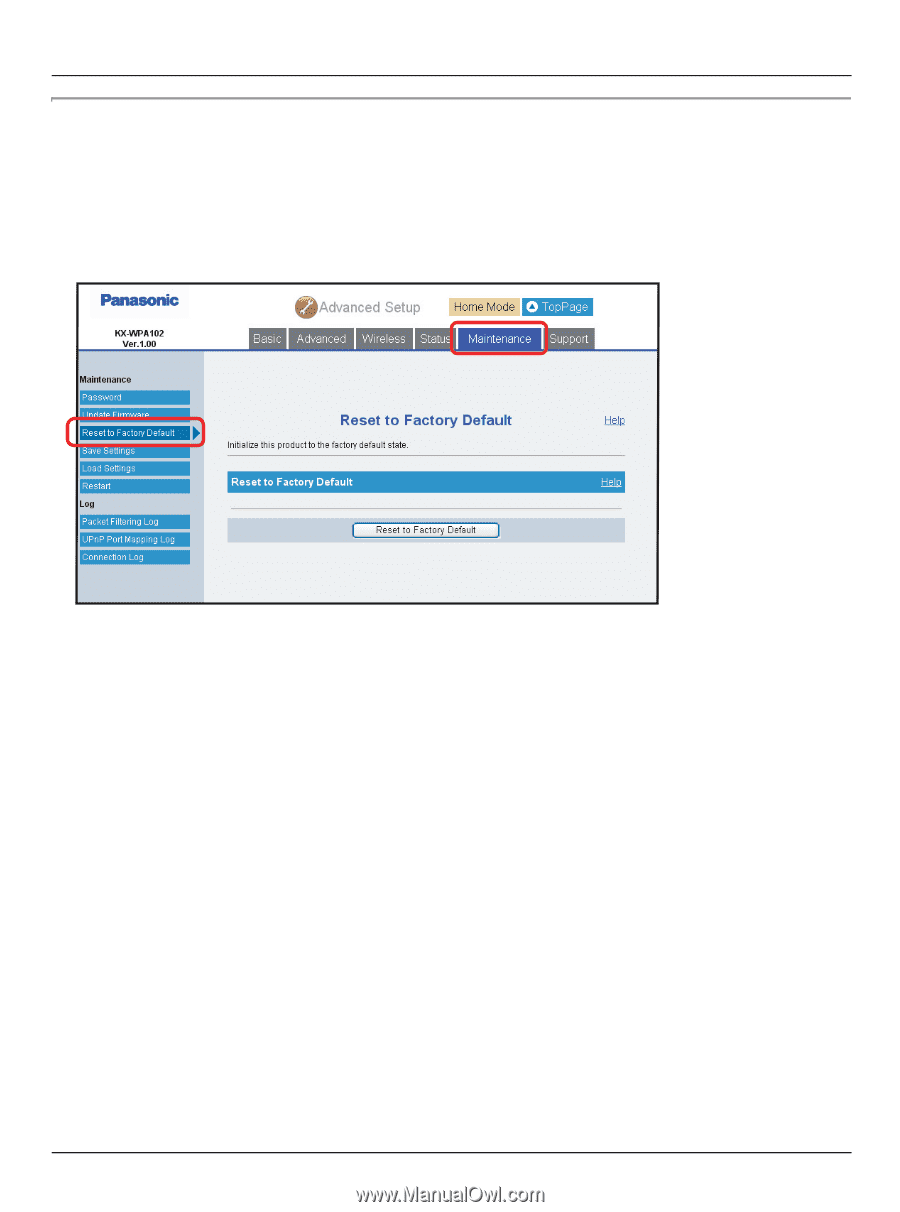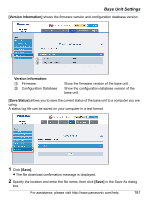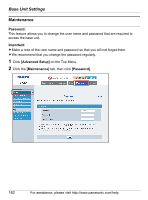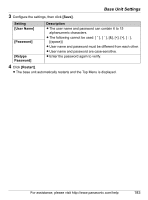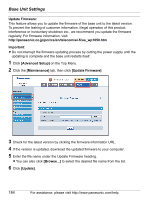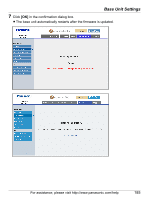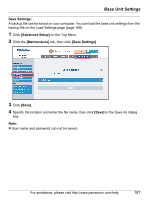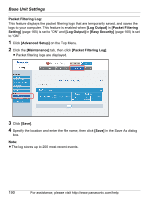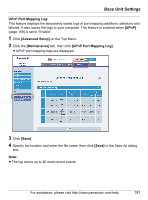Panasonic KX-WP1050 Wifi Telephone - Page 186
Reset to Factory Default:, In step 4, if the LAN side setting is changed or AP Bridge mode is used
 |
UPC - 037988840205
View all Panasonic KX-WP1050 manuals
Add to My Manuals
Save this manual to your list of manuals |
Page 186 highlights
Base Unit Settings Reset to Factory Default: The base unit settings can be reset to the base unit's factory default. See page 201 for the default settings. 1 Click [Advanced Setup] on the Top Menu. 2 Click the [Maintenance] tab, then click [Reset to Factory Default]. 3 Click [Reset to Factory Default] to reset the base unit settings. L The confirmation message is displayed. 4 Click [OK] in the confirmation dialog box. L The base unit begins to restart and the Top Menu is displayed. Note: L In step 4, if the LAN side setting is changed or AP (Bridge) mode is used, the base unit restart automatically, but the Top Menu is not displayed automatically. You need to click to the link shown on the Restarting page to access to the Top Menu. L You need to register the handset to the base unit again when you reset the base unit to factory default. See "Registering the handset" on page 133. 186 For assistance, please visit http://www.panasonic.com/help