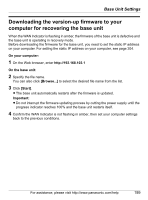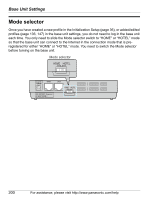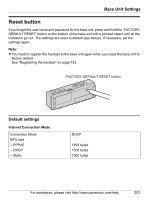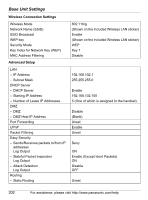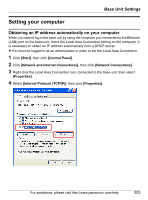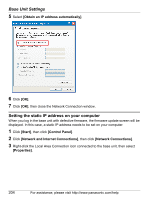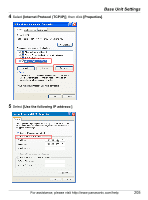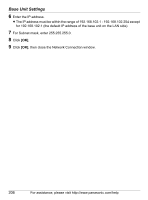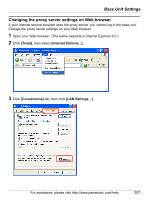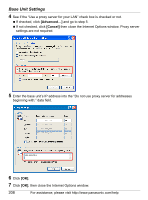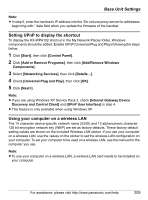Panasonic KX-WP1050 Wifi Telephone - Page 204
Setting the static IP address on your computer, Obtain an IP address automatically], Start]
 |
UPC - 037988840205
View all Panasonic KX-WP1050 manuals
Add to My Manuals
Save this manual to your list of manuals |
Page 204 highlights
Base Unit Settings 5 Select [Obtain an IP address automatically]. 6 Click [OK]. 7 Click [OK], then close the Network Connection window. Setting the static IP address on your computer When you log in the base unit with defective firmware, the firmware update screen will be displayed. In this case, a static IP address needs to be set on your computer. 1 Click [Start], then click [Control Panel]. 2 Click [Network and Internet Connections], then click [Network Connections]. 3 Right-click the Local Area Connection icon connected to the base unit, then select [Properties]. 204 For assistance, please visit http://www.panasonic.com/help

Base Unit Settings
204
For assistance, please visit http://www.panasonic.com/help
5
Select
[Obtain an IP address automatically]
.
6
Click
[OK]
.
7
Click
[OK]
, then close the Network Connection window.
Setting the static IP address on your computer
When you log in the base unit with defective firmware, the firmware update screen will be
displayed. In this case, a static IP address needs to be set on your computer.
1
Click
[Start]
, then click
[Control Panel]
.
2
Click
[Network and Internet Connections]
, then click
[Network Connections]
.
3
Right-click the Local Area Connection icon connected to the base unit, then select
[Properties]
.