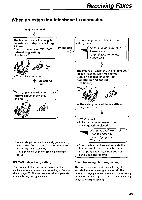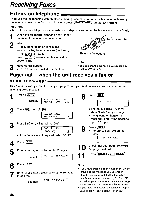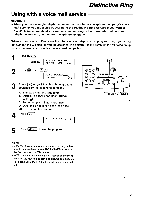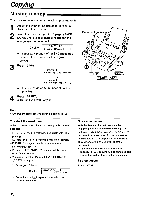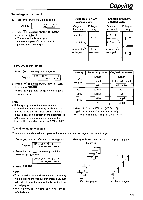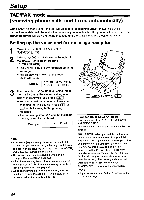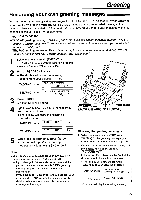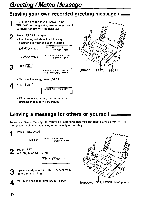Panasonic KXFPG175 Operating Instructions - Page 52
Copying
 |
View all Panasonic KXFPG175 manuals
Add to My Manuals
Save this manual to your list of manuals |
Page 52 highlights
Copying Making a copy The unit can make single or multiple copies (up to 50) 1 Adjust the width of the document guides to the size of the document 2 Insert the document (up to 10 pages) FACE DOWN until a single beep is heard and the unit grasps the document Display STANDARD PRESS NAVI_ [+ -] • If necessary, press (+) or (-) repeatedly to select the desired resolution (see below) 3 Press COPY-) NUMBER=1 COPY PRESS START NUMBER=1 OR PRESS NAVI ► • If necessary, enter the number of copies (up to 50) 4 Press (START • The unit will start copying Document guides C91Ceparni, c oO COPY START) STOP Note: • Any transmittable document can be copied (p 39) To select the resolution Select the desired resolution according to the type of document - FINE For printed or typewritten originals with small printing - SUPER FINE For originals with very small printing - PHOTO For originals containing photographs, shaded drawings, etc • If you select "STANDARD", copying will be done using "FINE" mode • You can also select the resolution after pressing (coPyj in step 3 1 Press 3 times Display STANDARD [ + -] • 2 Press (+) or (-) repeatedly to select the desired resolution Quick scan feature With this feature, the unit can scan the document into memory before copying This feature is helpful when you want to remove the document for other uses To use this feature, activate feature #34 on page 71 and make a copy After storing, the unit will print the document • If the document exceeds the memory capacity (p 92), copying will be canceled and this feature will be turned off automatically To stop copying Press STOP) 52